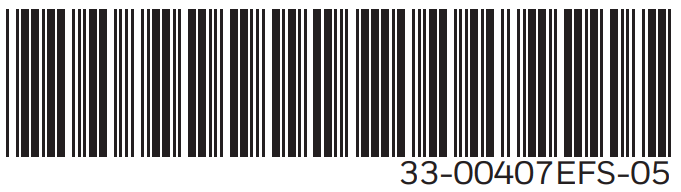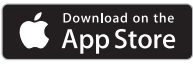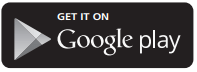Honeywell Home C1 WIFI SECURITY
CAMERA User Manual
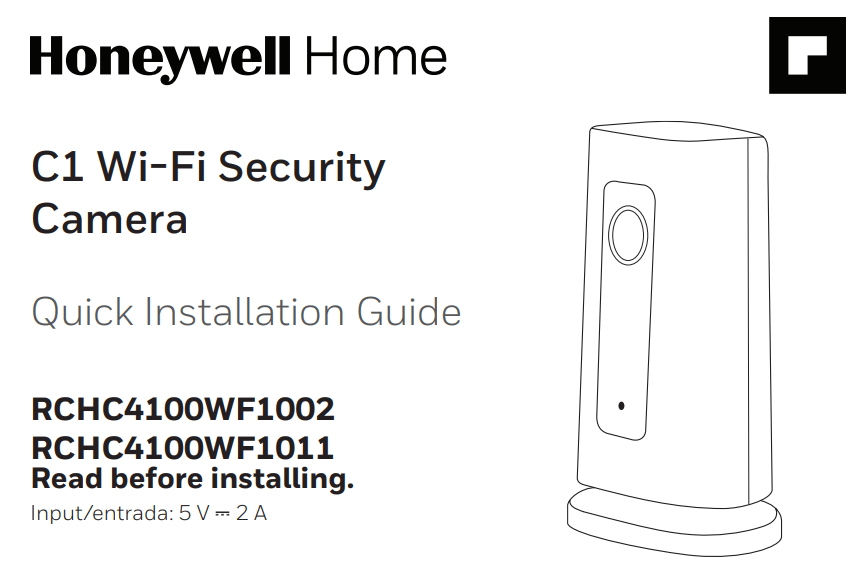
Download the Honeywell Home app
NOTE: Have your Wi-Fi password available and confirm your router communicates at 2.4 GHz before installation.
- Make sure Bluetooth is enabled on your mobile device.
- Search for Honeywell Home in the App Store or Google Play.
- Download the Honeywell Home app.
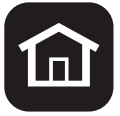
Installation
Launch the Honeywell Home app
- Launch the Honeywell Home
- Create an account (if necessary), or sign in to your Honewell Home Tap ADD DEVICE or the plus sign.
- Select the C1 Wi-Fi Camera to install, then follow the instructions in the Honeywell Home app to name the camera and its location.
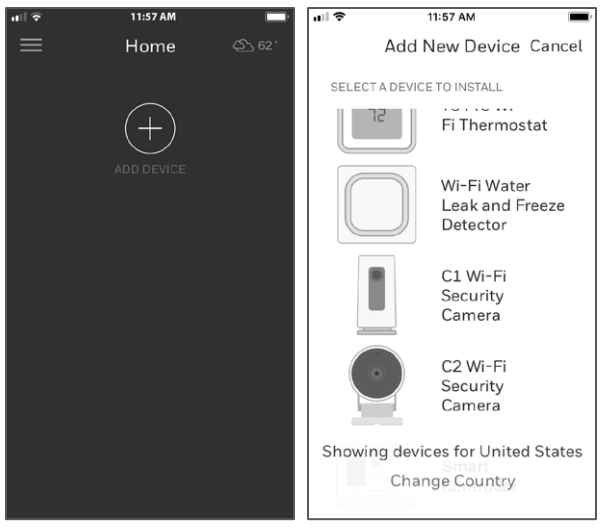
Connect the power cord
- Remove the camera base and plug the power cord’s USB end into the camera.
- Reinsert the camera base and plug the camera into a power outlet.
- Wait until the LED on the camera blinks blue (about 1 minute), then tap NEXT.
NOTE: If the LED turns solid red, it means the connection mode timed out. Unplug the camera and plug it back in.

Connect
Connect to mobile device
- Enable Bluetooth on your mobile device.
- The app will look for the camera.
- For one camera, it will connect automatically.
- For more than one camera, the app will prompt you to select one camera at a Each camera has a unique MAC ID printed on the back. Use that ID to select the camera you want to connect.
- A QR code will display in the To connect your camera to the app, hold the QR code approximately 3-8 inches (7-20 cm) from the camera lens.
- The camera LED turns purple and the camera beeps.
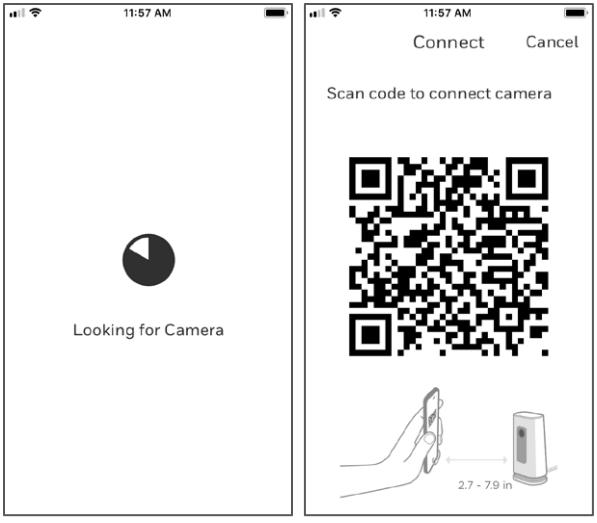
Connect to Wi-Fi
NOTE: Be sure you are on the same Wi-Fi network you wish to connect your camera to.
- Choose your Wi-Fi network from the Tap NEXT.
- Enter your Wi-Fi password, if Tap DONE.
NOTE: The camera will beep during some steps in this process Honeywell Home C1 WIFI SECURITY CAMERA.
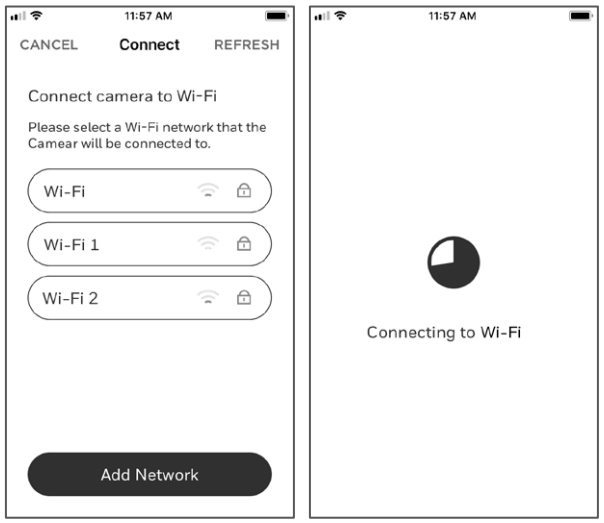
Wi-Fi connection LEDs
During Wi-Fi connection, the LED indicates the following.
| LED | Camera state |
| Blinking Green | Connecting to Wi-Fi network. |
| Solid Green | Connected to Wi-Fi network. |
| Solid Red (for 2 seconds) | Connection failed. LED will then turn solid purple. |
| Solid Purple | QR Code scan complete.
Go to “Connect to Wi-Fi” on page 3. |
| Blinking Blue | Camera has lost Bluetooth connection. Unplug camera and plug it back in. See “Connect the power cord” on page 2 for instructions. |
Options
Choose your Geofencing and Membership options (if you skip them you can change them easily later) Honeywell Home C1 WIFI SECURITY CAMERA.
Placement
With stand
Place the camera in a desired location for viewing and recording.
On the wall
You can also mount the camera directly to the wall without the stand.

Operation
Remove/replace the stand
The stand is connected to the camera by a magnet.
If you want to remove the stand to hang the camera on the wall or replace the SD card, simply pull the stand off of the camera. To replace, just snap it back on the camera Honeywell Home C1 WIFI SECURITY CAMERA.
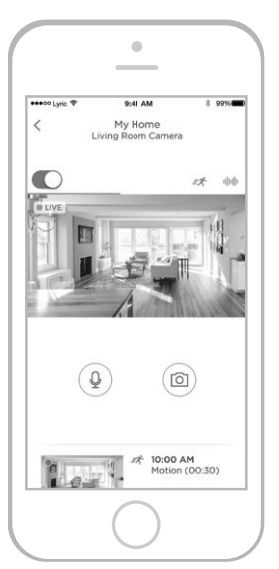
Honeywell Home app experience
When you launch the application, your Home screen is displayed.
All of your devices (cameras, thermostats, water leak detectors, etc.) are displayed. Select a camera from the list to view live video from that camera.
Testing smoke/CO alarm detection
If your smoke or carbon monoxide alarm goes off and your camera is on, it will send you an alert that a smoke or CO alarm has been detected.
To test this feature, press and hold the Test button on your smoke/CO detector for at least 5 seconds or 3 cycles of the detector’s alarm. A shorter test might not trigger a sound event Honeywell Home C1 WIFI SECURITY CAMERA.
Camera overview
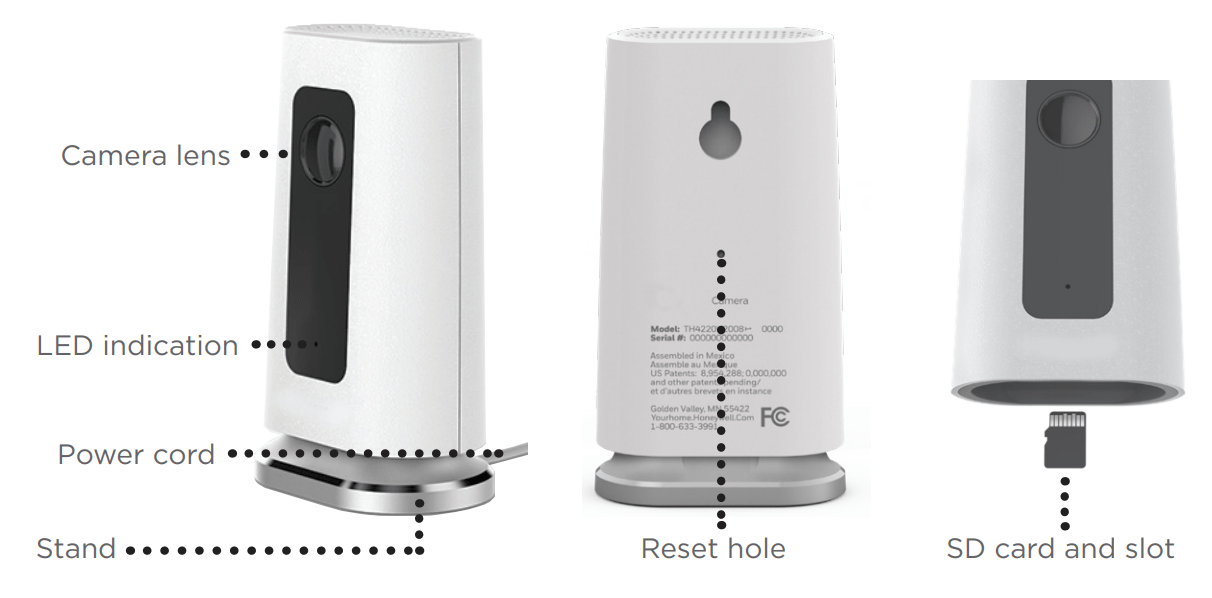
Reset
If your Wi-Fi connection fails or you need to connect to a different Wi-Fi network, insert one end of a paperclip into the reset hole. Press and hold it for 5 seconds to reset the Wi-Fi connection.
To reset all settings to factory defaults, press and hold the paperclip in the reset hole for 10 seconds Honeywell Home C1 WIFI SECURITY CAMERA.
SD card
The camera comes with an encrypted 8GB SD card installed. It stores images if the camera’s connection to the cloud is lost. You can replace it with any compatible SD card.
Status LED
The camera has an LED that gives device status.
| LED | Camera state |
| During installation | |
| Blinking Blue | Powered up. Ready to begin setup. |
| Solid Blue | Connected to App. Ready to complete setup. |
| Solid Purple | QR Code scan complete.
Go to “Connect to Wi-Fi” on page 3. |
| Blinking Green | Connecting to Wi-Fi network. |
| Solid Green | Connected to Wi-Fi and operating. |
| Solid Red | Setup timed out. Unplug camera, plug it back in, and restart the process. |
| During operation | |
| Blinking Green | Connecting to Wi-Fi network. |
| Solid Green | Connected to Wi-Fi and operating. |
| Blinking Red | Not connected to Wi-Fi. |
FCC Regulations
§ 15.19 (a)(3)
This device complies with part 15 of the FCC Rules. Operation is subject to the following two conditions: (1) This device may not cause harmful interference, and (2) this device must accept any interference received, including interference that may cause undesired operation Honeywell Home C1 WIFI SECURITY CAMERA.
§ 15.21
Changes or modifications not expressly approved by the party responsible for compliance could void the user‘s authority to operate the equipment.
§ 15.105(b)
This equipment has been tested and found to comply with the limits for a Class B digital device, pursuant to part 15 of the FCC Rules. These limits are designed to provide reasonable protection against harmful interference in a residential installation. This equipment generates, uses and can radiate radio frequency energy and, if not installed and used in accordance with the instructions, may cause harmful interference to radio communications. However, there is no guarantee that interference will not occur in a particular installation. If this equipment does cause harmful interference to radio or television reception, which can be determined by turning the equipment off and on, the user is encouraged to try to correct the interference by one or more of the following measures:
- Reorient or relocate the receiving antenna.
- Increase the separation between the equipment and receiver.
- Connect the equipment into an outlet on a circuit different from that to which the receiver is connected.
- Consult the dealer or an experienced radio/TV technician for help Honeywell Home C1 WIFI SECURITY CAMERA.
FCC Radiation Exposure Statement:
This equipment complies with FCC radiation exposure limits set forth for an uncontrolled environment. This equipment should be installed and operated with minimum distance 20cm between the radiator & your body.
This device and its antenna(s) must not be co-located or operating in conjunction with any other antenna or transmitter Honeywell Home C1 WIFI SECURITY CAMERA.
IC Regulations
This device contains license-exempt transmitter(s)/receiver(s) that comply with Innovation, Science and Economic Development Canada’s license-exempt RSS(s). Operation is subject to the following two conditions:
- This device may not cause interference.
- This device must accept any interference, including interference that may cause undesired operation of the device.
IC Radiation Exposure Statement:
This equipment complies with IC RSS-102 radiation exposure limits set forth for an uncontrolled environment. This equipment should be installed and operated with minimum distance 20cm between the radiator & your body Honeywell Home C1 WIFI SECURITY CAMERA.
FAQ
Why did the camera not detect the smoke alarm sound when I tested it for compatibility?
The camera is programmed to detect a series of alarm sounds in case of smoke or fire provided that the smoke alarm device has beeped or sounded for at least 5 seconds. When you enable the intelligent sound detection feature and test the smoke alarm device, please press-and-hold the Test button on your smoke alarm device for AT LEAST FIVE SECONDS.
How soon can I get the alert on my app once it’s detected as a smoke alarm at my home/office?
If the camera detected the smoke alarm sound, our camera will send the notification immediately to you or an approved person on your account. It normally takes up to 30 seconds for the email and push notifications to be sent, but delivery times are subject to the limitations of your network and Wi-Fi performance Honeywell Home C1 WIFI SECURITY CAMERA.
How do I get the alert/notification of smoke alarm?
If you have the intelligent sound detection feature enabled, the camera will send the app notification as “Smoke alarm detected from CAM at your HOME/ OFFICE” and send a message to the registered email address once the alarm sound is detected by the camera.
What is the minimum distance required to detect the smoke alarm?
The camera is designed to detect anywhere within 49 feet or 15 meters distance from the sound source even with door open or closed at your home. Once you have placed the camera in the desired and permanent location, you should test the intelligent sound detection feature with your detector to ensure normal operation and that the alert is being sent to the app Honeywell Home C1 WIFI SECURITY CAMERA.
What should the audio sensitivity be set at, especially for successful smoke alarm detection?
If your camera has been installed within a reasonable distance (approx. 32.8 feet or 10 meters) of the detector, you can keep it at normal sensitivity level. After you place the camera in the desired, permanent location, you should test the intelligent sound detection feature with your detector to ensure normal operation and that the alert is being sent to the app Honeywell Home C1 WIFI SECURITY CAMERA.
How do I conduct a test trial of smoke alarm?
To use the intelligent sound detection feature, you must first test your camera with your detector. To test the smoke alarm detection functionality, place the camera in the location where you intend to keep it and then press Test button on your smoke/ CO detector and hold for at least 5 seconds or hold until 3 cycles of alarm sounds are heard. Otherwise, the C1 will not detect the alarm sound. It is especially important to do this to avoid any false alerts from other similar sounding devices in your house (like microwaves, etc. Honeywell Home C1 WIFI SECURITY CAMERA)
Will this camera detect smoke alarm sounds from devices of all brands? What brands of smoke and carbon monoxide detectors are recognized by the Intelligent Sound Detection feature on C1 Wi-Fi Security Camera?
Camera is compatible with detectors of these manufacturers: Honeywell, Kidde, Nest, First Alert. The camera is designed to detect all alarm sounds which generate alarm sounds for more than 5 seconds. If your detector brand is not that listed above, you can still test the camera for compatibility with your detector by following the instructions above.
Is there a chance to have a high detection rate if I install this camera facing the smoke alarm direction?
Our camera microphone is designed to detect the sound coming from all directions. So, you can place your camera wherever you want to focus, but follow the instructions above to ensure compatibility by testing it the first time you use it Honeywell Home C1 WIFI SECURITY CAMERA.
I see that sometimes the camera sends a false alarm (prompted by sounds from my microwave) as “smoke detected”, what should I do?
To provide the best experience to the customer, the camera is programmed to detect any alarm-like sound. If the false alarm continues try changing the sensitivity level to “low” in sound configuration page. In all events, once you change the setting you will need to re test the camera with your detector to ensure that it detects the alarm sounds and delivers an alert to the app.
Will this camera detect the sound if the camera is installed on the second floor and the smoke alarm emanates from first floor?
The camera is designed to detect the smoke alarm sound as long as the distance of the camera from the source of the beeping smoke detector is within 49 feet or 15 meters, even if it is partitioned by glass/ door. You will need to test the camera with the detector to ensure that it is working and sending alerts to the app.
Will this camera always listen for smoke alarm sound AND any other sound detection as well?
We programmed the camera to detect any sound which meets certain criteria on the sensitivity level at which you configured the camera. The camera will send the smoke alert notification if the detected sound gets classified as a smoke alarm (based on internal libraries), otherwise the camera will send out the notification simply as “sound detected” Honeywell Home C1 WIFI SECURITY CAMERA.
Can I program my camera to receive audio alerts from beeping smoke alarms only, and no other audio sounds?
Not right now. However, we continue to upgrade the App features and this customization could be part of future releases of the App.
My camera keeps sending me many sound detected alert notifications every day. What should I do? Is there a way to avoid this?
As our camera’s microphone sensitivity is very sharp, it will report whatever audio it hears and discerns in your premises. To avoid getting inundated with many notifications, you can adjust the audio sensitivity level and set it as “Low” on our sound configuration page on the app. Once you change the audio sensitivity level you should retest the detector and camera to ensure that the intelligent sound detection feature is working and that alerts are being sent to the app.
My camera is working fine, but I hear no audio in the stored video clip. Why?
Please check if the volume on your smart device is turned on. If the volume on your smart device is set correctly, and you still don’t hear audio in your video clip, try power cycling the camera (unplug the camera’s power outlet, wait for about 30 seconds and power the camera back on. Wait for the camera to reboot, and that should solve the problem) Honeywell Home C1 WIFI SECURITY CAMERA.
What will the camera do next, once it detected beeping smoke alarm sound? Will it also send a message to a fire station?
As this is a Do-It-Yourself camera, it would not notify fire station. For further peace of mind, you can upgrade to professionally monitored security from Resideo. The camera will send you an in-app and email notification like any other audio or motion detected event. It could take up to 30 seconds or more, subject to your network and Wi-Fi performance, for the notifications to be sent across. The camera would also generate a 30 second video clip that can be accessed via the App.
How long will it take to create recorded video, once the camera detects smoke alarm or any other sound?
The process starts almost immediately, but it could take 30 seconds or longer depending on your network and Wi-Fi performance to view the new clips on your Honeywell Home App Honeywell Home C1 WIFI SECURITY CAMERA.
My smoke detector is 10/20 years old. Will this camera detect the sound?
It should, but you should test the compatibility of the detector and the camera before first use by following the testing procedure described in this FAQ.
Honeywell Home C1 WIFI SECURITY CAMERA Need help?
- Web: resideo.com
- Phone: 1-800-633-3991

The operation of this equipment is subject to the following two conditions: (1) this equipment or device may not cause harmful interference, and (2) this equipment or device must accept any interference, including interference that may cause undesired operation.www.resideo.com
Resideo Technologies, Inc.
1985 Douglas Drive North, Golden Valley, MN 55422 1-800-633-3991
33-00407EFS—05 M.S. Rev. 04-21 | Printed in United States
©2020 Resideo Technologies, Inc. All rights reserved. The Honeywell Home trademark is used under license from Honeywell International, Inc. This product is manufactured by Resideo Technologies, Inc. and its affiliates Honeywell Home C1 WIFI SECURITY CAMERA.