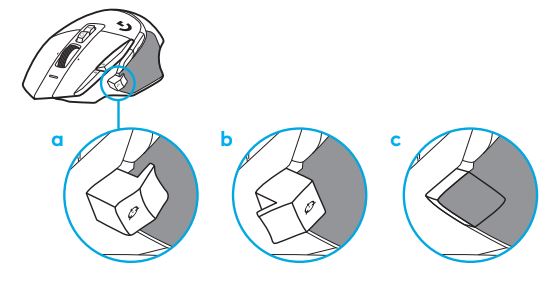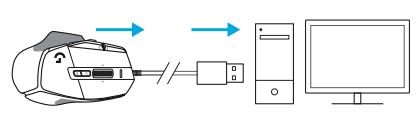Logitech G502 X Gaming Mouse User Manual

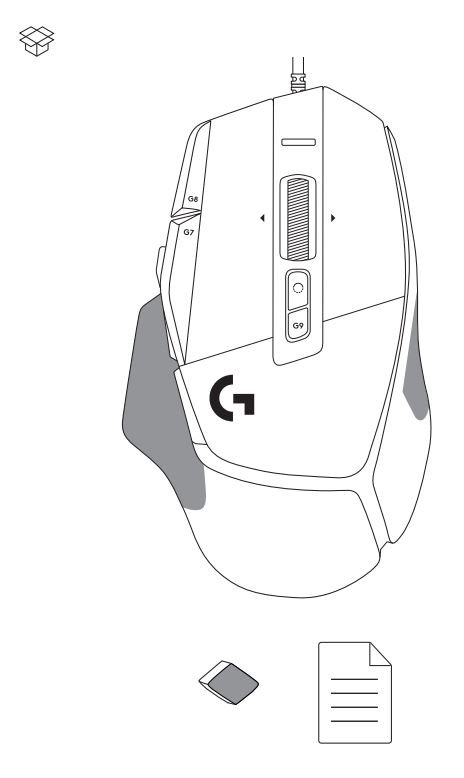
SETUP INSTRUCTIONS
- Orientate the DPI Shift to fit your preference or replace it by the button cover to extend the grip surface.

- Plug the USB-A cable into your PC.

- Download Logitech G HUB gaming software to personalize your G502 X mouse. Fine tune to suit your playstyle, personality and each of your games, assign commands to any of the 13 controls, and more.
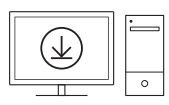
MOUSE FEATURES

- Left click (Button G1)
- Right click (Button G2)
- DPI up (Button G8)
- Scroll up
- Scroll left (Wheel tilt left)
- Scroll right (Wheel tilt right)
- Middle click (Button G3)
- Scroll down
- DPI Shift (Button G6)
- Wheel mode toggle button (not programmable)
- DPI down (Button G7)
- Profile cycling (Button G9)
- Forward (Button G5)
- Back (Button G4)
- On / Off switch (bottom of mouse, not programmable)
- POWERPLAYTM Aperture door wireless receiver storage
ONBOARD PROFILES BY DEFAULT
Up to 5 Onboard memory profiles can be unlocked and customized in G HUB.
SETTINGS
| Report Rate |
| DPI |
| DPI steps colors |
| Default DPI |
| G6 button |
MAIN PROFILE GAMING
| 1 ms |
| 800, 1200, 1600, 2400, 3200 |
| 1: White 2: Orange 3: Teal 4: Yellow 5: Magenta |
| 1600 |
| DPI Shift to 800 |
| SECONDARY PROFILE PRODUCTIVITY | SECONDARY PROFILE G-SHIFTED (G-SHIFT on DPI Shift button) |
| 2 ms | no changes |
| 800, 1200, 1600, 2400, 3200 | no changes |
| 1: White 2: Orange 3: Teal 4: Yellow 5: Magenta | |
| 1600 | no changes |
| G-Shift (see right column) | no changes |
PROGRAMMABLE CONTROLS
| Left Main Button |
| Right Main Button |
| Middle Wheel Button |
| G4 Button |
| G5 Button |
| G7 Button |
| G8 Button |
| G9 Button |
| Scroll right (wheel tilt right) |
| Scroll left (wheel tilt left) |
| Wheel Scroll Up |
| Wheel Scroll Down |
| Left click – system/application |
| Right click – system/application |
| Wheel click/press – system/application |
| Side button – system/application (commonly used backwords) |
| Side button – system/application (commonly used backwords) |
| DPI Down |
| DPI Up |
| Profile cycle |
| Tilt Right- system/application |
| Tilt left- system/application |
| Scroll Up – system/application |
| Scroll Down – system/application |
| Left click – system/application | no changes |
| Right click – system/application | no changes |
| Wheel click/press – system/application | Ctrl-T — opening a new tab in browser |
| Side button -system/ application (commonly used backwords) | no changes |
| Side button – system/ application (commonly used backwords) | no changes |
| DPI Down | Ctrl-X |
| DPI Up | Ctrl-Z |
| Profile cycle | Ctrl-0 |
| Tilt Right- system/application | Ctrl-Tab |
| Tilt left- system/application | Ctrl-Xhift-Tab |
| Scroll Up – system/application | Volume Up |
| Scroll Down – system/application | Volume Down |
PROFILE, DPI SELECTION AND DPI SHIFT
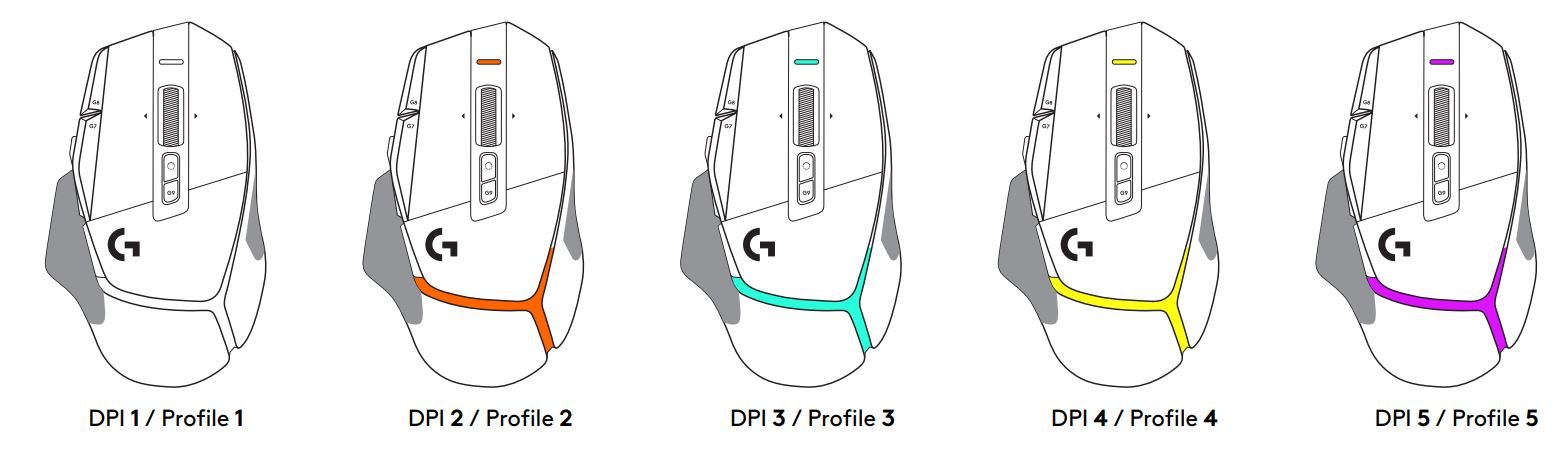
When the DPI Shift button is pressed: the mouse displays the color associated with the DPI shift speed, when released the mouse displays the DPI setting color that was used prior to this action.
DPI and profile selection are communicated using lighting on the top and the rear of the mouse. DPI change is expressed by different steady colors, while profile change is displayed by different blinking colors.
FREQUENTLY ASKED QUESTIONS
My G502 X Plus and LIGHTSPEED mouse shows incorrect LED status while the system is in sleep mode
This is expected behavior as the device will try to send a remote wake up signal to the computer. However, it can’t wake up the system since it’s in hibernation. Because of this, it’s possible that the LED notification lags or shows an inconsistent status.
I have paired my G502 X Plus/LIGHTSPEED mouse to my keyboard but it reconnects to the original receiver while charging
his happens because the primary function of the mouse is to establish a connection with the original receiver. We recommend unplugging the mouse receiver when you initiate the 2:1 pairing and keep it unplugged while keyboard and mouse are paired with a single receiver.
My G502 X does not show up on G HUB automatically when connected via USB
This is expected if the mouse is in sleep mode. To make it recognised in the G HUB product list you may need to move or click the mouse.
Why are the button clicks loud on my G502 X?
The feel and sound of the LIGHTFORCE Hybrid Switch is by design.
The G502 X’s LIGHTFORCE Hybrid Switch combines both the speed and durability of an optical switch with the tactile feel of a mechanical switch.
www.logitechG.com/support/G502X

©2022 Logitech. Logitech, Logitech G, Logi and their respective logos are trademarks or registered trademarks of Logitech Europe S.A. and/or its affiliates in the U.S. and other countries. All other trademarks are the property of their respective owners. Logitech assumes no responsibility for any errors that may appear in this manual. Information contained herein is subject to change without notice.
WEB-621-001933 002