Amazon Echo Show 5 Camera User Manual
Getting to know your Echo Show 5
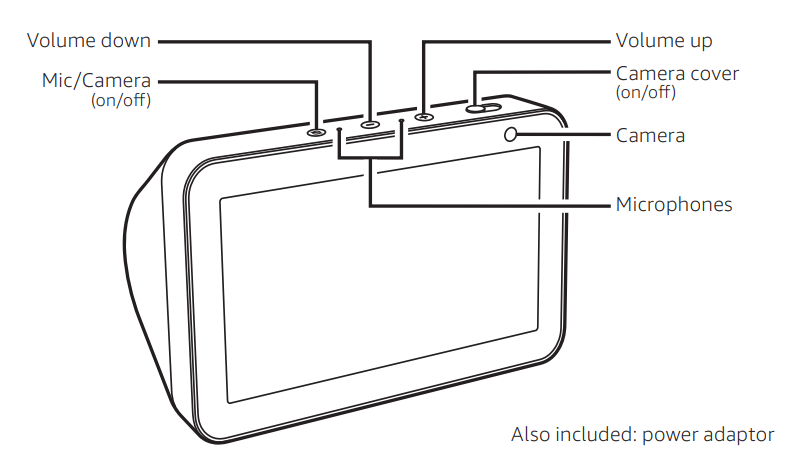
1. Plug in your Echo Show 5
Plug the power adaptor into your Echo Show 5 and then into an electrical socket. You must use the items included in the original Echo Show 5 package for optimal performance. In about a minute, the display will turn on and Alexa will greet you.

2. Set up your Echo Show 5
Follow the on-screen instructions to set up your Echo Show 5. During setup, you will connect your Echo Show 5 to the Internet so you can access Amazon services. Please make sure you have your Wi-Fi password.
To learn more about Echo Show 5, go to Help & Feedback in the Alexa app or visit www.amazon.com/devicesupport.
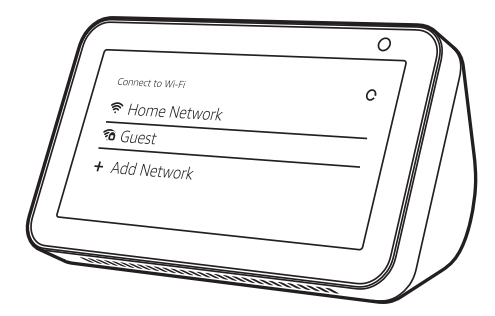
Amazon Echo Show 5 Getting started with your Echo Show 5
Interacting with your Echo Show 5
- To turn your Echo Show 5 on and off, press and hold the Mic/Camera button.
- A short press of the Mic/Camera button will turn off the microphones and camera, and the LED will turn red.
- You can use your Echo Show 5 via voice commands or the touchscreen.
Change your settings
To access Settings, swipe down from the top of the screen or say, “Alexa, show Settings” Amazon Echo Show 5.
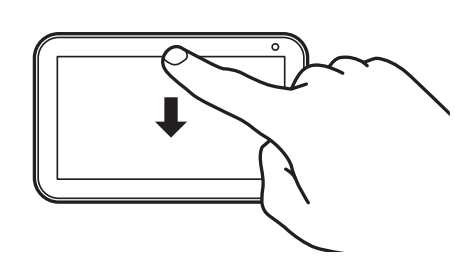
Alexa app
Download the latest version of the Alexa app from an app store. The app helps you get more out of your Echo Show 5. It’s where you see an overview of your requests and manage your contacts, lists, news, music and settings.
You can also access these settings from your computer browser Amazon Echo Show 5.
For UK customers: https://alexa.amazon.co.uk
For Australian and New Zealand customers: https://alexa.amazon.com.au
Give us your feedback
Alexa will improve over time, with new features and ways to get things done. We want to hear about your experiences. Use the Alexa app to send us feedback or visit www.amazon.com/devicesupport.



