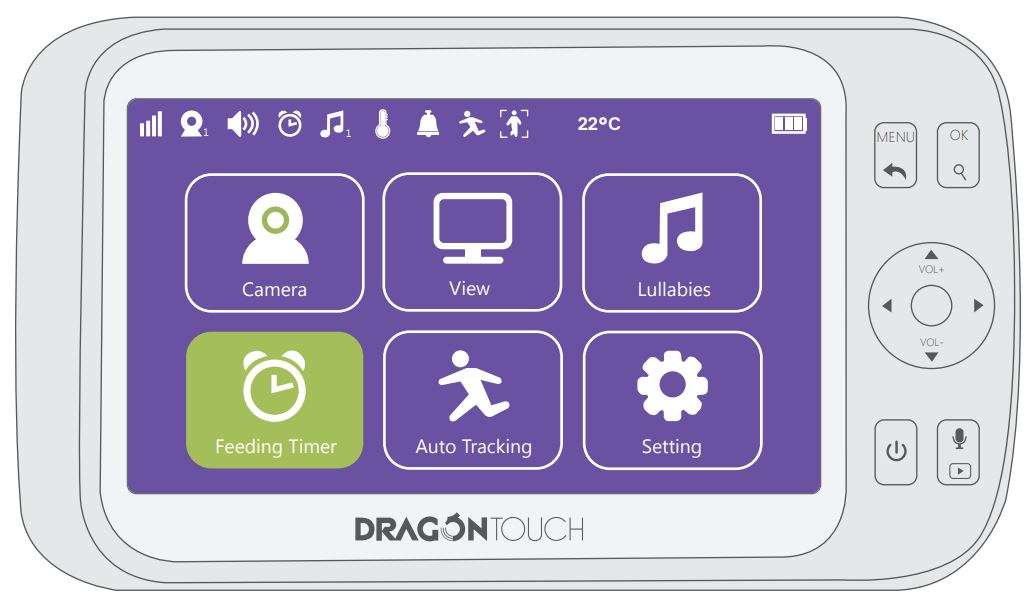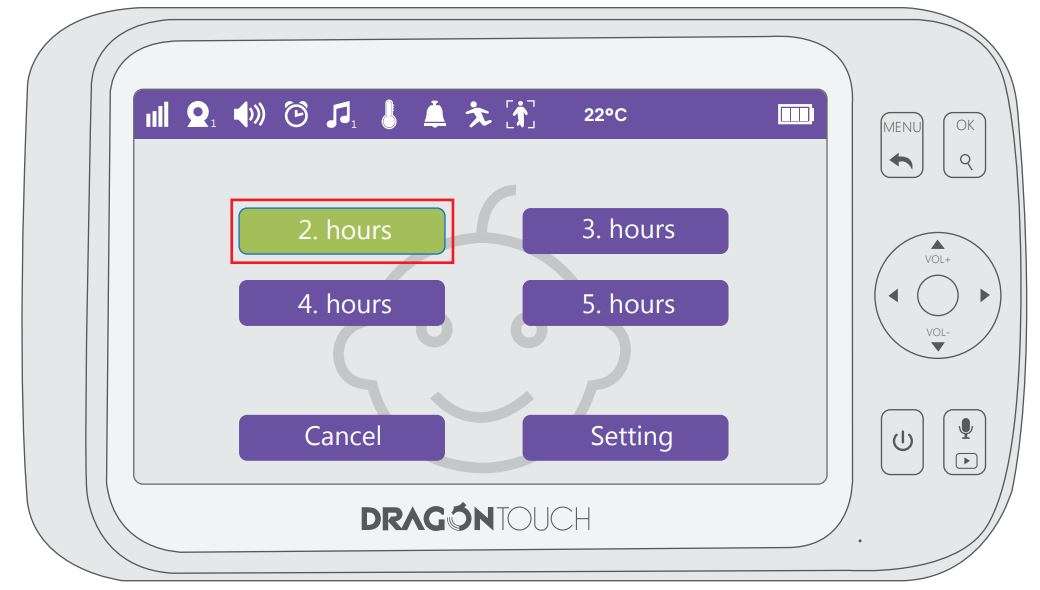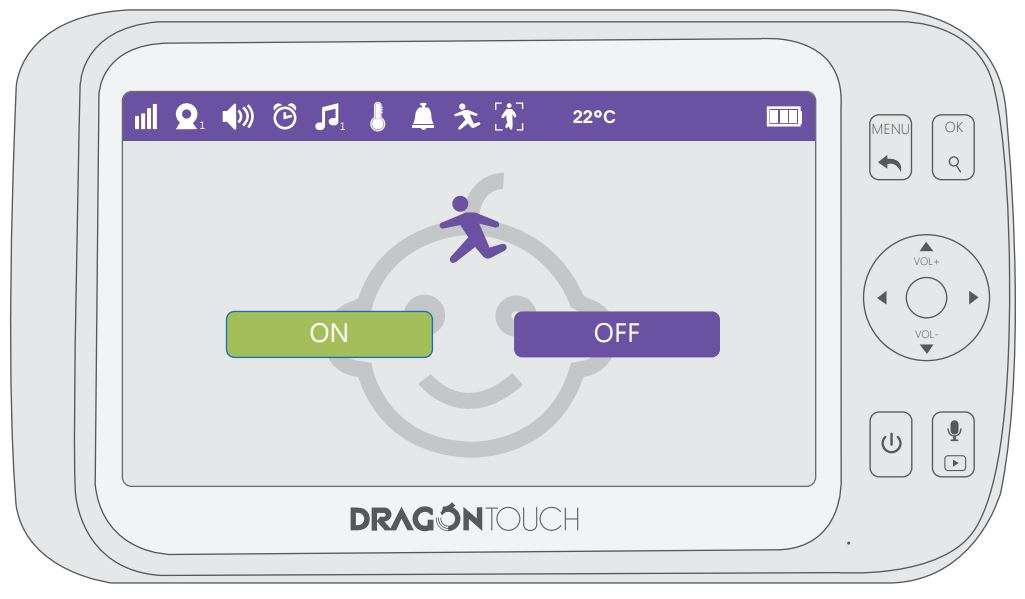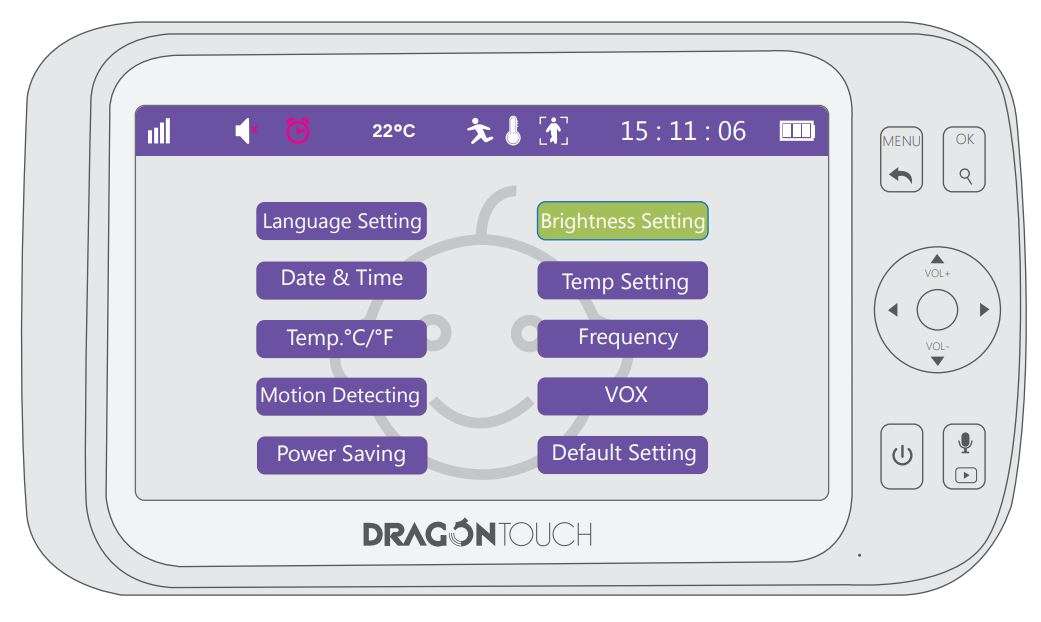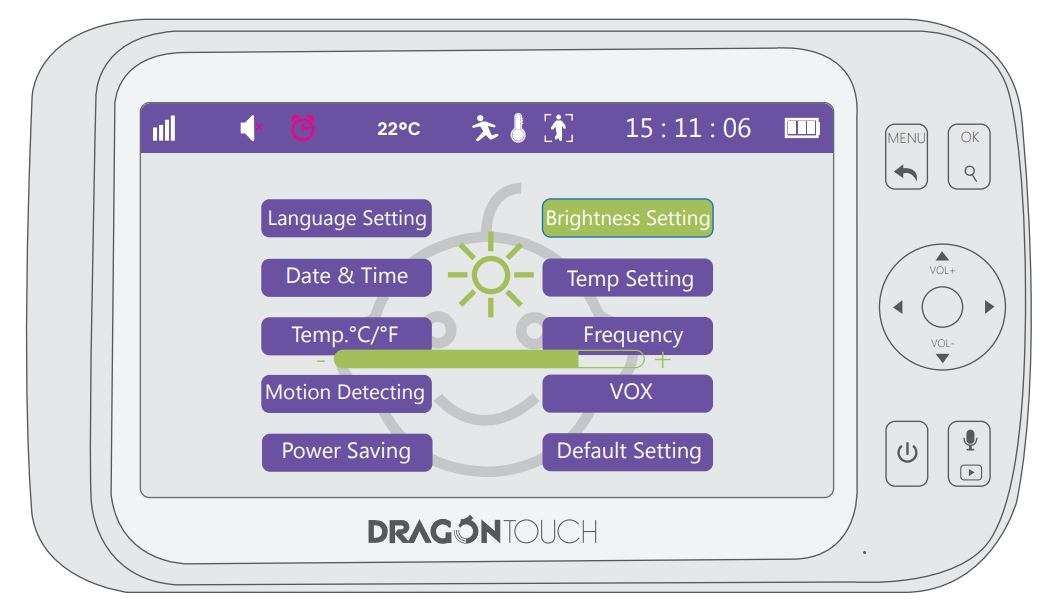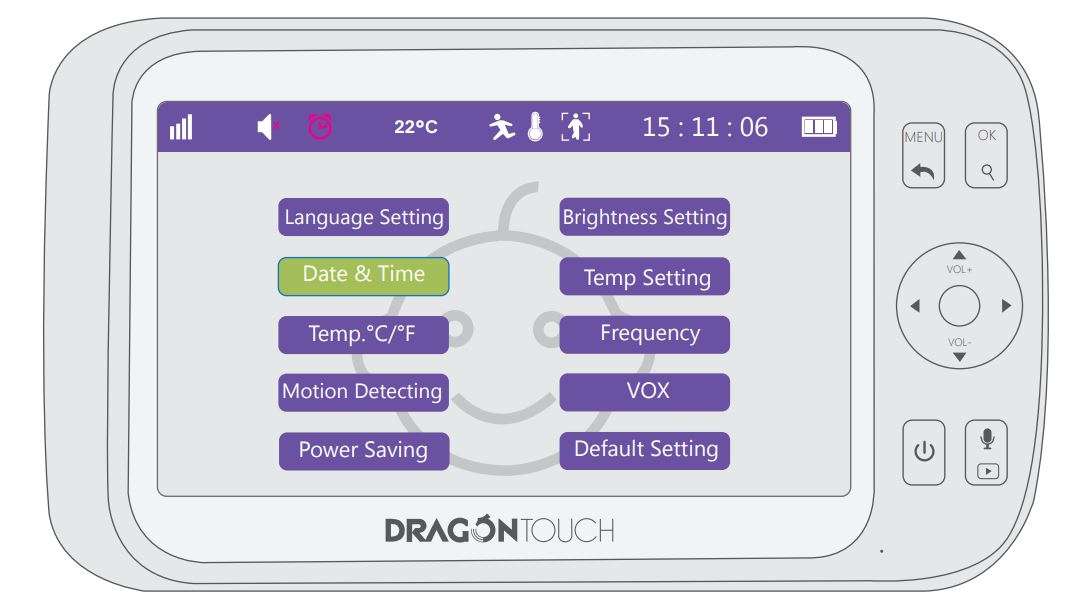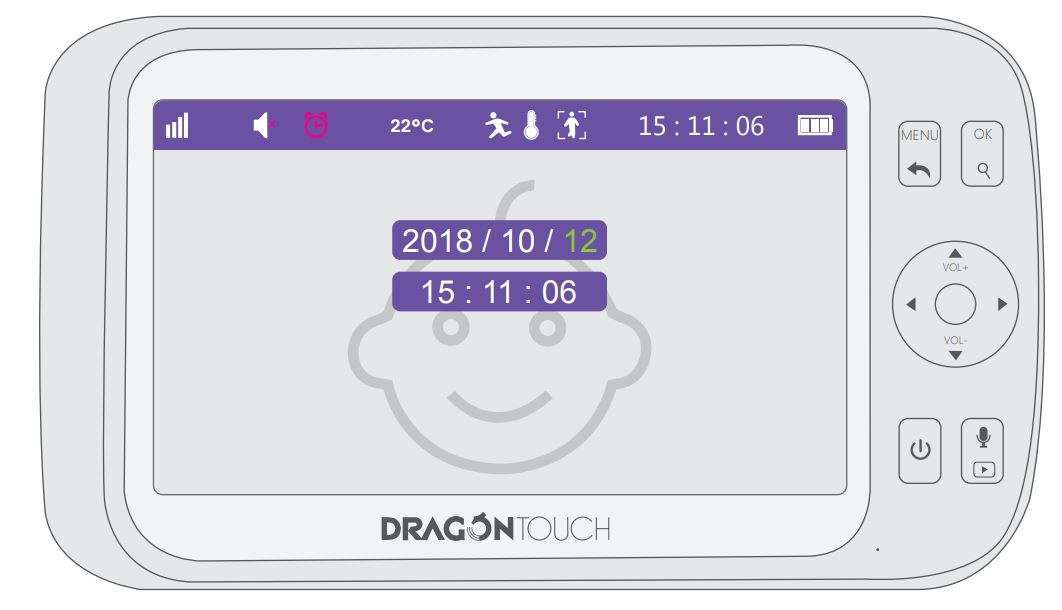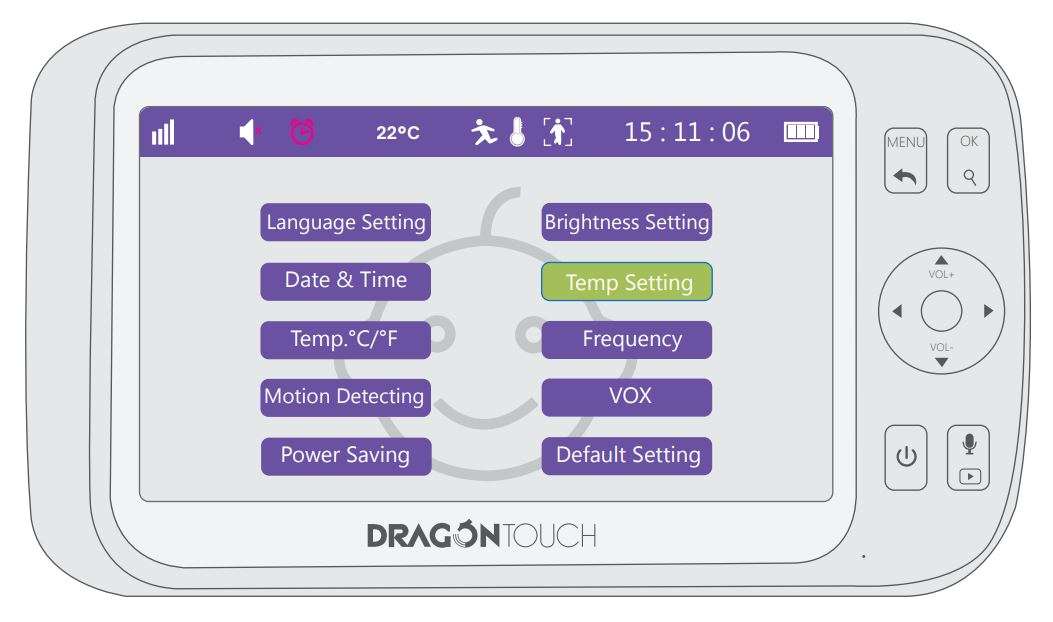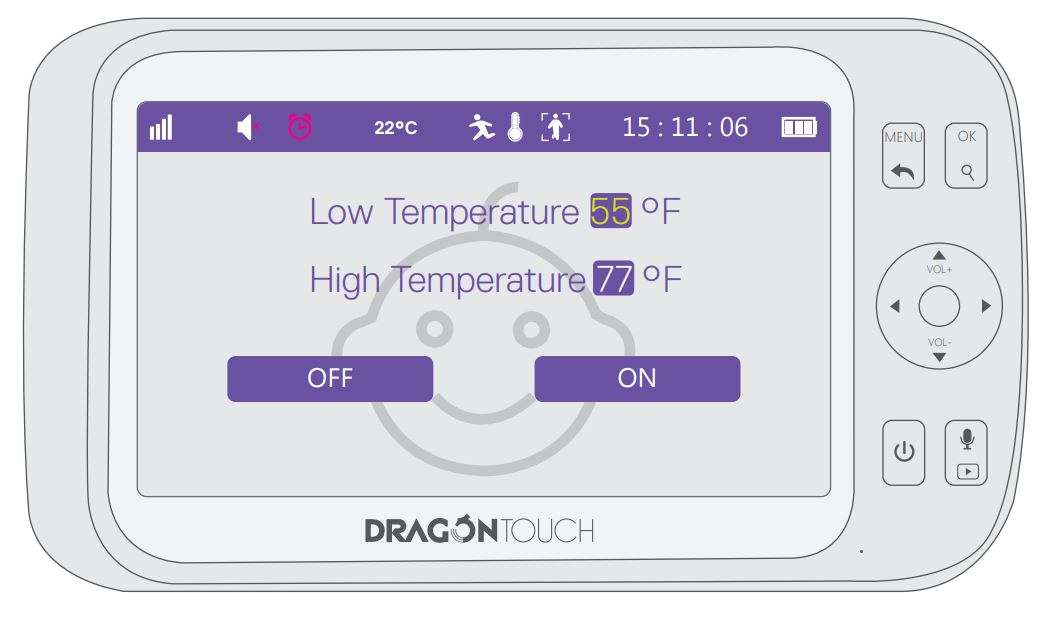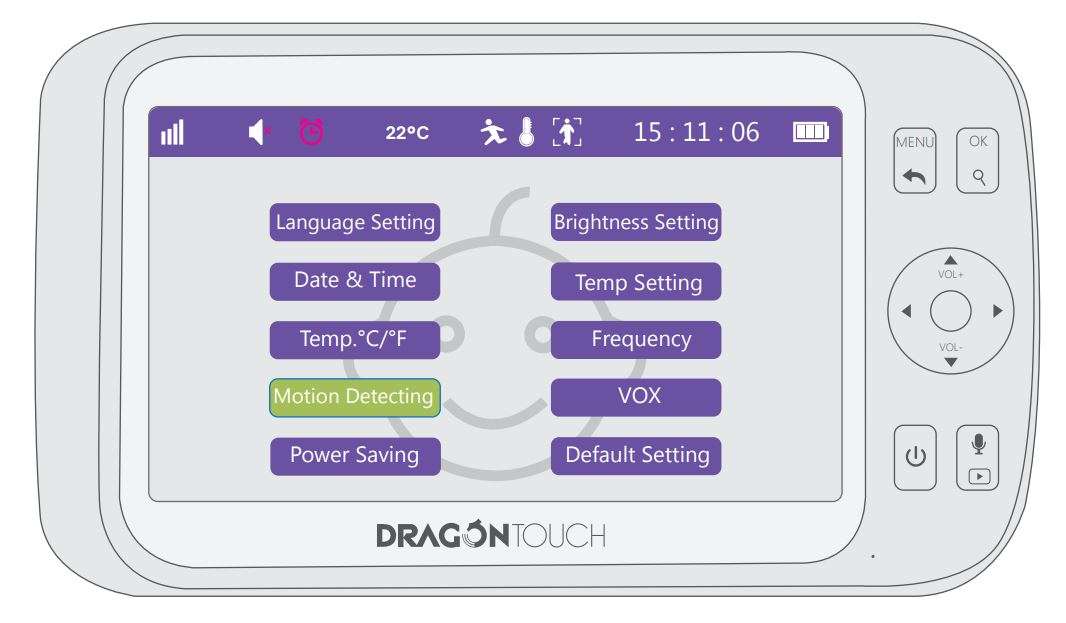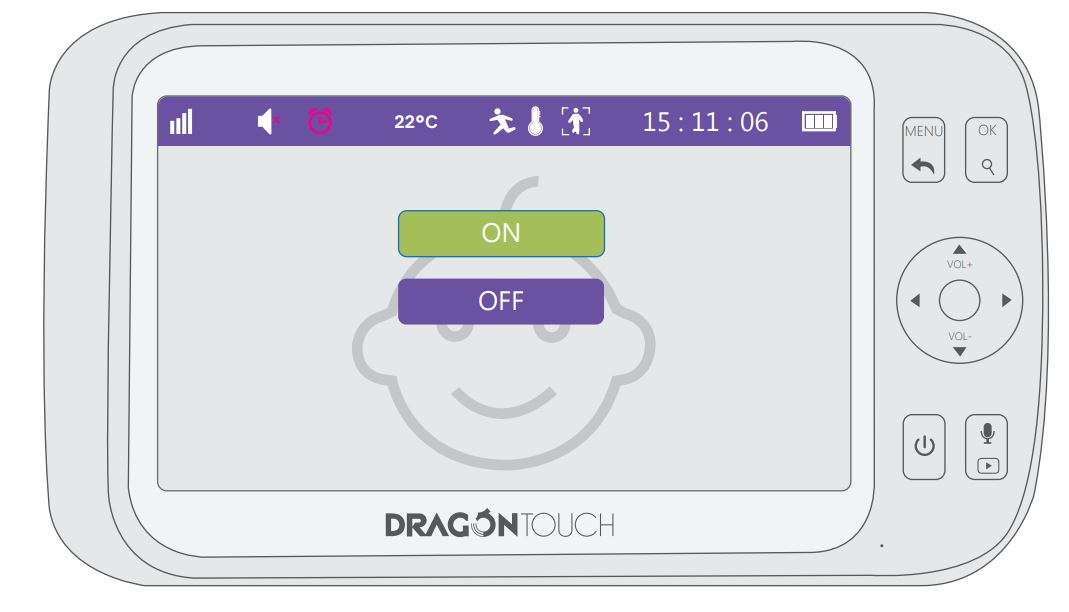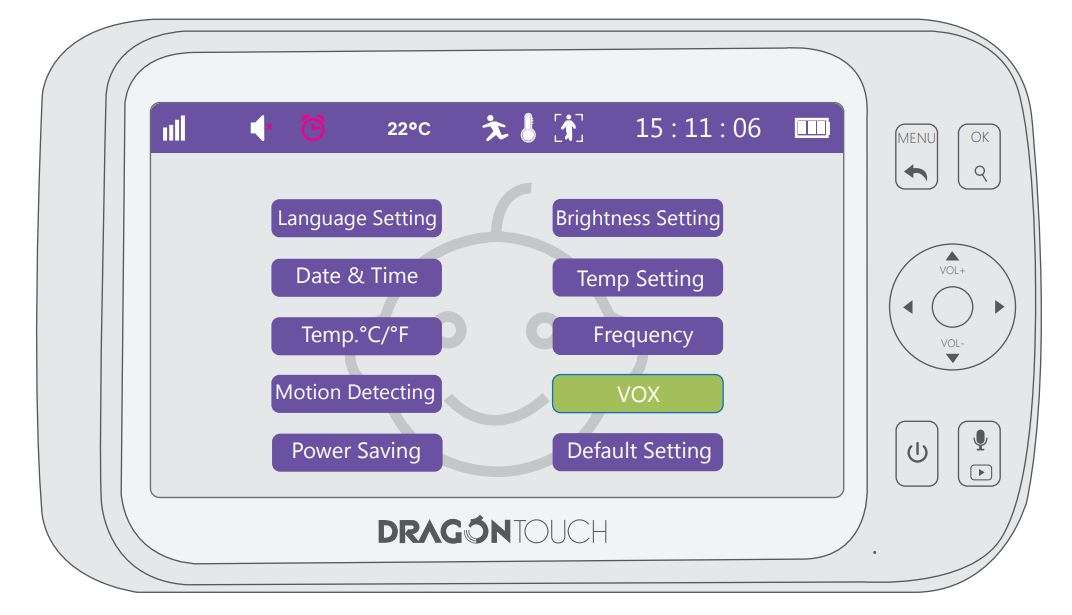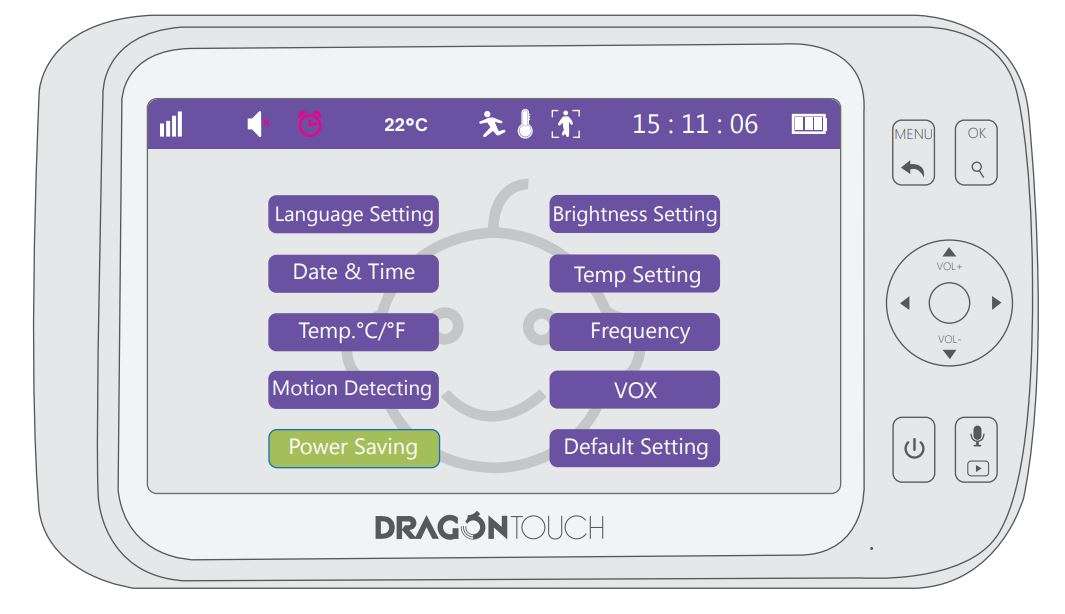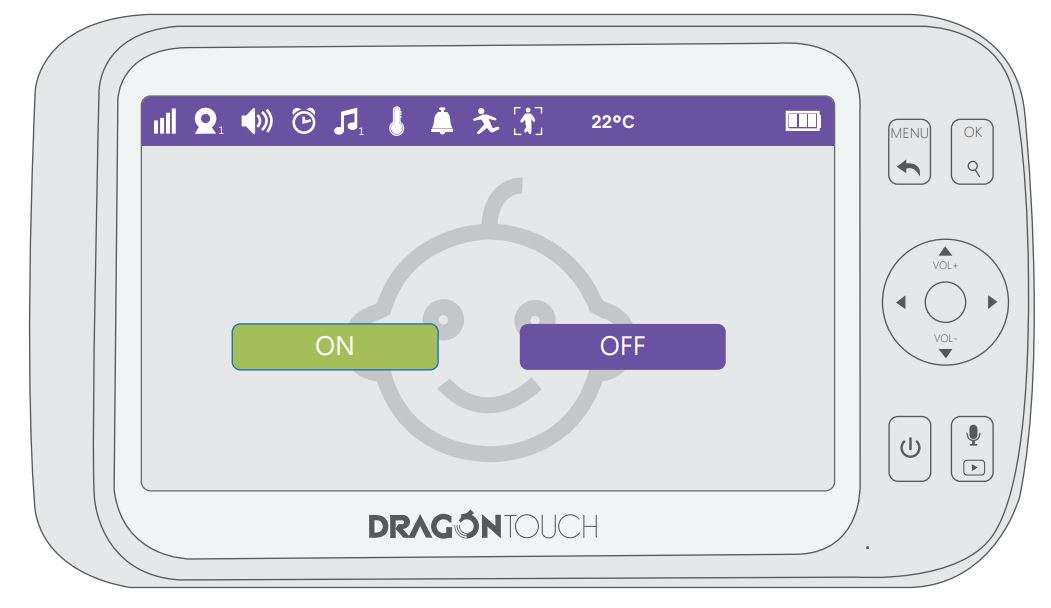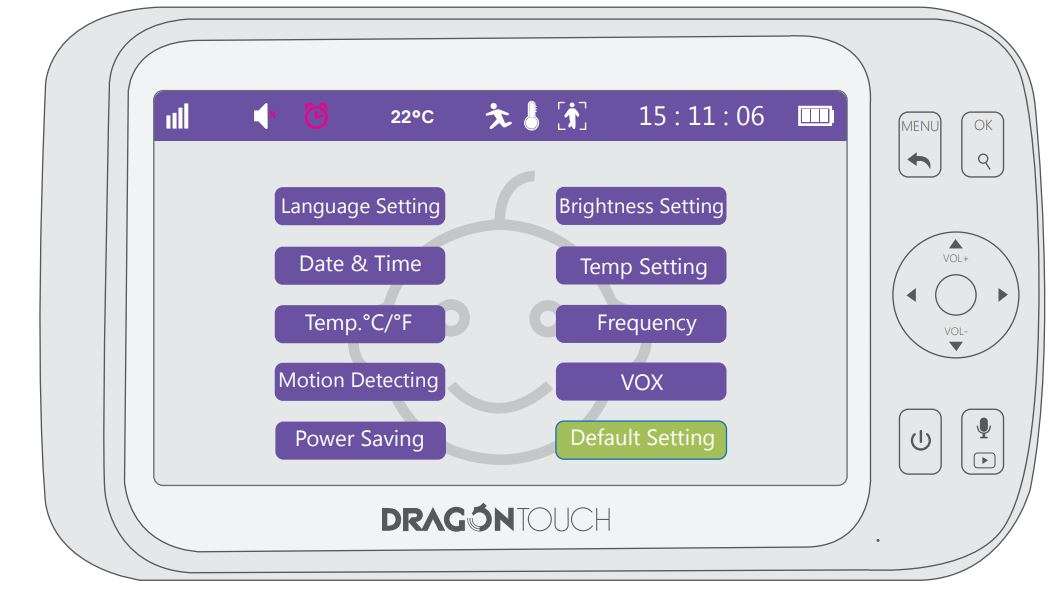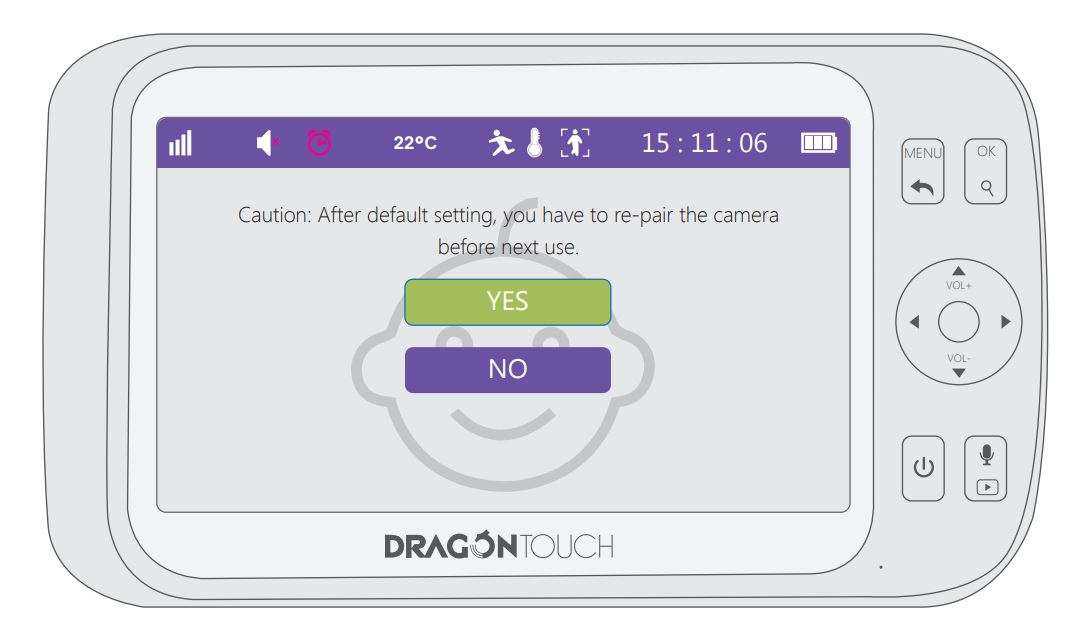Dragon Touch DT50 Baby Monitor User Manual
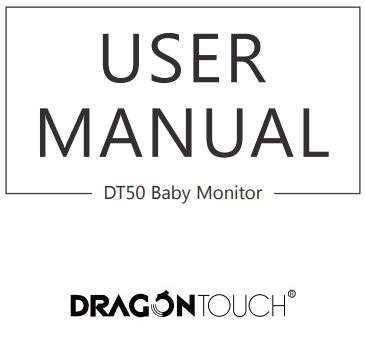
WARNING
- Strangulation Hazard – Children have strangled in cords. Keep this cord out of the reach of children (more than 3 feet (1m) away).
- Never Place the Camera of Cord in or Near Crib or Playpen. Secure the cord at least three feet away from crib or playpen.
- Caution – Only insert a battery pack, Never use the transmitter or receiver near water, including near a bathtub, sink, laundry tub, wet basement, etc.
- Use only the AC adaptors provided.
- Adult assembly is required. Keep small parts away from children when assembling.
- This product is not a toy. Do not allow children to play with it.
- This product is not intended to replace proper adult supervision of children.
- You must check your child’s activity regularly, as this product will not alert parents to silent activities of a child.
- Before using this product, read and follow all instructions and warnings contained in this booklet.
- This product is intended for indoor use only.
- This product is not intended for use as a medical monitor and its use should not replace adult supervision.
- Test monitor before use and after changing camera location. Check reception regularly.
Obstacles, such as concrete walls, may shorten the wireless signal transfer range. - Always unplug AC adaptors from wall outlets and power sources during periods of non-use.
- Do not touch the plug contacts with sharp or metal objects.
- Do not allow water damage to the monitor unit, charging port, or charging cable which cause overheat of the charging components.
- Do not use unofficial third party charging cables and adapters to charge he device. This may result in overheat of the charging port. Only use the charging cables and adaptors provided in the box.
PACKING LIST
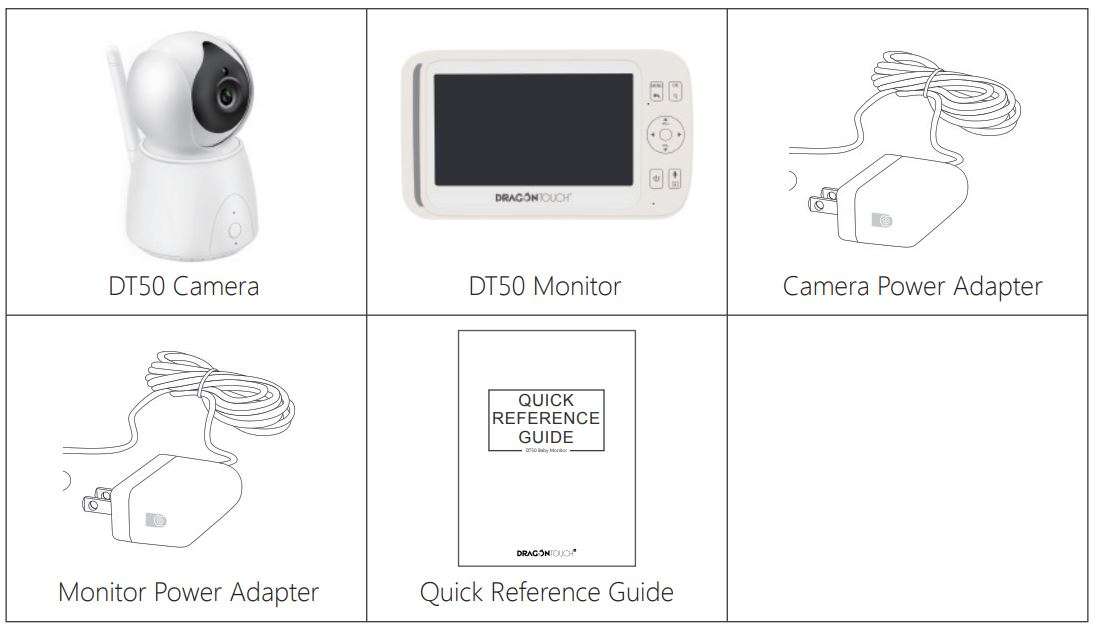
OVERVIEW

- Night Vision Sensor
- Main Camera Lenses
- Microphone
- Power ON/OFF
- Indicator Light
- Antenna
- The Temperature Sensor
- Micro USB Port
- Pair Button
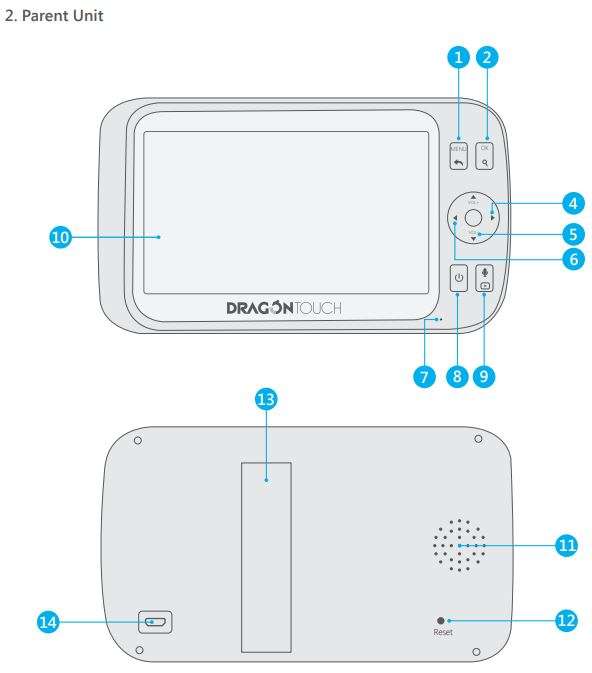
- Menu Button: Press to access different menu options or exit the menu.
- OK/
 : Short press to confirm the option. Long press to digital zoom.
: Short press to confirm the option. Long press to digital zoom.  : Short Press to adjust monitor’s voice. Long press to tilt the camera upward.
: Short Press to adjust monitor’s voice. Long press to tilt the camera upward. : Press to pan the camera right
: Press to pan the camera right : Short Press to adjust monitor’s voice. Long press to tilt the camera downward.
: Short Press to adjust monitor’s voice. Long press to tilt the camera downward. : Press to pan the camera left.
: Press to pan the camera left.- MIC
 : Long press to turn On / Off the camera, short press to turn On / Off the screen.
: Long press to turn On / Off the camera, short press to turn On / Off the screen. : In monitor interface, long press to talk to your baby. In other setting interface,
: In monitor interface, long press to talk to your baby. In other setting interface,
short press back to monitor interface.0- Volume Level LED.
- Speaker.
- Reset Hole: The monitor will force a shutdown when you take this peration. Please note that when you turn on the monitor, it does not restore factory settings.
- Stand.
- Micro USB Charging Port.
GETTING STARTED
Charge the Camera
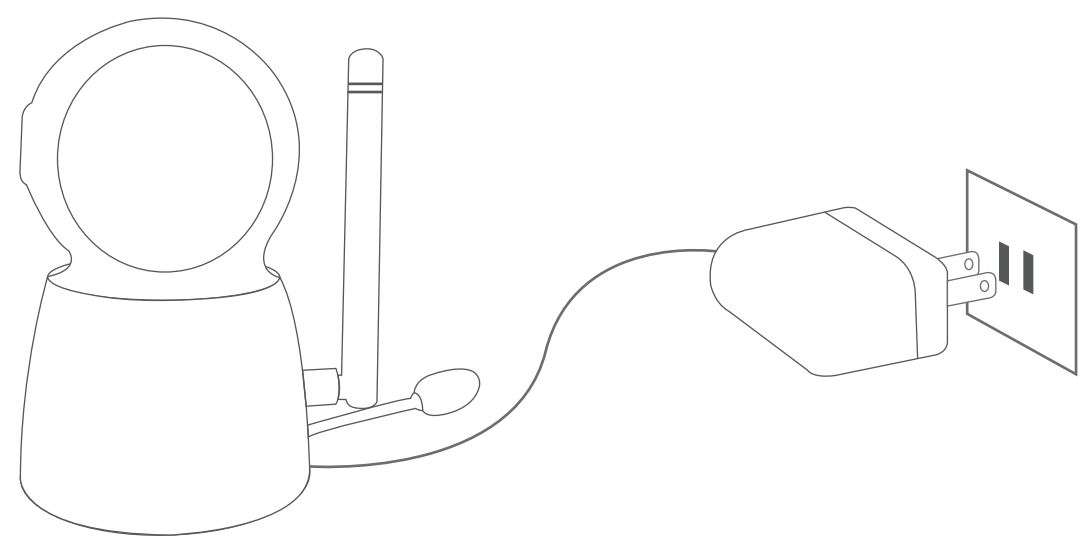
- Connect the camera power adapter to the camera unit.
- Press
 to turn On / Off the camera.
to turn On / Off the camera. - Position your camera unit no less than 3 feet away from your baby’s crib. Ensure the power cord is not within reach of your baby.
Camera Pairing
- Press Menu button to enter to the interface, choose “Camera”.

- Press “OK” button to enter to the interface.

- The monitor will show “Camera Pairing”.

- Press camera’s PAIR key, then connect successfully.

View
- Press Menu button to enter to the function interface , choose “View”.

- Press “OK” to scan camera 1.

- Press
 and
and  to scan camera 2/3/4..
to scan camera 2/3/4..

Lullabies
- Press Menu button to enter to the function interface, choose “Lullabies”.
 2. Choose the internal lullaby to Soothe your baby.
2. Choose the internal lullaby to Soothe your baby.
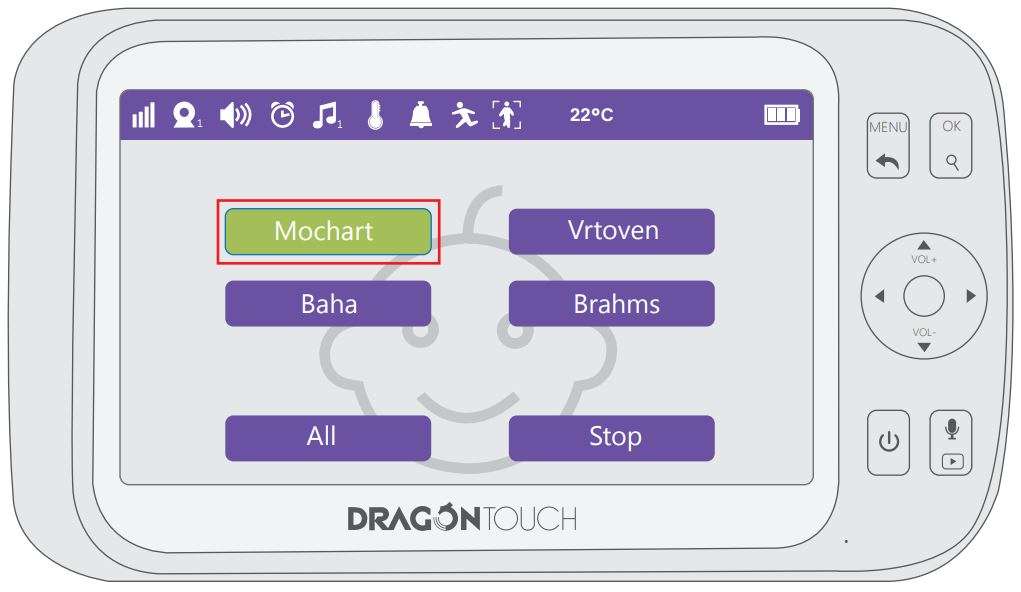
Feeding Timer
- Press Menu button to enter to the function interface, choose “Feeding Timer”.

- Press “OK” button to choose the time to remind for feeding kids.
- After selected, count down bar will appear in video view interface, when up to predefined time, monitor will alarm for 5 seconds.

Auto Tracking
- Press Menu button to enter to the function interface, choose “Auto Tracking”.

- Press “ON / OFF’” to enable / disable this function.

- After selected ON, camera will automatically move following with the people or object in the range of lens.
Please Note: When the camera detects movement, there will be a delay in following the auto tracking function.
Setting
Press Menu button to enter to the function interface, choose “Setting”
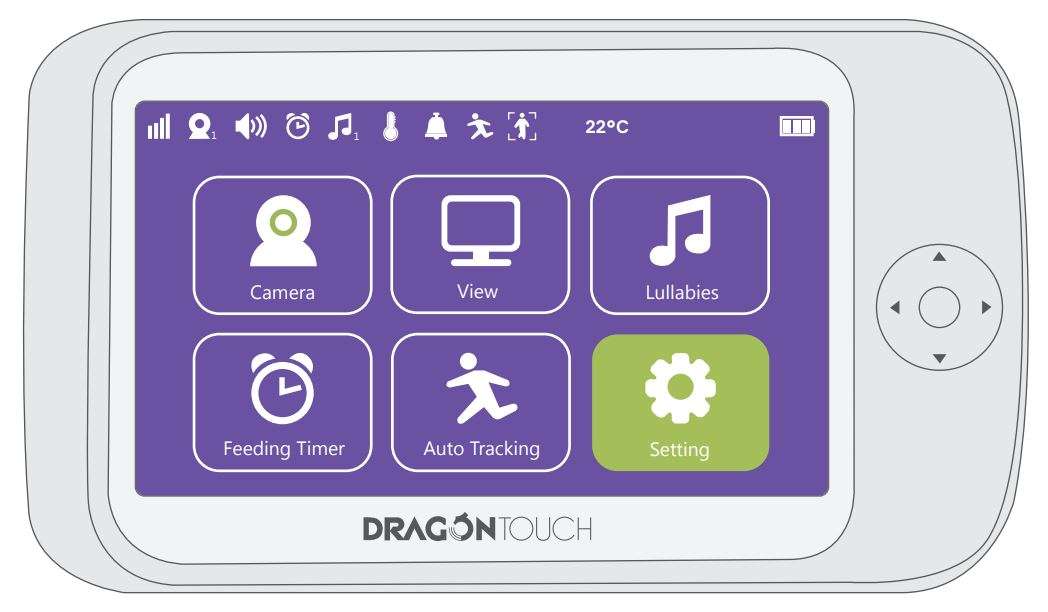
Language Setting
Select the language to display
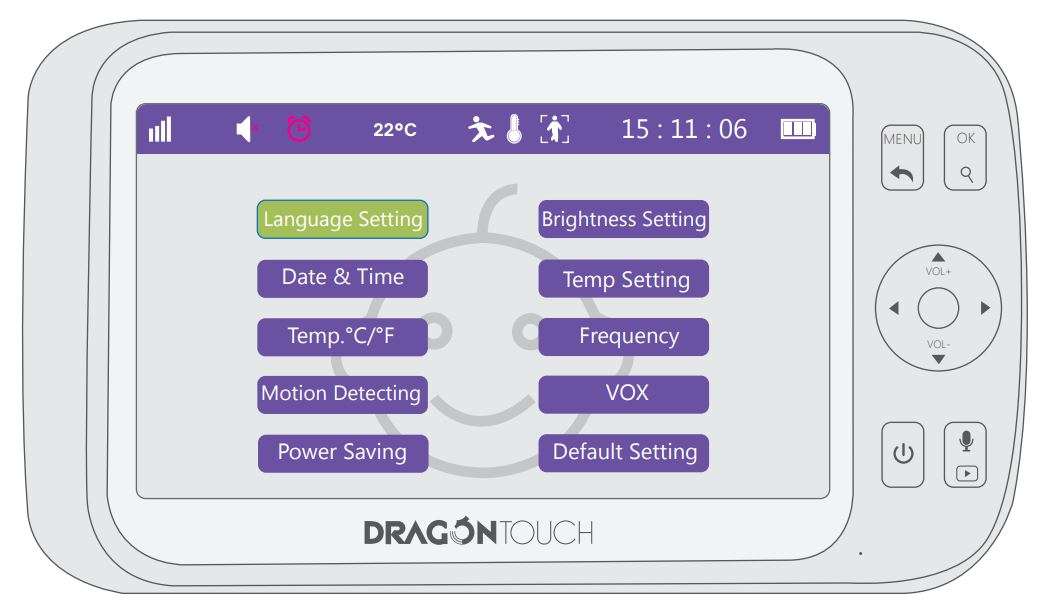
Brightness Setting
- Choose “Brightness Setting” and press “OK” to confirm the option.

- Press
 and
and to adjust brightness on monitor screen.
to adjust brightness on monitor screen.

Date & Time
- Choose “Date & Time” and press “OK” to confirm the option.

- Adjust the Date via pressing





Temperature Setting
- Choose “Temp Setting” and press “OK” to confirm the option.

- Adjust the highest and lowest temperature limitation data, when room temp reach or beyond the limitation, monitor will alarm automatically.

Temperature °F/°C switch
Switch °C & °F easily by this function.
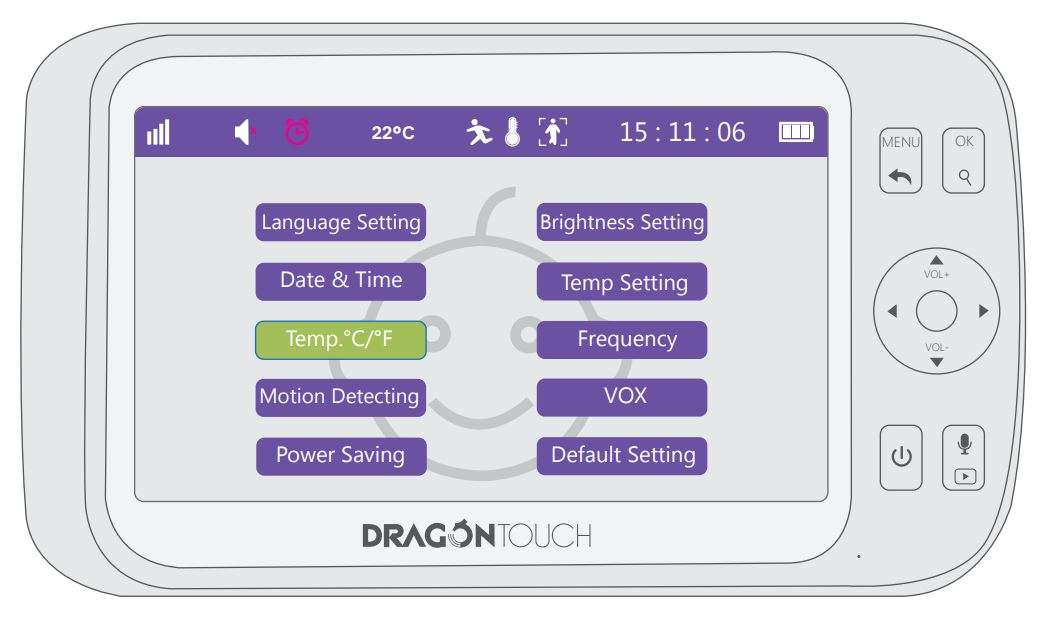
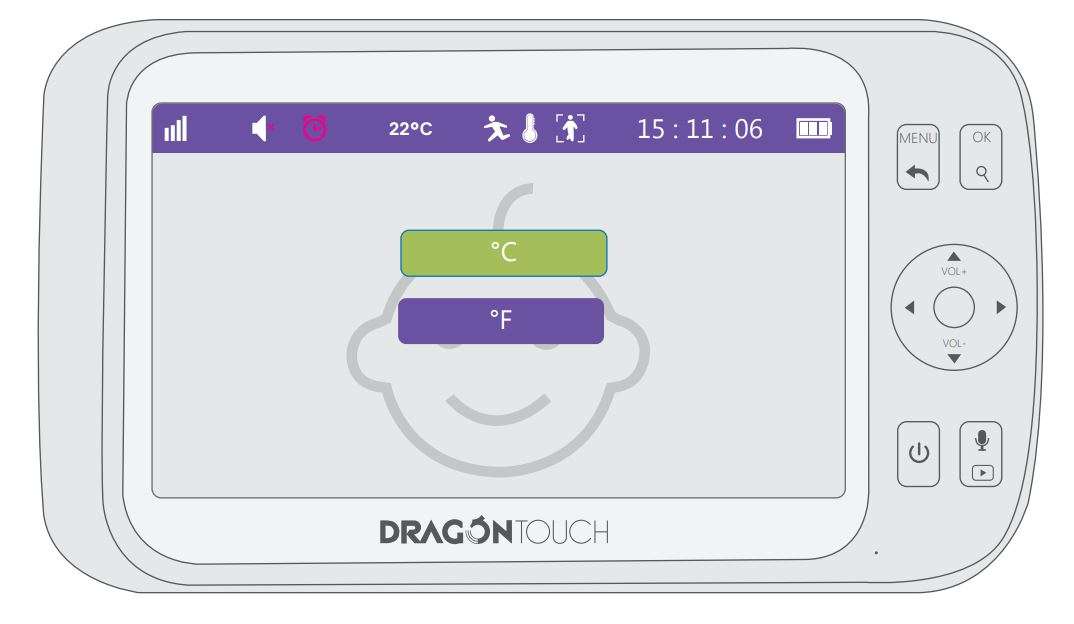
Frequency
Switch 60Hz & 50Hz easily by this function.
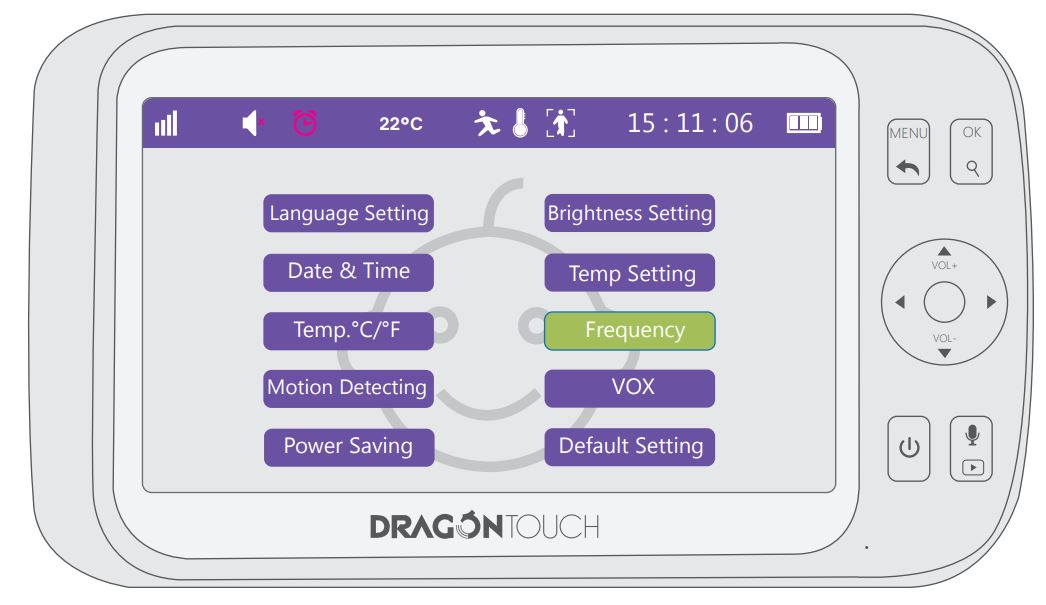
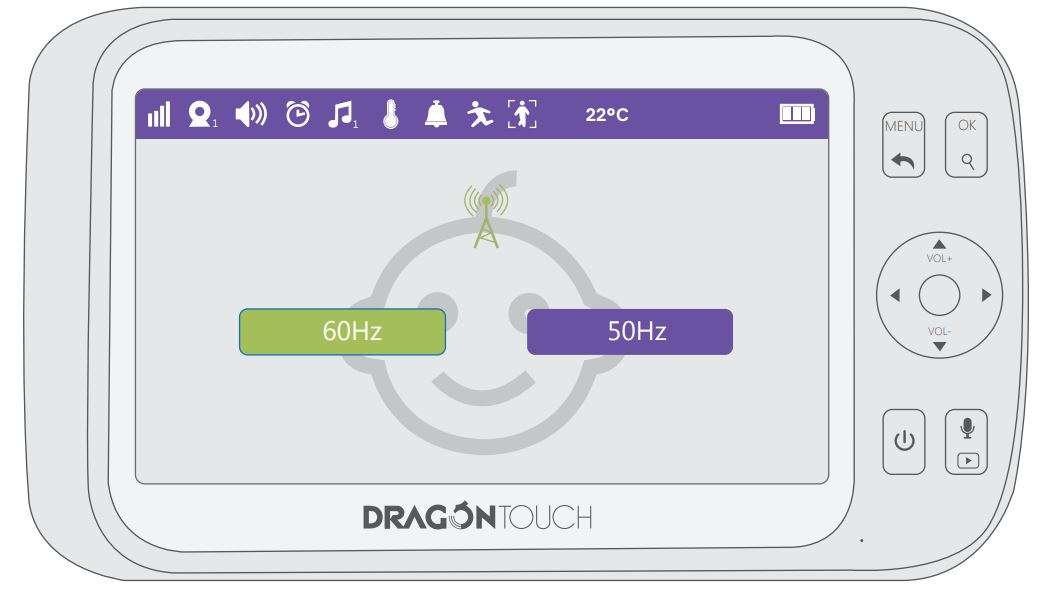
Motion Detecting
- Choose “Motion Detection” and press “OK” to confirm the option.

- Choose “ON”, when the camera detect the movement, the monitor will alert you with alarm sound.

VOX
- Choose “VOX” and press “OK” to confirm the option.

- Choose “High, Middle, Low”to open the VOX function, you will hear alarm once any abnormal sound or noise reached the corresponding decibel level.
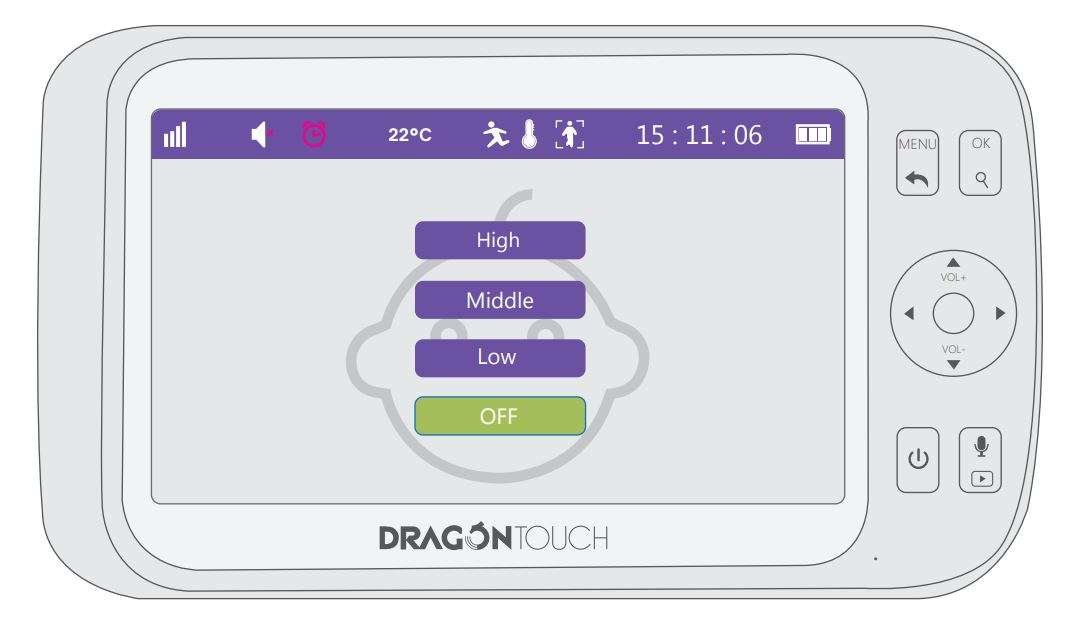
Power Saving
- Choose “Power Saving” and press “OK” to confirm the option.


Default Setting
- Choose “Default Setting” and press “OK” to confirm the option.

- Delete all cameras and settings history by selecting this function.

FQA
Q: Cannot to connect to camera.
A: 1. Please ensure the camera keep charging.
2. Please ensure the camera and monitor within 900 feet (at open area).
Q: The video changed to unclear.
A: 1. Please try to remove the camera near to monitor.
2. Please clear the obstacle between camera and monitor.
Q: The baby monitor has some noise.
A: The camera and tablet may be too close. Move them further apart.
Q: Can I use the 220V?
A: The working voltage of this baby monitor is 110-240V
Q: How long this monitor can standby?
A: After charged full, the monitor can standby about 4 hours.
Q: Can I hear my baby’s voice when turn off the screen?
A: Yes, please turn on the “VOX” function and press to turn off the screen, then you will hear your baby’s voice and alarm once any abnormal sound or noise happened.
Q: What is the auto tracking?
A: This function means camera will automatically move following with the people or object in the range of lens. If you don’t like this function, you can choose to turn off it.
CONTACT US
For any inquires, issue or comments concerning our products, please send E-mail to the address below, and we will respond as soon as possible.
E-mail: cs@tabletexpress.com
Download PDF
Dragon Touch DT50 Baby Monitor User Manual PDF Download

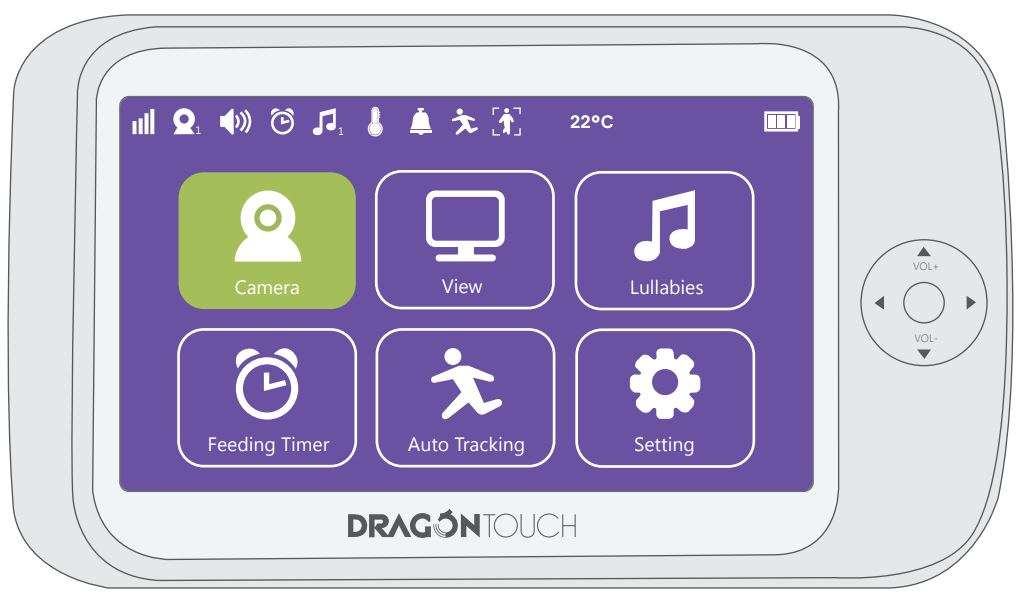
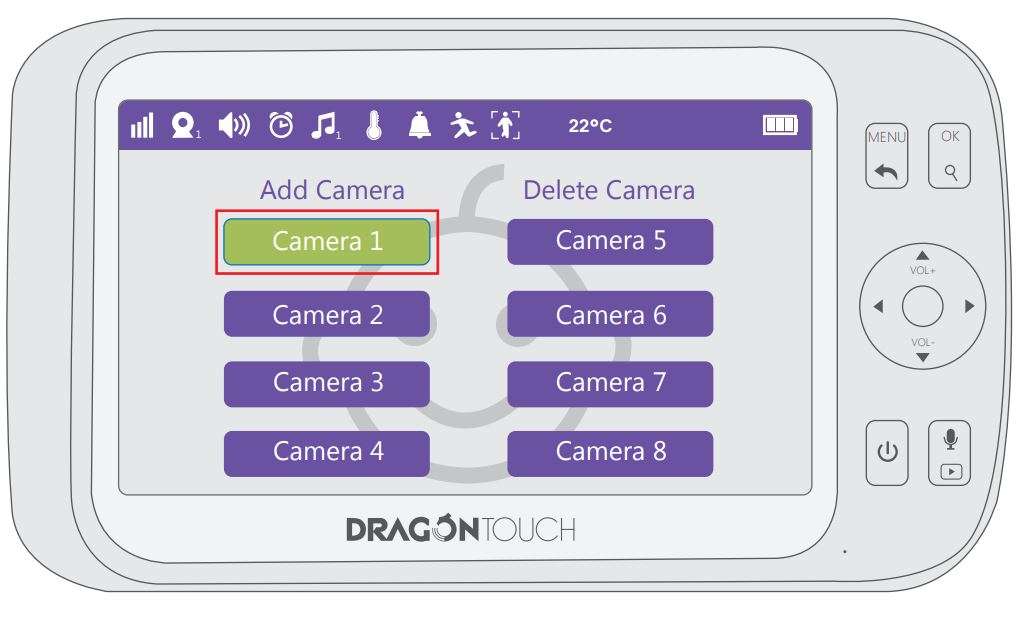
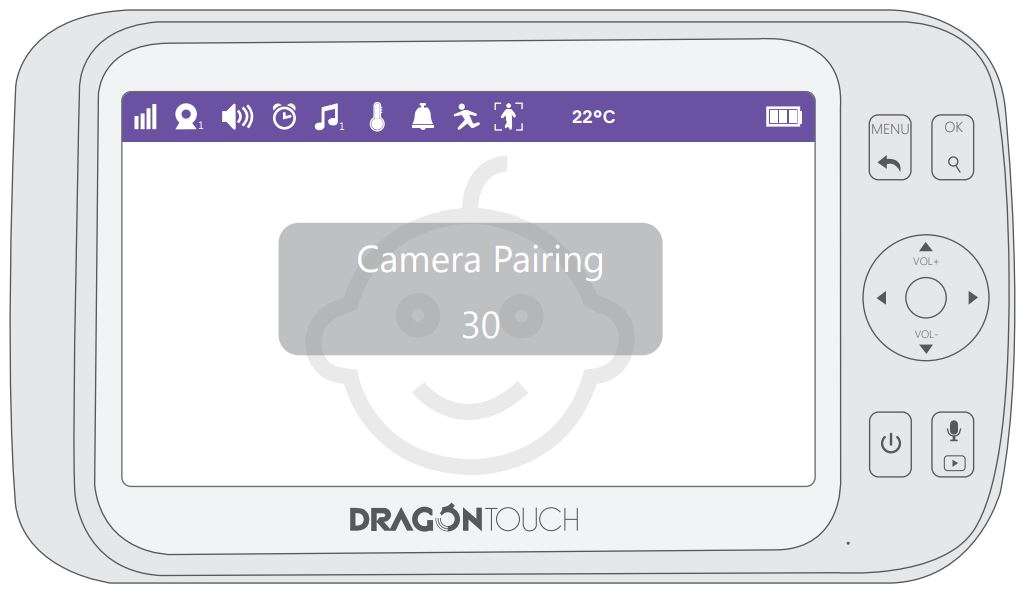
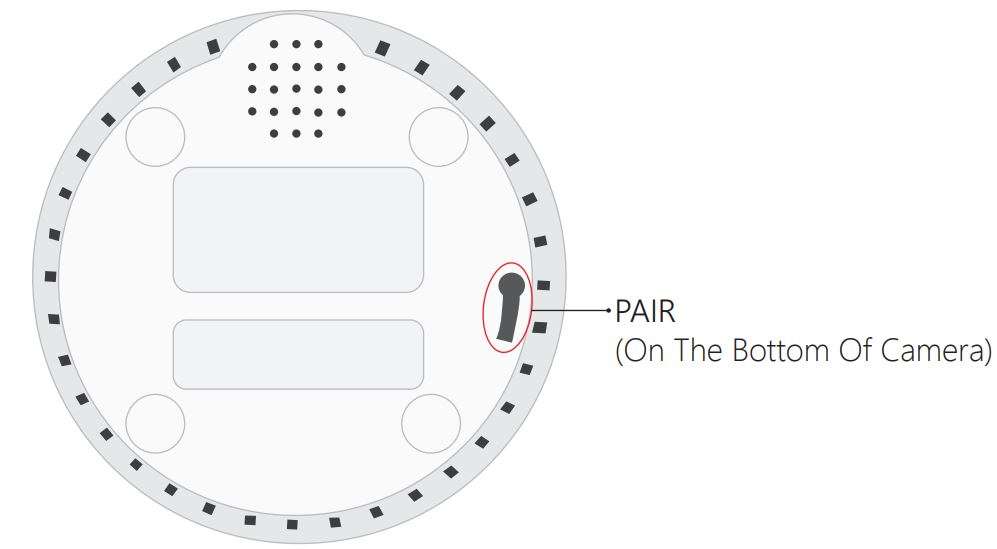
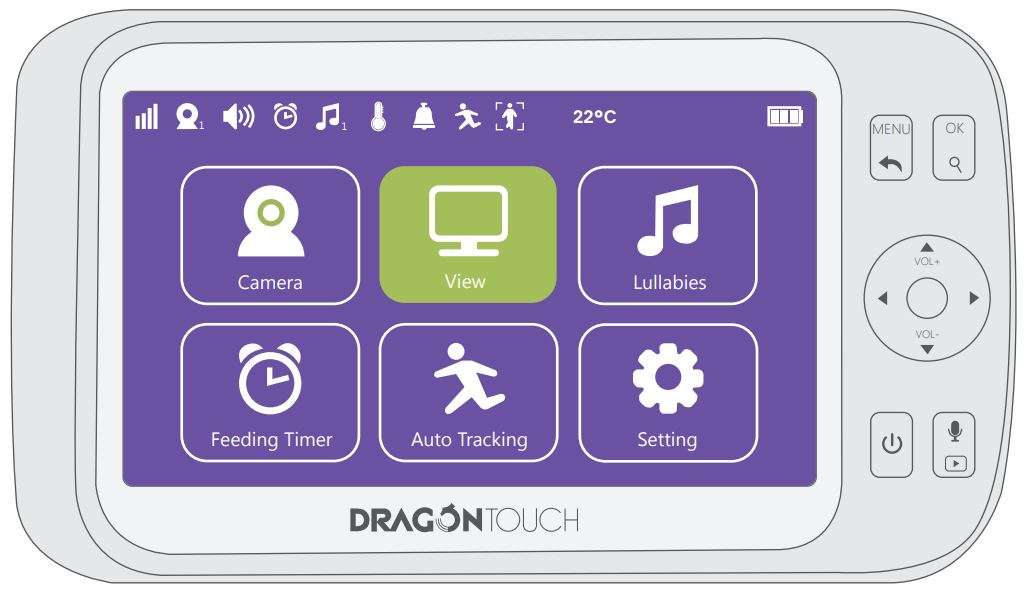
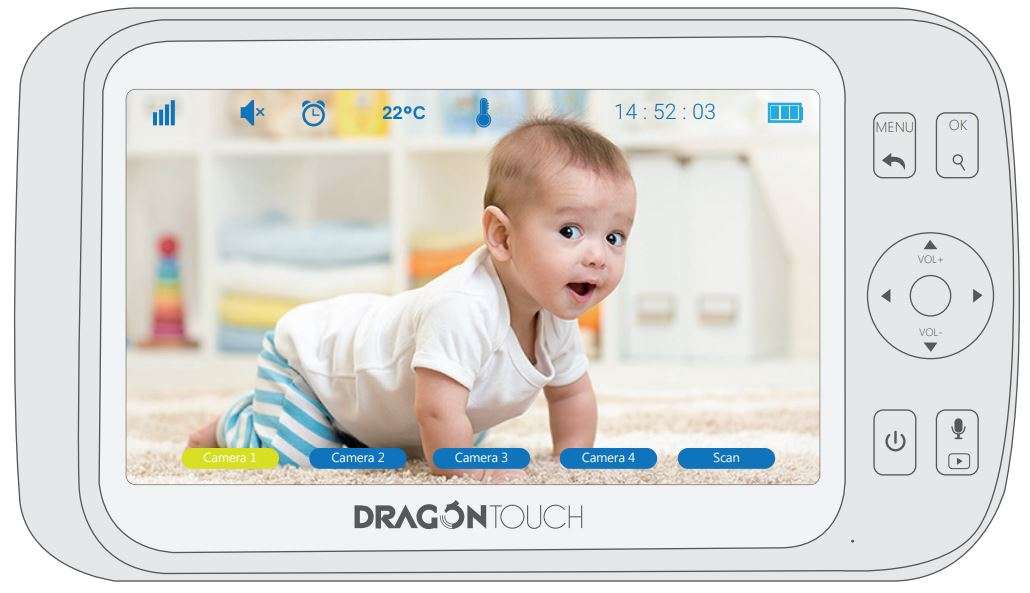
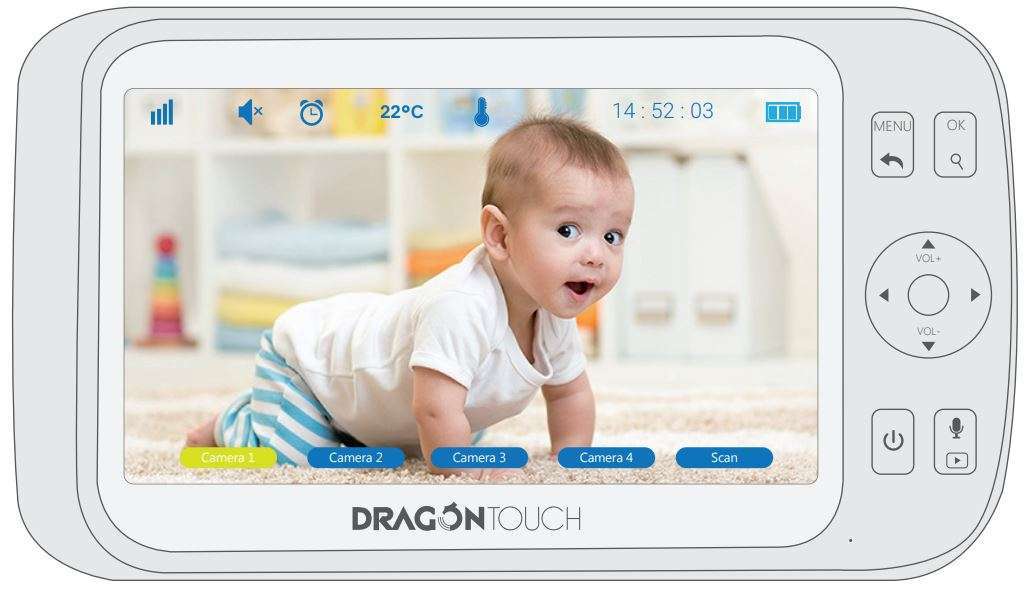
 2. Choose the internal lullaby to Soothe your baby.
2. Choose the internal lullaby to Soothe your baby.