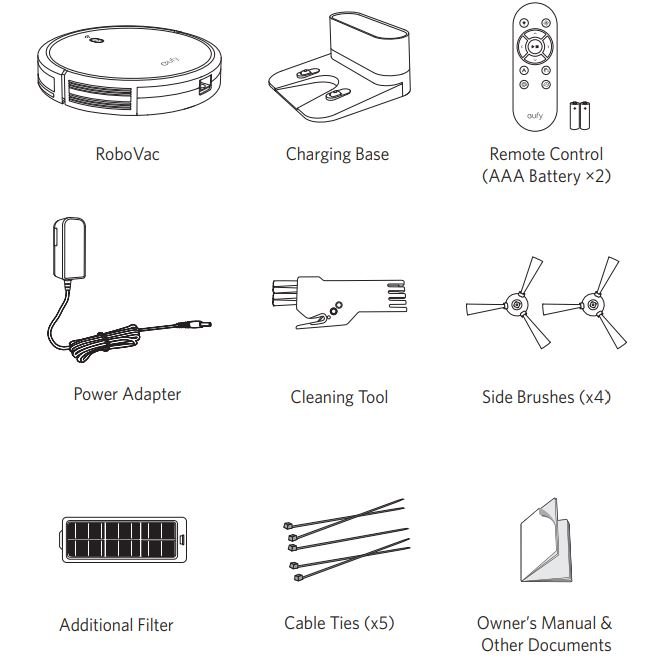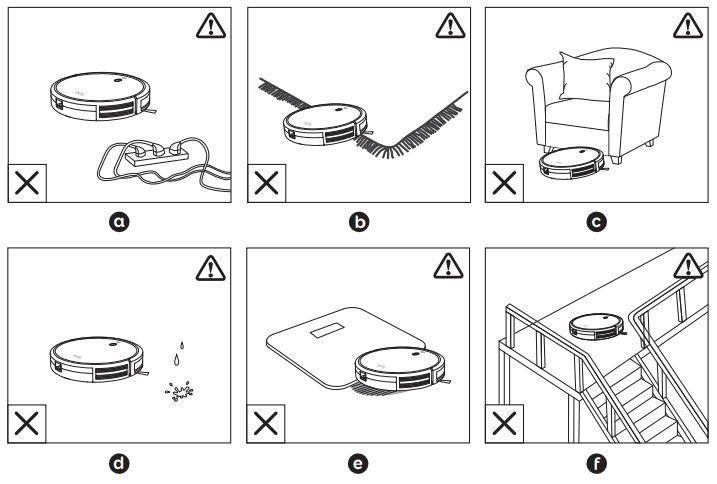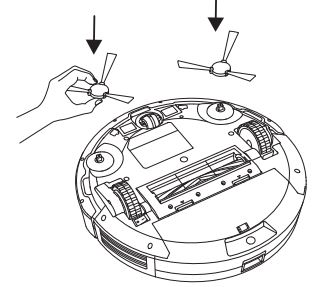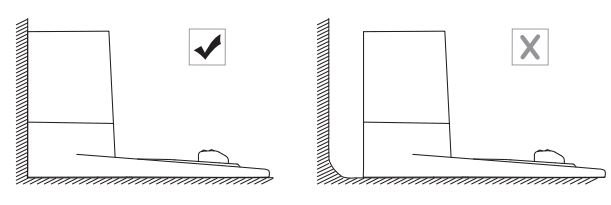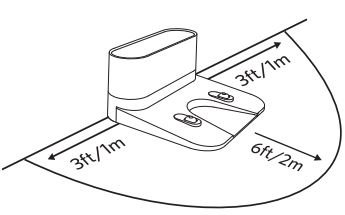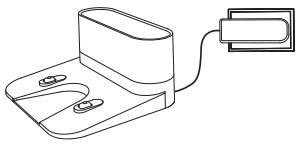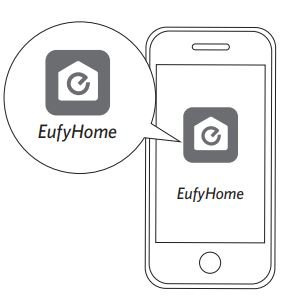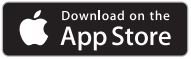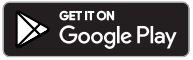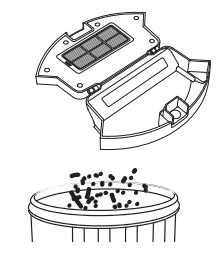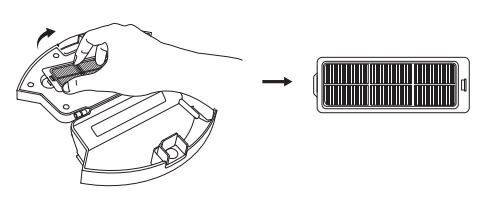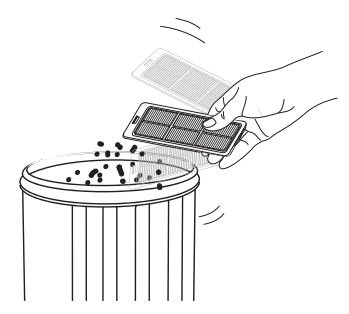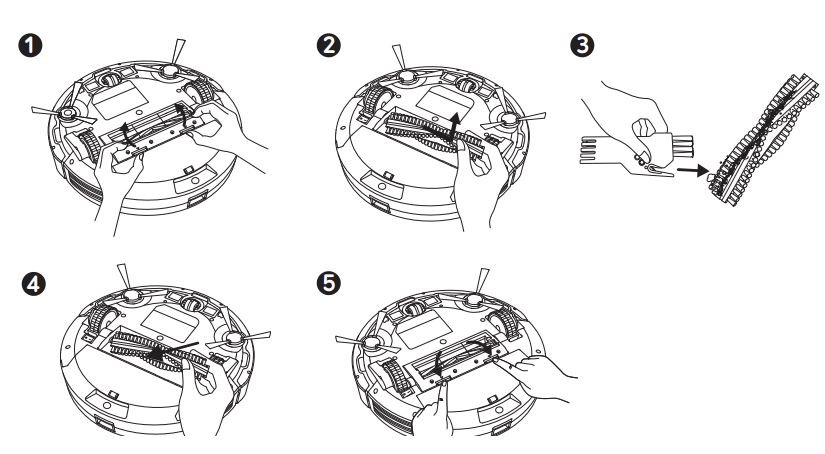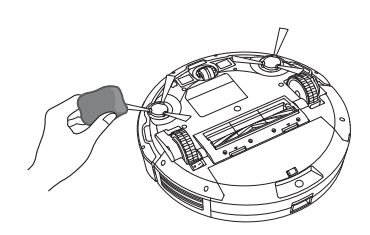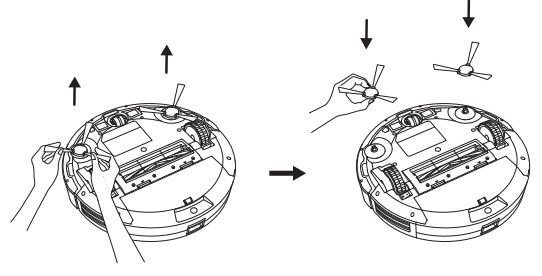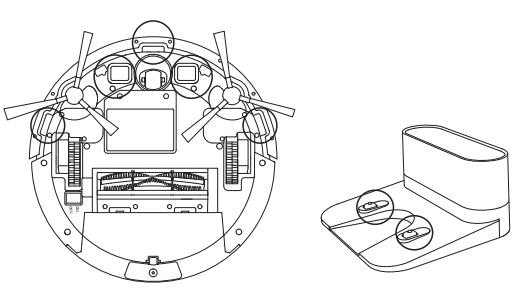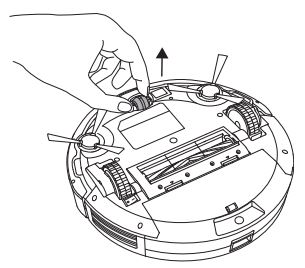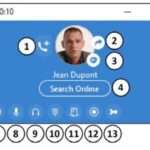eufy BoostIQ RoboVac 15C MAX User Manual
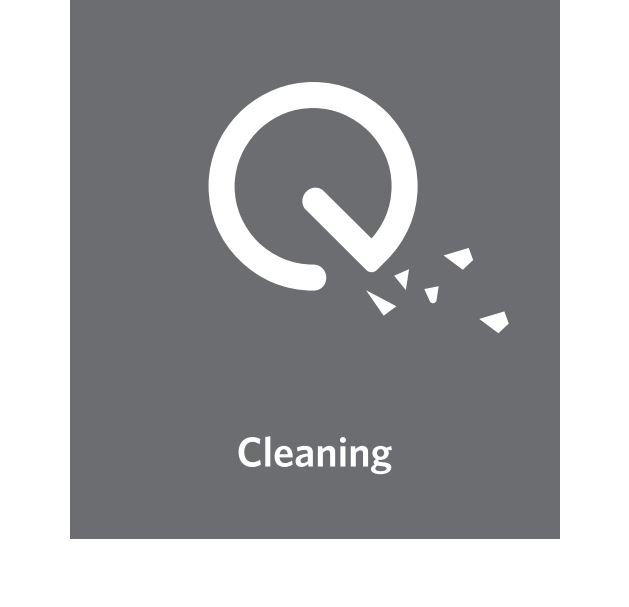
Thank you for purchasing RoboVac. Read all instructions before using this product, and keep it properly for future reference.
Important Safety Instructions
To reduce the risk of injury or damage, read these safety instructions carefully and keep them at hand when setting up, using, and maintaining this device.
| ⚠️WARNING SYMBOLS USED This is the safety alert symbol. This symbol alerts you to potential hazards that could result in property damage and/or serious bodily harm or death. |
- This device can be used by children aged from 8 years and above and persons with reduced physical, sensory or mental capabilities or lack of experience and knowledge if they have been given supervision or instruction concerning use of this device in a safe way and understand the hazards involved.
- Children should be supervised to ensure they do not play with this device.
- Cleaning and maintenance shall not be performed by children without adult supervision.
- This device is only to be used with the power supply unit provided.
- The plug must be removed from the socket-outlet before cleaning or maintaining this device. This device contains the battery that is only replaceable by skilled persons.
- This device must be disconnected from the supply mains when removing the battery.
- For the purposes of recharging the battery, only use the detachable power supply unit provided with this device.
- The battery must be removed from this device before this device is disposed of. To remove the battery from this device, first remove the screws on the bottom, then remove the main PCB and unscrew the battery cover using a screwdriver. Remove the battery by disconnecting the quick connector.
- The used battery should be placed in a sealed plastic bag and disposed of safely according to local environmental regulations.
- The external flexible cable or cord of the power supply unit cannot be replaced; if the cord is damaged, the power supply unit shall be disposed of.
- This device is for indoor use only. Do not use outdoors or on wet surfaces.
- This device is not a toy. Do not sit or stand on this device. Small children and pets should be supervised when this device is operating.
- Store and operate this device in room temperature environments only.
- Clean with a cloth dampened with water only.
- Do not use this device to pick up anything that is burning or smoking.
- Do not use this device to pick up spills of bleach, paint, chemicals, or anything wet.
- Before using this device, pick up objects like clothing and loose paper. Lift up cords for blinds or curtains, and move power cords and fragile objects out of the way. If this device passes over a power cord and drags it, an object could be pulled off a table or shelf.
- If the room to be cleaned has a balcony, a physical barrier should be used to prevent access to the balcony and to ensure safe operation.
- Do not place anything on top of this device.
- Be aware that this device moves around on its own. Take care when walking in the area where this device is operating to avoid stepping on it.
- Do not operate this device in areas with exposed electrical outlets on the floor.
- Do not expose the electronics of this device, its battery, or the integrated Charging Base. There are no user serviceable parts inside.
- Do not use this device on an unfinished, unsealed, waxed or rough floor. It may result in damage to the floor and this device. Use only on hard floor surfaces or low-pile carpet.
- This device has been designed to be used on floors without scratching them. We still recommend that you test this device on a small area of the room to be cleaned to ensure no scratches are made before cleaning the whole room. Use only attachments recommended or described in this manual.
- Use only attachments recommended or described in this manual.
- Do not handle plug or appliance with wet hands.
- Do not use without dust bag and/or filters in place.
- Do not use a battery pack or appliance that is damaged or modified. Damaged or modified batteries may exhibit unpredictable behavior resulting in fire, explosion or risk of injury.
- Do not expose a battery pack or appliance to fire or excessive temperature. Exposure to fire or temperature above 130°C may cause explosion.
- Do not modify or attempt to repair the appliance or the battery pack (as applicable) except as indicated in the instructions for use and care.
- Follow all charging instructions and do not charge the battery pack or appliance outside of the temperature range specified in the instructions. Charging improperly or at temperatures outside of the specified range may damage the battery and increase the risk of fire.
Notice
 This symbol on the device or its packaging indicates: Do not dispose of electrical appliances as unsorted municipal waste; use separate collection facilities. Contact your local authority for information regarding the collection systems available. If electrical appliances are disposed of in landfills or dumps, hazardous substances can leak into the groundwater and get into the food chain, damaging your health and well-being. When replacing old appliances with new ones, the retailer is legally obliged to take back your old appliance for disposal at least free of charge.
This symbol on the device or its packaging indicates: Do not dispose of electrical appliances as unsorted municipal waste; use separate collection facilities. Contact your local authority for information regarding the collection systems available. If electrical appliances are disposed of in landfills or dumps, hazardous substances can leak into the groundwater and get into the food chain, damaging your health and well-being. When replacing old appliances with new ones, the retailer is legally obliged to take back your old appliance for disposal at least free of charge.
FCC Statement
This device complies with Part 15 of the FCC Rules.
Operation is subject to the following two conditions:
- This device may not cause harmful interference, and
- this device must accept any interference received, including interference that may cause undesired operation.
Warning: Changes or modifications not expressly approved by the party responsible for compliance could void the user’s authority to operate the equipment.
Note: This equipment has been tested and found to comply with the limits for a Class B digital device, pursuant to Part 15 of the FCC Rules. These limits are designed to provide reasonable protection against harmful interference in a residential installation.
This equipment generates, uses, and can radiate radio frequency energy and, if not installed and used in accordance with the instructions, may cause harmful interference to radio communications. However, there is no guarantee that interference will not occur in a particular installation. If this equipment does cause harmful interference to radio or television reception, which can be determined by turning the equipment off and on, the user is encouraged to try to correct the interference by one or more of the following measures:
- Reorient or relocate the receiving antenna.
- Increase the separation between the equipment and receiver.
- Connect the equipment into an outlet on a circuit different from that to which the receiver is connected.
- Consult the dealer or an experienced radio / TV technician for help.
FCC Radiation Exposure Statement
This equipment complies with FCC radiation exposure limits set forth for an uncontrolled environment. This equipment should be installed and operated with minimum distance 20 cm between the radiator & your body.
IC Statement
This device complies with Industry Canada licence-exempt RSS standard(s). Operation is subject to the following two conditions: (1) this device may not cause interference, and (2) this device must accept any interference, including interference that may cause undesired operation of the device.
Declaration of Conformity
This product complies with the radio interference requirements of the European Community. Hereby, Anker Innovations Limited declares that the radio equipment type T2117/T2118/T2120/T2123/T2128/T2130 is in compliance with Directive 2014/53/EU. The full text of the EU declaration of conformity is available at the following internet address: https://www.eufylife.com/.
Maximum output power: 14 dBm
Frequency band: 2.4G band (2.4000GHz – 2.4835GHz)
Contains FCC ID: 2ANDL-TYWE1S Contains IC: 23243-TYWE1S
Trademark Notice
- Amazon, Echo, Alexa and all related logos are trademarks of Amazon.com, Inc. or its affiliates.
- Apple and the Apple logo are trademarks of Apple Inc., registered in the U.S. and other countries. App Store is a service mark of Apple Inc., registered in the U.S. and other countries.
- Google Play and the Google Play logo are trademarks of Google Inc.
- Google Home is a trademark of Google Inc.
About Your RoboVac
What’s In the Box 
RoboVac Anatomy
A. Top & Side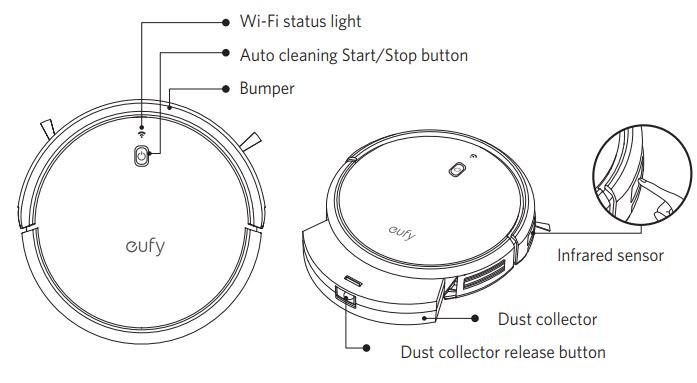
B. Bottom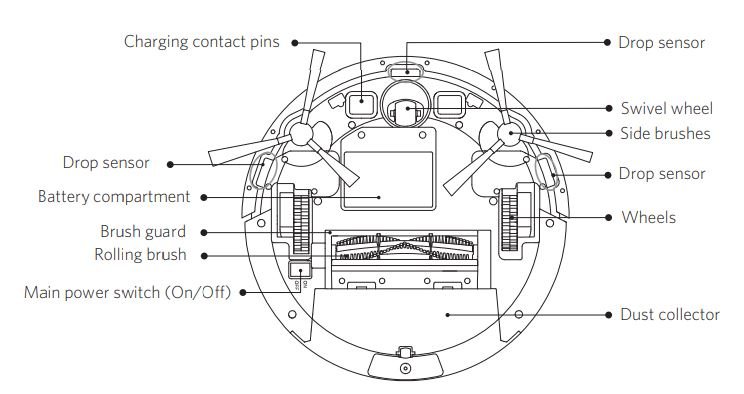
C. Dust Collector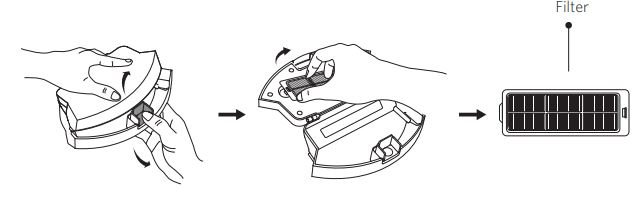
D. Suction Inlet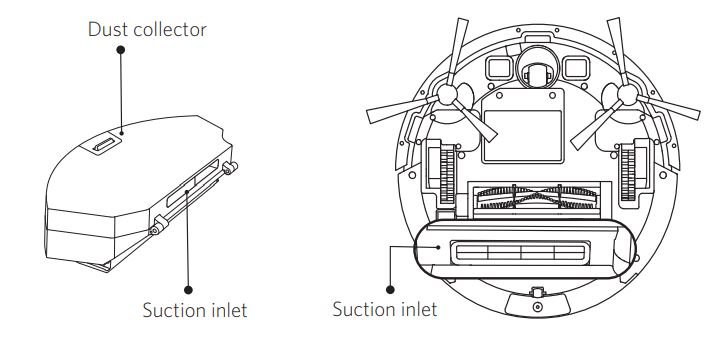
E. Charging Base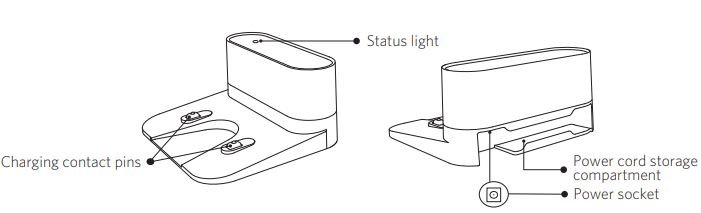
Remote Control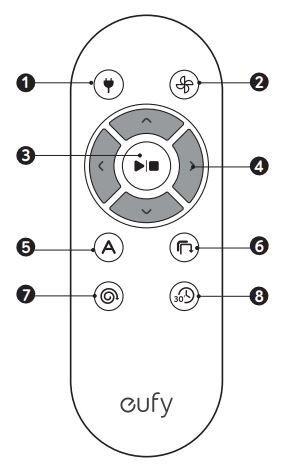
- Return RoboVac to Charging Base
- Adjust suction power level
- Start Auto cleaning / Stop cleaning
- Control cleaning direction manually
- Start Auto cleaning
- Start Edge cleaning
- Start Spot cleaning
- Start Quick cleaning
| 💡 Install 2 AAA batteries before using the remote control for the first time. Make sure the positive and negative ends are facing the correct polarity direction as marked in the battery compartment. |
LED Indication
You can see the status of RoboVac from the LED indicators.
| Status | |
| Breathing orange | Charging |
| Solid blue | Standby / Cleaning / Fully charged |
| Solid orange | Low power and returning to Charging Base |
| Off |
|
| Flashing / Solid red + Beeping | RoboVac has an error. Refer to the “Troubleshooting>Error Tone” section in this manual for solutions. |
| Status | |
| Slowly flashing blue | Waiting for connection |
| Rapidly flashing blue | Connecting with your wireless router |
| Solid blue | Connected to your wireless router |
Using Your RoboVac
Important Tips Before Use
- Remove power cords and small objects from the floor that may entangle RoboVac. You can use the supplied cable ties to organize your wires and power cords.
- Fold tasseled edges of area rugs underneath to prevent tangling RoboVac. Avoid cleaning very dark-colored high-pile rugs or rugs thicker than 1.02 in/26 mm as they may cause RoboVac to malfunction.
- Keep RoboVac away from spaces lower than 2.87 in/73 mm to prevent RoboVac from getting stuck. If necessary, place a physical barrier to block off the problem areas.
- Keep RoboVac away from wet areas.
- RoboVac may climb on top of objects less than 0.63 in/16 mm in height. Remove these objects if possible.
- Anti-drop sensors can prevent RoboVac from tumbling down stairs and steep drops in most cases. They may work less effectively if dirty or used on carpeted/ reflective/very dark-colored floors. It is recommended to place physical barriers to block off areas where RoboVac may fall.
| 💡Place physical barriers in front of fireplaces and areas that may cause damage to RoboVac if entered. |
Preparation
- Install the side brushes before use.

- Turn on the main power switch on the bottom of RoboVac.

💡Remove the sticker next to the power switch, and the foam blocks beside the bumper before use. - Place the Charging Base on a level surface and against a wall.

- Remove objects within 3 ft/1 m of the left and right side and within 6 ft/2 m of the front of the Charging Base. If you cannot remove the objects, check whether RoboVac can return to the Charging Base normally; if not, contact eufy customer service for help.

- Connect the round connector of the adapter into the power socket on the Charging Base and the other end into a wall outlet.
• When the Charging Base connects to AC power, the LED indicator on the Charging Base is SOLID WHITE.
| 💡 – Install the Charging Base in a location that RoboVac can easily access. It is recommended to place the Charging Base against a wall, and on a hard-level surface rather than on rugs or carpets. – Always keep the Charging Base plugged in, otherwise RoboVac will not automatically return to it. |
Charge Your RoboVac
- RoboVac has a pre-installed rechargeable battery that has to be fully charged before use.
- RoboVac returns to the Charging Base at the end of a cleaning cycle or when its battery is running low.
Method 1: Attach RoboVac to the Charging Base by aligning its charging pins with the charging pins on the base.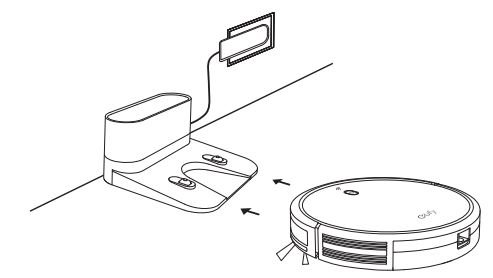
Method 2: Press ![]() on the remote control to return RoboVac to the Charging Base.
on the remote control to return RoboVac to the Charging Base.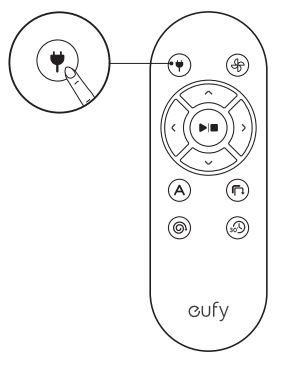
| 💡Turn off the main power switch if RoboVac will not be used for a long period of time. To preserve the battery’s lifespan, recharge at least once every 6 months. |
Use Your RoboVac with the EufyHome App
To enjoy all available features, it is recommended to control your RoboVac via the EufyHome app.
Before you start, make sure that:
- Your smartphone or tablet is connected to a Wi-Fi network.
- Your smartphone or tablet is running iOS 8.0 (or above) or Android 4.4 (or above).
- The 2.4GHz band wireless signal is enabled on your wireless router.
- The Wi-Fi status light on RoboVac is slowly flashing blue.
- RoboVac is attached to the Charging Base to ensure it has enough power during setup.

- Download the EufyHome app from the App Store (iOS devices) or Google Play (Android devices).
- Open the app and create a user account.
- Tap the “+” icon to add RoboVac to your EufyHome account.
- Follow the instructions in the app to set up the Wi-Fi connection.
– After connecting successfully, you can control RoboVac via the app.
– With the app, you can select a cleaning mode, set the time, schedule a cleaning, view the system status, receive notifications and access additional features.
Wi-Fi Status Light
 | Slowly flashing blue | Waiting for connection |
| Rapidly flashing blue | Connecting with your wireless router | |
| Solid blue | Connected to your wireless router |
| 💡 – If you have any problems during the Wi-Fi setup process, refer to the “Troubleshooting > Wi-Fi connection” section in this Manual. |
Restore Factory Settings
Press and hold ![]() on RoboVac for 10 seconds to restore factory settings if necessary.
on RoboVac for 10 seconds to restore factory settings if necessary.
– You will hear a beep when the settings have been reset and the Wi-Fi status light will slowly flash blue. Now you can follow the Wi-Fi instructions in the EufyHome app to set up the Wi-Fi connection.
Schedule Cleaning
With the EufyHome app, you can schedule RoboVac to start cleaning at a particular time.
| 💡You can set the time and customize the cleaning schedules from Sunday to Saturday on the EufyHome app. This function is available in the app only. |
Start / Stop Cleaning
|
- Press
 on RoboVac or
on RoboVac or  /
/  on the remote control to start cleaning in Auto Mode.
on the remote control to start cleaning in Auto Mode.
- Press
 on RoboVac or
on RoboVac or  on the remote control to stop cleaning.
on the remote control to stop cleaning. 
Select a Cleaning Mode
1. Auto cleaning
RoboVac optimizes its cleaning path by selecting different cleaning modes automatically until cleaning is complete. This is the most commonly used cleaning mode.
Press ![]() on RoboVac or
on RoboVac or ![]() /
/![]() on the remote control to start cleaning in Auto Mode.
on the remote control to start cleaning in Auto Mode.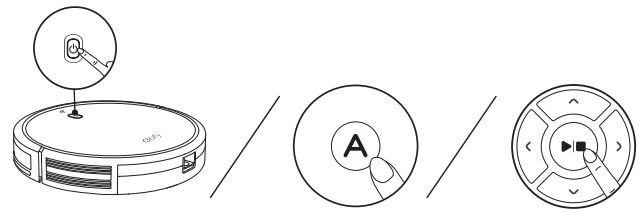
| 💡 – RoboVac will return to the Charging Base automatically when the battery level becomes low or when RoboVac finishes cleaning. |
BoostIQ™ Feature
When the BoostIQ™ feature is enabled, RoboVac will automatically increase the suction power if it detects stronger power is needed to ensure the best clean. BoostIQ™ is ideal for cleaning thicker carpets and hard-to-sweep messes, which will reduce the total cleaning time, but increase the noise level. If the vacuuming noise caused by BoostIQ™ disturbs you, you can disable this feature. This feature only works in Auto and Quick cleaning modes.
- In Auto or Quick cleaning mode, press
 on the remote control repeatedly to adjust the suction power level.
on the remote control repeatedly to adjust the suction power level.
– The corresponding icon is displayed on the remote control.
| Suction Power Level | Beeps |
| Standard power (Default) | • |
| BoostIQ™ (Automatically switches between Standard and Enhanced power) | •• |
| Maximum power | ••• |
2. Spot cleaning
RoboVac intensively cleans a specific area in a spiral pattern, useful if there is a concentrated area of dust or debris. In Spot mode, RoboVac will stop cleaning after 2 minutes.
Press ![]() on the remote control to start cleaning in Spot Mode.
on the remote control to start cleaning in Spot Mode.
3. Edge cleaning
RoboVac reduces its speed when it detects a wall and then follows the wall to ensure the edge is cleaned thoroughly. In Edge mode, RoboVac will clean for 20 minutes and return to the Charging Base.
Press ![]() on the remote control to start cleaning in Edge Mode.
on the remote control to start cleaning in Edge Mode.
4. Quick cleaning
RoboVac will automatically stop cleaning after 30 minutes and return to the Charging Base in this mode. If any small room or area needs to be cleaned, it is recommended to select this mode to save time and power.
Press ![]() on the remote control to start quick cleaning mode.
on the remote control to start quick cleaning mode.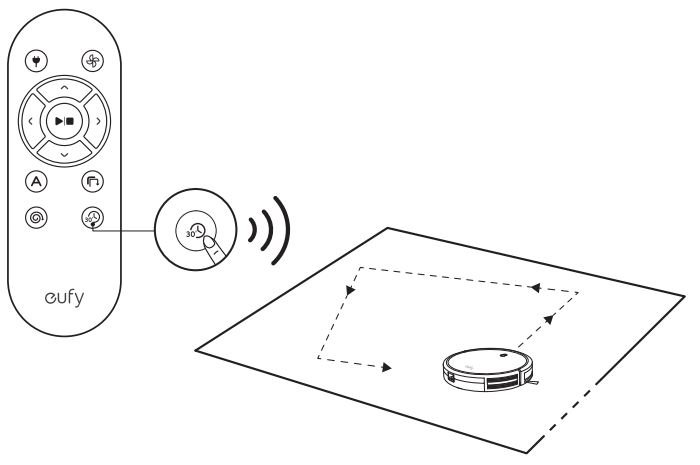
5. Manual cleaning
You can direct RoboVac to clean a particular area by using the directional buttons on the remote control.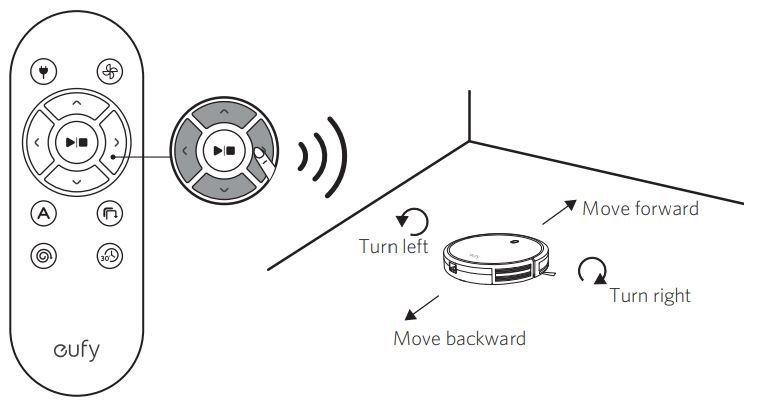
Use Your RoboVac with Amazon Alexa / the Google Assistant
| 💡 Currently this feature only supports English, German, French, and Spanish. You could check regularly if more languages are supported at https://www.eufylife.com/support/ |
Amazon Alexa or the Google Assistant is a smart voice control device that enables you to control RoboVac with your voice.
Before you start, make sure that:
- RoboVac is attached to the Charging Base to ensure there is enough power.
- RoboVac is connected with the EufyHome app.
- You have an Amazon Alexa-enabled device (i.e. Amazon Echo, Echo Dot and Amazon Tap, Echo Show, Echo Spot) or a device enabled with the Google Assistant (i.e. Google Home, Google Home Mini). These devices are sold separately.
- The Amazon Alexa app or Google Home app is already installed on your smart device, and you have created an account.
To control RoboVac with Amazon Alexa or the Google Assistant
- Open the EufyHome app and find “Smart integrations” in the top left.
- Follow the on-screen instructions to complete the setup.
| 💡For more information about how RoboVac works with Amazon Alexa / the Google Assistant, visit https://www.eufylife.com/support/ for details. |
Cleaning and Maintenance
For optimal performance, follow the instructions below to clean and maintain RoboVac regularly. The cleaning/replacement frequency will depend on your usage habits of RoboVac.
Recommended cleaning/replacement frequency
| RoboVac Part | Cleaning Frequency | Replacement Frequency |
| Dust Collector | After each use | – |
| Filter | Once every week (Twice a week if you have a pet) | Every 2 months |
| Rolling Brush | Once every month | Every 6-12 months |
| Side Brushes | Once every month | Every 3-6 months (or when visibly worn) |
| Brush Guard | Once every month | Every 3-6 months (or when the silicone rubber strip on the brush guard becomes visibly worn) |
| Sensors | Once every month | – |
| Charging Pins | Once every month | – |
| Swivel Whee | Once every month | – |
Clean the Dust Collector and Filter
- Press the dust collector release button to pull the dust collector out.

- Open and empty the dust collector.

- Take out the filter.

- Tap the filter to remove dust.

- Put the filter back into the dust collector.

- Push the dust collector back into the main unit.

Clean the Rolling Brush
- Pull on the release tabs to unlock the brush guard as shown.
- Lift the rolling brush to remove.
- Clean the rolling brush with the provided cleaning tool or a vacuum cleaner.
- Reinstall the rolling brush by inserting the fixed protruding end first and then clicking into place.
- Press down to snap the brush guard into place.

Clean the Side Brushes
Foreign substances, such as hair, can easily get tangled in the side brushes, and dirt may adhere to them. Be sure to clean them regularly.
- Remove the side brushes.

- Carefully unwind and pull off any hair or string that is wrapped between the main unit and the side brushes.
- Use a cloth dampened with warm water to remove dust from the brushes or to gently reshape them.

| 💡 – Only use the side brushes when they are completely dry. |
Replace the Side Brushes
The side brushes may become bent or damaged after being used for a period of time. Follow the instructions below to replace them.
- Pull off the old side brushes and snap the new ones into place.

Clean the Sensors and Charging Pins
To maintain the best performance, clean the drop sensors and charging pins regularly.
- Dust off the drop sensors and charging contact pins using a dry cloth or cleaning brush.

Clean the Swivel Wheel
Hair or dust particles can easily get entangled in the swivel wheel. Be sure to clean the swivel wheel periodically and as needed.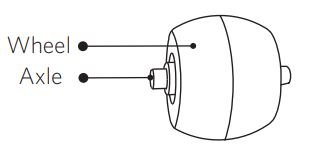
- Pull out the swivel wheel.

- Clean any hair or debris wrapped around the wheel or entangled inside the wheel cavity.
- Reinstall the wheel and push in until it clicks into place.
| 💡Do not clean the swivel wheel with water. |
Troubleshooting
| Problems | Solutions |
| RoboVac cannot be activated. |
|
| The remote control does not work. |
|
| RoboVac stops working suddenly. |
|
| You cannot schedule cleanings. |
|
| Suction power is weak. |
|
| RoboVac cannot be charged. |
|
| RoboVac cannot return to the Charging Base. |
|
| The rolling brush does not rotate. |
|
| RoboVac’s movements or travel path are abnormal. |
|
| RoboVac’s cleaning time becomes shorter or is less than 100 minutes. |
|
| RoboVac cannot connect to a Wi-Fi network |
|
| You cannot control RoboVac with Amazon Alexa. |
|
| You cannot control RoboVac with the Google Assistant. |
|
Error Tones
When RoboVac is in trouble, it will emit a series of short or long beeps and the red indicator on RoboVac will be solid or flashing.
Flashing red indicator light
| Error Tone | Cause | Solution |
| One beep |
| Restart cleaning in a new location. |
| Two beeps | RoboVac’s bumper is stuck. | Tap RoboVac’s bumper several times to dislodge any debris that may be trapped underneath. |
| Three beeps |
|
|
| Four beeps | RoboVac’s power level is too low. | Manually charge RoboVac for at least 5 hours. |
Solid red indicator light
| Error Tone | Cause | Solution |
| One beep | RoboVac’s left/right wheel is stuck. | Turn off RoboVac and remove any hair or debris from the left/right wheel. |
| Two beeps | RoboVac’s side brush is stuck. | Turn off RoboVac and remove any hair or debris from the side brush. |
| Three beeps | RoboVac’s suction fan is stuck. |
|
| Four beeps | RoboVac’s rolling brush is stuck. | Turn off RoboVac and remove any hair or debris from the rolling brush. |
Wi-Fi Connection
Before Wi-Fi setup, make sure RoboVac and your Wi-Fi network meet the following requirements.
Wi-Fi Setup Requirements
- RoboVac:
– RoboVac is fully charged and the main power switch on the bottom of RoboVac is turned on.
– Wi-Fi status light slowly flashes blue. - Wi-Fi Network:
– Use the correct password for your network.
– Do not use a VPN (Virtual Private Network) or Proxy Server.
– Your Wi-Fi router supports 802.11b/g/n and IPv4 protocol.
– You are using a 2.4GHz router or a dual-band router that is configured to support a 2.4GHz frequency band. RoboVac does not support 5GHz frequency band.
– If RoboVac cannot connect to the Wi-Fi network and you are using a 2.4/5GHz mixed network, switch to a 2.4GHz network for Wi-Fi setup. You can switch back once your setup is complete.
– When connecting to a hidden network, make sure you enter the correct network name, SSID (case sensitive), and connecting to a 2.4GHz wireless network.
– When using a network extender/repeater, make sure the network name (SSID) and password are the same as your primary network.
– The firewall and port settings of your Wi-Fi router allow RoboVac to connect with the Eufy servers.
Network Security Requirement
– WPA and WPA2 using TKIP, PSK, AES/CCMP encryption.
Wi-Fi Channels
– The FCC requires that all wireless devices in the United States operate on the 1-11 wireless spectrum channels.
– Some countries outside North America can use spectrum channels higher than channel 11. Refer to your local regulatory agency to determine which channels are accessible.
– A future software release will support access to channels above 11 for users outside North America. Until then, use channels 1-11.
If you cannot control RoboVac with your smartphone, try the solutions below to solve the problem. If the problem persists, contact the eufy service center for help.
| Wi-Fi Status Light | Cause | Solutions |
| Solid blue | RoboVac has connected to your router, but cannot access the Internet. |
|
| Rapidly flashing blue | RoboVac cannot connect to your wireless router. |
|
| Slowly flashing blue | Wi-Fi connection is reset or has not been set up before. |
|
| Off |
|
|
Specifications
 | Input | 19 V |
| Battery Voltage | DC 14.4 V | |
| Power Consumption | 40 W | |
| Battery Type | DC 14.4 V Li-ion 2600 mAh | |
| Dust Collector Capacity | 0.6 L | |
| Cleaning Time | Max. 100 mins | |
| Charging Time | 300 – 360 mins |
 | Input | 19 V |
| Output | 19 V |
Customer Service
For FAQs and more information, please visit www.eufylife.com.
![]() Email: [email protected]
Email: [email protected]
![]() Live chat: Website Live Chat
Live chat: Website Live Chat
![]() Customer service hotline:
Customer service hotline:
![]() @EufyOffcial
@EufyOffcial ![]() @EufyOffcial
@EufyOffcial ![]() @EufyOffcial
@EufyOffcial ![]() @EufyOffcial
@EufyOffcial
Anker Innovations Limited
Room 1318-19, Hollywood Plaza, 610 Nathan Road, Mongkok, Kowloon, Hong Kong

Download Manual PDF
eufy BoostIQ RoboVac 15C MAX User Manual PDF Download