Amazon Echo Buds 1st Gen
User Manual
What’s in the box
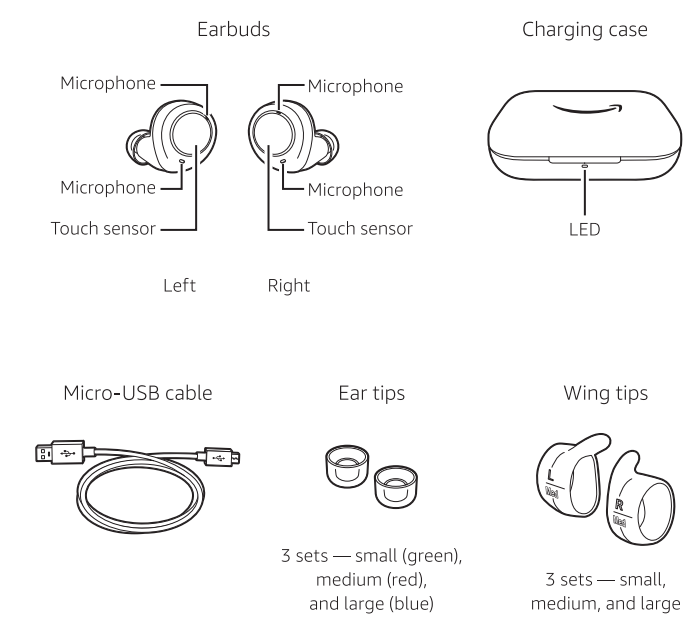
Setup
1. Download the Alexa app
- Turn on Bluetooth for your smartphone.
- Download the latest version of the Alexa app from the app store. The app helps you get more out of your Echo Buds. It’s where you set up calling and messaging, and manage music, lists, settings, and news.
2. Set up your Echo Buds using the Alexa app
- Open the Alexa app, then open the Echo Buds case. Wait for the blue LED to pulse, indicating the earbuds are in pairing mode.
- Place the earbuds in your ears.
- Tap the notification at the top of the Alexa app, then follow the instructions to set up your Echo Buds. If the notification doesn’t appear in the Alexa app, tap the Devices icon
 – in the lower right of the Alexa app to get started.
– in the lower right of the Alexa app to get started.
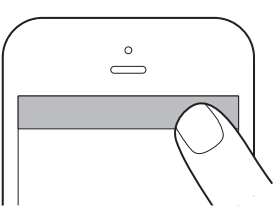
Customize your fit
Ear tips
Your Echo Buds come with 3 included ear tip sizes. Find the ones that offer a snug and comfortable seal for the best sound.
Wing tips
3 sizes of optional wing tips are provided to help assure a secure fit. To install the wing tips:
- Place the left wing tip, marked with an “L” around the left earbud, also marked with an “L.”
- Align the wing tip line with the “L” on the earbud. Verify that the microphones on the front of the earbud aren’t covered.*
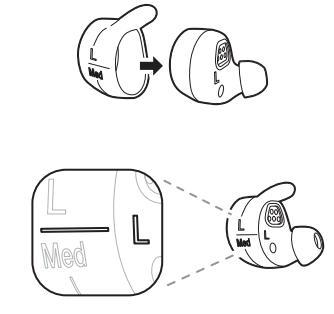
Fitting your earbuds
- Insert the left earbud into your ear. Gently rotate the earbud to form a good seal. Tuck the optional wing tip under your ear ridge.
- Repeat the above steps for the right earbud.
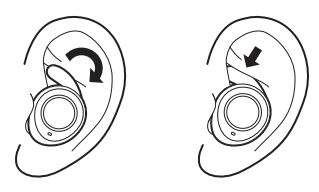
Default touch gestures
Bose Active Noise Reduction and Passthrough Modes
Double tap the touch sensor on either earbud to switch between Bose Active Noise Reduction Mode to limit background noise, and Passthrough Mode to hear your surroundings.
Call controls
When you receive a call, double tap the touch sensor on either earbud to accept the call. To hang up the call, double tap again. When you’re on a call and a second call is received (call waiting), double tap to toggle between the calls.
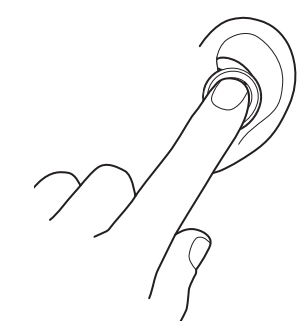
Customizing touch gestures
Open the Alexa app, tap the Devices icon ![]() in the lower right, then select Echo & Alexa> Echo Buds> Touch Gestures. You can then reconfigure the touch gestures for each individual earbud to your preference. The options available are:
in the lower right, then select Echo & Alexa> Echo Buds> Touch Gestures. You can then reconfigure the touch gestures for each individual earbud to your preference. The options available are:
- Bose Active Noise Reduction and Passthrough Modes
- Activate your smartphone’s default voice assistant (Siri or Google Assistant)
- Mute your microphone
- Pause and play your media
- Skip to the next track
- Go back to the previous track
Auto pause
Removing an Echo Bud from your ear will automatically pause your media. It will resume when you place your earbud back in your ear. This will not impact phone calls Amazon Echo Buds 1st Gen.
Using a single earbud
You can choose to use either the left or right Echo Bud independently. If you start with two earbuds and remove one, it will pause the media.
Charging your Echo Buds
To charge your Echo Buds, place them in the charged case. Your new earbuds must be charged prior to using them for an extended period of time.
To recharge the case, plug one end of the included micro-USB cable into the case and the other end (USB-A) into a SW or higher USB power adapter that is safety certified for your region Amazon Echo Buds 1st Gen.
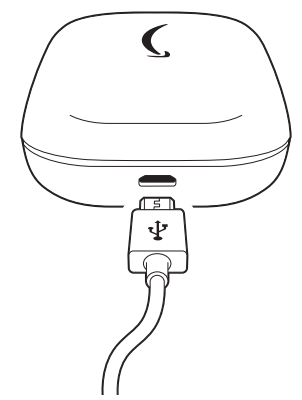
Always wipe off any sweat or moisture from your
Echo Buds before charging.
Checking the battery level
Earbuds
To view the battery percentage, check the Alexa app or say, “Alexa, what’s my battery level?” When your earbuds are in the charging case, press the button on the case to view the battery level. The LED indicator will display the status of the earbud with the lowest battery level Amazon Echo Buds 1st Gen.
Green> 40%
Yellow<40%
Red< 5%
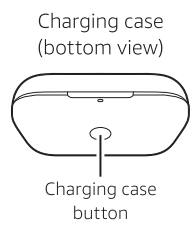
Charging case
The charging case’s battery provides your Echo Buds with up to 3 additional full charges. With the earbuds outside of the charging case, press the charging case button to view the case battery level Amazon Echo Buds 1st Gen.
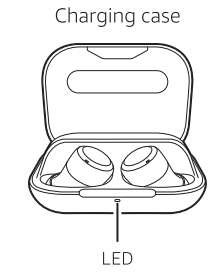
Talking to Alexa on your Echo Buds
To get started with Alexa on Echo Buds, simply say “Alexa and then ask a question. See the included Things to Try card to help you get started.
Pairing your Echo Buds with other devices
To use your Echo Buds with other supported Bluetooth devices, open the charging case lid, then press the charging case button for 3 seconds. The light on the front of the case will pulse blue indicating that your Echo Buds are discoverable and ready to pair via Bluetooth. Then place the buds in your ears. On your computer, tablet, or other device, go to Bluetooth settings and look for Echo Buds to pair. If you are not pairing your Echo Buds directly with the Alexa app on a smartphone, Alexa functionality will not be available Amazon Echo Buds 1st Gen.
For troubleshooting and more information, go to Help & Feedback in the Alexa app.
Give us your feedback
Alexa will improve overtime, with new features and ways to get things done. We want to hear about your experiences. Use the Alexa app to send us feedback or visit www.amazon.com/devicesupport.
Amazon Echo Buds 1st Gen Setup troubleshooting
If Echo Buds are not showing up under Available Devices, you will need to manually put them into pairing mode. To do this, place both earbuds in the case, leave the charging case lid open, then press the charging case button for 3 seconds. The light on the front of the case will pulse blue indicating that your Echo Buds are discoverable and ready to pair via Bluetooth. Verify that you have Bluetooth turned on for your smartphone, and please try setting up your Echo Buds again.
If you don’t see the blue LED, this may indicate that the battery is low. Place the earbuds in the case, close the case, and wait 15 minutes to charge your earbuds. Try setting up your Echo Buds again.
Echo Buds use mobile or Wi-Fi data and the Alexa app for connectivity and other features. Carrier fees may apply Amazon Echo Buds 1st Gen.



