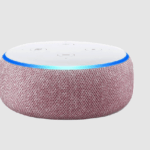Amazon Echo Show 10 3rd Gen User Manual
Getting to know your Echo Show 10
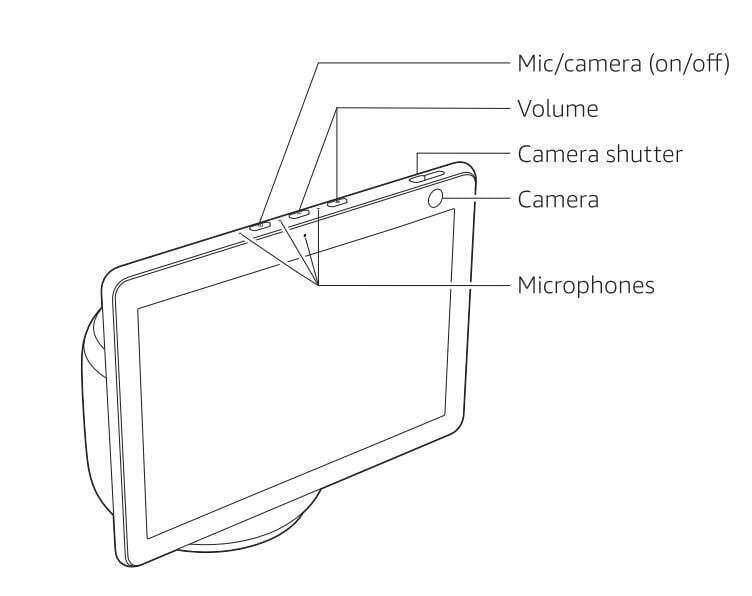
Additional features: built- in smart home hub, rotating smart screen.
Alexa is designed to protect your privacy
![]() Wake word and indicators
Wake word and indicators
Alexa doesn’t begin listening until your Echo device detects the wake word (for example, “Alexa”). A blue light indicator lets you know when the device is recording your request to stream to Amazon’s secure cloud. If you like, you can also enable an audio tone Amazon Echo Show 10 .
![]() Microphone and camera controls
Microphone and camera controls
You can electronically disconnect the mies and camera with one press of a button. Slide the built-in shutter to cover the camera.
![]() Voice History
Voice History
Want to know exactly what Alexa heard? You can view and delete the voice recordings associated with your account in the Alexa app at any time.
These are just a few of the ways that you have transparency and control over your Alexa experience. Explore more at amazon.com/alexaprivacy or amazon.ca/alexaprivacy.
Place your Echo Show 10
Thoroughly clean and dry the location you’ve chosen for your Echo Show 10. Then plug the included power adapter into the base of the device and set it in place. Amazon Echo Show 10
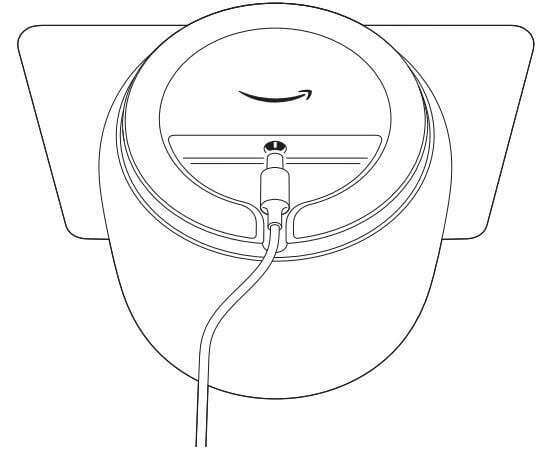
To give Echo Show 10 room to rotate, place it at least 6″ (15.5cm) from a wall. If you need to place it near a wall, don’t worry-it can learn to adjust its rotation range.
Set up your Echo Show 10
Slide the included motion footprint template around the body of the device. Amazon Echo Show 10
Important: This template shows the keep-out space around the device. Always keep this space clear of objects like cups that may get knocked over.
Follow the on-screen instructions to register your Echo Show 10.
During registration, Echo Show 10 will rotate to calibrate and locate its idle position. After calibrating, you may need to adjust the device so that the screen is facing the direction you’ll most often see it from.
Control the rotating smart screen
You can turn motion on or off in your device’s settings, or by asking Alexa. For example, to stop the screen from rotating, simply say, “Alexa, turn off motion.” Amazon Echo Show 10
For help and troubleshooting, go to Help & Feedback in the Alexa app or visit www.amazon.com/devicesupport.
Explore your Echo Show 10
To change your settings
Swipe down from the top of the screen, or say, “Alexa, show Settings.”
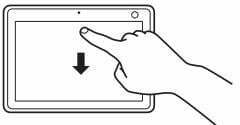
To access your shortcuts
Swipe left from the right side of the screen.
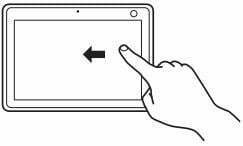
Download the Amazon Alexa app
 Installing the Alexa app on your phone or tablet helps you get more out of your Echo Show 10. It’s where you set up calling and messaging, and manage music, lists, settings, and news.
Installing the Alexa app on your phone or tablet helps you get more out of your Echo Show 10. It’s where you set up calling and messaging, and manage music, lists, settings, and news.
Give us your feedback
Alexa is always getting smarter and adding new skills. To send us feedback about your experiences with Alexa, use the Alexa app, visit www.amazon.com/devicesupport, or simply say, “Alexa, I have feedback.” Amazon Echo Show 10
Things to try with your Echo Show 10
Watch TV shows, listen to music, see photos
Alexa, show me new TV shows.
Alexa, show me my photos.
Alexa, play today’s hits on Amazon Music.
Alexa, play the news.
Stay organized and manage your home
Alexa, add bananas to my shopping list.
Alexa, set an egg timer for 5 minutes.
Alexa, how many ounces in a half cup?
Alexa, show me chocolate chip cookie recipes.
Voice control your smart home
Alexa, show me the front door.
Alexa, goodnight.
Stay connected
Alexa, call Mom.
Alexa, announce “dinner is ready.”
Some features may require customization in the Alexa app, a separate subscription, or an additional compatible smart home device.
You can find more examples and tips in the Alexa app.
Download PDF
Amazon Echo Show 10 3rd Gen User Manual PDF Download