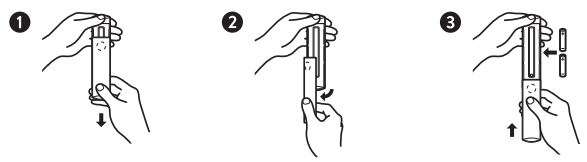Amazon Fire TV Stick 4K streaming device with latest
Alexa Voice Remote User Manual
What’s in the box
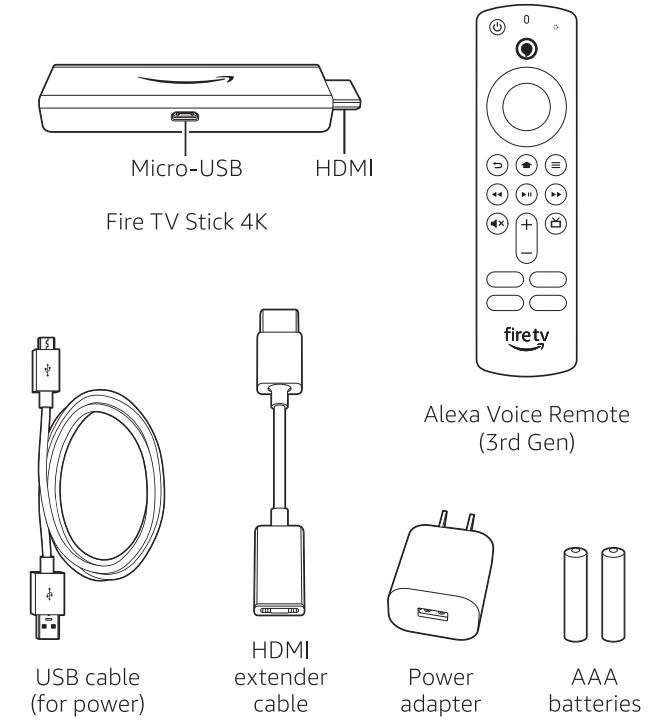
Connect your Amazon Fire TV Stick 4K
Connect one end of the USB cable to your Amazon Fire TV Stick 4K and the other end to the included power adapter (required). Plug your Fire TV Stick 4K into the HDMI port on your TV and then plug the power adapter into a nearby electrical socket. Turn on your TV and then select the appropriate HDMI input.
For 4K streaming, connect the Fire TV Stick 4K to an HDMI HDCP 2.2 port on your 4K TV.
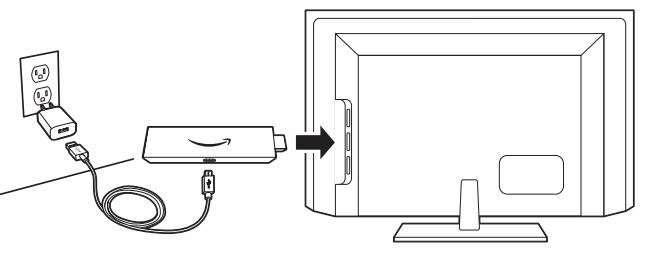
Use the included HDMI extender to improve wifi and remote performance, or if you have trouble fitting your Fire TV Stick 4K into an HDMI port on your TV. Amazon Fire TV Stick 4K streaming device with latest Alexa Voice Remote User Manual

Power up your Alexa Voice Remote
- Open the back of the remote and insert the included batteries.

- After pairing your Alexa Voice Remote, follow the on-screen instructions to control the power and volume of your compatible TV.
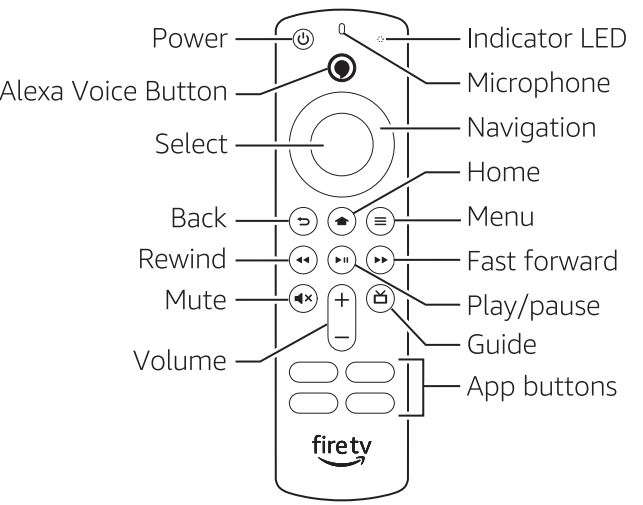
Complete the on-screen setup
Using your Alexa Voice Remote, follow the on-screen instructions.
- Choose your language from the list.
- Select your wifi network from the networks displayed on the screen.
Note: If your wifi network is password-protected, have your network password handy to connect your Fire TV Stick 4K to the internet. If your network is hidden, select the “Join Other Network” tile from the list. If required, enter your network password using the on-screen keyboard.
Registering your Fire TV Stick 4K
If you purchased your Fire TV Stick 4K from amazon.com using your Amazon account, it is already registered to you. If not, please follow the on-screen instructions to register your device. Amazon Fire TV Stick 4K streaming device with latest Alexa Voice Remote User Manual
Tips and troubleshooting
Wifi
- Use the 5 GHz band on your wireless router, if available, for best wifi performance.
- If you see a lock icon, your wifi network requires a password, so make sure you have it available.
- If you need help finding your wifi password, go to www.amazon.com/help/wifi.
- Ensure your internet connection is working properly. Restarting your router and modem will solve most wifi network issues.
- Do not place your wireless router or Fire TV Stick 4K in a cabinet, as it may impact wifi signal strength.
- Some wifi issues may be improved by connecting the included HDMI extender.
Remote pairing
Having trouble with your remote? First, remove and reinsert the batteries in your remote. The remote should automatically pair with your device. If your remote isn’t discovered, press and hold the Home ![]() button until the LED starts to rapidly flash amber. Amazon Fire TV Stick 4K streaming device with latest Alexa Voice Remote User Manual
button until the LED starts to rapidly flash amber. Amazon Fire TV Stick 4K streaming device with latest Alexa Voice Remote User Manual
For more troubleshooting and information, go to www.amazon.com/devicesupport.
Get the most out of your Fire TV Stick 4K
Something’s always on
You’ll never run out of things to watch on Fire TV. Easily download your favorite apps like Netflix, Prime Video, YouTube, Hulu, and Disney+. Access thousands of hours of free movies and TV episodes from popular ad-supported streaming apps like IMDb TV, Tubi, and Pluto TV. Watch or browse live TV, sports, news, and channels from Live on the Main Menu. With Profiles, everyone in your household can quickly get recommendations tailored to what they like. To learn more about your Fire TV, visit amazon.com/firetv. Amazon Fire TV Stick 4K streaming device with latest Alexa Voice Remote User Manual
Press and ask Alexa
Press the voice button on your included Alexa Voice Remote to easily find, launch, and control content. Alexa can also play music, answer questions, read the news, check the weather, and set alarms. Amazon Fire TV Stick 4K streaming device with latest Alexa Voice Remote User Manual
Things to try
“Alexa, find movies.”
“Alexa, play top music hits.”
“Alexa, rewind 30 seconds.”
“Alexa, what’s the weather?”
“Alexa, set a timer for 5 minutes.”
To learn more about what Alexa can do, just ask “Alexa, what can you do?’
Certain services are subject to change or withdrawal at any time, may not be available in all areas and languages, or 4K, and may require separate subscriptions. Amazon Fire TV Stick 4K streaming device with latest Alexa Voice Remote User Manual
Download PDF
Amazon Fire TV Stick 4K streaming device with latest
Alexa Voice Remote User Manual PDF Download