HP All in One Series DeskJet 2700e User Manual
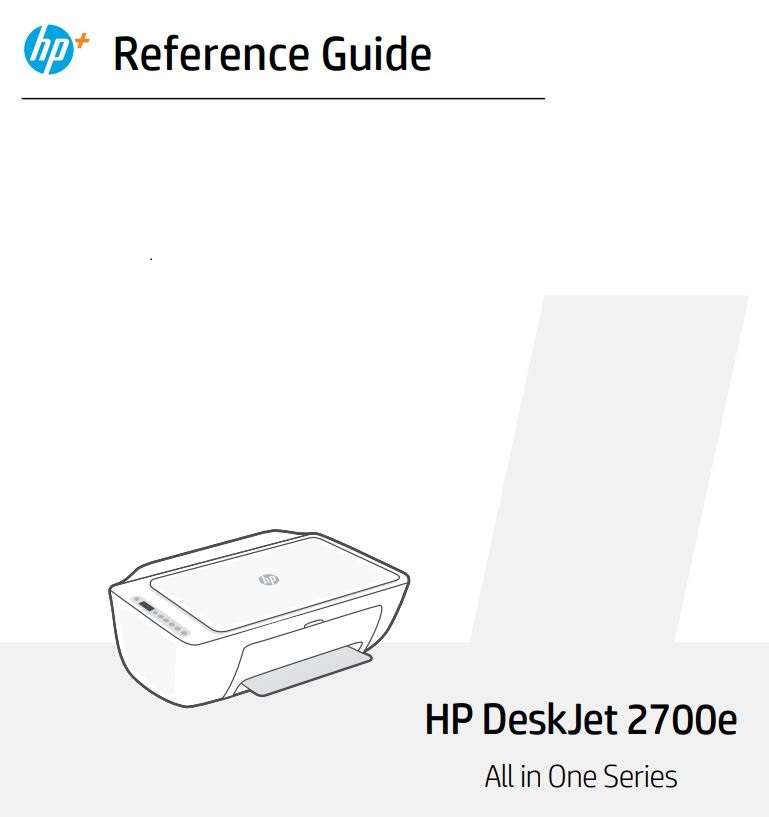
Printer features
- Input tray
- Scanner
- Control panel
- Cartridge access door
- Output tray extender
- Output tray
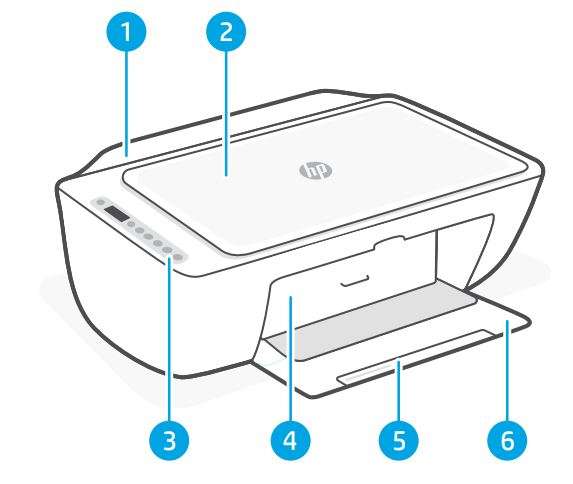
Control panel
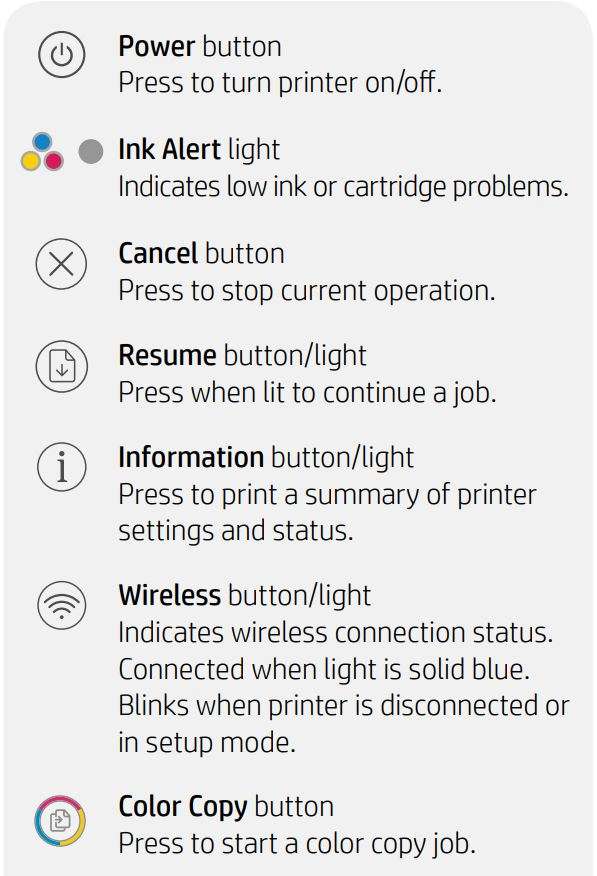

Display icons
![]()
For more information on lights and errors, visit hp.com/support
Help and tips for Wi-Fi and connectivity
If the software is unable to find your printer during setup, check the following conditions to resolve the issue.

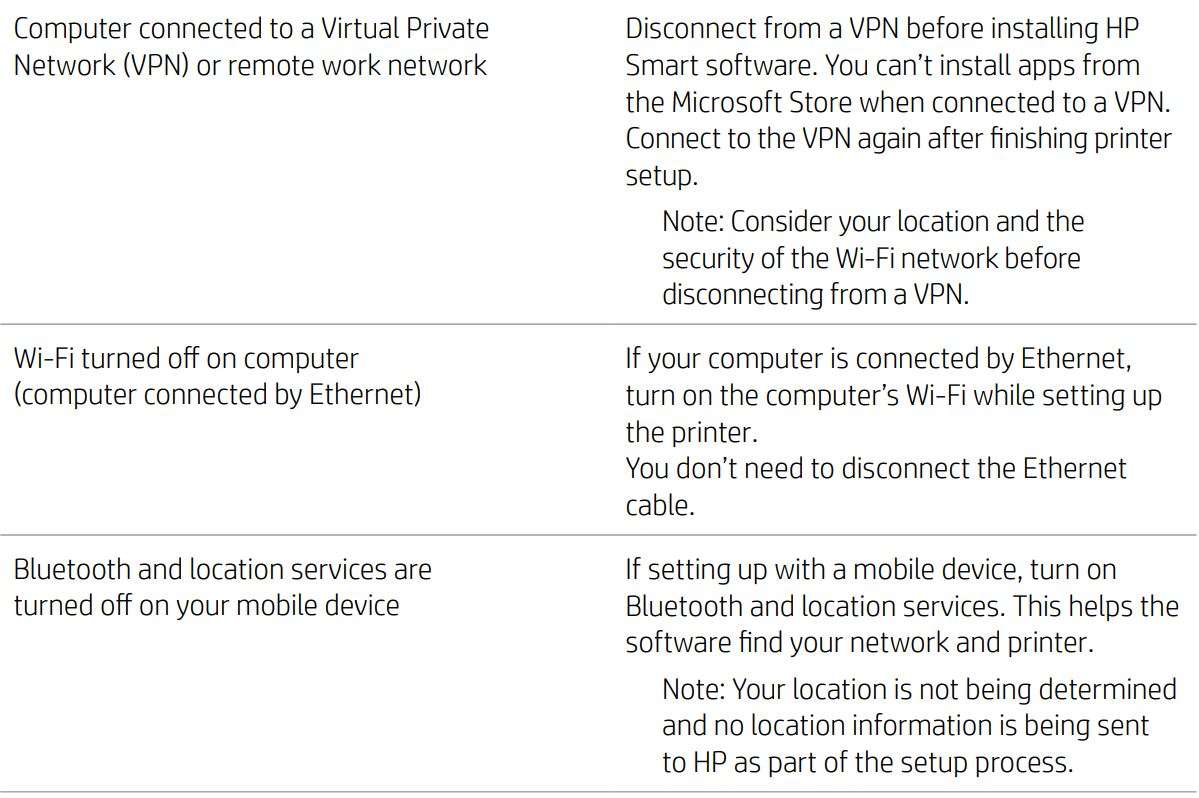
Do not use USB for setup
![]() Printers with a label covering the USB port must be set up with HP Smart and an Internet connection. After setup, you can print using a USB cable if needed, but the printer must also remain connected to the Internet.
Printers with a label covering the USB port must be set up with HP Smart and an Internet connection. After setup, you can print using a USB cable if needed, but the printer must also remain connected to the Internet.
Printer hardware setup information
![]() Follow instructions in the HP Smart software for easy setup. Visit 123.hp.com to install software.
Follow instructions in the HP Smart software for easy setup. Visit 123.hp.com to install software.
Load paper
- Pull up to reveal the paper tray. Slide open the guides.
- Load Letter or A4 paper and adjust the guides.
- Open the output tray.
- Pull open the output tray extender.
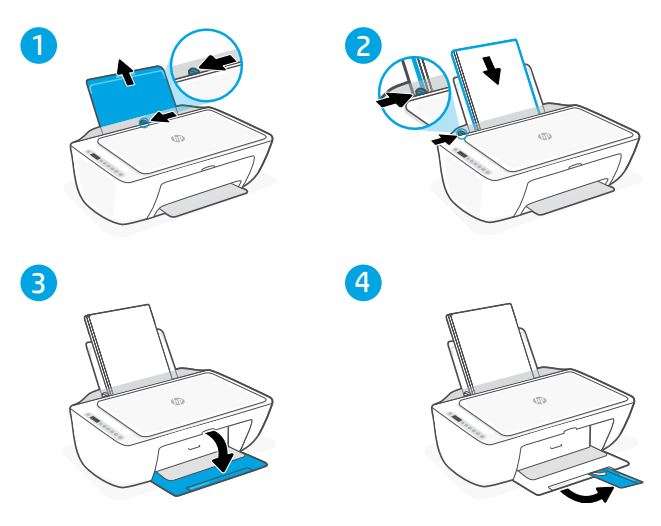
Install cartridges
- Open the ink access door.
- Remove the protective tape on both cartridges.
Caution: Do not touch the contacts under the tape. - Rotate the cartridges so the taller end faces towards the printer. Insert the cartridges and click into place.
- Close the ink access door.
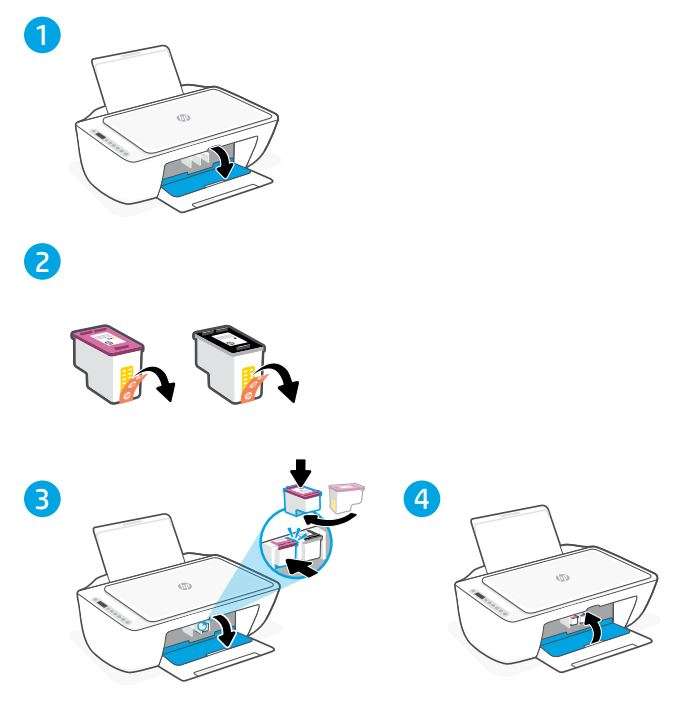
 Help and Support
Help and Support
For printer troubleshooting and videos, visit the HP support site. Enter your model name to find the printer.
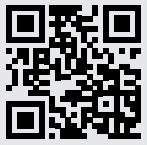

© Copyright 2021 HP Development Company, L.P.
Microsoft and Windows are either registered trademarks or trademarks of Microsoft Corporation in the United Stated and/or other countries. Mac, OS X, macOS, and AirPrint are trademarks of Apple Inc., registered in the U.S. and other countries. Android is a trademark of Google LLC. iOS is a trademark or registered trademark of Cisco in the U.S. and other countries and is used under license.
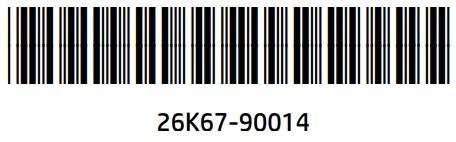
Printed in China
Download PDF
HP All in One Series DeskJet 2700e User Manual PDF Download



