Roku Ultra 2022 4K HDR Dolby Vision
Streaming Device User Manual

What’s included

Details

Let’s get started

STEP 1: Connect to TV
Connect your streaming player to an HDMI port on the back of your TV with the included cable.
TIP:
For help setting up your device, visit go.roku.com/ultra

STEP 2: Connect to power
Use the included power adaptor to connect your streaming player to a wall outlet.

STEP 3: Select input
Use your TV remote to power on your TV and select the input (source) you used to connect your streaming player.

STEP 4: Pair your remote
Press and hold the pairing button on your remote for 5 seconds until the status light turns green and starts blinking. Your remote will pair automatically.
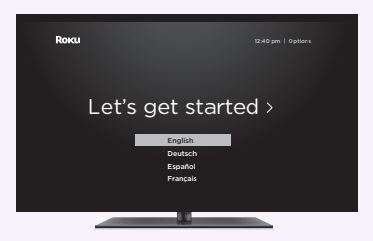
STEP 5: Follow the on-screen setup
Follow the instructions on your TV screen. Activate your streaming player by using your computer or smartphone to link a Roku account.
IMPORTANT:
Roku never charges for activation support
Common questions
Why do I need to create a Roku account?
You’ll need a Roku account to stream, add channels, easily manage subscriptions, rent movies, and more.
Why should I enter a credit card?
Saving a payment method makes it easy to rent or buy movies, subscribe to popular channels, and start free trials in just a click.
No charges will be made without your authorization.
Can I still give voice commands if I turn off hands-free voice?
Yes you can! Just press and hold the voice button to give a command instead. You don’t need to say “Hey Roku” when using push-to-talk voice.
Visit go.roku.com/ultra for more information
Remote features
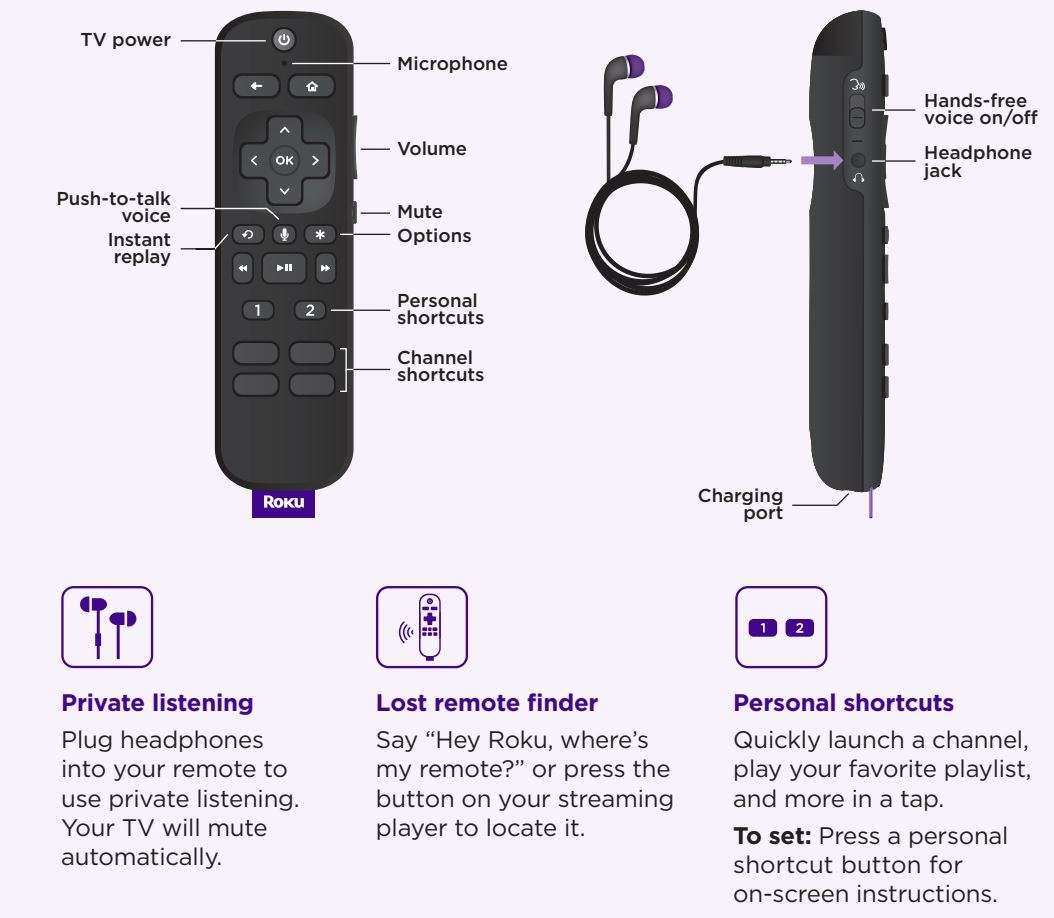
Just talk to it. It’s that easy.
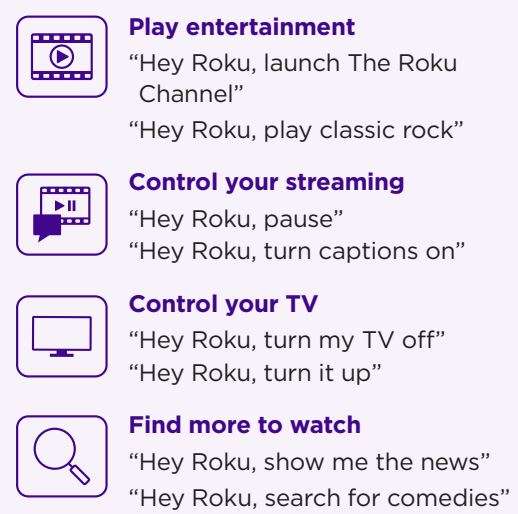
TIP:
For the best experience, keep the remote near you and speak towards it when giving a command.
Charging your remote
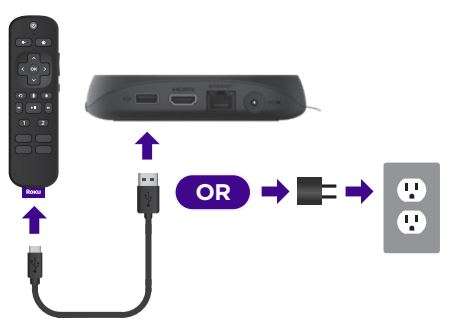
Connect your remote to the USB charging cable and either:
- the USB port on the back of your player
- a wall outlet using a standard USB adaptor (like your phone charger)
The status light will stop blinking once your remote is finished charging.
You’ll see a message on your TV when it’s time to charge again.
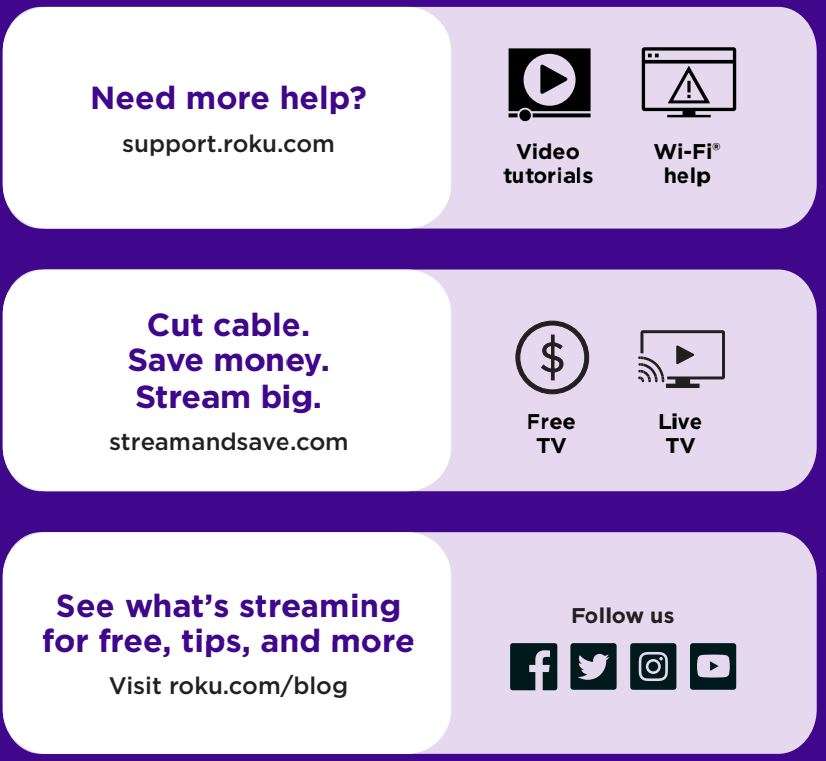
support.roku.com
streamandsave.com
roku.com/blog
Facebook
Twitter
Instagram
YouTube
 © 2022 Roku, Inc. All rights reserved. Roku and the Roku logo are the registered trademarks of Roku, Inc. All other logos and trademarks herein not owned by Roku, Inc. are the property of their respective owners.
© 2022 Roku, Inc. All rights reserved. Roku and the Roku logo are the registered trademarks of Roku, Inc. All other logos and trademarks herein not owned by Roku, Inc. are the property of their respective owners.
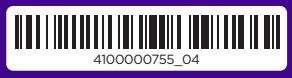
Download PDF
Roku Ultra 2022 4K HDR Dolby Vision Streaming Device User Manual PDF Download




