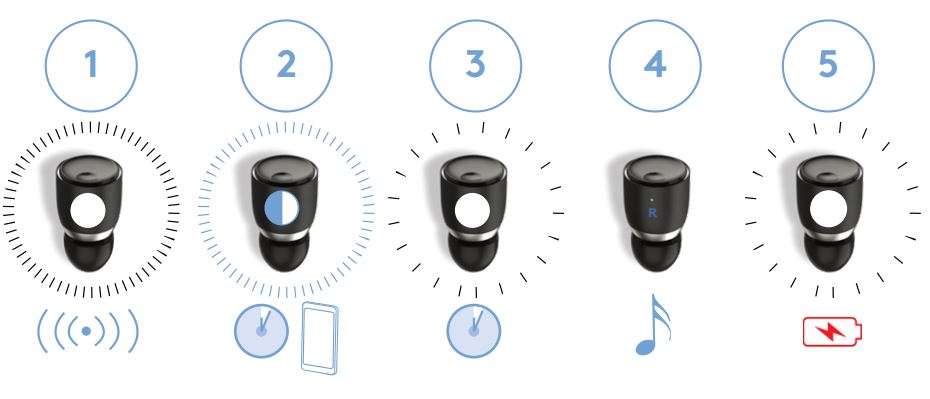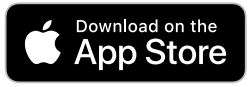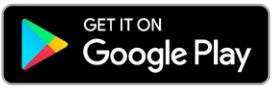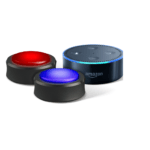Melomania 1+ Cambridge Audio Quick Start Guide
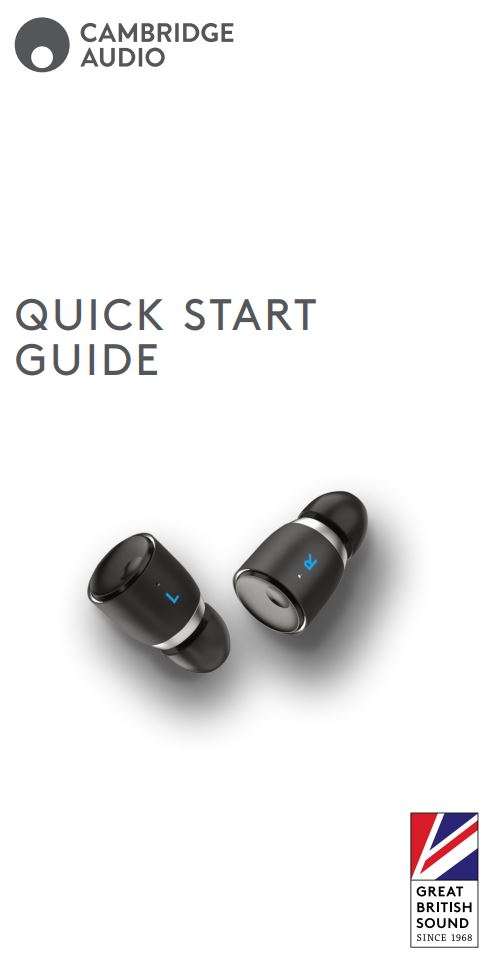
IMPORTANT!
Dear Fellow Music Lover,
Thank you for purchasing our Melomania 1+ earphones. We’re excited that you now own a pair. Please follow the Bluetooth pairing process carefully as it is quite critical in order to connect your earphones with your device and app fully, passing a data stream as well as music. To improve your product as time goes on, we will make regular firmware updates, so please check the MelomaniaApp and update your firmware to enjoy these ongoing enhancements and bug fixes (switch on notifications to be alerted).
Enjoy the music!
– The Cambridge Audio Melomania Team P.S. In the app is a “Feedback” button. Please do tell us what you think! Our team reads all comments and are committed to your satisfaction.
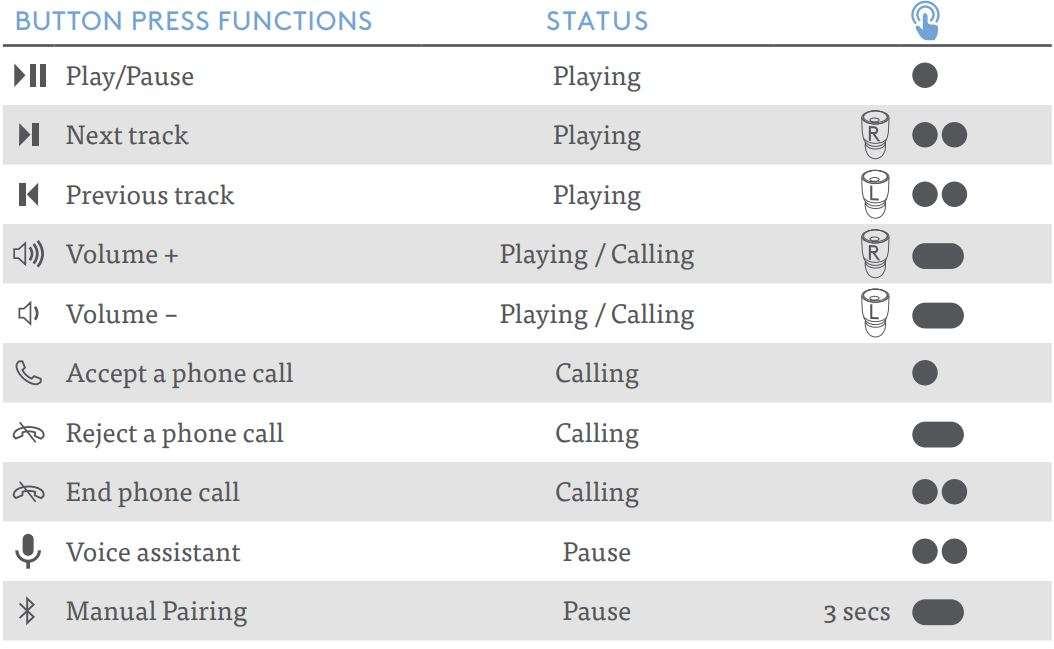
Please use only the specific ear tips included with this product. Use of other tips is likely to prevent charging.
STATUS LED
- Flashing blue and white: waiting to pair
- Slow flash white: connected and waiting for signal
- Fast flash white: waiting to connect
- No light: connected and playing audio or power of
- White ‘pulsing’ light: charging in case
NEED MORE HELP?
If you encounter any hiccups, please place the earbuds back in the case for a few seconds, then take them back out. This allows them to reset their connection (just be patient for a few seconds while they reconnect fully). When you use the app it may take a few seconds to connect so, if you need to press the “Try Again” button, it may help to wait a few seconds. For more setup instructions and videos as well as firmware updates, download the Melomania App or visit: melosupport.cambridgeaudio.com
1. DOWNLOAD THE MELOMANIA APP
For optimal performance and additional help, please download the Melomania app on the App Store or Google Play Store. If you already have the app downloaded, please make sure it is updated to the latest version.
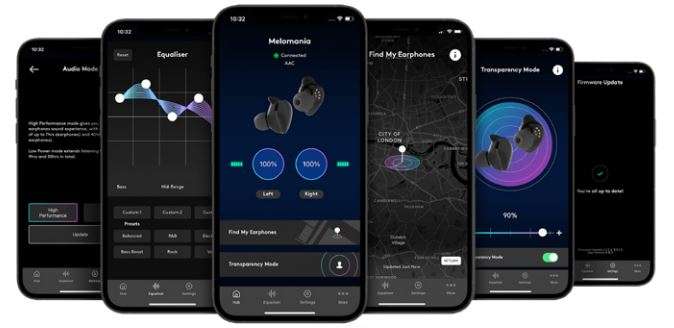
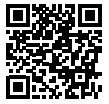

2. CHARGE YOUR EARPHONES & CASE
Before using your Melomania earphones for the first time, please place them in the case and plug into a USB power socket for at least 30 minutes to allow them to charge.

3. POWER ON
Remove both earphones from the case. Both earphones should power on automatically. One earphone may start flashing blue and white, indicating that it is ready to pair. If not, manually power on each earphone by pressing the button until you hear “Power On” and the LEDs flash white.

4. ENABLE BLUETOOTH PAIRING ON YOUR EARPHONES
The LED on one earphone will flash blue and white when waiting to pair, which will happen automatically on some product releases. If neither of the earphones are flashing blue and white, press and hold the surface of one earphone for 3 seconds until you hear “Waiting to Pair”. The other earphone should be powered on and flashing white.

5. ENABLE BLUETOOTH ON YOUR DEVICE
6. SELECT EARPHONE IN BLUETOOTH SETTINGS
You should see Melomania 1+ L (or R) listed. Select this.
7. WAIT FOR POP-UP NOTIFICATION AND PAIR
Wait for the “Bluetooth Pairing Request” pop-up notification to appear and press “Pair”. When pairing is successful, one earphone will be shown as “connected”, and the other will be in the paired devices list, and shown as “not connected” on iOS devices. Some devices may call the secondary earphone “Headset”. On some devices a third connection may be listed, this is perfectly normal. Don’t disconnect or remove it.
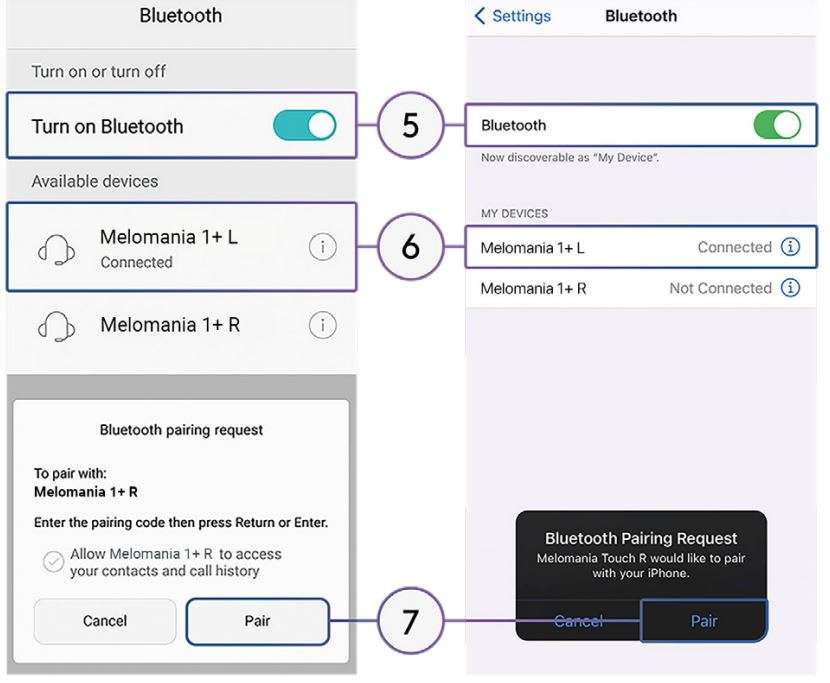
You may now return to the Melomania App to customize your listening experience.
Download PDF
Melomania 1+ Cambridge Audio Quick Start Guide PDF Download