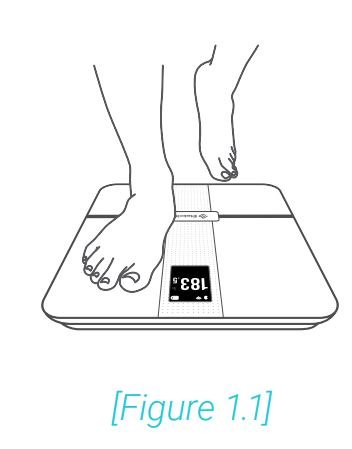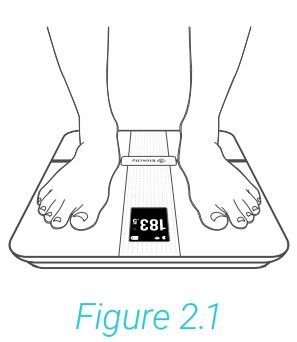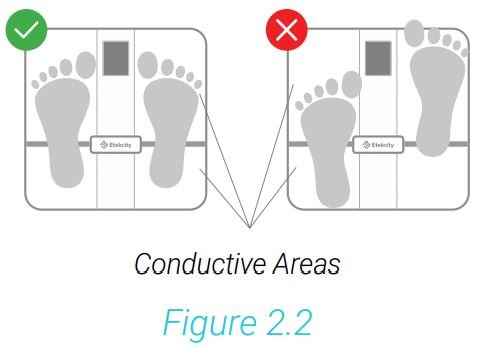Etekcity Smart WiFi Body Fat Smart
Fitness Scale User Manual
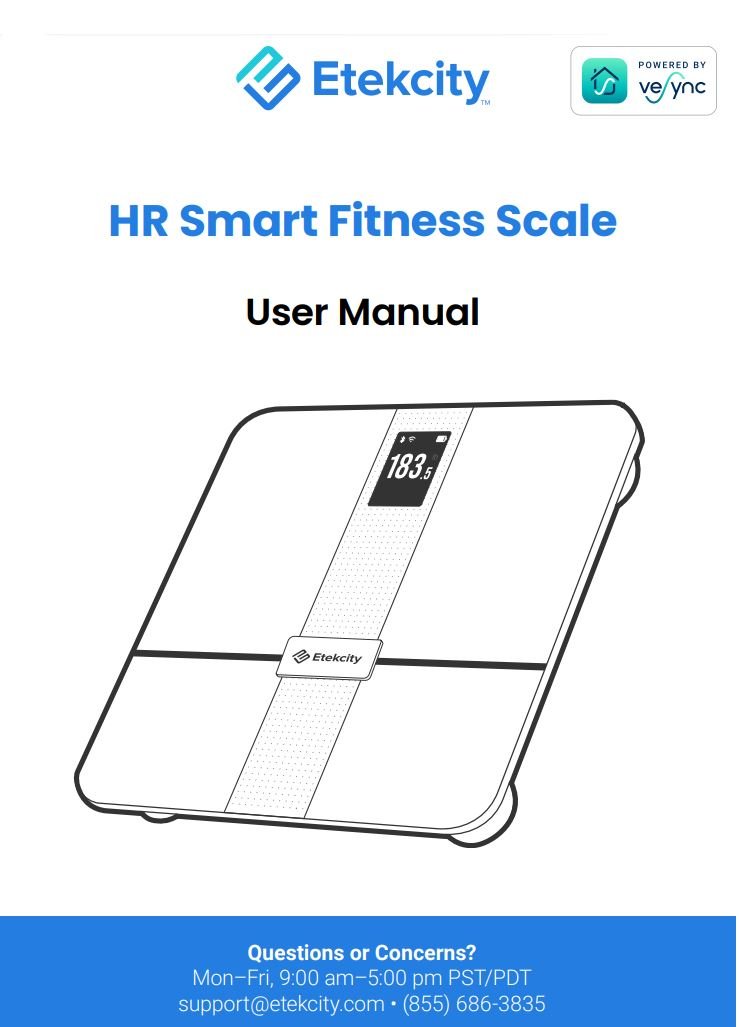
Package Contents
1 x HR Smart Fitness Scale
1 x USB Type-C Charging Cable
1 x Quick Start Guide
Specifications
| Model | EFS-A591S-KUS |
| Weight Capacity | 400 lb / 180 kg / 28 st |
| Increments | 0.1 lb / 0.05 kg |
| Weight Units | lb / kg / st |
| Platform | Tempered Glass |
| Battery | 500mAh Li-ion Battery |
| Input | 5.0V = 500mA (USB Type-C Charging) |
| Auto-Off | 3 seconds (after displaying body indexes) |
| Dimensions | 11.8 x 11.8 x 1.1 in / 30 x 30 x 2.9 cm |
| Operating System | iOS® 10.0+ or Android™ 5.0+ |
READ AND SAVE THESE INSTRUCTIONS
Safety Information
Please read and follow all instructions and safety guidelines in this manual.
Medical
- This scale should not be used to diagnose or treat any medical condition.
- Scale data should not be used as a substitute for medical advice from a healthcare professional.
- This scale uses a harmless electrical current to measure body Consult a healthcare professional before using the smart scale if you use electronic medical equipment such as a pacemaker.
General Use
- Check the scale before Do not use the scale if it is damaged in any way.
- Do not strike or bang on the scale.
- Do not use the scale if there is a crack on the glass. While tempered glass is stronger and fractures more safely than ordinary glass, it may shatter unexpectedly after developing a slight If you see a crack, contact Customer Support (see page 27).
- The glass platform is slippery when wet. Always make sure the platform and your feet are dry before stepping on for measurement.
- Place the scale on a hard, flat surface to avoid tipping.
- To weigh safely and accurately, stand with your feet shoulder- width apart while on the scale.
- Do not stand on the edge of the scale or jump on the scale.
- Avoid standing on the scale for a long period of time, or when not measuring yourself.
- Do not overload the Maximum weight capacity is 400 lb / 180 kg / 28 st.
- Keep the scale in a cool area with low humidity.
- Keep the scale away from heat sources, such as ovens or Avoid temperature fluctuations.
- Store the scale in a horizontal position, not a vertical position.
- This scale is not to be used by persons (including children) with reduced physical, sensory or mental capabilities, or lack of experience and knowledge, unless they have been given supervision or instruction concerning use of the appliance by a person responsible for their safety.
- Handle with Not for commercial use. Household use only.
SAVE THESE INSTRUCTIONS
Function Diagram
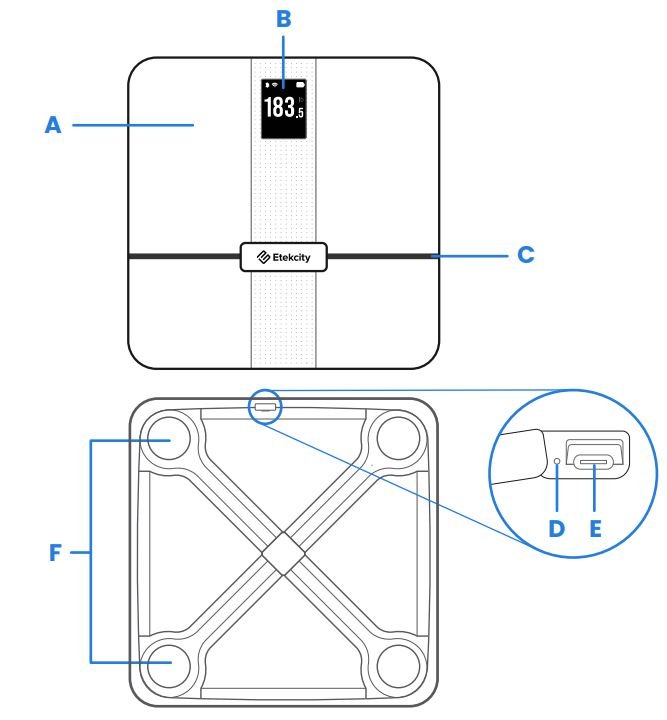
- Weighing Platform
- Display
- Non-Conductive Areas
- Restart Button
- USB Charging Socket
- ti-Skid Padding
Display Diagram
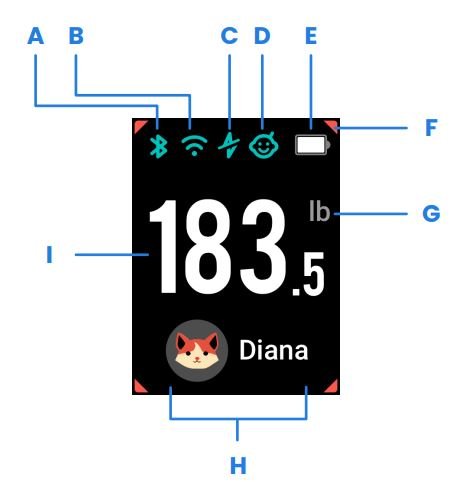
- Bluetooth® Icon
- Wi-Fi® Icon
- Zero-Current Mode
- Baby Mode
- Battery Indicator
- 4 Corners Stability Indicator
- Weight Unit
- User Profile
- Weight Measurement
VeSync App Setup
Note: The VeSync app is continually being improved and may change over time. If there are any differences, follow the in-app instructions.
- To download the VeSync app, scan the QR code or search “VeSync” in the Apple App Store® or Google Play Store.
Note:
- This scale uses the VeSync app, not the VeSyncFit app.
- For Android™ users, you may need to select Allow to use VeSync.
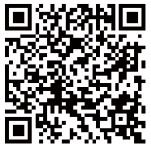

- Open the VeSync app. If you already have an account, tap Log In. To create a new account, tap Sign Up.
Note: You must create your own VeSync account to use third-party services and products. These will not work with a guest account. With a VeSync account, you can also allow your family and friends to use your smart fitness scale.
- Make sure your phone has Bluetooth® turned on.
- Tap + in the VeSync app and select your smart fitness scale.
- Select your smart scale from the device list.
Note: You can tap on the product categories to jump to different sections of the device list.
- Follow the in-app instructions to complete setup.
Note:
- You can change the scale’s in-app name and icon at any time in the smart fitness scale settings.
- When the scale display turns off, the scale’s Bluetooth will disconnect and go into auto-off mode. However, when the scale is on and the app is opened to the device page, the scale will reconnect to Bluetooth.
Creating a User
Important: Entering inaccurate information will make the scale’s measurements less accurate.
If you are a new user, you will need to enter physical information before weighing yourself for the first time so the scale can calculate your body metrics. Follow the in-app instructions to create a user profile.
Note: If you don’t identify with the available gender options (or are unsure) pick the option that you think best physically matches you. This choice is used for physical measurements, such as body fat percentages.
The scale only displays up to 10 user avatars at a time. To select which users you want displayed, you can manage user profiles in Device settings in the app.
Multiple Users
Multiple Users with Separate VeSync Accounts
Users can create or log in to their own VeSync accounts and pair the smart scale to their separate accounts.
Note:
- Only 5 VeSync accounts can pair with the smart scale at a If the maximum number of accounts is reached, an in-app alert will ask the user to disconnect one of the user accounts to continue the pairing process with the current user’s account.
- Users with their own VeSync accounts will not be able to view other users’ metrics recorded by the scale.
Multiple Users with a Shared VeSync Account
Users who create or log in to a VeSync account can create multiple user profiles within their account. All users can log in to the same account (on their own smartphones) without requiring the other users to log out.
Note: Users sharing a VeSync account will be able to view each other’s metrics recorded by the smart scale.
Changing your User Avatar
- Tap “Device settings” in the VeSync app
- Then tap “Members”
- Select the profile image you want to change
- Change avatar in “Edit Member”
Weighing Children
- Children under 3 years old cannot measure body metrics other than weight.
- Minors will need a guardian’s consent to create a VeSync account.
Using the Smart Scale
Note:
- Placing the scale on soft surfaces such as shaggy carpet may cause inaccurate measurements or If necessary, this scale can be used on low-pile carpet with a fiber length of 0.4 inches / 10 mm or less.
- If the scale cannot be turned on or the battery is low, it needs to be Charging the scale may take up to 3 hours.
- For the best results, place the scale on a hard, flat surface.
- Step on the scale, then step Wait for the screen to display “0.0” before using.
Note: You can customize the scale’s display by selecting Customize Screens in the Device Settings menu.
- Place dry, bare feet on the scale’s conductive areas. Continue standing on the scale, then step off the scale when the display shows “BYE”. If your smart scale is connected to the VeSync app, additional metrics that are not selected for display on the scale will show in the app
PreciSync™ Technology
The smart fitness scale uses PreciSync™ auto-recognition technology to select an existing user profile based on weight, an ideal feature for a household with multiple users. To use this function, you must first connect the scale to your VeSync account and sync user information with the scale.
Note:
- PreciSync works with or without a Bluetooth connection.
- PreciSync will automatically turn on when there is more than one user profile connected to the scale in the VeSync app.
How PreciSync™ Works
- The scale will compare the user’s current weight with all user profiles synced to the scale.
- If only one user profile is within 5 lb of the current weight, it will be automatically stored under that user’s profile.
- If multiple user profiles are within 5 lb of the current weight, the display will prompt the user to tap their right foot to select a user profile.
- If no user is within 5 lb of the current weight, the weight will be automatically stored as a Guest Profile without prompting the user to select a profile.
Weighing Modes
- Zero-Current Mode: Turns off the scale’s electrical current and only provides measurements for weight and BMI. This mode can be helpful for users who are pregnant or who have implanted medical devices, such as pacemakers.
- Baby Mode: To weigh your baby or pet, tap and follow the in-app instructions for Baby Mode will not measure other body metrics and will only measure weight and BMI.
Switching Units
To switch between pounds (lb), stone (st), and kilograms (kg), open the VeSync app and select the weight unit in the Device Settings menu.
Maintenance
Clearing the Smart Scale
If the scale has been moved or flipped upside down, it must be cleared to ensure accurate results.
- Place the scale on a hard, flat surface.
- Step on the scale until digits appear on the display, then step [Figure 1.1]

- Wait until the scale displays “0”. [Figure 1.2].
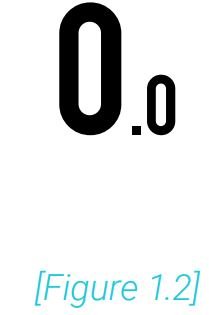
Cleaning the Smart Scale
- Use a slightly damp cloth to clean the surface of the scale, followed by a soft, dry cloth to wipe away any remaining moisture.
- Do not use chemical or abrasive cleaning agents to clean the scale.
Charging the Batteries
The display will show “ ![]() ” (Low Battery) when the batteries need to be charged.
” (Low Battery) when the batteries need to be charged.
- Insert the USB charging cable into the USB charging socket
- Plug the USB charging cable into a DC 5V adapter and plug into an You can also plug he cable into a powered USB outlet.
- The bars of the
 will continuously fill as the scale When completely charged, the 🔋 will be filled.
will continuously fill as the scale When completely charged, the 🔋 will be filled.
Note: Charging the smart scale with the original USB cable will provide the best results.
Troubleshooting
The scale doesn’t turn on.
- If the scale cannot be turned on or the battery is low, it needs to be Charging the scale may take up to 3 hours.
When I stand on the scale, it doesn’t respond.
- The scale may need to be restarted. Use a safety pin or paper clip to press the “Restart” button near the charging socket to reset the
Information flashes on the display and then disappears.
- The batteries are low and may need to be charged.
The smart scale’s Bluetooth doesn’t connect to the VeSync app.
- Make sure your phone’s operating system is running on iOS®0+ or Android 5.0+.
- Close and relaunch the VeSync Make sure you’re using the latest version.
- Make sure your phone has Bluetooth turned For Android users, make sure your Location is turned on as well.
- Make sure your scale and phone are within 30 ft / 10 m of each
- Make sure the scale is not currently connected to any other phone or app.
- The scale should only be connected to your phone via the VeSync Do not connect the scale to your phone’s Bluetooth settings.
- Make sure any VPN apps are turned off.
If the smart scale still cannot connect via Bluetooth, please try the following:
- Restart Bluetooth or restart your smartphone
- Use a safety pin or paper clip to press the “Restart” button near the charging socket.
- Tap the “Disconnected” button on the top of the weigh-in screen in the VeSync app to view troubleshooting tips.
If the issue still exists, please contact our helpful Customer Support team (see page 27).
The smart scale doesn’t connect to Wi-Fi.
- Make sure the scale is connected to the VeSync app via Bluetooth.
- Step on the scale to turn it on, go to “Device Settings” and tap “WiFi- Connection”. Keep the scale on while connecting.
- Make sure your smartphone is connected to Wi-Fi.
Note: The scale only supports 2.4GHz networks. If you have a 5GHz network, chances are you may have a 2.4GHz one as well (i.e., a dual- band router).
- Your scale might be too far from your Try moving the scale within 164 ft / 50 m of your router.
- Make sure you’ve typed in your password correctly, checking for capitalization and spacing.
- If you enter your Wi-Fi SSID manually, make sure all the letters and punctuation marks are correct.
- Make sure you have turned off MAC address filtering and do not have active firewalls on the Check whether the router DHCP is normally enabled.
- Make sure the DHCP in your router settings allows the devices with special characters to be connected.
- Make sure you don’t have too many devices connected to your router (10 or fewer is best).
- Restart the router and try connecting the scale with the VeSync app (see page 10).
If you still need help, please contact our helpful Customer Support team (see page 27).
The scale readings seem unstable or inaccurate.
- Make sure the scale is on a hard, flat surface.
- The scale may need to be Use a safety pin or paper clip to press the “Restart” button near the charging socket.
- The scale may need to be cleared . Follow instructions to clear the scale (see page 16).
My scale will only measure my weight, not my other biometrics.
- If you’re wearing shoes or socks, the scale cannot measure biometrics such as body Step on the scale with bare feet. [Figure 2.1]

- Make sure to place your feet on the scale’s conductive [Figure 2.2]

- Make sure Bluetooth is turned on.
- Check if Zero-Current Mode is If it is, the scale will only provide measurements for weight and BMI, not other biometrics.
If your problem is not listed, please contact Customer Support (see page 27).
Attributions
iOS is a registered trademark of Cisco Systems, Inc. and/or its affiliates in the United States and certain other countries.
App Store® is a trademark of Apple Inc.
Wi-Fi® is a registered trademark of Wi-Fi Alliance®.
Google, Android, and Google Play are trademarks of Google LLC.
The Bluetooth® word mark and logos are registered trademarks owned by Bluetooth SIG, Inc. and any use of such marks by Etekcity Corporation is under license. Other trademarks and trade names are those of their respective owners.
Federal Communication Commission Interference Statement – Part 15
This device complies with Part 15 of the FCC Rules. Operation is subject to the following two conditions:
- This device may not cause harmful interference, and
- This device must accept any interference received, including interference that may cause undesired operation.
NOTE: This equipment has been tested and found to comply with the limits for a Class B digital device, pursuant to Part 15 of the FCC Rules. These limits are designed to provide reasonable protection against harmful interference in a residential installation. This equipment generates, uses and can radiate radio frequency energy and, if not installed and used in accordance with the instructions, may cause harmful interference to radio communications. However, there is no guarantee that interference will not occur in a particular installation. If this equipment does cause harmful interference to radio or television reception, which can be determined by turning the equipment off and on, the user is encouraged to try to correct the interference by one or more of the following measures:
- Reorient or relocate the receiving antenna.
- Increase the separation between the equipment and receiver.
- Connect the equipment into an outlet on a circuit different from that to which the receiver is connected.
- Consult the dealer or an experienced radio/TV technician for help.
FCC Caution: Any changes or modifications not expressly approved by the party responsible for compliance could void the user’s authority to operate this equipment.
FCC SAR Statement
This equipment has to subject to FCC SAR (Specific Absorption Rate) exposure test, this equipment is designed to meet the requirements for exposure to radio waves established by the FCC. These requirements set a SAR limit of 1.6 W/kg averaged over one gram of tissue. The highest SAR value reported under this standard during product certification for use when properly worn on the body, with no separation. To meet RF exposure guidelines and reduce exposure to RF energy during the operation, this equipment should be positioned at least this distance away from the body.
FCC SDOC SUPPLIER’S DECLARATION OF CONFORMITY
Etekcity Corporation hereby declares that this equipment is in compliance with the FCC Part 15 Subpart B. The declaration of conformity may be consulted in the support section of our website, accessible from www.etekcity.com
Warranty Information
| Product | Etekcity HR Smart Fitness Scale |
| Model | EFS-A591S-KUS |
| For your own reference, we strongly recommend that you record your order ID and date of purchase. | |
| Order ID | |
| Date of Purchase | |
TERMS & POLICY
Etekcity Corporation (“Etekcity”) warrants this product to the original purchaser to be free from defects in material and workmanship, under normal use and conditions, for a period of 2 years from the date of original purchase.
Etekcity agrees, at our option during the warranty period, to repair any defect in material or workmanship or furnish an equal product in exchange without charge, subject to verification of the defect or malfunction and proof of the date of purchase.
There is no other express warranty. This warranty does not apply:
- If the product has been modified from its original condition;
- If the product has not been used in accordance with directions and instructions in the user manual;
- To damages or defects caused by accident, abuse, misuse or improper or inadequate maintenance;
- To damages or defects caused by service or repair of the product performed by an unauthorized service provider or by anyone other than Etekcity;
- To damages or defects occurring during commercial use, rental use, or any use for which the product is not intended;
- To damages or defects exceeding the cost of the product.
Etekcity will not be liable for indirect, incidental, or consequential damages in connection with the use of the product covered by this warranty.
This warranty extends only to the original consumer purchaser of the product and is not transferable to any subsequent owner of the product regardless of whether the product is transferred during the specified term of the warranty.
This warranty does not extend to products purchased from unauthorized sellers. Etekcity’s warranty extends only to products purchased from authorized sellers that are subject to Etekcity’s quality controls and have agreed to follow its quality controls.
All implied warranties are limited to the period of this limited warranty.
This warranty gives you specific legal rights and you may also have other rights which vary from state to state. Some states do not allow the exclusion or limitation of incidental or consequential damages, so the above limitation or exclusion may not apply to you.
If you discover that your product is defective within the specified warranty period, please contact Customer Support via [email protected]. DO NOT dispose of your product before contacting us. Once our Customer Support Team has approved your request, please return the product with a copy of the invoice and order ID.
Every Etekcity product automatically includes a 2-year warranty. To make the customer sup- port process quick and easy, register your product online at www.etekcity.com/warranty
This warranty is made by:
Etekcity Corporation 1202 N. Miller St., Suite A Anaheim, CA 92806
Customer Support
If you have any questions or concerns about your new product, please contact our helpful Customer Support Team.
Etekcity Corporation 1202 N. Miller St., Suite A Anaheim, CA 92806
Email: [email protected]
Toll-Free: (855) 686-3835
Support Hours
Mon–Fri, 9:00 am–5:00 pm PST/PDT
*Please have your invoice and order ID ready before contacting Customer Support.

![]()
Instagram
Facebook
YouTube
Twitter