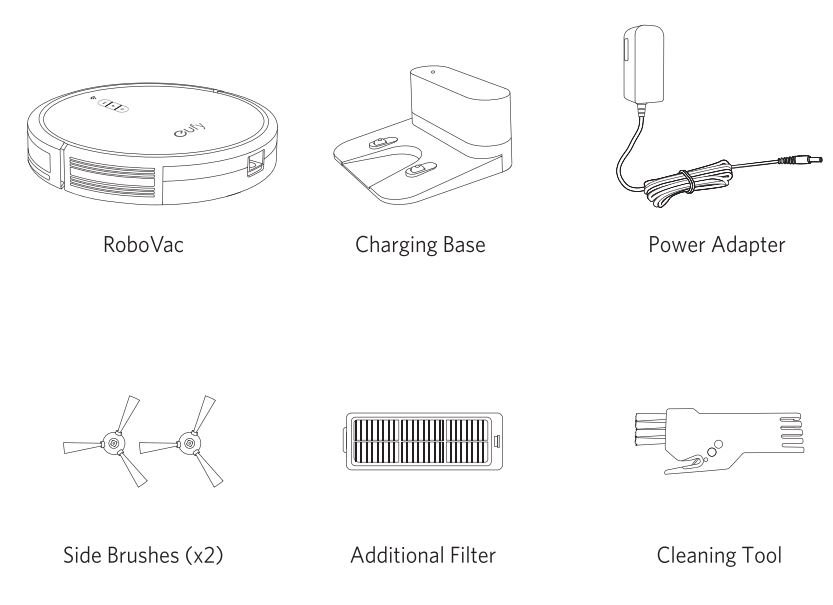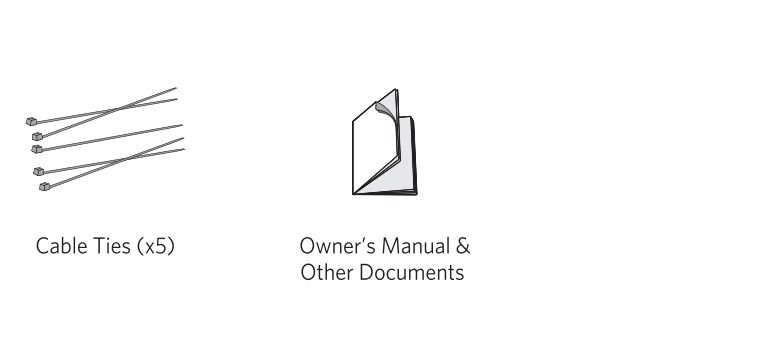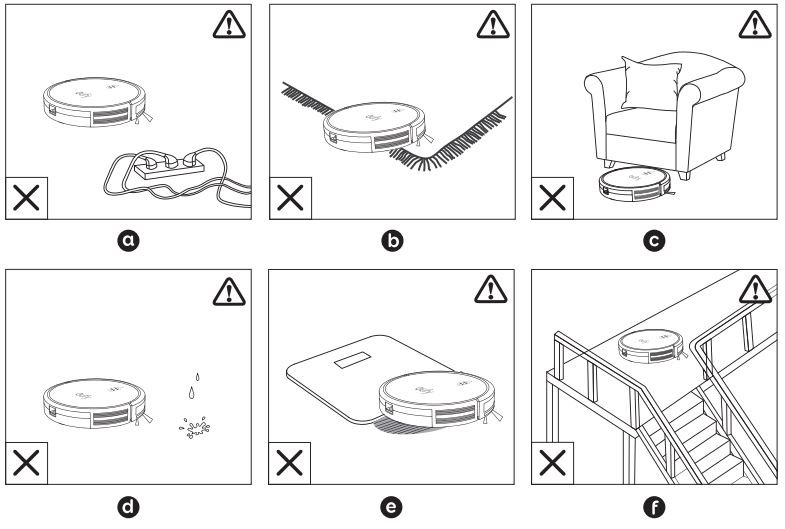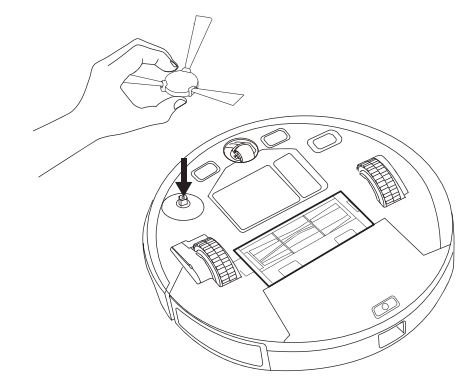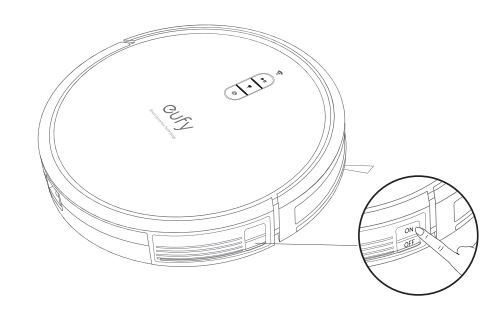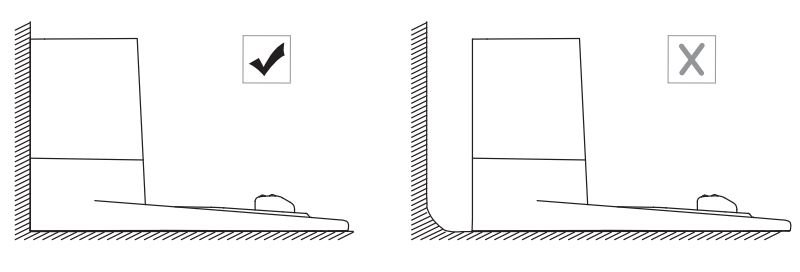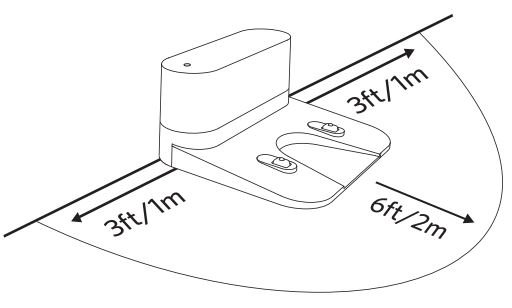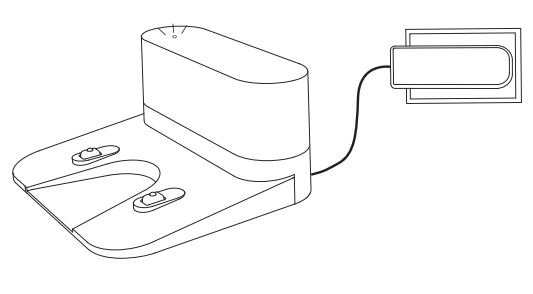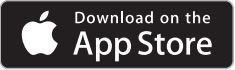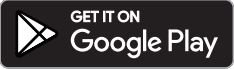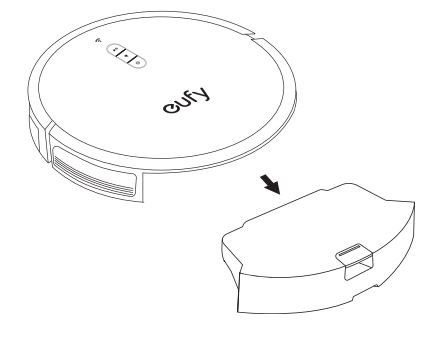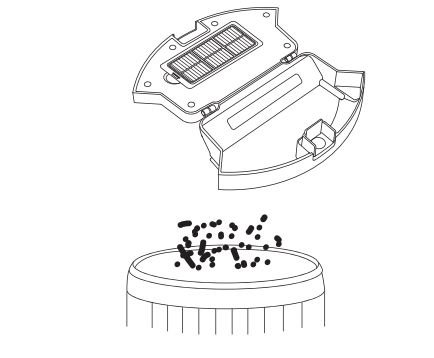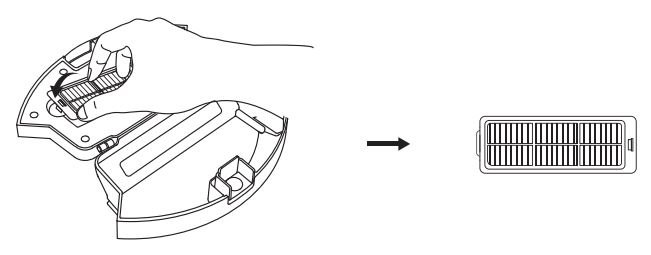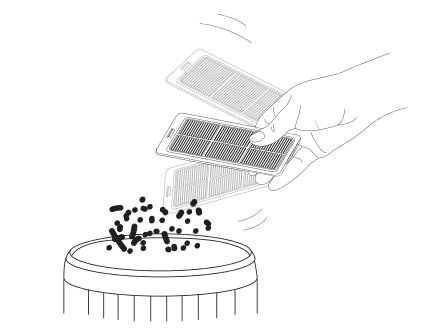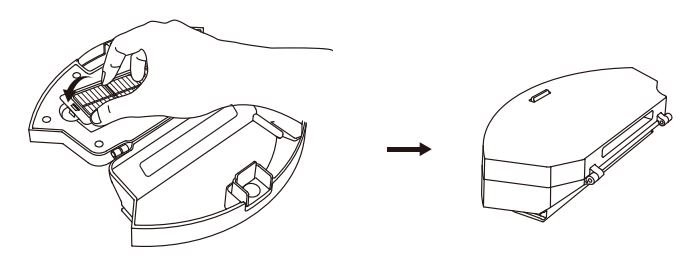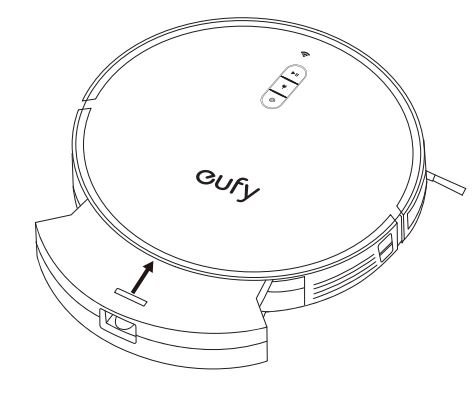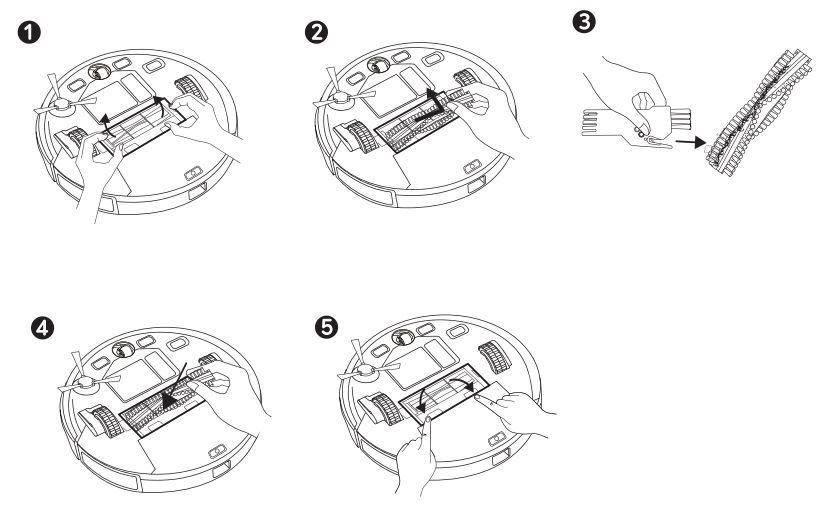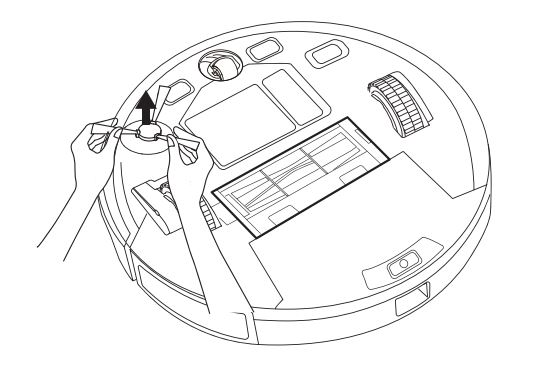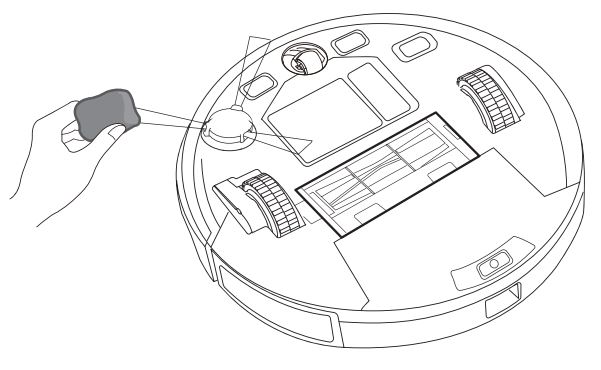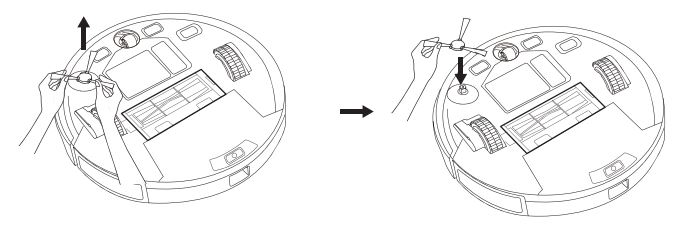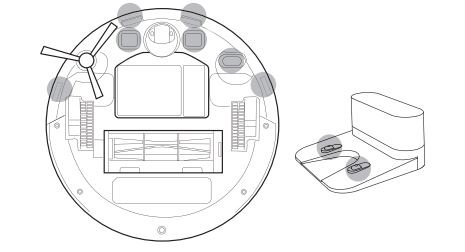eufy RoboVac G30 Robot Vacuum User Manual
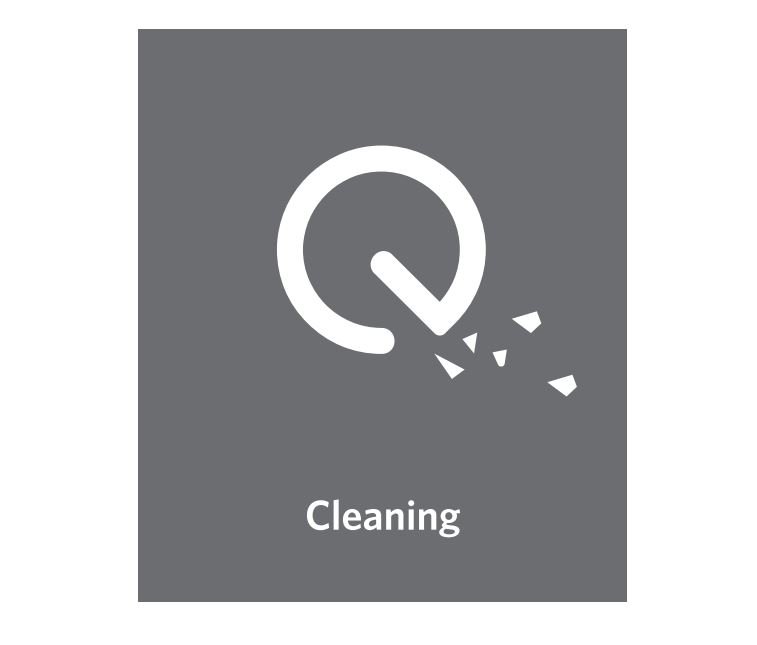
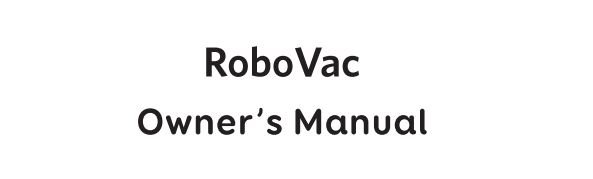
Important Safety Instructions
To reduce the risk of injury or damage, read these safety instructions carefully and keep them at hand when setting up, using, and maintaining this device.
| ⚠️WARNING SYMBOLS USED This is the safety alert symbol. This symbol alerts you to potential hazards that could result in property damage and/or serious bodily harm or death. |
- This device can be used by children aged from 8 years and above and persons with reduced physical, sensory or mental capabilities or lack of experience and knowledge if they have been given supervision or instruction concerning use of this device in a safe way and understand the hazards involved.
- Children should be supervised to ensure they do not play with this device.
- Cleaning and maintenance shall not be performed by children without adult supervision.
- This device is only to be used with the power supply unit provided.
- Before cleaning or maintaining this device, the plug must be removed from the socket-outlet.
- The battery in this device should only be replaced by a skilled professional.
- When removing the battery, disconnect the device from the supply mains.
- For the purposes of recharging the battery, only use the detachable power supply unit provided with this device.
- The battery must be removed from this device before this device is disposed of. To remove the battery from this device, first remove the screws on the bottom, then remove the main PCB and unscrew the battery cover using a screwdriver. Remove the battery by disconnecting the quick connector.
- The used battery should be placed in a sealed plastic bag and disposed of safely according to local environmental regulations.
- The external flexible cable or cord of the power supply unit cannot be replaced; if the cord is damaged, the power supply unit shall be disposed of.
- This device is for indoor use only. Do not use outdoors or on wet surfaces.
- This device is not a toy. Do not sit or stand on this device. Small children and pets should be supervised when this device is operating.
- Store and operate this device in room temperature environments only.
- Clean with a cloth dampened with water only.
- Do not use this device to pick up anything that is burning or smoking.
- Do not use this device to pick up spills of bleach, paint, chemicals, or anything wet.
- Before using this device, pick up objects like clothing and loose paper. Lift up cords for blinds or curtains, and move power cords and fragile objects out of the way. If this device passes over a power cord and drags it, an object could be pulled off a table or shelf.
- If the room to be cleaned has a balcony, a physical barrier should be used to prevent access to the balcony and to ensure safe operation.
- Do not place anything on top of this device.
- Be aware that this device moves around on its own. Take care when walking in the area where this device is operating to avoid stepping on it.
- Do not operate this device in areas with exposed electrical outlets on the floor.
- Do not expose the electronics of this device, its battery, or the integrated Charging Base. There are no user serviceable parts inside.
- Do not use this device on an unfinished, unsealed, waxed or rough floor. It may result in damage to the floor and this device. Use only on hard floor surfaces or low-pile carpet.
- This device has been designed to be used on floors without scratching them. We still recommend that you test this device on a small area of the room to be cleaned to ensure no scratches are made before cleaning the whole room.
- Only use attachments recommended or described in this manual.
- Do not handle the appliance or plug with wet hands.
- Ensure that the dust bag and/or filters are in place before usage.
- Do not use a battery pack or appliance that is damaged or modified. Damaged or modified batteries may exhibit unpredictable behavior resulting in fire, explosion or risk of injury.
- Do not expose the battery pack or appliance to fire or excessive temperature. Exposure to fire or temperature above 130°C may cause explosion.
- Do not modify or attempt to repair the appliance or the battery pack (as applicable), except as indicated in the instructions for use and care.
- Follow all charging instructions and do not charge the battery pack or appliance outside of the temperature range specified in the instructions. Charging improperly or at temperatures outside of the specified range may damage the battery and increase the risk of fire.
Notice
![]()
This symbol on the device or its packaging indicates:
Do not dispose of electrical appliances as unsorted municipal waste; use separate collection facilities. Contact your local authority for information regarding the collection systems available. If electrical appliances are disposed of in landfills or dumps, hazardous substances can leak into the groundwater and get into the food chain, damaging your health and well-being. When replacing old appliances with new ones, the retailer is legally obliged to take back your old appliance for disposal at least free of charge.
FCC Statement
This device complies with Part 15 of the FCC Rules. Operation is subject to the following two conditions: (1) This device may not cause harmful interference, and (2) this device must accept any interference received, including interference that may cause undesired operation.
Warning: Changes or modifications not expressly approved by the party responsible for compliance could void the user’s authority to operate the equipment.
Note: This equipment has been tested and found to comply with the limits for a Class B digital device, pursuant to Part 15 of the FCC Rules. These limits are designed to provide reasonable protection against harmful interference in a residential installation.
This equipment generates, uses, and can radiate radio frequency energy and, if not installed and used in accordance with the instructions, may cause harmful interference to radio communications. However, there is no guarantee that interference will not occur in a particular installation. If this equipment does cause harmful interference to radio or television reception, which can be determined by turning the equipment off and on, the user is encouraged to try to correct the interference by one or more of the following measures: (1) Reorient or relocate the receiving antenna. (2) Increase the separation between the equipment and receiver. (3) Connect the equipment into an outlet on a circuit different from that to which the receiver is connected. (4) Consult the dealer or an experienced radio/ TV technician for help.
ISED Compliance Statement
This device contains licence-exempt transmitter(s)/ receiver(s) that comply with Innovation, Science and Economic Development Canada’s licence-exempt RSS(s). Operation is subject to the following two conditions:
- This device may not cause interference.
- This device must accept any interference, including interference that may cause undesired operation of the device.
RF Exposure Compliance Statement
This equipment complies with FCC/IC radiation exposure limits set forth for an uncontrolled environment. This equipment should be installed and operated with minimum distance 20cm between the radiator and your body.
Declaration of Conformity
This product complies with the radio interference requirements of the European Community. Hereby, Anker Innovations Limited declares that the radio equipment type
T2250 is in compliance with Directive 2014/53/EU. The full text of the EU declaration of conformity is available at the following internet address: https://www.eufylife.com/. Maximum output power: 18 dBm Frequency band: 2.4G band (2.4000GHz – 2.4835GHz) Contains FCC ID 2ANDL-WR1 Contains IC: 23243-WRl
Trademark Notice
- Amazon, Echo, Alexa and all related logos are trademarks of Amazon.com, Inc. or its affiliates.
- Apple and the Apple logo are trademarks of Apple Inc., registered in the U.S. and other countries. App Store is a service mark of Apple Inc., registered in the U.S. and other countries.
- Google Play and the Google Play logo are trademarks of Google Inc.
- Google Home is a trademark of Google Inc.
About Your RoboVac
What’s in the Box

RoboVac Anatomy
A. Top&Side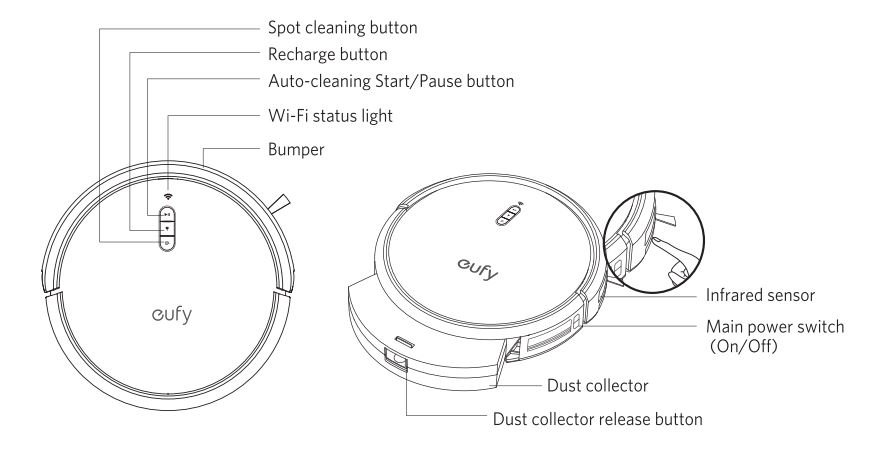 B. Bottom
B. Bottom C. Dust Collector
C. Dust Collector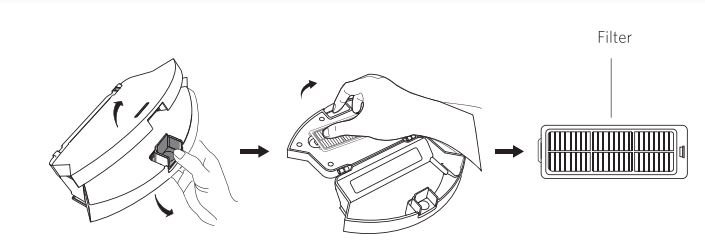 D. Suction Inlet
D. Suction Inlet  E. Charging Base
E. Charging Base
Buttons & Indicators
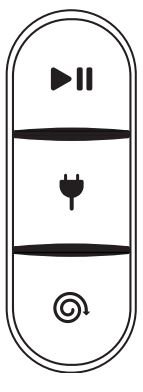 | 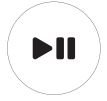 | Start/Pause Cleaning
Reset the Wi-Fi Connection (Press and hold for 10 seconds) |
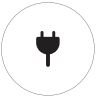 | Return to Charging Base
| |
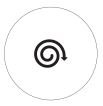 | Spot Cleaning
|
💡
|
| Status | |
| Slowly flashing blue | Waiting for connection |
| Rapidly flashing blue | Connecting with your wireless router |
| Solid blue | Connected to your wireless router |
Using Your RoboVac
Important Tips Before Use 
- Remove power cords and small objects from the floor that may entangle RoboVac. You can use the supplied cable ties to organize your wires and power cords.
- Fold tasseled edges of area rugs underneath to prevent tangling RoboVac. Avoid cleaning very dark-colored high-pile rugs or rugs thicker than 1.02 in/26 mm as they may cause RoboVac to malfunction.
- Keep RoboVac away from spaces lower than 2.87 in/73 mm to prevent RoboVac from getting stuck. If necessary, place a physical barrier to block off the problem areas.
- Keep RoboVac away from wet areas.
- RoboVac may climb on top of objects less than 0.63 in/16 mm in height. Remove these objects if possible.
- Anti-drop sensors will prevent RoboVac from tumbling down stairs and steep drops in most cases. Sensors are less effective if dirty or used on carpeted/reflective/very dark-colored floors. It is recommended to place physical barriers to block off areas where RoboVac may fall.
💡 Place physical barriers in front of fireplaces and areas that may cause damage to RoboVac if entered.
Preparation
- Remove the foam blocks beside the bumper before use.
- Install the side brush before use.

- Turn on the main power switch at the right side of RoboVac.

- Place the Charging Base on a level surface and against a wall.

- Remove objects within 3 ft/1 m of the left and right side and within 6 ft/2 m of the front of the Charging Base. If you cannot remove the objects, check whether RoboVac can return to the Charging Base normally; if not, contact eufy customer service for help.

- Connect the round connector of the adapter into the power socket on the Charging Base and the other end into a wall outlet.
► When the Charging Base connects to AC power, the LED indicator on the Charging Base is SOLID WHITE.
💡
|
Charge Your RoboVac
- RoboVac has a pre-installed rechargeable battery that has to be fully charged before use.
- RoboVac returns to the Charging Base at the end of a cleaning cycle or when its battery is running low.
Method 1: Attach RoboVac to the Charging Base by aligning its charging pins with the charging pins on the base.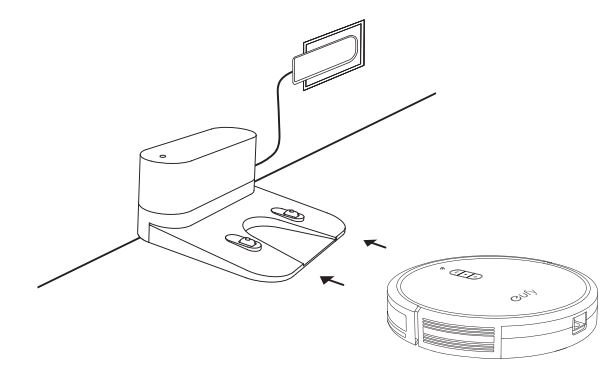
Method 2: Press ![]() on the body to return RoboVac to the Charging Base.
on the body to return RoboVac to the Charging Base.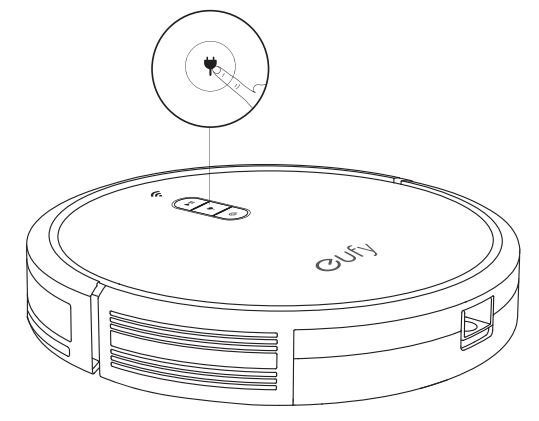
💡
|
Use Your RoboVac with the EufyHome App
To enjoy all available features, it is recommended to control your RoboVac via the EufyHome app.
Before you start, make sure that:
- Your smartphone or tablet is connected to a Wi-Fi network. Your smartphone or tablet is running iOS 9.0 (or above) or Android 4.4 (or above).
- The 2.4GHz band wireless signal is enabled on your wireless router. The Wi-Fi status light on RoboVac is slowly flashing blue.
- RoboVac is attached to the Charging Base to ensure it has enough power during setup.

- Download the EufyHome app from the App Store (iOS devices) or Google Play (Android devices)
- Open the app and create a user account.
- Tap the”+” icon to add RoboVac to your EufyHome account.
- Follow the instructions in the app to set up the Wi-Fi connection.
– After connecting successfully, you can control RoboVac via the app.
– With the app, you can select a cleaning mode, set the time, schedule a cleaning, view the system status, receive notifications and access additional features .
Wi-Fi Status Light
| Slowly flashing blue | Waiting for connection | |
| Rapidly flashing blue | Connecting with your wireless router | |
| Solid blue | Connected with your wireless router |
💡
|
Restore Factory Settings
Press and hold ![]() on RoboVac for 10 seconds to restore factory settings if necessary.
on RoboVac for 10 seconds to restore factory settings if necessary.
– You will hear a voice prompt when the settings have been reset and the Wi-Fi status light will slowly flash blue. Now you can follow the Wi-Fi instructions in the EufyHome app to set up the Wi-Fi connection.
Schedule Cleaning
With the EufyHome app, you can schedule RoboVac to start cleaning at a particular time .
💡
|
Start/ Pause Cleaning
|
- Press
 on RoboVac to start cleaning in Auto Mode.
on RoboVac to start cleaning in Auto Mode.
- Press
 again to pause cleaning.
again to pause cleaning.
Select a Cleaning Mode
Auto-cleaning
After startup, RoboVac moves from the Charging Base and automatically determines its cleaning route, following a bow shaped cleaning method. When the entire clean is finished, RoboVac automatically returns to the Charging Base.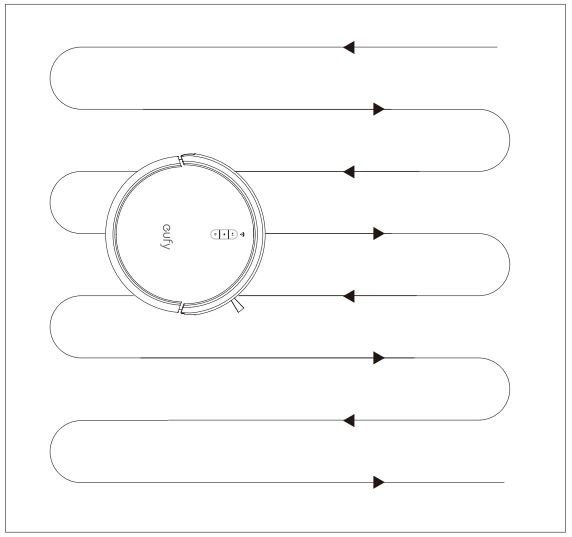
Press ![]() on RoboVac to start cleaning in Auto Mode.
on RoboVac to start cleaning in Auto Mode.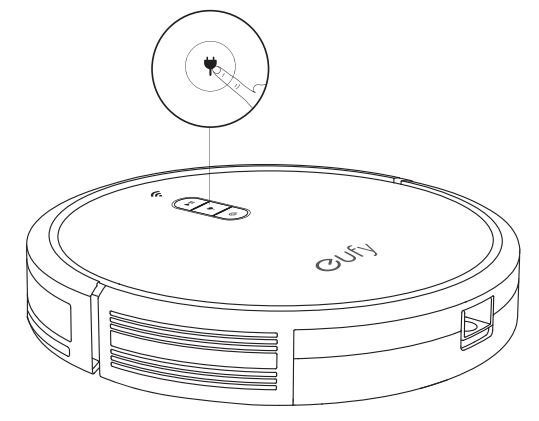
💡
|
Spot cleaning
RoboVac intensively cleans a specific area in a spiral pattern, useful if there is a concentrated area of dust or debris. In Spot mode, RoboVac will stop cleaning after 2 minutes.
Press ![]() on RoboVac to start cleaning in Spot Mode.
on RoboVac to start cleaning in Spot Mode.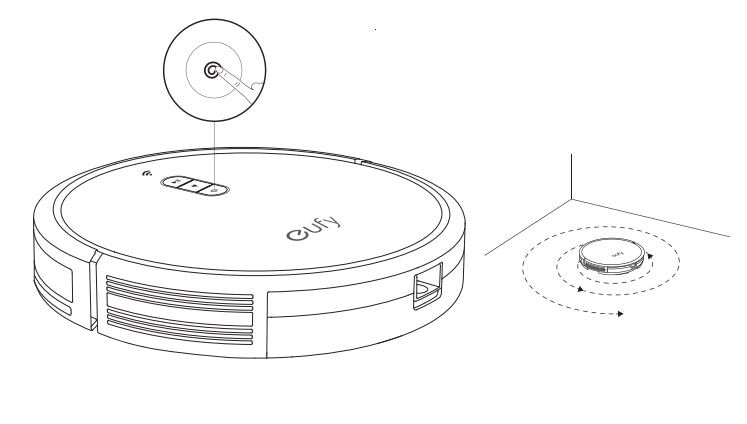
Select a Suction Power Level
In the EufyHome app, select a suction power level according to
- your needs:
- Standard (Default)
- Turbo
- Max
- BoostlQ™
💡
|
Select BoostlQ™ feature
In the EufyHome app, select the BoostlQ™ feature according to your needs. While cleaning at standard suction power level, RoboVac will automatically increase the suction power if it detects that stronger power is needed to ensure the best clean. BoostlQ™ is ideal for cleaning thicker carpets and hard-to-sweep messes, which will reduce the total cleaning time, but increase the noise level. If the vacuuming noise caused by BoostlQ™ disturbs you, you can disable this feature.
Use Your RoboVac with Amazon Alexa/
the Google Assistant
Amazon Alexa or the Google Assistant is a smart voice control device that enables you to control RoboVac with your voice.
Currently this feature only supports English, German, French, and Spanish. You could check regularly if more languages are supported at https://www.eufylife.com/support/.
Before you start, make sure that:
- RoboVac is attached to the Charging Base to ensure there is enough power.
- RoboVac is connected with the EufyHome app.
- You have an Amazon Alexa-enabled device (i.e. Amazon Echo, Echo Dot and Amazon Tap, Echo Show, Echo Spot) or a device enabled with the Google Assistant (i.e. Google Home, Google Home Mini). These devices are sold separately.
- The Amazon Alexa app or Google Home app is already installed on your smart device, and you have created an account.
To control RoboVac with Amazon Alexa or the Google Assistant
- Open the EufyHome app and find “Smart integrations” in the top left.
- Follow the on-screen instructions to complete the setup.
💡
|
Cleaning and Maintenance
For optimal performance, follow the instructions below to clean and maintain RoboVac regularly. The cleaning/replacement frequency will depend on your usage habits of RoboVac.
Recommended cleaning/replacement frequency
| RoboVac Part | Cleaning Frequency | Replacement Frequency |
| Dust Collector | After each use | – |
| Filter | Once every week (Twice a week if you have a pet) | Every 2 months |
| Side Brush | Once every month | Every 3-6 months (or when visibly worn) |
| Rolling Brush | Once every month | Every 6-12 months |
| Brush Guard | Once every month | Every 3-6 months (or when the silicone rubber strip on the brush guard becomes visibly worn) |
| Sensors | Once every month | – |
| Charging Pins | Once every month | – |
| Swivel Wheel | Once every month | – |
Clean the Dust Collector and Filter
- Press the dust collector release button to pull the dust collector out.

- Open and empty the dust collector .

- Remove the filter.

- Tap the filter to remove dust.

- Place the filter back into the dust collector.

- Push the dust collector back into the main unit.

Clean the Rolling Brush
- Pull the release tabs to unlock the brush guard as shown.
- Lift the rolling brush to remove.
- Clean the rolling brush with the provided cleaning tool or a vacuum cleaner.
- Reinstall the rolling brush by inserting the fixed protruding end first and then clicking it into place.
- Press down to snap the brush guard into place.

Clean the Side Brush
Foreign substances, such as hair, can easily get tangled in the side brush, and dirt may adhere to it. Be sure to clean it regularly.
- Remove the side brush.

- Carefully unwind and pull off any hair or string that is wrapped between the main unit and the side brush.
- Use a cloth dampened with warm water to remove dust from the brush or to gently reshape it.

| 💡Only use the side brush when it is completely dry. |
Replace the Side Brush
The side brush may become bent or damaged after being used for a period of time. Follow the instructions below to replace it.
- Pull off the old side brush and snap the new one into place.

Clean the Sensors and Charging Pins
To maintain the best performance, clean the drop sensors, path tracking sensor and charging pins regularly.
- Dust off the sensors and charging contact pins using a cloth or cleaning brush.

- Clean the path tracking sensor with a soft, dry cloth.

💡
|
Clean the Swivel Wheel
Hair or dust particles can easily get entangled in the swivel wheel. Be sure to clean the swivel wheel periodically and as needed.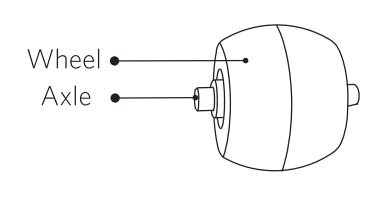
- Remove the swivel wheel.

- Clean any hair or debris wrapped around the wheel or entangled inside the wheel cavity.
- Reinstall the wheel and push in until it clicks into place.
| 💡• Do not clean the swivel wheel with water. |
Troubleshooting
| Problems | Solutions |
| RoboVac cannot be activated. |
|
| RoboVac stops working suddenly. |
|
| You cannot schedule cleanings. |
|
| Suction power is weak. |
|
| RoboVac cannot be charged. |
|
| RoboVac cannot return to the Charging Base. |
|
| RoboVac’s movements or travel paths are abnormal. |
|
| RoboVac’s cleaning time becomes shorter or is less than 100 minutes. |
|
| RoboVac cannot connect to a Wi-Fi network. |
|
| You cannot control RoboVac with Amazon Alexa. |
|
| You cannot control RoboVac with the Google Assistant. |
|
Voice Alert
When an error or issue occurs, the red indicator on RoboVac will flash and you will hear a specific voice prompt. Follow the voice prompt to solve the problem.
| Voice Prompt | Cause and Solution |
| Error 1: Front bumper stuck | Front bumper is stuck. Tap it repeatedly to remove any dust; if not, then move the device to a new position and try again. |
| Error 2: Wheel stuck. Check the wheel and move it to a new position | Wheel may be stuck or trapped. Clear any obstacles in the surrounding area and check the wheel for any trapped dust. Move the device to a new position and try again. |
| Error 4: Rolling brush stuck. Remove and clean the rolling brush | Remove the rolling brush, roller joint, roller brush cover, and suction inlet to clean it. Once cleaned, place the items back into the device and try again. |
| Error 5: Device trapped. Clear the surrounding area | Device is trapped. Clear any obstacles in the surrounding area and try again. |
| Error 6: Device trapped. Place device near the position where the problem occurred. | Device may be suspended in air. Move it to a new position close to the original position and try again. If the device is still unable to start, clean the edge sensor and try again. |
| Error 7: Wheel suspended. Please move the device to a new position | Wheels may be suspended in air. Move the device to a flat surface and a new position close to the original position then try again. |
| Error 8: Low battery, shutting down device. Please charge your device | Low Battery; system will shut down. Charge the device and try again. |
| Error 21: Charging blocked by surrounding obstacles | Charging base is blocked by obstacles, clear any obstacles around the charging base and try again. |
| Error Sl: Battery Error. Refer to Owner’s Manual or App for help | – Open the battery compartment and check whether the battery is connected and restart the device – Battery Temperature may be too high or low; wait until the battery falls to normal temperatures before usage (0 ° ~ 40 ° C/C 32 ° F to 104 ° F) – If the issue persists, contact customer support for help |
| Error S2: Wheel Module Error. Refer to Owner’s Manual or App for help | – Check whether the wheels are stuck or dust is trapped inside before restarting the device – If the issue persists, contact customer support for help |
| Error S3: Side Brush Error. Refer to Owner’s Manual or App for help | – Check whether the side brush is stuck in an unknown object before restarting the device – If the issue persists, contact customer support for help |
| Error S4: Suction Fan Error. Refer to Owner’s Manual or App for help | – Check whether the fan blades are stuck in an unknown object before restarting the device – Clean the dust collector and filter before restarting the device |
| Error SS: Rolling Brush Error. Refer to Owner’s Manual or App for help | – Remove and clean the roller brush, roller brush connection, roller brush cover and suction inlet before restarting the device – If the issue persists, contact customer support for help |
| Error SS: Path Tracking Sensor Error. Refer to Owner’s Manual or App for help | – Check and clean the path tracking sensor for unknown objects before restarting the device – If the issue persists, contact customer support for help |
Wi-Fi Connection
Before Wi-Fi setup, make sure RoboVac and your Wi-Fi network meet the following requirements.
Wi-Fi Setup Requirements
- RoboVac:
– RoboVac is fully charged and the main power switch at the side of RoboVac is turned on.
– Wi-Fi status light slowly flashes blue. - Wi-Fi Network:
– Use the correct password for your network.
– Do not use a VPN (Virtual Private Network) or Proxy Server.
– Your Wi-Fi router supports 802.llb/g/n and IPv4 protocol.
– You are using a 2.4GHz router or a dual-band router that is configured to support a 2.4GHz frequency band. RoboVac does not support 5GHz frequency band.
– If RoboVac cannot connect to the Wi-Fi network and you are using a 2.4/SGHz mixed network, switch to a 2.4GHz network for Wi-Fi setup. You can switch back once your setup is complete.
– When connecting to a hidden network, make sure you enter the correct network name, SSID (case sensitive), and connecting to a 2.4GHz wireless network.
– When using a network extender/repeater, make sure the network name (SSID) and password are the same as your primary network.
– The firewall and port settings of your Wi-Fi router allow RoboVac to connect with
the Eufy servers.
Network Security Requirement
– WPA and WPA2 using TKIP, PSK, AES/CCMP encryption.
Wi-Fi Channels
– The FCC requires that all wireless devices in the United States operate on the 1-11 wireless spectrum channels.
– Some countries outside North America can use spectrum channels higher than channel 11. Refer to your local regulatory agency to determine which channels are accessible.
– A future software release will support access to channels above 11 for users outside North America. Until then, use channels 1-11.
If you cannot control RoboVac with your smartphone, try the solutions below to solve the problem. If the problem persists, contact the Eufy service center for help.
| Wi-Fi Status Light | Cause | Solutions |
| Solid blue | RoboVac has connected to your router, but cannot access the Internet. |
|
| Rapidly flashing blue | RoboVac cannot connect to your wireless router. |
|
| Slowly flashing blue | Wi-Fi connection is reset or has not been set up before. |
|
| Off |
|
|
Specifications
 | Input | 19 V |
| Battery Voltage | 14.4 V | |
| Power Consumption | 40W | |
| Battery Type | 14.4V Li-ion 2600 mAh | |
| Dust Collector Capacity | 600ml | |
| Cleaning Time | Max. 100 mins | |
| Charging Time | 300 – 360 mins |
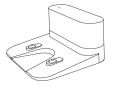 | Input | 19V |
| Output | 19V |
Customer Service
For FAQs and more information, please visit www.eufylife.com.
![]() Email: [email protected]
Email: [email protected]
![]() Live Chat: www.eufylife.com
Live Chat: www.eufylife.com
![]() Customer service hotline:
Customer service hotline:
![]() @EufyOfficial
@EufyOfficial ![]() @EufyOfficial
@EufyOfficial ![]() @EufyOfficial
@EufyOfficial ![]() @EufyOfficial
@EufyOfficial
Anker Innovations Limited
Room 1318-19, Hollywood Plaza, 610 Nathan Road, Mongkok, Kowloon, Hong Kong

Download Manual PDF
eufy RoboVac G30 Robot Vacuum User Manual PDF Download