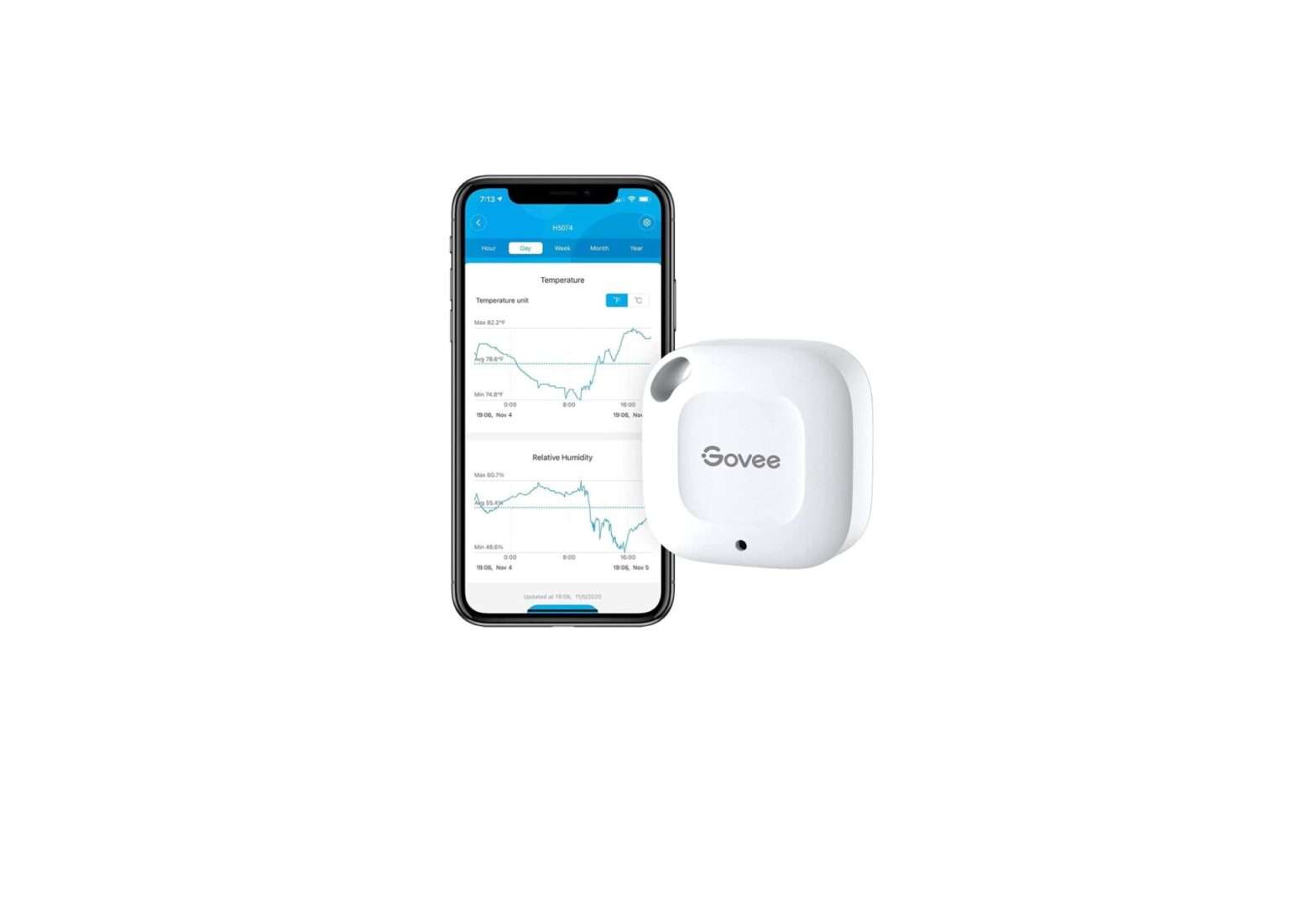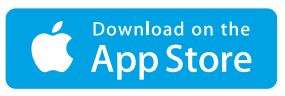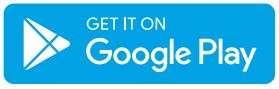Govee H5179 Wi-Fi Thermo
Hygrometer User Manual
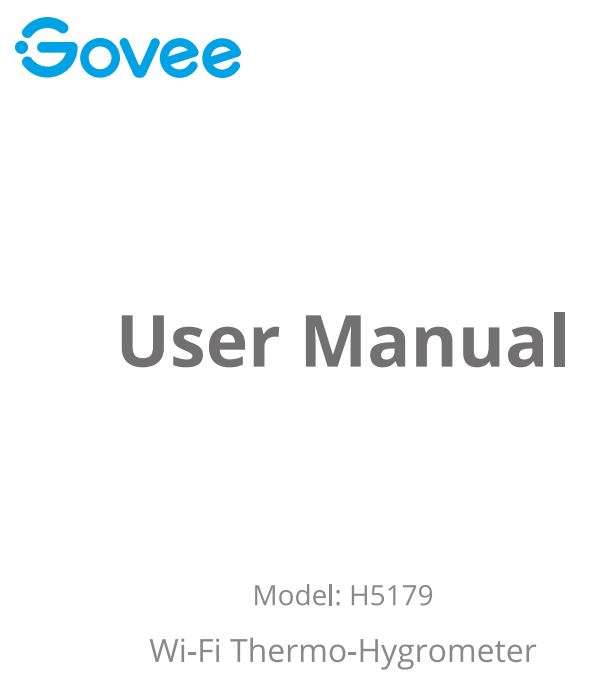
Ata Glance
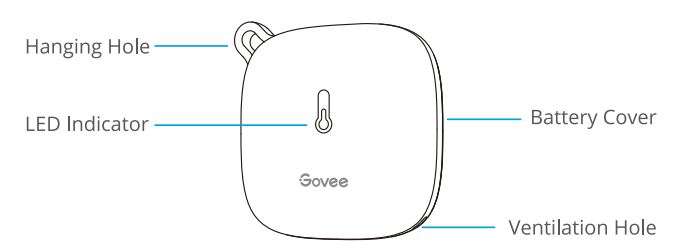
What You Get
Wi-Fi Thermo-Hygrometer — 1
AA Battery (In the device) — 3
Lanyard — 1
User Manual — 1
Service Card — 1
Specifications
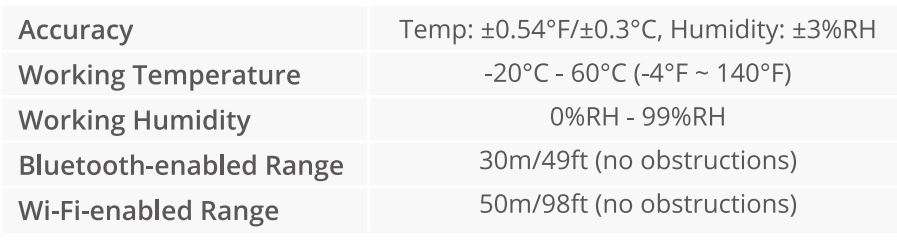
Using the Device
Please take out the insulation sheet before using.
LED Indicator Status Guides
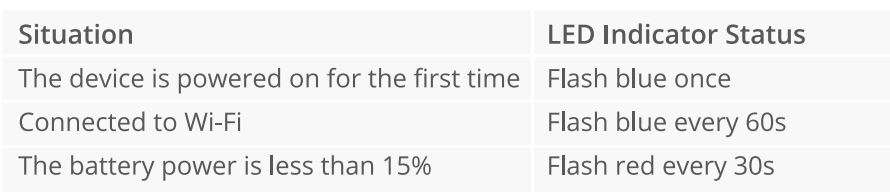
Downloading the Govee Home App
- Prepare a smart phone or tablet running iOS 9.3 (or above) or Android 4.3 (or above);
- Download the Govee Home app from the App Store (iOS devices) or Google Play (Android devices).
Connecting to the Wi-Fi Network
Notice:
a. Make sure the Wi-Fi router supports 2.4GHz and 802.11 b/g/n bands;
b. Turn on Bluetooth in your mobile phone.
- Open the Govee Home, tap”+” icon in the top right corner and select “HS179”.
- Follow instructions on the app to complete connection.
- The LED indicator flashes blue every 60s once connection completed.
- Please check the above steps and try again if connection failed.
Using the Device with the Govee Home
°C/°F Switch
Switch the temperature unit between °C and °F.
Data Export
Export historical temp and humidity records to CSV format after filling in the mailbox.
(Notice: The unit of exported temperature readings is the same with that on the app.)
Alert Notification
App pushes notification once temp or humidity goes out of the preset range.
Calibration
Calibrate the temp and humidity readings.
Upload Interval
The interval for Cloud data uploading.
Wi-Fi Settings
Connect to Wi-Fi again or change a new Wi-Fi.
Data Clear
Clear local and Cloud storing data.
Troubleshooting
- Cannot receive alert notification./ Alert notification delayed.
a. Make sure Wi-Fi signal is stable.
b. Keep the device as close to the router as possible.
c. Keep as few obstructions as possible between the device and the router. - Lost Wi-Fi connection frequently.
a. Make sure the distance between the device and the router is less than 50m/98ft.
b. Keep as few obstructions as possible betanin the device and the router.
c. Check whether the battery is running low.
Warning
- The device should work in an environment with a temperature ranging from -20°C to 60°C and humidity from 0%RH to 99%RH.
- Do not disassemble the device violently.
- Do not immerse the device in the water.
Customer Service
Warranty: 12-Month Limited Warranty
⚙ Support: Lifetime Technical Support
✉ Email: [email protected]
🌐 Official Website: www.govee.com
![]()
YouTube
Instagram
TikTok
Twitter
Facebook
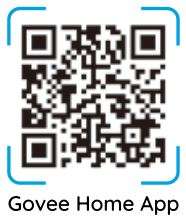
For FAQs and more information, please visit: www.govee.com
Download PDF
Govee H5179 Wi-Fi Thermo Hygrometer User Manual PDF Download