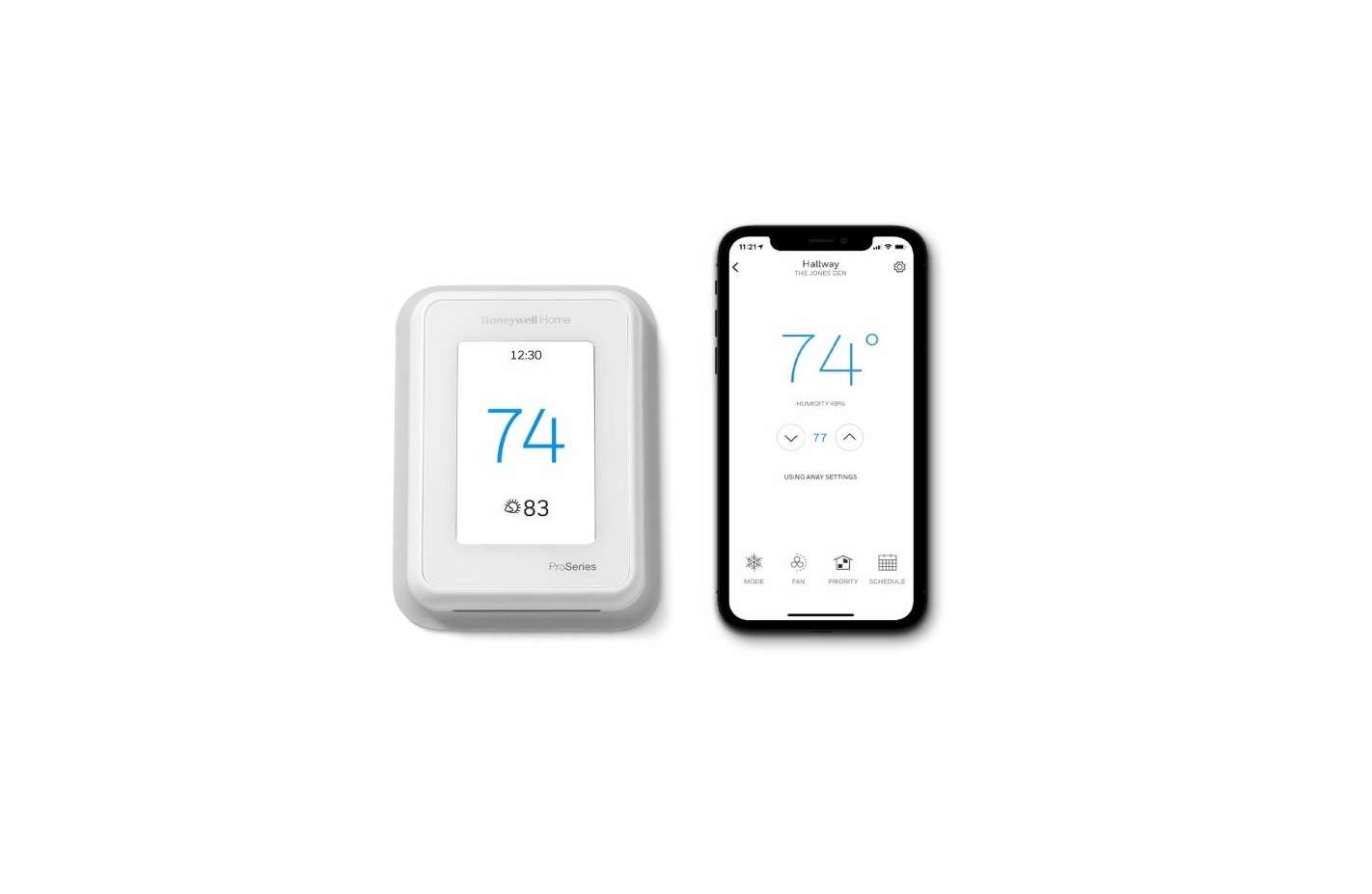Honeywell home M38794 T10 or T10+ Pro Smart
Thermostat with RedLINK® 3.0 User Manual
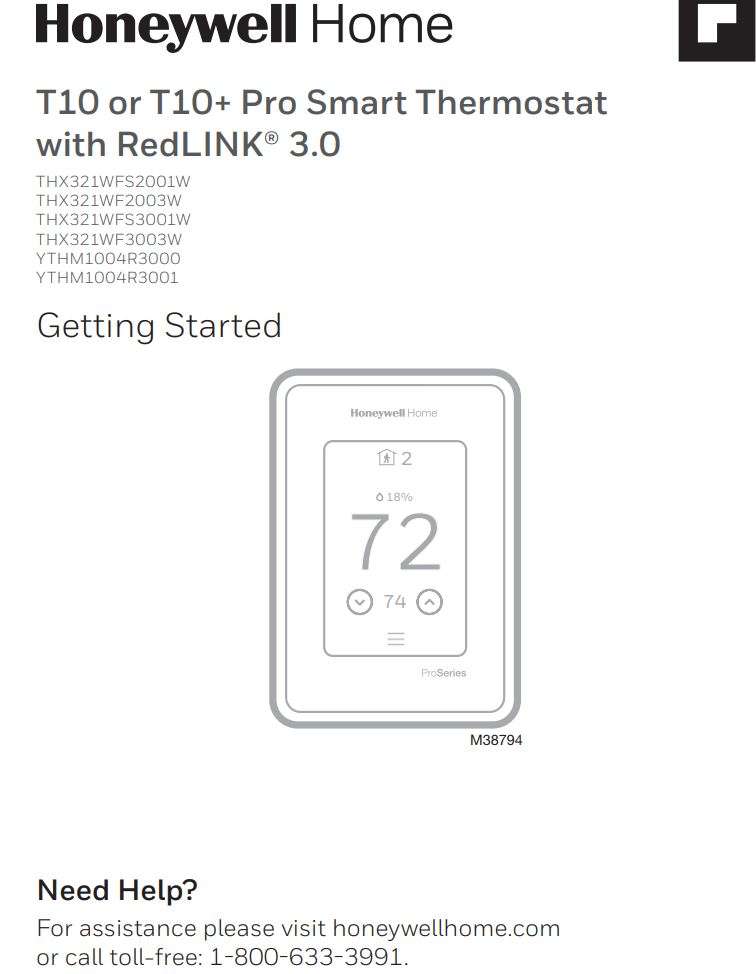
Connect to Wi-Fi
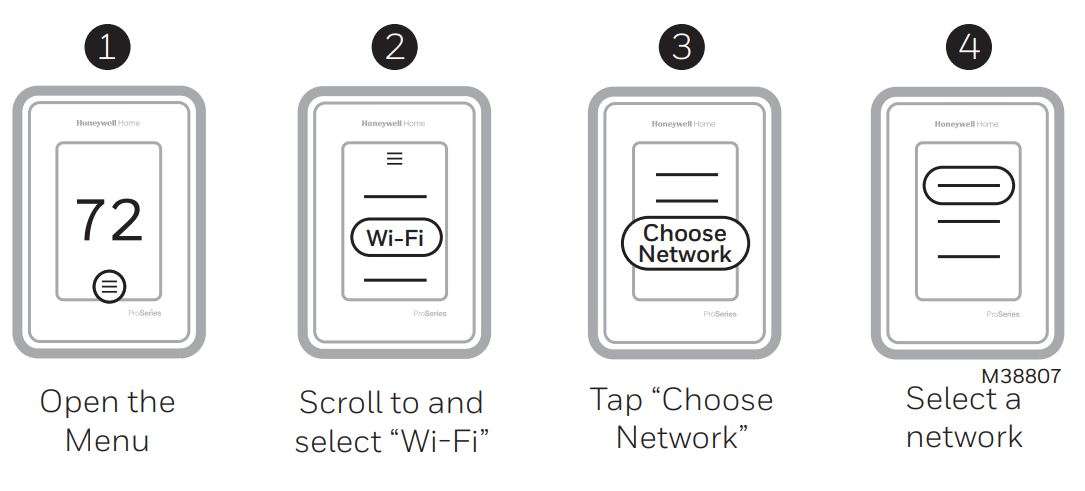
Connect to the Honeywell Home App
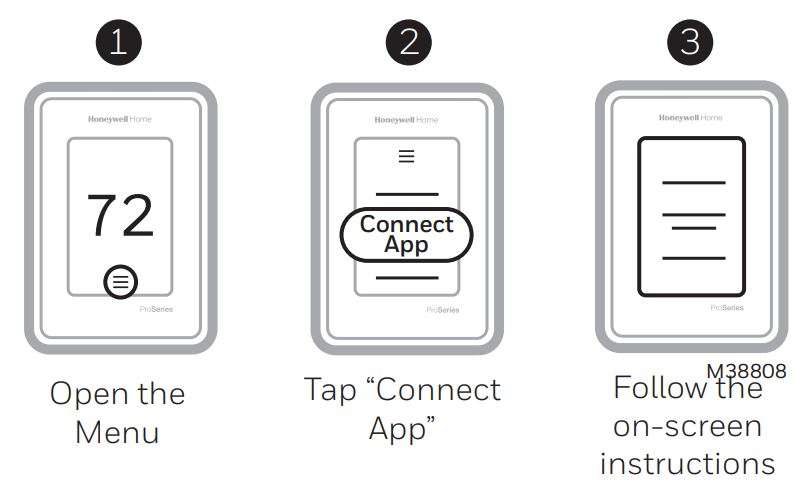
Apple® HomeKit™ Setup
- Touch Menu icon at the bottom of the T10 or T10+ home screen.
- Scroll down and select “Connect HomeKit”.
- Use the Apple Home App and select “Add Accessory”. Scan the code shown on your thermostat with your phone.
- Follow the instructions on your phone.
Installing sensors
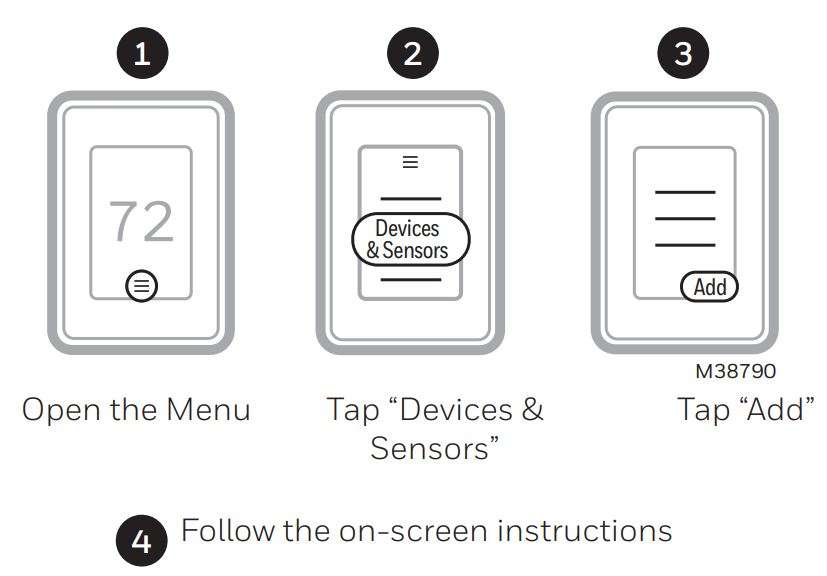
Placement Tips
- DO place about 5 feet above the floor.
- DO place on inside walls.
- DON’T place behind furniture or doors.
- DON’T place in direct sunlight.
- DON’T place above air vents.
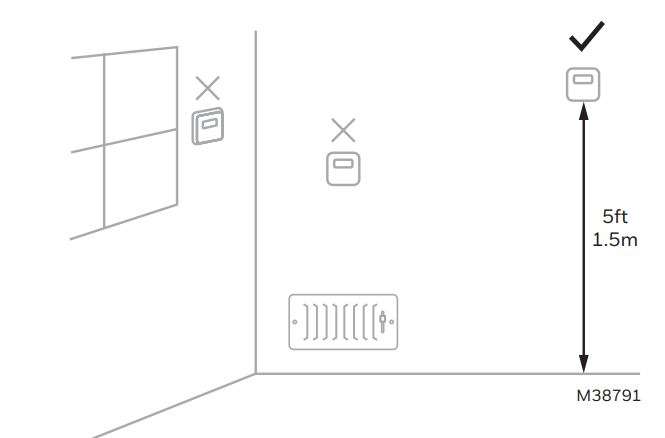
How to use your thermostat
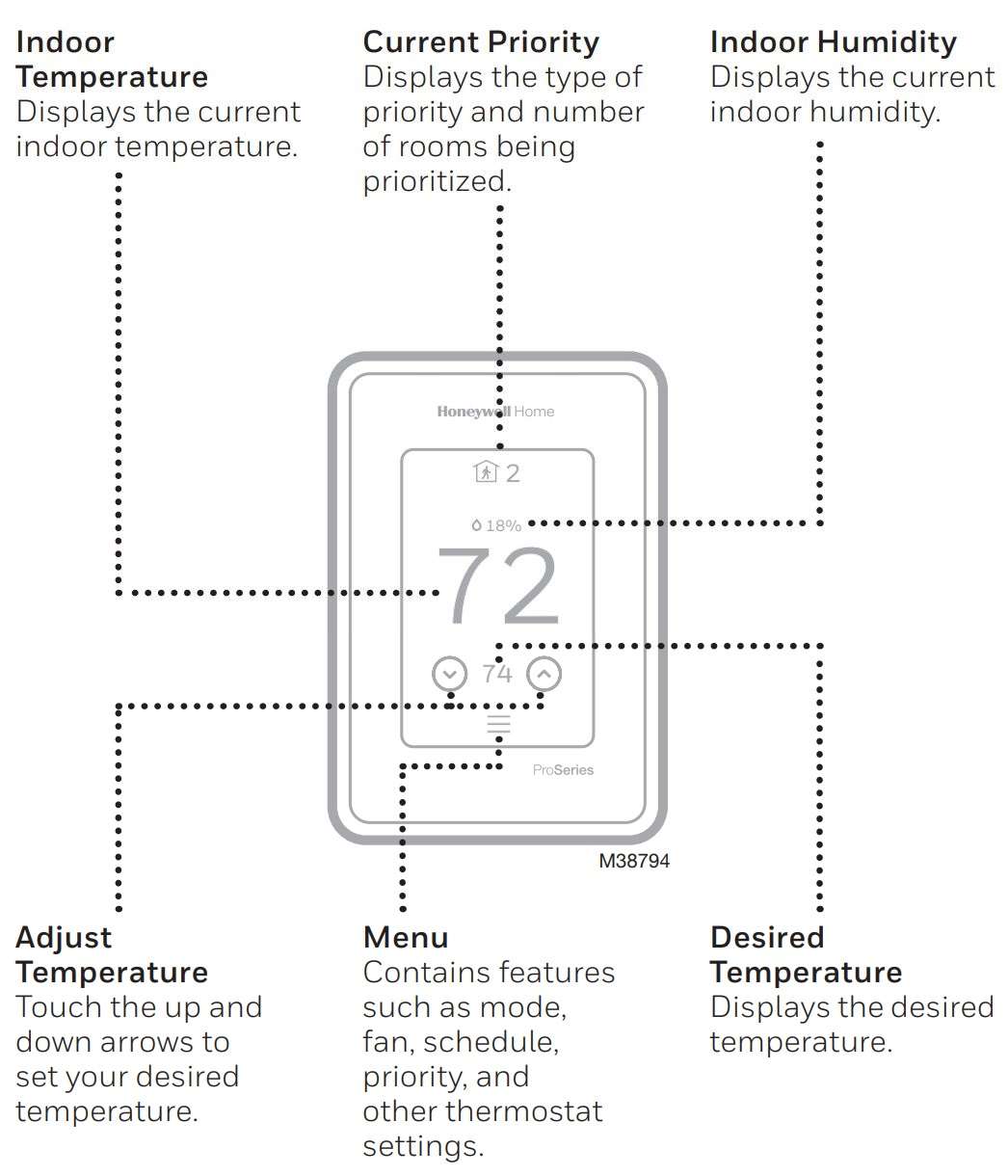
The screen will wake up by pressing the center area of the displayed temperature.
How to use Priority
Priority creates an average temperature in your home based on specific rooms. This allows you to prioritize comfort where you want it.
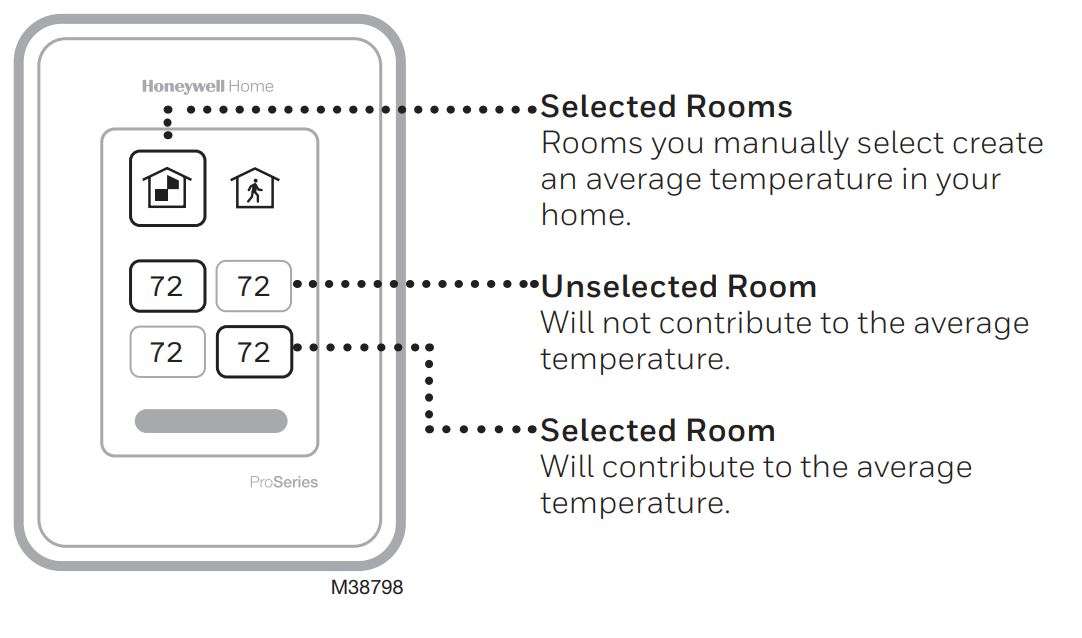
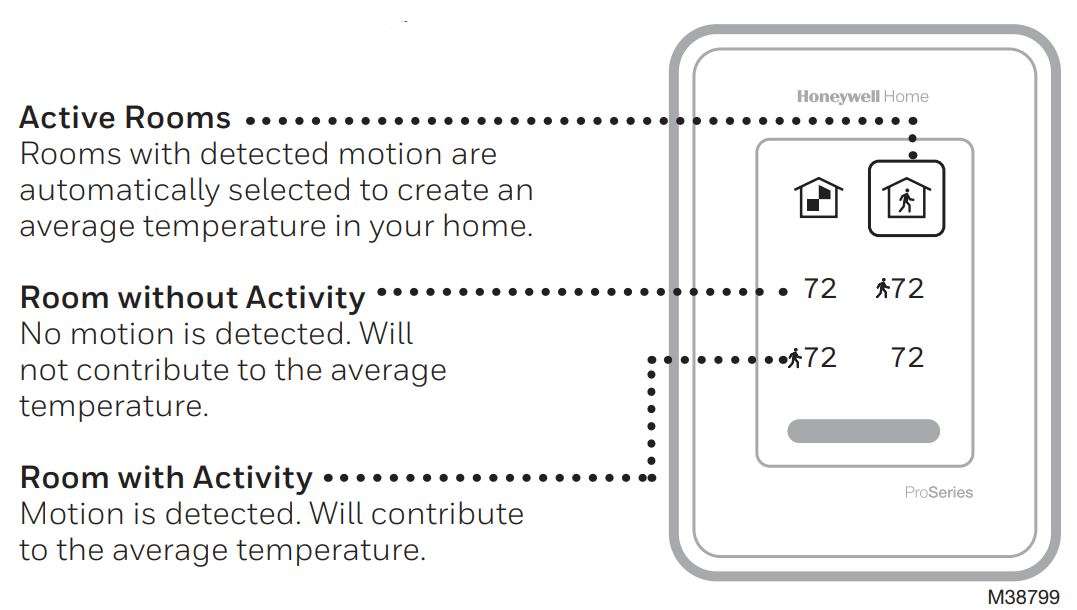
How to get help
For technical problems, contact
Company ___________________
Name ___________________
Number ___________________
Visit honeywellhome.com for a complete user guide.
The product should not be disposed of with other household waste. Check for the nearest authorized collection centers or authorized recyclers. The correct disposal of end-of-life equipment will help prevent potential negative consequences for the environment and human health.
Use of the Works with Apple badge means that an accessory has been designed to work specifically with the technology identified in the badge and has been certified by the developer to meet Apple performance standards. Apple is not responsible for the operation of this device or its compliance with safety and regulatory standards.
AirPlay, iPad, iPad Air, iPad Pro, iPhone and iPod touch are trademarks of Apple Inc., registered in the U.S. and other countries. HomePod is a trademark of Apple Inc.

Resideo Technologies, Inc.
1985 Douglas Drive North, Golden Valley, MN 55422
1-800-633-3991
33-00424EFS—07 M.S. Rev. 01-22 | Printed in United States
© 2022 Resideo Technologies, Inc. All rights reserved.
The Honeywell Home trademark is used under license from Honeywell International, Inc.
This product is manufactured by Resideo Technologies, Inc. and its affiliates.
Download Manual PDF
Honeywell home M38794 T10 or T10+ Pro Smart
Thermostat with RedLINK® 3.0 User Manual PDF Download