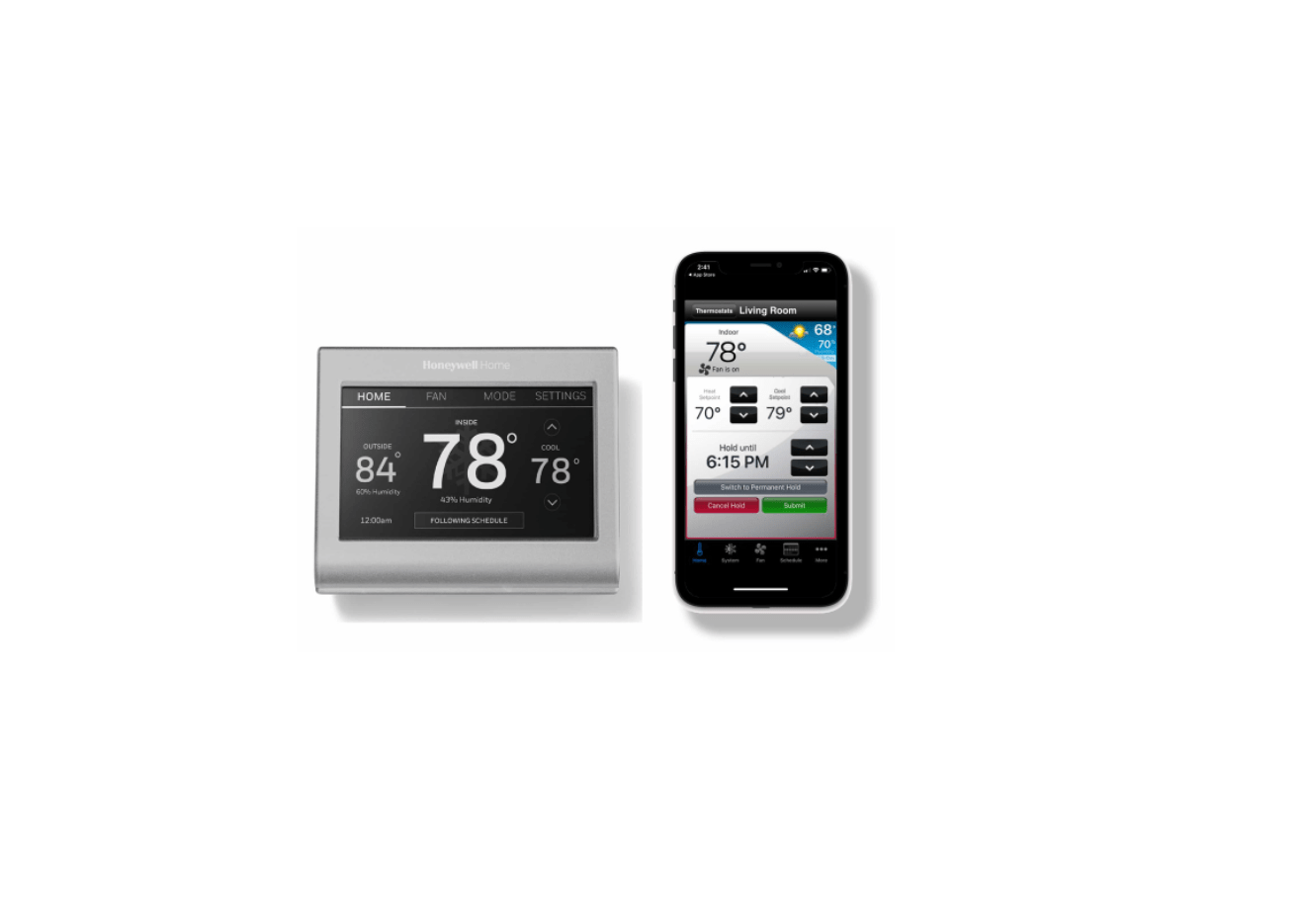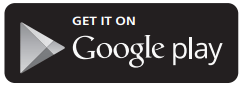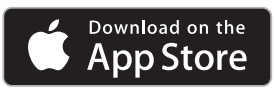Honeywell Home WIFI COLOR TOUCHSCREEN
THERMOSTAT User Manual
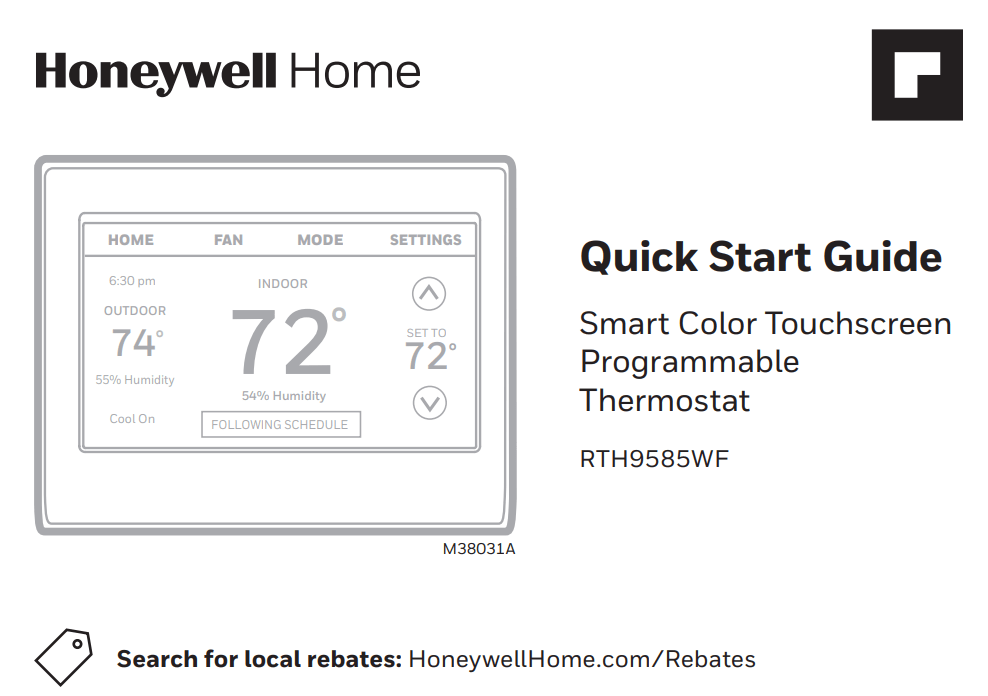
Welcome
Getting set up and ready is simple. Read before installing Honeywell Home WIFI COLOR TOUCHSCREEN THERMOSTAT.
- Install your thermostat.
- Connect your home Wi-Fi network.
- Register online for remote access.
Before you begin
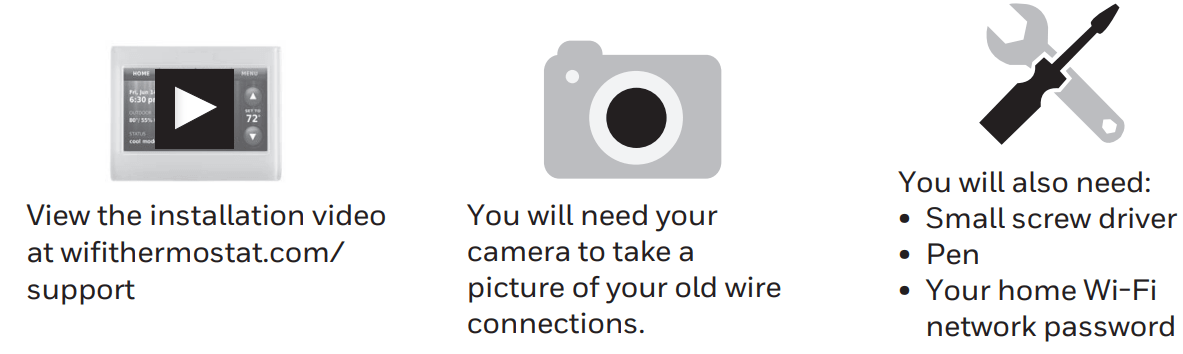
1 Honeywell Home WIFI COLOR TOUCHSCREEN THERMOSTAT Install your thermostat
1.1 Switch OFF power to your heating/cooling system
- 1.1a Important! To protect your equipment, switch OFF the power to your heating/ cooling system at the breaker box or the system switch.
- 1.1b Confirm power is OFF. Try to turn on heating/ cooling equipment by changing temperature on your old thermostat. Your power is OFF if your system does not turn ON Honeywell Home WIFI COLOR TOUCHSCREEN THERMOSTAT Honeywell Home WIFI COLOR TOUCHSCREEN THERMOSTAT.
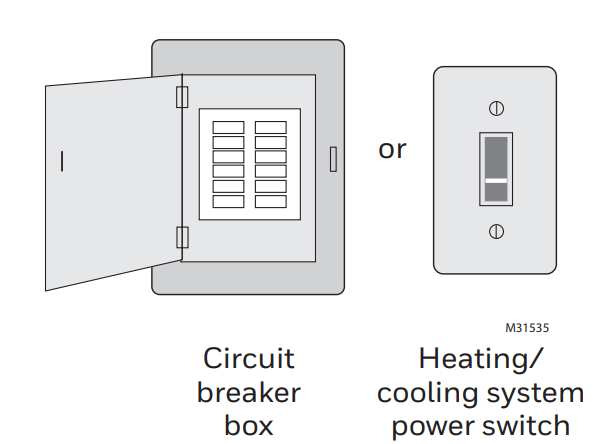
![]() This thermostat works with common 24 volt systems such as forced air, hydronic, heat pump, oil, gas, and electric. It will not work with millivolt systems, such as a gas fireplace, or with 120/240 volt systems such as baseboard electric heat Honeywell Home WIFI COLOR TOUCHSCREEN THERMOSTAT.
This thermostat works with common 24 volt systems such as forced air, hydronic, heat pump, oil, gas, and electric. It will not work with millivolt systems, such as a gas fireplace, or with 120/240 volt systems such as baseboard electric heat Honeywell Home WIFI COLOR TOUCHSCREEN THERMOSTAT.
1.2 Remove old thermostat faceplate and leave wires connected
- 1.2a Take a picture of the wire connections for later reference.
- 1.2b If no wire is connected to a terminal labeled C or no C terminal exists on the old thermostat, view the Alternate Wiring videos at wifithermostat.com/videos
Important! C wire is required and is the power source for your thermostat. Without a C wire, your thermostat will not power up Honeywell Home WIFI COLOR TOUCHSCREEN THERMOSTAT.
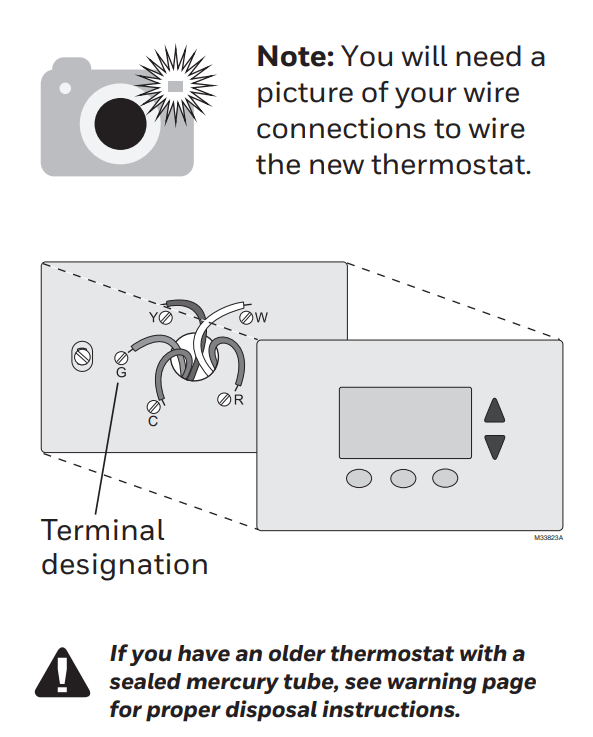
1.3 Label wires
Do not label by wire color.
Use the supplied sticky tags to label each wire as you disconnect it. Label wires according to old thermostat terminal designations, not by wire color.
Note: If no tag matches a terminal designation, write the appropriate letter on a blank sticky tag.
Note: Wrap the wires around a pencil to prevent them from falling back into the wall Honeywell Home WIFI COLOR TOUCHSCREEN THERMOSTAT.
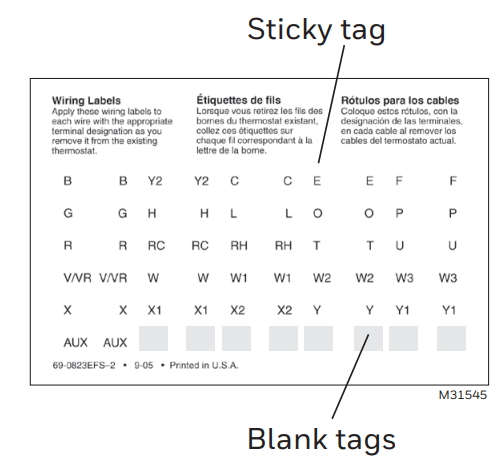
1.4 Remove wallplate
Remove the old wallplate from the wall after all wires are labeled and disconnected.
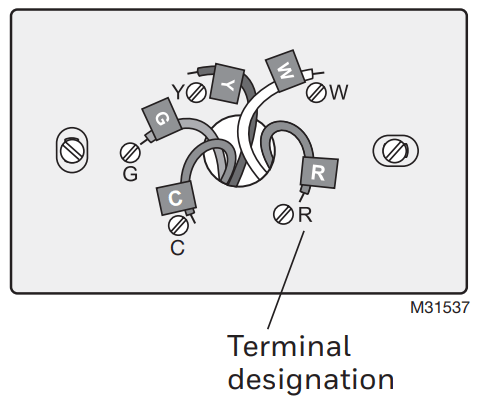
1.5 Mount wallplate for thermostat
Mount your new wallplate using screws and anchors included with the thermostat.
If necessary:
- Drill 3/16-in holes for drywall
- Drill 7/32-in holes for plaster
Note: You may be able to use your existing wall anchors. Hold the wallplate up to the existing anchors to check for alignment.

Electrical Ratings
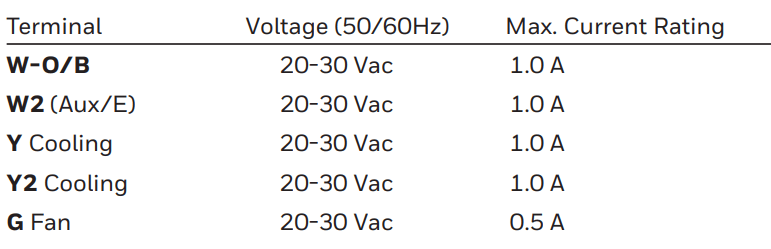
1.6 Connect wires
Important! C wire is required and is the power source. Without a C wire, your thermostat will not power up. See the C Wire Addendum document for more information.
View the Alternate Wiring videos at wifithermostat.com/videos
- 1.6a Starting with the C Wire, match the sticky tag on the wire to the terminal labels.
- 1.6b Straighten wire and gently slide into terminal hole until it clicks into place. (If you need to remove a wire, use a pen tip to press the terminal release and then pull the wire out.) Honeywell Home WIFI COLOR TOUCHSCREEN THERMOSTAT
Note: Refer to the wiring picture you took in Step 1.2.
Tip: To make it easier to slide the wire into place, use a pen tip to hold down the terminal release.
- 1.6c In the image on the right, check the box next to each connection. You will use this checklist in Step 1.9.
- 1.6d Verify wire is firmly secured by gently pulling on wire.
- 1.6e Repeat steps a–d for all other wires.
- 1.6f Push any excess wire back into the wall opening after all wires are installed.
Note: The L terminal on the lower right is used only for Heat Pump systems.
Note: If the old thermostat for Heat Pump System has separate wires on Aux and E, use a wire nut to attach both wires to a separate wire. Slide this third wire into the W2-Aux/E terminal.
Note: If the old thermostat for Heat Pump System has separate wires on Aux and E, use a wire nut to attach both wires to a separate wire. Slide this third wire into the W2-Aux/E terminal Honeywell Home WIFI COLOR TOUCHSCREEN THERMOSTAT.
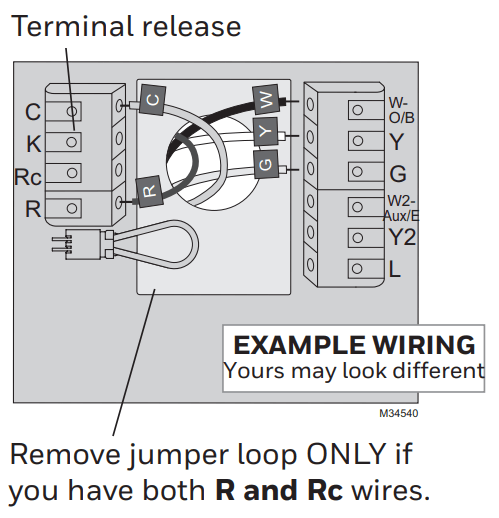
Labels don’t match or have heat pump system?
See User Guide.
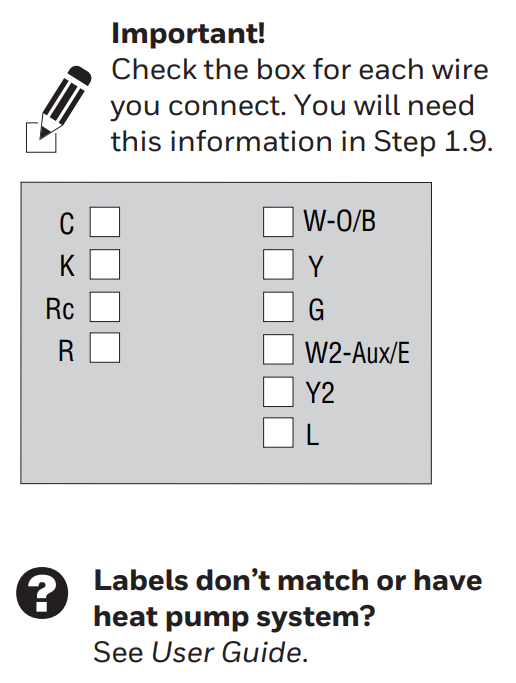
1.7 Attach thermostat to wallplate
Align the thermostat with wallplate and snap into place.
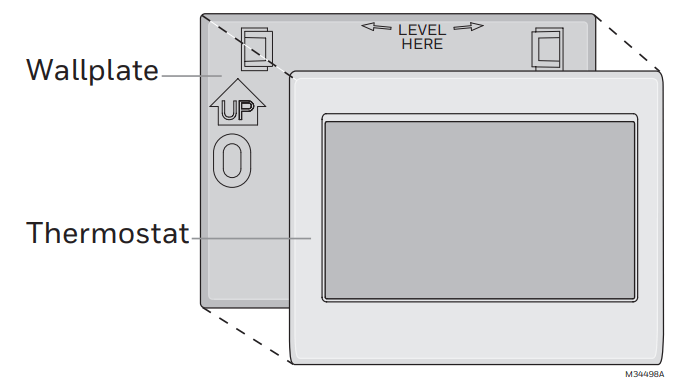
1.8 Switch heating/cooling system ON
Important!
- 1.8a Verify that the C wire is connected at the thermostat and at the heating/cooling system Honeywell Home WIFI COLOR TOUCHSCREEN THERMOSTAT.
- 1.8b Make sure the heating/ cooling system door is firmly secured.
- 1.8c Switch power back ON for your heating/cooling system at the breaker box or its power switch.
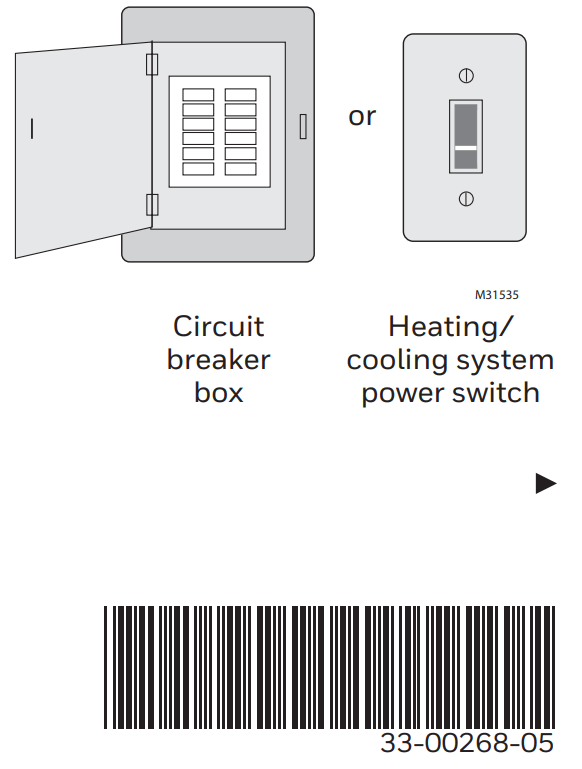
1.9 Select setup
Before connecting to your Wi-Fi network, you need to set initial thermostat options to define your heating/cooling system Honeywell Home WIFI COLOR TOUCHSCREEN THERMOSTAT:
- Language
- Home or business
Follow prompts on the screen to select appropriate options.
- 1.9a Touch the language you want the thermostat to display, then touch Next.
- 1.9b Select Home or Business application, then touch Next.
- 1.9c Touch Next or name the thermostat location—touch THERMOSTAT and follow the rest of the instructions.
- 1.9d Select what your thermostat will control and touch Next.
- 1.9e Select your system type and touch Next The system type determines other selection for completing initial setup. Use the checklist from Step 1.6 when making selections.
- 1.9f Touch Next after making selections on each screen.
- 1.9g Touch Done on the last screen. The thermostat displays an option to connect to your Wi-Fi network Honeywell Home WIFI COLOR TOUCHSCREEN THERMOSTAT.
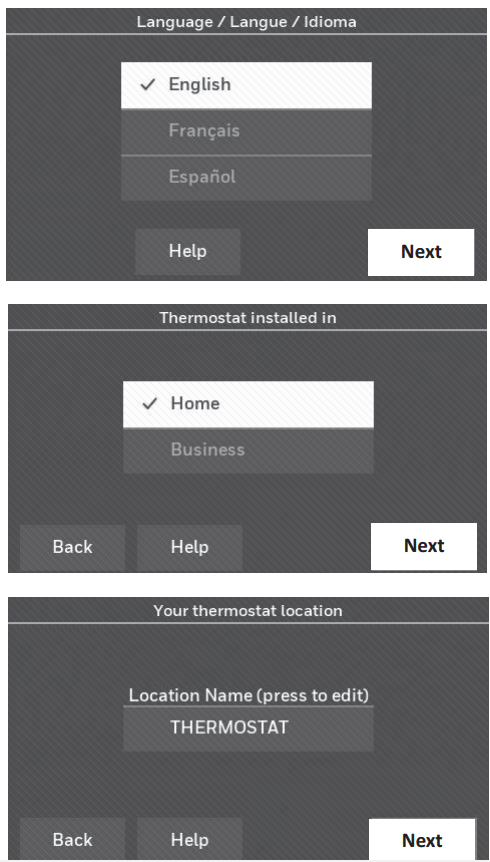
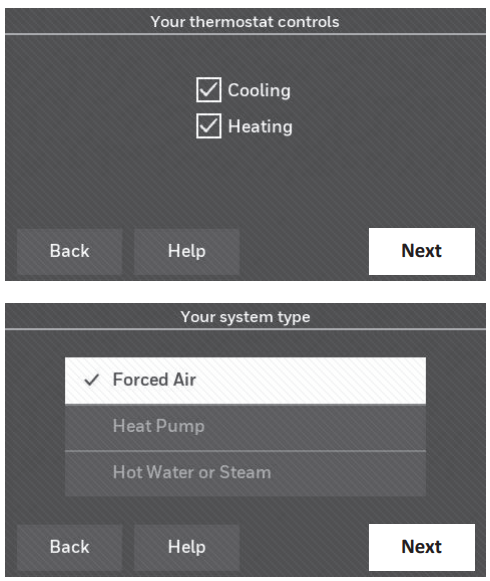
2 Connect to your Wi-Fi network
2.1 Connect the Wi-Fi network
After touching Done on the final screen of the initial set up (Step 1.9g), the
thermostat displays an option to connect to your Wi-Fi network Honeywell Home WIFI COLOR TOUCHSCREEN THERMOSTAT.
- 2.1a Touch Yes to connect the thermostat to your Wi-Fi network. The screen displays the message “Searching for wireless networks. Please wait…” after which it displays a list of all Wi-Fi networks it can find.
Note: If you cannot complete this step now, touch I’ll do it later. The thermostat will display the home screen. Complete this process by selecting MENU > Wi-Fi Setup. Continue with Step 2.1b.
- 2.1b Touch the name of the network you want to use. The thermostat displays a password page.
- 2.1c Using the keyboard, touch the characters that spell out your home network password.
- 2.1d Touch Done. The thermostat displays “Connecting to your network. Please wait…” then shows a “Connection Successful” screen.
Note: If your home network is not shown on the list, touch Rescan.
- 2.1e Touch OK to display the registration information screen Honeywell Home WIFI COLOR TOUCHSCREEN THERMOSTAT.
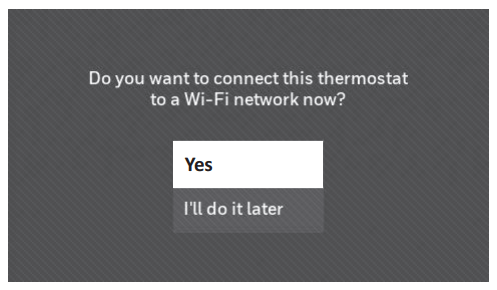
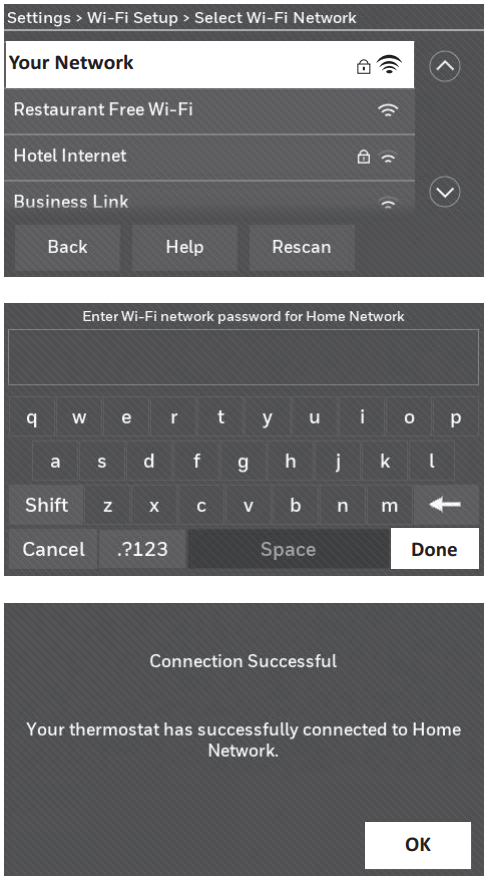
Getting Help
If you get stuck…
At any point in the Wi-Fi connection process, restart the thermostat by removing the thermostat from the wallplate, wait for 5 seconds, and snap it back into place. From the home screen, touch SETTINGS > Wi-Fi Setup > Choose a Network. Continue with Step 2.1b Honeywell Home WIFI COLOR TOUCHSCREEN THERMOSTAT.
Need more help?
Find additional information in the User Guide.
3 Register online for remote access
To register your thermostat, follow the instructions on Step 3.1.
Note: The Register Online screen remains active until you complete registration and/or touch Done.
Note: If you touch Done before you register online, your home screen displays an orange alert button telling you to register. Touching that button
displays registration information and an option to snooze the task Honeywell Home WIFI COLOR TOUCHSCREEN THERMOSTAT.
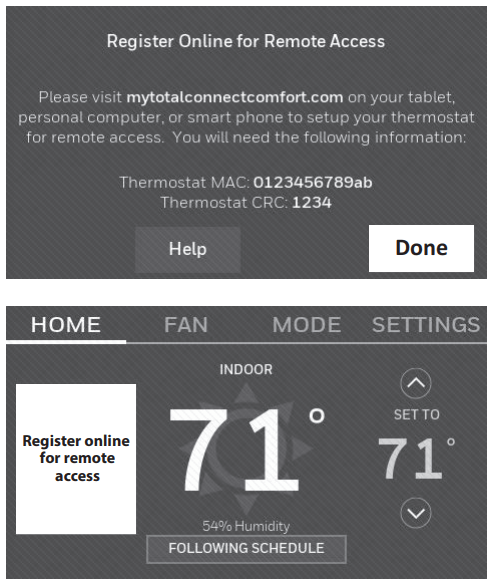
To view and set your thermostat remotely, you must have a Total Connect Comfort account. Follow the instructions below.
View the Thermostat Registration video at honeywellhome.com/wifi-thermostat
3.1 Open the Total Connect Comfort web site
Go to www.mytotalconnectcomfort.com
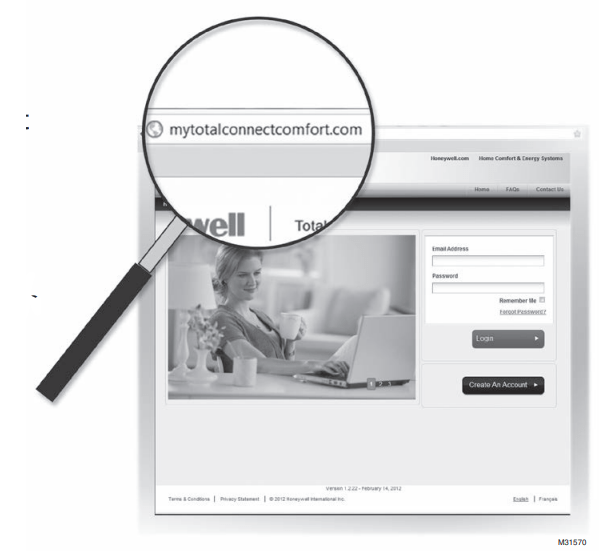
3.2 Login or create an account
If you have an account, click Login – or – click Create An Account
- 3.2a Follow the instructions on the screen.
- 3.2b Check your email for a response from My Total Connect Comfort.
This may take several minutes Honeywell Home WIFI COLOR TOUCHSCREEN THERMOSTAT.
Note: If you do not receive a response, check your junk mailbox or use an alternate e-mail address.
- 3.2c Follow activation instructions in the email.
- 3.2d Log in.
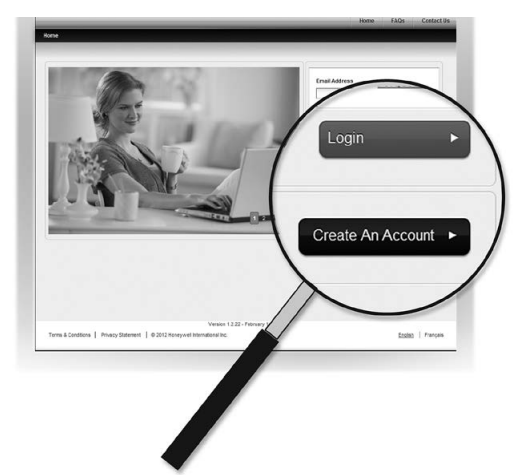
3.3 Register your thermostat
After you are logged in to your Total Connect Comfort account, register your thermostat Honeywell Home WIFI COLOR TOUCHSCREEN THERMOSTAT.
- 3.3a Follow the instructions on the screen. After adding your thermostat location you must enter your thermostat’s unique identifiers:
- MAC ID
- MAC CRC
Note: The IDs are not case sensitive
- 3.3b Notice that when the thermostat is successfully registered, the Total Connect Comfort registration screen will display a SUCCESS message.
You can now control your thermostat from anywhere through your laptop Honeywell Home WIFI COLOR TOUCHSCREEN THERMOSTAT,
tablet, or smartphone.
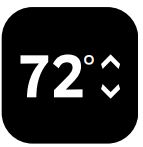 Total Connect Comfort free app is available for Apple® iPhone® , iPad® and iPod touch® devices at iTunes® or at Google Play® for all Android™ devices
Total Connect Comfort free app is available for Apple® iPhone® , iPad® and iPod touch® devices at iTunes® or at Google Play® for all Android™ devices
![]() This thermostat works with common 24 volt systems such as forced air, hydronic, heat pump, oil, gas, and electric. It will not work with millivolt systems, such as a gas fireplace, or with 120/240 volt systems such as baseboard electric heat Honeywell Home WIFI COLOR TOUCHSCREEN THERMOSTAT.
This thermostat works with common 24 volt systems such as forced air, hydronic, heat pump, oil, gas, and electric. It will not work with millivolt systems, such as a gas fireplace, or with 120/240 volt systems such as baseboard electric heat Honeywell Home WIFI COLOR TOUCHSCREEN THERMOSTAT.
![]() MERCURY NOTICE: Do not place your old thermostat in the trash if it contains mercury in a sealed tube. Contact the Thermostat Recycling Corporation at www.thermostat-recycle.org or 1-800-238-8192 for information on how and where to properly and safely dispose of your old thermostat.
MERCURY NOTICE: Do not place your old thermostat in the trash if it contains mercury in a sealed tube. Contact the Thermostat Recycling Corporation at www.thermostat-recycle.org or 1-800-238-8192 for information on how and where to properly and safely dispose of your old thermostat.
![]() NOTICE: To avoid possible compressor damage, do not run air conditioner if the outside temperature drops below 50°F (10°C).
NOTICE: To avoid possible compressor damage, do not run air conditioner if the outside temperature drops below 50°F (10°C).
Need help?
Visit honeywellhome.com/wifi-thermostat or call 1-855-733-5465 for assistance before returning the thermostat to the store.
The operation of this equipment is subject to the following two conditions: (1) this equipment or device may not cause harmful interference, and (2) this equipment or device must accept any interference, including interference that may cause undesired operation Honeywell Home WIFI COLOR TOUCHSCREEN THERMOSTAT.

Resideo Inc., 1985 Douglas Drive North,
Golden Valley, MN 55422
33-00268—05 M.S. Rev. 04-22 | Printed in United States
© 2022 Resideo Technologies, Inc. All rights reserved. The Honeywell Home trademark is used under license from Honeywell International, Inc.
This product is manufactured by Resideo Technologies, Inc. and its affiliates.