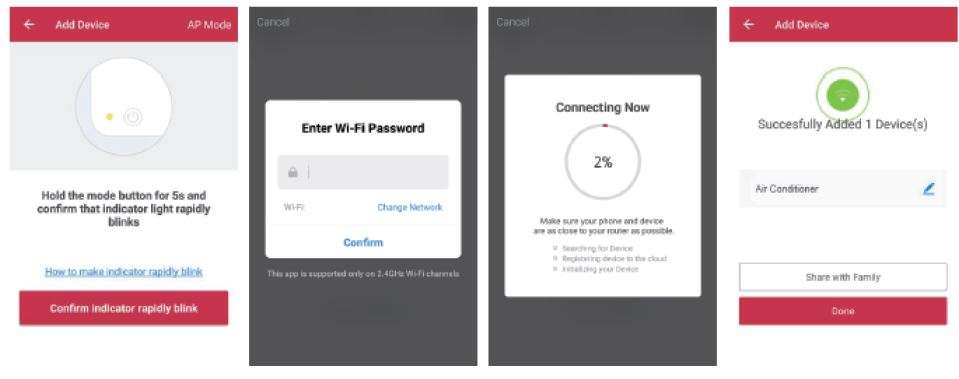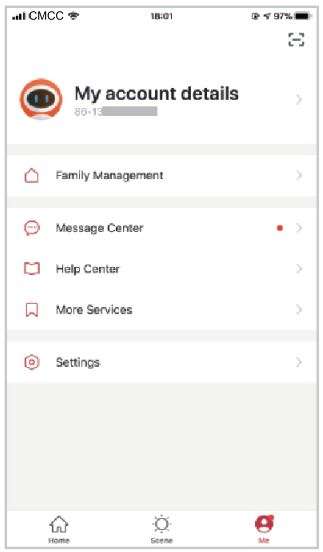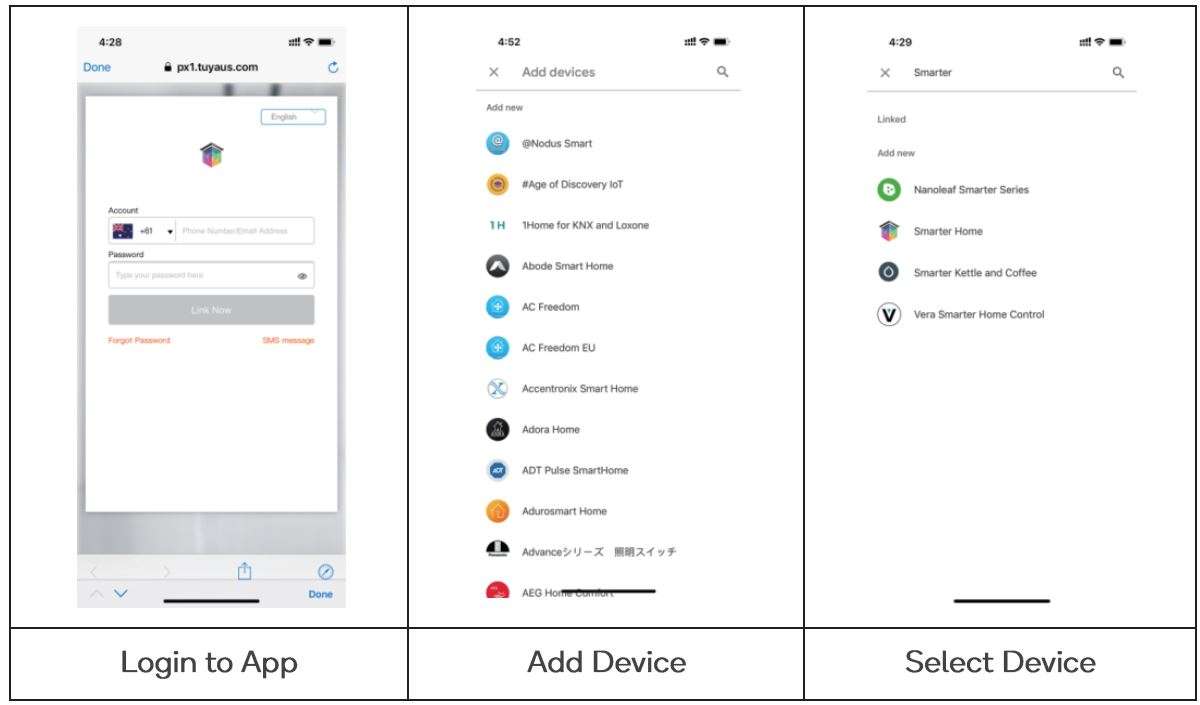Kogan SmarterHome RGB + Cool & Warm White
Smart Moon Lamp User Manual
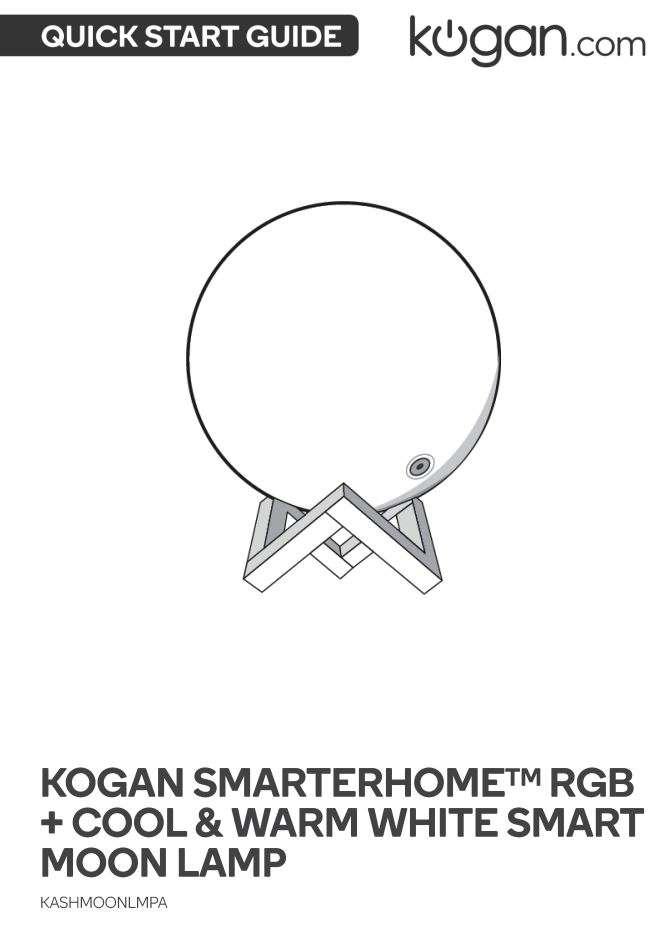
SAFETY AND WARNINGS
⚠ Precaution
- Avoid long-time exposure of the product in environment with temperature over so0 c.
- Vibration switch and remote control are not provided as standard configuration.
OVERVIEW
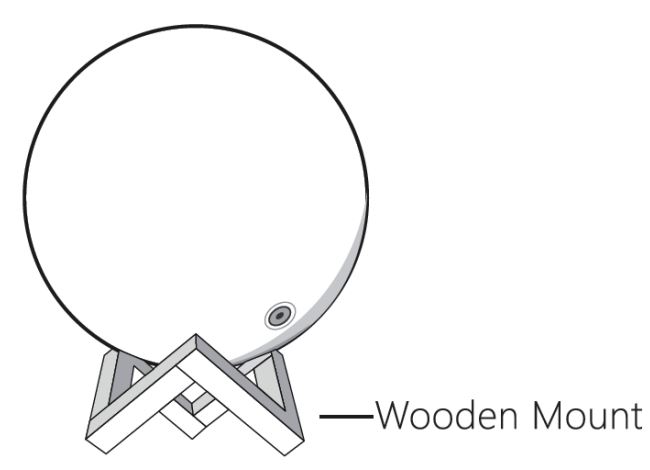
ASSEMBLY
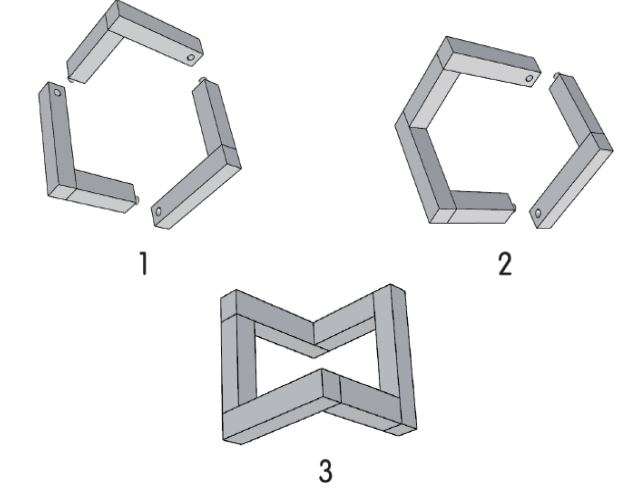
USING THE SMARTERHOME™ APP
Download the “Kogan SmarterHome” app from the Play Store (Android) or App Store (iOS).
Register
If you do not have a Kogan Smarter Home account, register or sign in with a verification code sent by SMS.
To register
- Tap to enter registration page.
- The system automatically recognises your country/area. You can also select your country code manually. Enter your mobile phone number/email address and tap “Next”.
- If you choose the mobile phone number option, then enter the verification code in the message sent to you by SMS. Set a password as prompted and press “Confirm” to finish your registration.

Add Device Through Network
- Login Kogan SmarterHome App and tap the icon “+” on the top right comer, choose your device type and enter into “Add Device”.
- To put the device into pairing mode, turn on and off the power rapidly 3 times. Once in pairing mode, the device will flash rapidly.
(If it blinks slowly, turn on and off the switch 3 times again until it blinks rapidly.) - Make sure the device and your phone is under the same Wi-Fi network. (Please note: the network must be 2.4GHz)
- Then follow the prompt on the app to finish pairing. This might take a few minutes to finish.
The device will commence the pairing process and connect to the app.

- After successfully configuring the devices, the device will be shown on the home page. Tap to enter its control page.
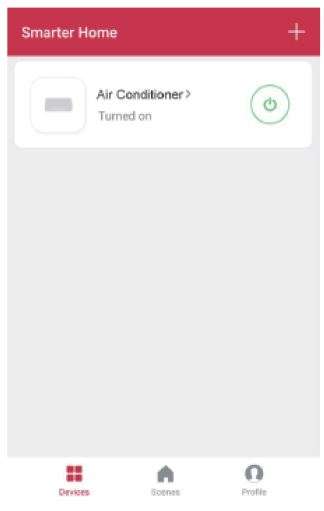
Note
- When the device is online, it can be controlled.
- When the device is offline, it displays “Offline” and cannot be remotely powered on.
After the device is connected successfully, tap “Device” at the bottom. The device name of the smart lamp shows in the list. Tap it to enter the control panel of the smart lamp.
Remarks:
- When device is on line, there will be a green dot at the front of the device icon.
- When the device is offline, the dot will be grey. If is the device shared be others, the icon will be a double loop.
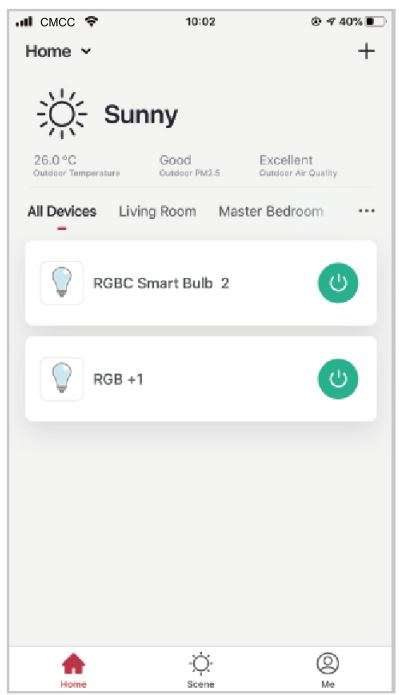
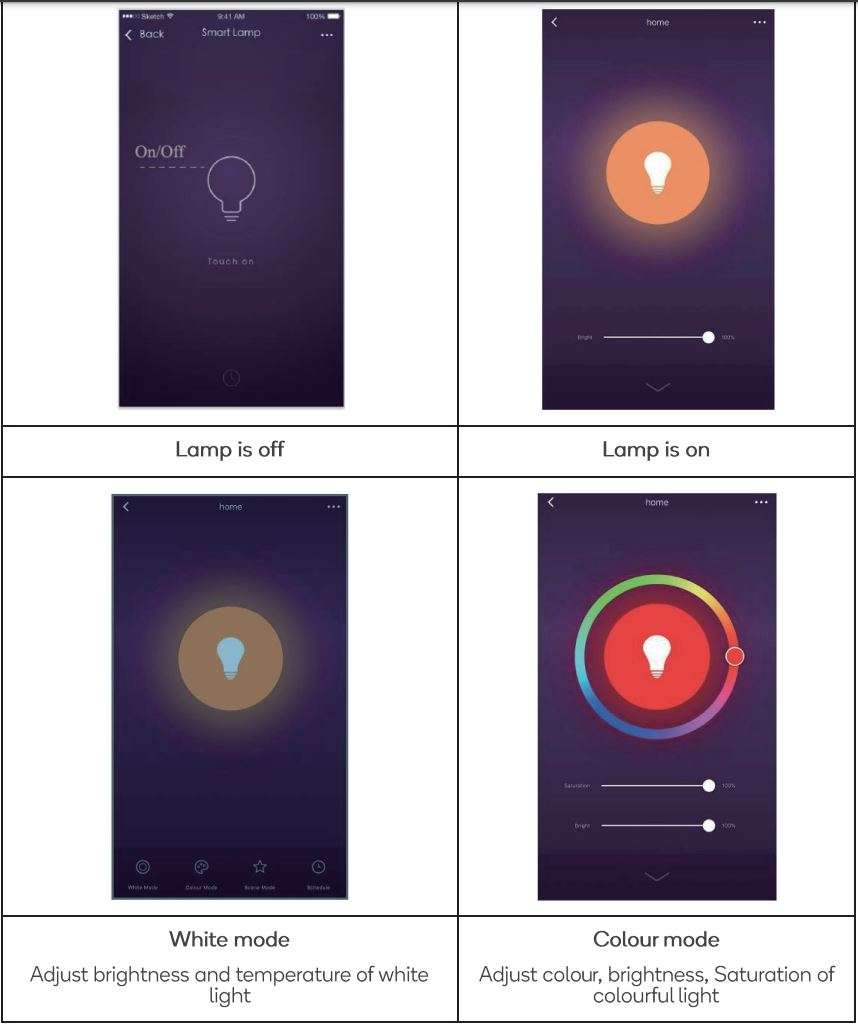
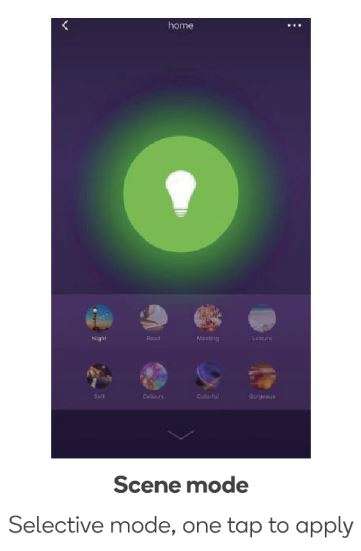
- 1. Tap” … ” at the upper right corner of the control panel and then “Create group”, as shown in the picture 1;
- Select other smart lamps to realise controlling a group of lamps simultaneously, as shown in the picture 2.
Note:
A group of smart lamps can be controlled simultaneously .
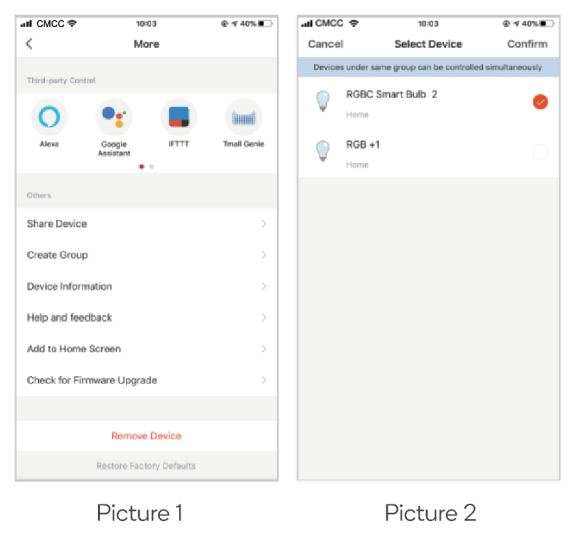
The App interface of smart lamp’s timer setting is as shown in the pictures below:

Profile
“Me” is where users can manage personal information. The key information is as follows:
- Personal information including:
Account name and cell phone number.

- Family Management
- Message centre
- Help Centre
- More Services
- Settings
Family Management
Add Member: Users can type in a new member’s cell phone number and share the device with them. The new member can control the device with his own account.
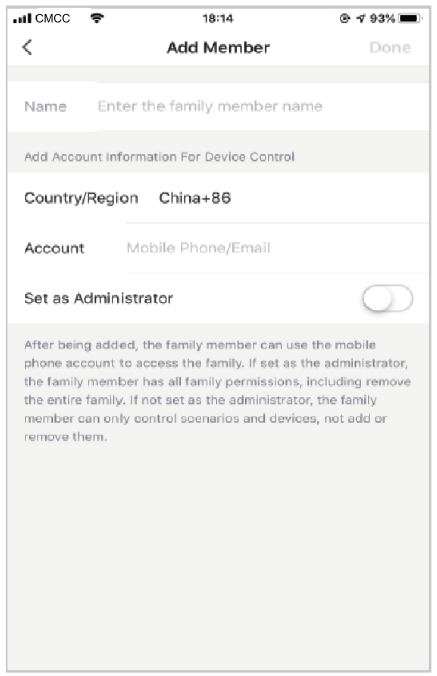
Shoring’s sent: The list shows all members who are added by your account. You can delete the member and cancel the sharing by sliding to left.
Shoring’s received: The list shows all devices that your account has received.
Message Centre
Shows notifications about the device and other updates.
Help Centre
Find Frequently asked questions and more information.
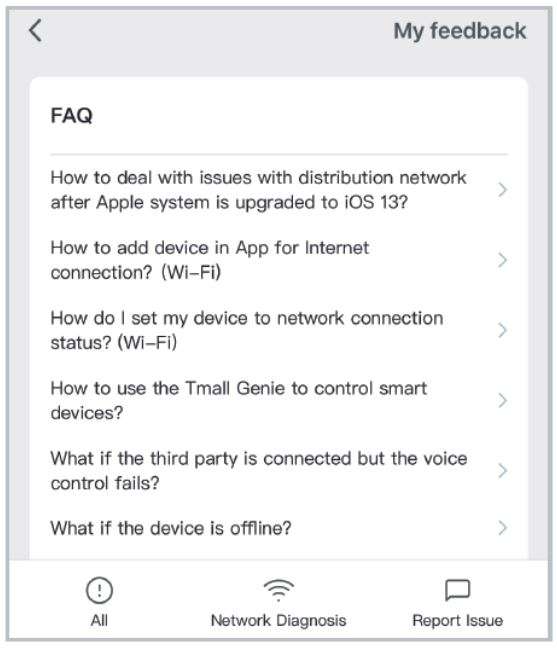
More Services
Shows how to connect with other services.
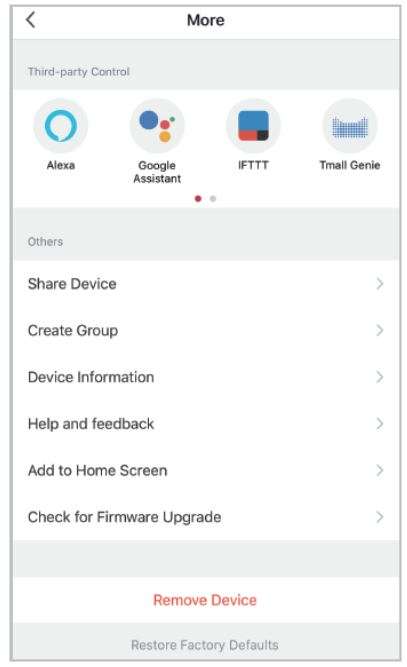
GOOGLE HOME CONTROL
Note
- You will need to have set up a Google Home account prior to linking your Kogan SmarterHome device.
- Select “Menu” and then “Home Control”.
- In the “Home Control” screen, select the+ icon in the bottom right.
- A list will appear showing actions and a search function to access more apps: from here, install the SmarterHome opp.

- Log into your SmarterHome account with your email address or mobile number.
- Once linked, it will show the devices linked to your account: you can assign them to rooms. You will be prompted to authorise apps to sync.
- Click “Done” and then it will give you a list of commands available.
- When successfully linked, you will see it on your “Home Control” screen at the bottom of the app screen. You can now control your Kogan SmarterHome devices through Google Home.
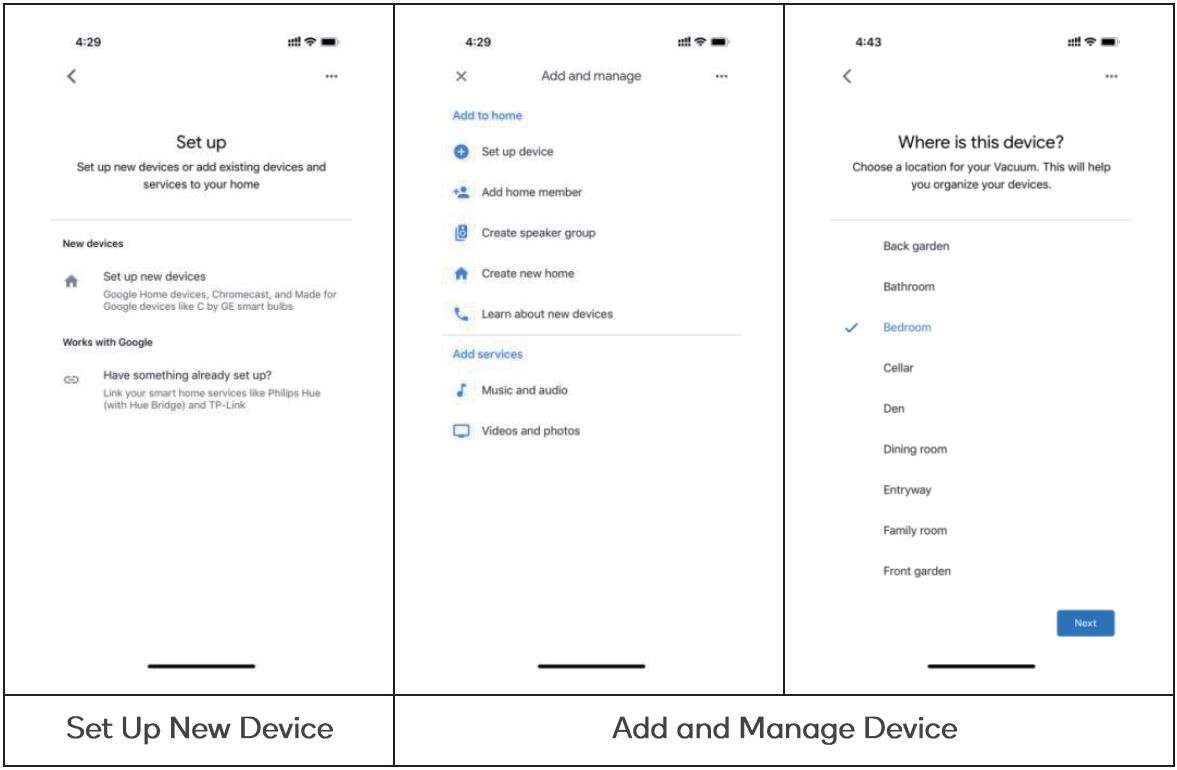
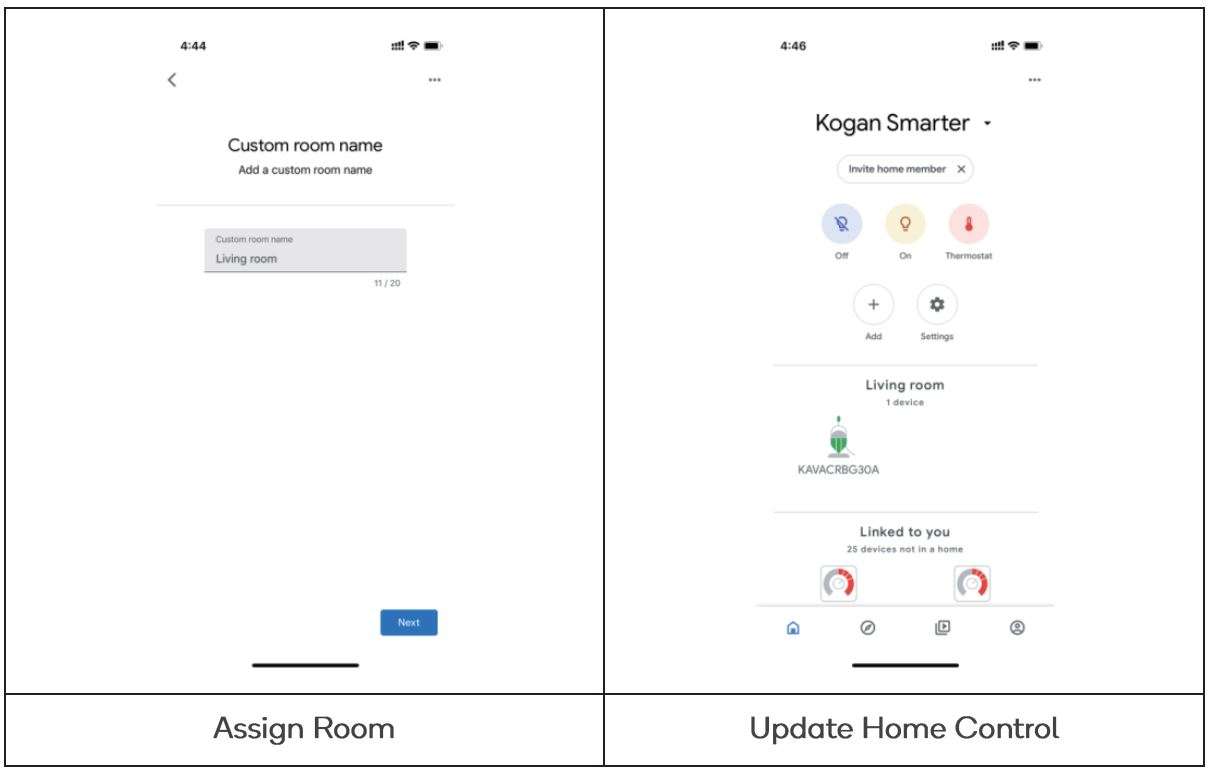
ALEXA
Note
- You will need to have set up an Alexa account prior to linking your Kogan SmarterHome device.
- Search for the app and enable it.
- Log into your SmarterHome account with your email address or mobile number.
- Select “Discover Devices” and the app will begin searching.
- When successfully linked, you will see a list of connected Kogan SmarterHome devices. You can now control your Kogan SmarterHome devices through Alexa with your voice.
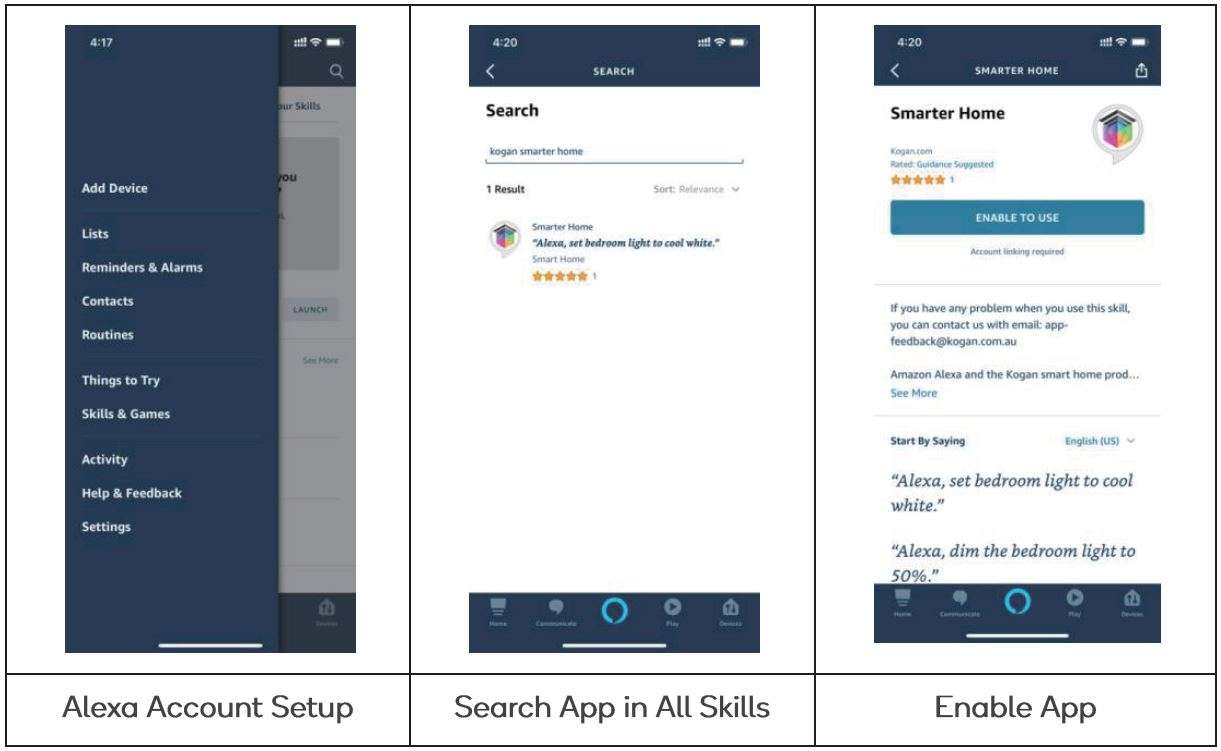
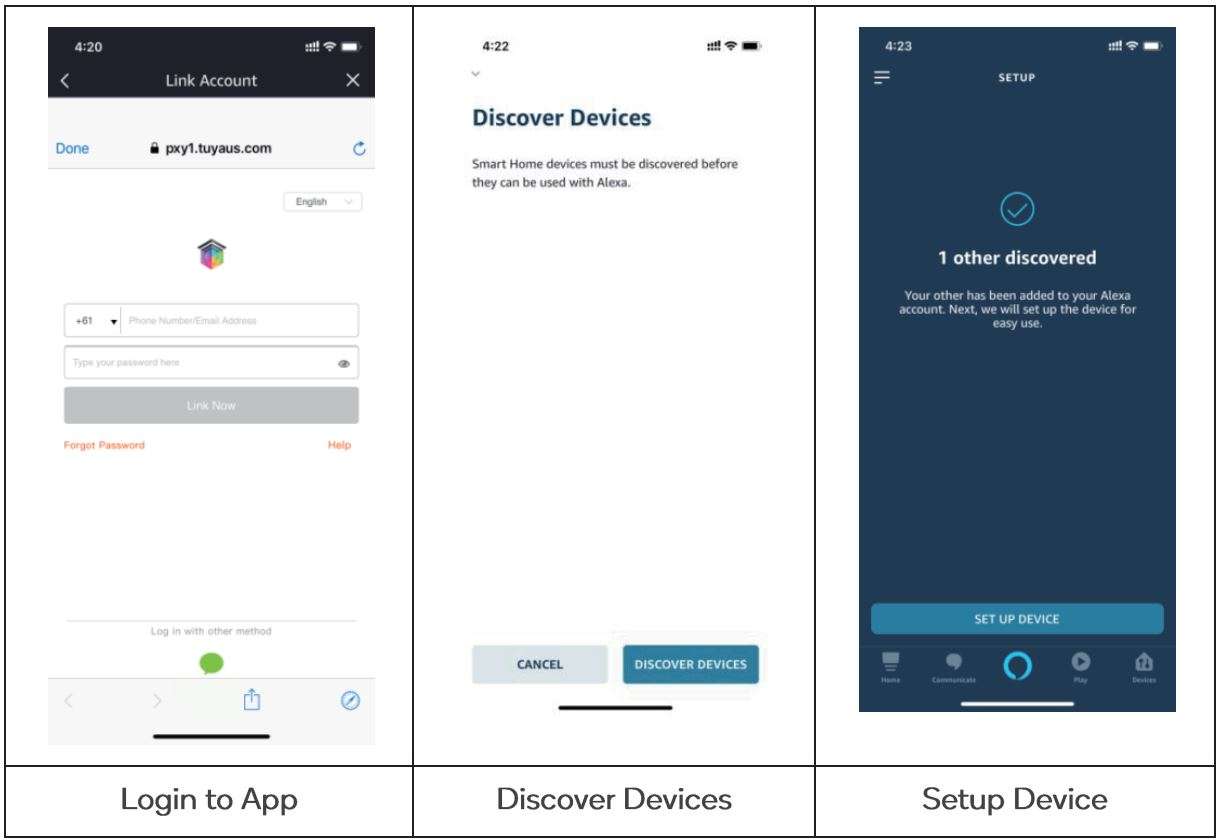
SPECIFICATIONS
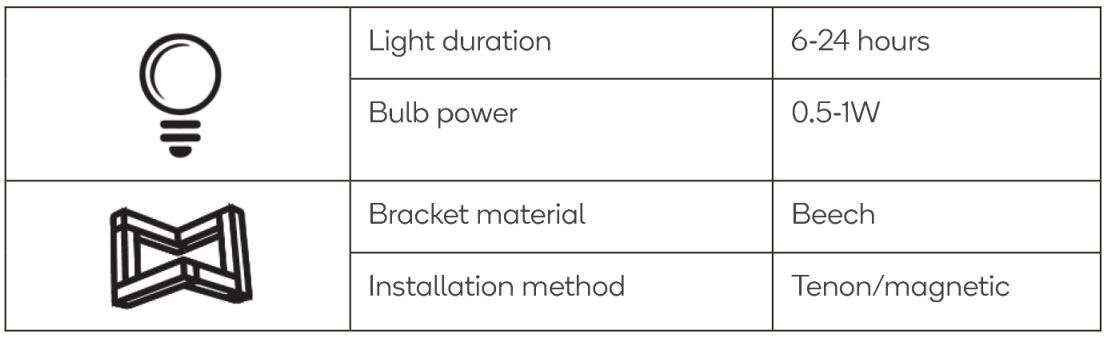
IN THE BOX
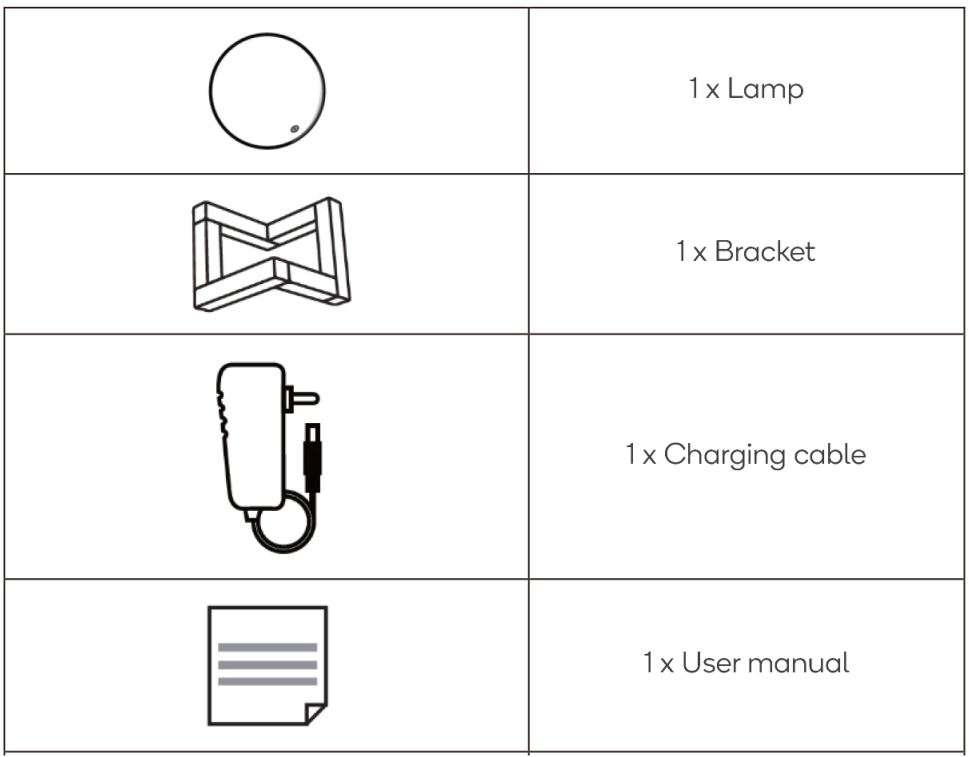
Need more information?
This is a Quick Start Guide and while we hope that this has given you the assistance
needed for a simple set-up, a full user guide outlining all of this product’s instructions and
features can be found online at help.kogan.com
Download PDF
Kogan SmarterHome RGB + Cool & Warm White
Smart Moon Lamp User Manual PDF Download