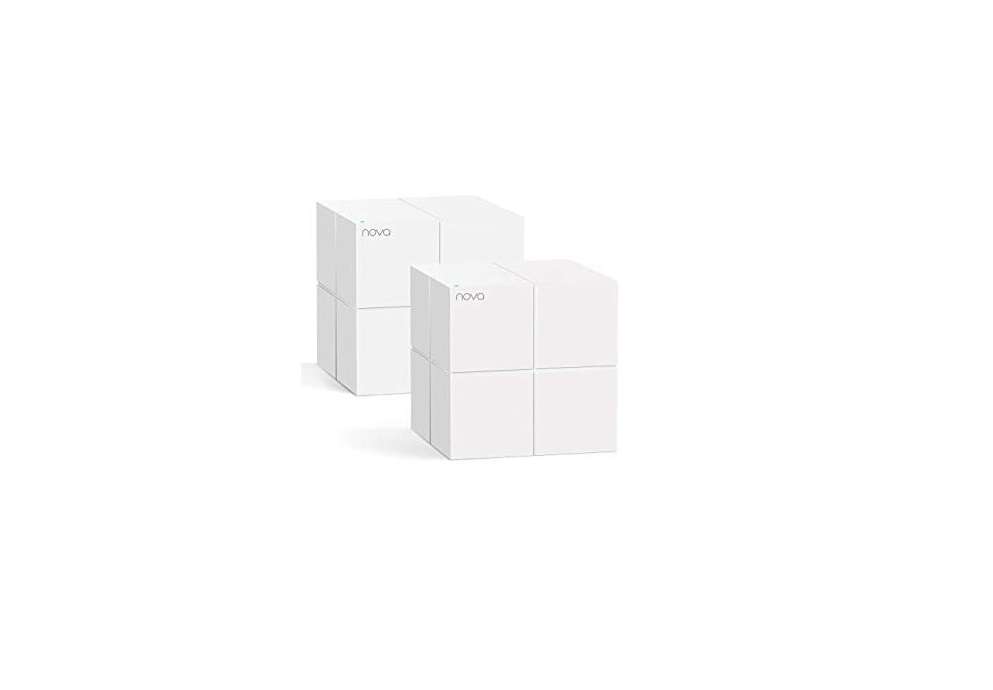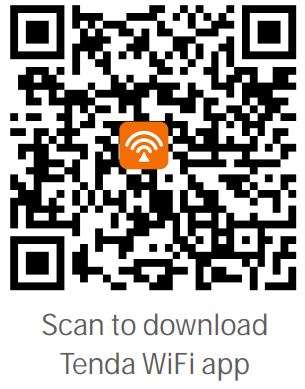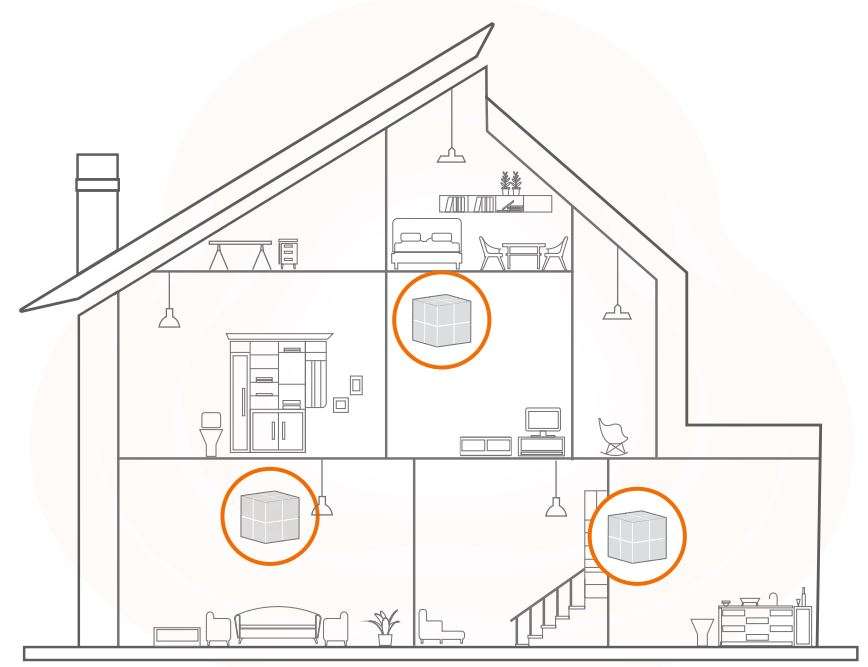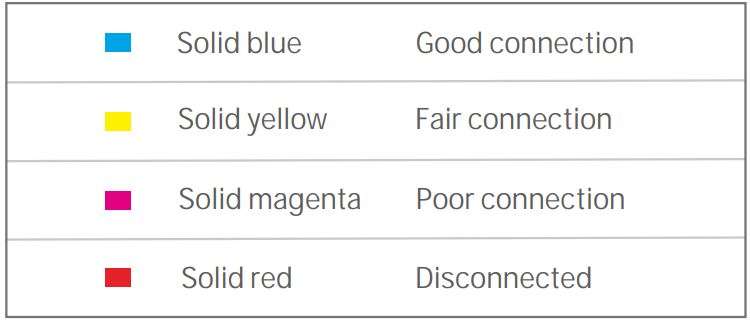Tenda Whole Home Mesh WiFi System
MW6V1.0-TDE01 User Manual

Package contents
- nova MW6 x 1
- Ethernet cable x 1
- Power adapter x 1
- Quick installation guide x 1
Know your device
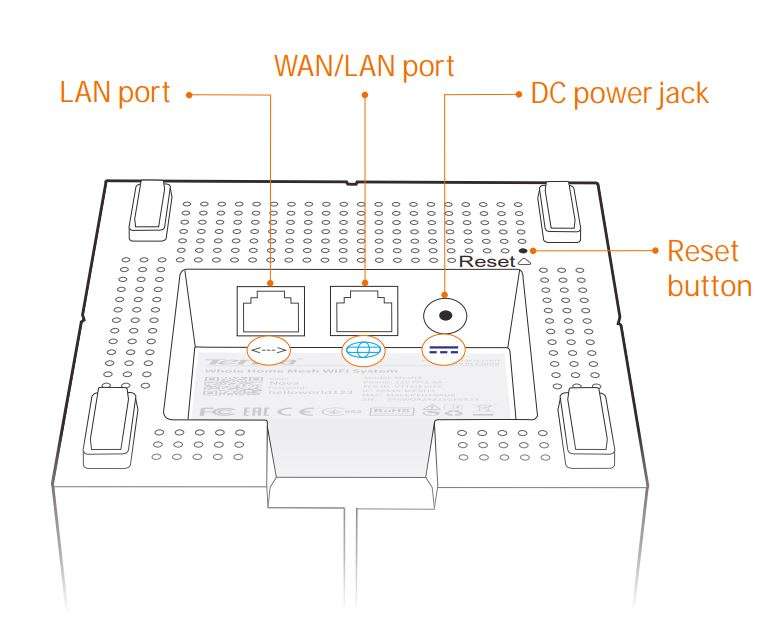
Ⅰ Connect a single nova unit DSL LAN
- Power off your modem, and remove and reinstall its battery (if any).
- Use the included Ethernet cable to connect a LAN port of your modem to the WAN port of any nova unit.
- Use one of the included power adapters to connect the nova unit to a power source.
- Power on your modem.
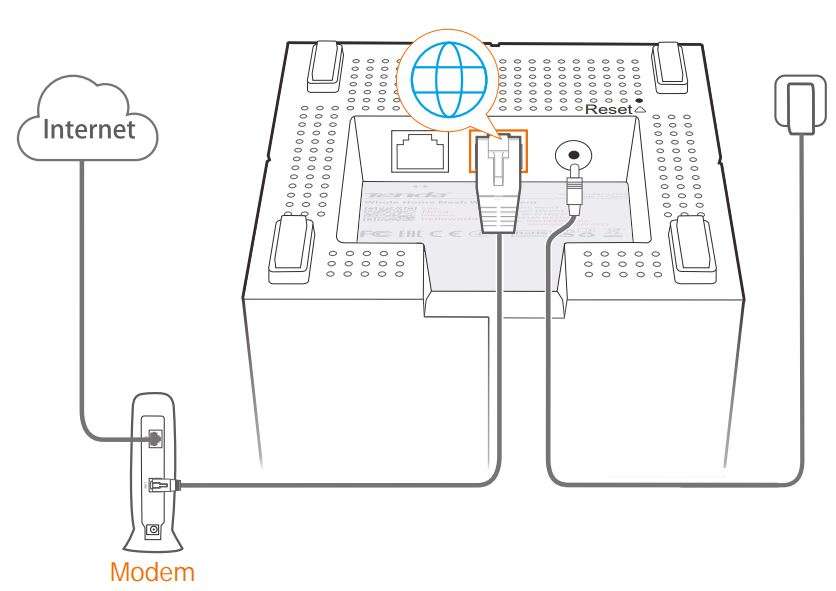
II Install the Tenda WiFi app
Download the Tenda WiFi app on your mobile device by searching for Tenda WiFi in App Store or Google Play or by scanning the following QR code. Then, install the app.
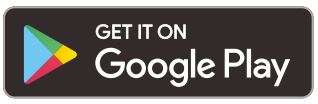
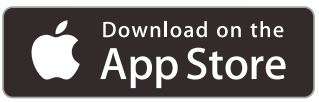
III Connect the mobile device to the nova unit
Go to the WiFi network list on your mobile device, select the SSID of the nova unit, and enter its password. The SSID and password are specified on the label of the nova unit.
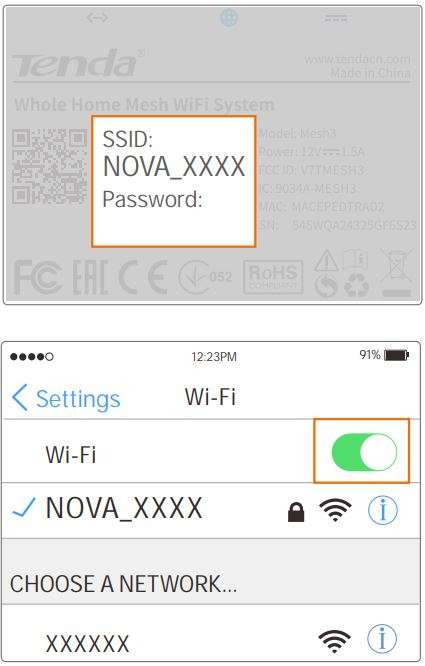
IV Connect the nova unit to the Internet
Run the Tenda WiFi app and follow the onscreen instructions to connect the nova unit to the internet. After the nova unit is connected to the internet, its LED should turn solid blue.
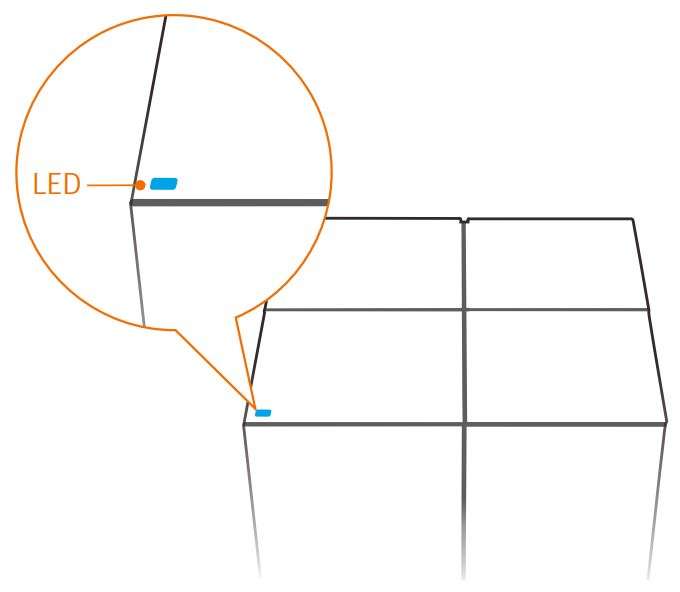
V Connect the other nova units to the Internet
- Place each nova unit:
• Less than 45 feet from another
• At an open area for best performance
- Use the other included power adapters to connect the remaining nova units to power sources.
- Wait about 1 minute until each nova unit’s LED lights one of the following colors:

- If a nova unit’s LED does not light solid blue, move the unit
closer to another to get it better connected.
Now you can enjoy a seamless and reliable internet experience on your WiFi devices.
FAQ
Q1: How can I set up a WiFi network without configuration?
A1: If you use the Dynamic IP connection type, you can simply perform steps I, III, and V to connect the nova units. When all the nova units’ LEDs light solid blue, your WiFi network is set up.
Q2: What should I do if I cannot access the Internet after setting up my Wi-Fi network?
A2: Verify that:
– You powered off your router before connecting it to the first nova unit.
– Your modem/router can access the Internet and that the LED of the first nova unit is blue. If the LED is not blue, please verify that the connections of the nova unit are correct, and then use the Tenda Wi-Fi app to reconfigure it.
– All other nova units are connected properly, powered on, and that their LEDs are not red.
– Any devices connected to the nova units are configured to obtain IP addresses and DNS server addresses automatically.
Q3: How can I change my SSID and password?
A3: Perform step II to download and install the Tenda WiFi app, run the app, tap Settings in the lower-right corner, tap Wireless Settings, change your SSID and password, and tap Save. Then, you need to reconnect your mobile devices using the new SSID and password.
Q4: How can I restore the factory settings of a nova unit?
A4: Hold down its Reset button for about 6 seconds until its LED turns light blue. Its
current SSID and password remain unchanged.
Q5: How can I remove a nova unit from my WiFi network?
A5: Hold down its Reset button for about 20 seconds until its LED turns white, or tap the nova unit on the Tenda WiFi app, tap in the upper-right corner, and choose Delete.
Q6: Can I add new nova units to expand my network coverage?
A6: Yes. You can purchase new nova units and perform the following procedure:
(1) Place each new nova unit less than 45 feet from an original nova unit and power them on.
(2) Run the Tenda WiFi app.
(3) If the new nova units are detected, follow the on-screen instructions to add them. Otherwise, tap Settings in the lower-right corner, tap Add Nova, and follow the on-screen instructions to add them.
![]() CE Mark Warning
CE Mark Warning
This is a Class B product. In a domestic environment, this product may cause radio interference, in which case the user may be required to take adequate measures.
Operations in the 5.15-5.25GHz band are restricted to indoor use only.
This equipment should be installed and operated with minimum distance 20cm between the radiator & your body.
NOTE: (1) The manufacturer is not responsible for any radio or TV interference caused by unauthorized modifications to this equipment.
(2) To avoid unnecessary radiation interference, it is recommended to use a shielded RJ45 cable.
Declaration of Conformity
Hereby, SHENZHEN TENDA TECHNOLOGY CO. LTD. declares that the radio equipment type Mesh3 is in compliance with Directive 2014/53/EU.
The full text of the EU declaration of conformity is available at the following internet address:
http://www.tendacn.com/en/service/download-cata-101.html
Operate Frequency:
2.4 GHz: EU/2400-2483.5MHz (CH1-CH13)
5 GHz: EU/5150-5250MHz (CH36-CH48)
EIRP Power (Max.):
2.4 GHz: 19.67dBm
5 GHz: 22.21dBm
Software Version: V1.0.0

FCC Statement
This equipment has been tested and found to comply with the limits for a Class B digital device, pursuant to Part 15 of the FCC Rules. These limits are designed to provide reasonable protection against harmful interference in a residential installation. This equipment generates, uses and can radiate radio frequency energy and, if not installed and used in accordance with the instructions, may cause harmful interference to radio communications. However, there is no guarantee that interference will not occur in a particular installation. If this equipment does cause harmful interference to radio or television reception, which can be determined by turning the equipment off and on, the user is encouraged to try to correct the interference by one or more of the following measures:
— Reorient or relocate the receiving antenna.
— Increase the separation between the equipment and receiver.
— Connect the equipment into an outlet on a circuit different from that to which the receiver is connected.
— Consult the dealer or an experienced radio/TV technician for help.
This device is restricted to be used in the indoor.
This device complies with Part 15 of the FCC Rules. Operation is subject to the following two conditions:
(1) this device may not cause harmful interference, and (2) this device must accept any interference received, including interference that may cause undesired operation.
Radiation Exposure Statement
This device complies with FCC radiation exposure limits set forth for an uncontrolled environment and it also complies with Part 15 of the FCC RF Rules.
This equipment should be installed and operated with minimum distance 20cm between the radiator & your body.
Caution:
Any changes or modifications not expressly approved by the party responsible for compliance could void the user’s authority to operate this equipment.
This transmitter must not be co-located or operating in conjunction with any other antenna or transmitter.
NOTE:
(1) The manufacturer is not responsible for any radio or TV interference caused by unauthorized modifications to this equipment. (2) To avoid unnecessary radiation interference, it is recommended to use a shielded RJ45 cable.
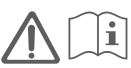
Caution:
Adapter Model: BN067-A18012E / BN067-A18012U / BN037-A18012B
Manufacturer: SHENZHEN HEWEISHUN NETWORK
TECHNOLOGY CO., LTD.
Input: 100-240 V AC, 50/60 Hz, 0.6 A
Output: 12 V DC, 1.5 A = : DC Voltage
Operating Environment
Temperature: 0°C-40°C Humidity: 10%-90%RH, non-condensing

RECYCLING
This product bears the selective sorting symbol for Waste electrical and electronic equipment (WEEE).
This means that this product must be handled pursuant to European directive 2012/19/EU in order to be recycled or dismantled to minimize its impact on the environment.
User has the choice to give his product to a competent recycling organization or to the retailer when he buys new electrical or electronic equipment.
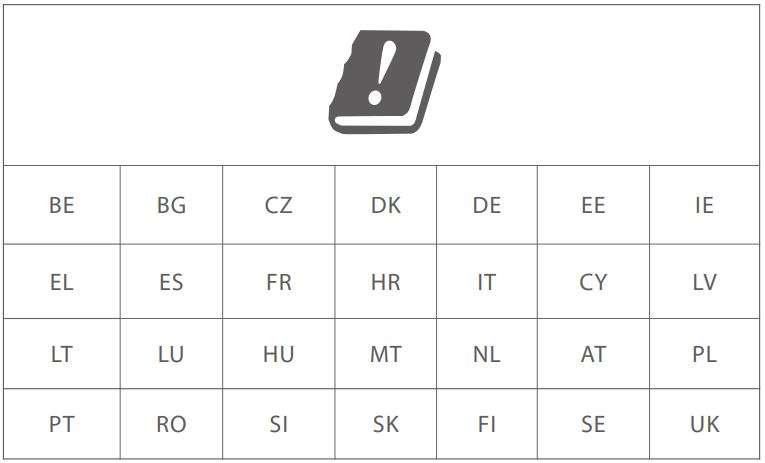
Technical Support
Shenzhen Tenda Technology Co., Ltd.
6-8 Floor, Tower E3, No. 1001, Zhongshanyuan Road, Nanshan District,
Shenzhen, China. 518052
USA hotline: 1-800-570-5892
Toll Free: Daily-9am to 6pm EST
Canada hotline: 1-888-998-8966
Toll Free: Mon – Fri 9 am – 6 pm PST
Website: http://www.tendaus.com
Email: [email protected]
Hong Kong hotline: 00852-81931998
Website: http://www.tendacn.com
Email: [email protected]
Copyright
© 2017 Shenzhen Tenda Technology Co., Ltd. All rights reserved. Tenda is a registered trademark legally held by Shenzhen Tenda Technology Co., Ltd. Other brand and product names mentioned herein are trademarks or registered trademarks of their respective holders. Specifications are subject to change without notice.
Download Manual PDF
Tenda Whole Home Mesh WiFi System
MW6V1.0-TDE01 User Manual PDF Download