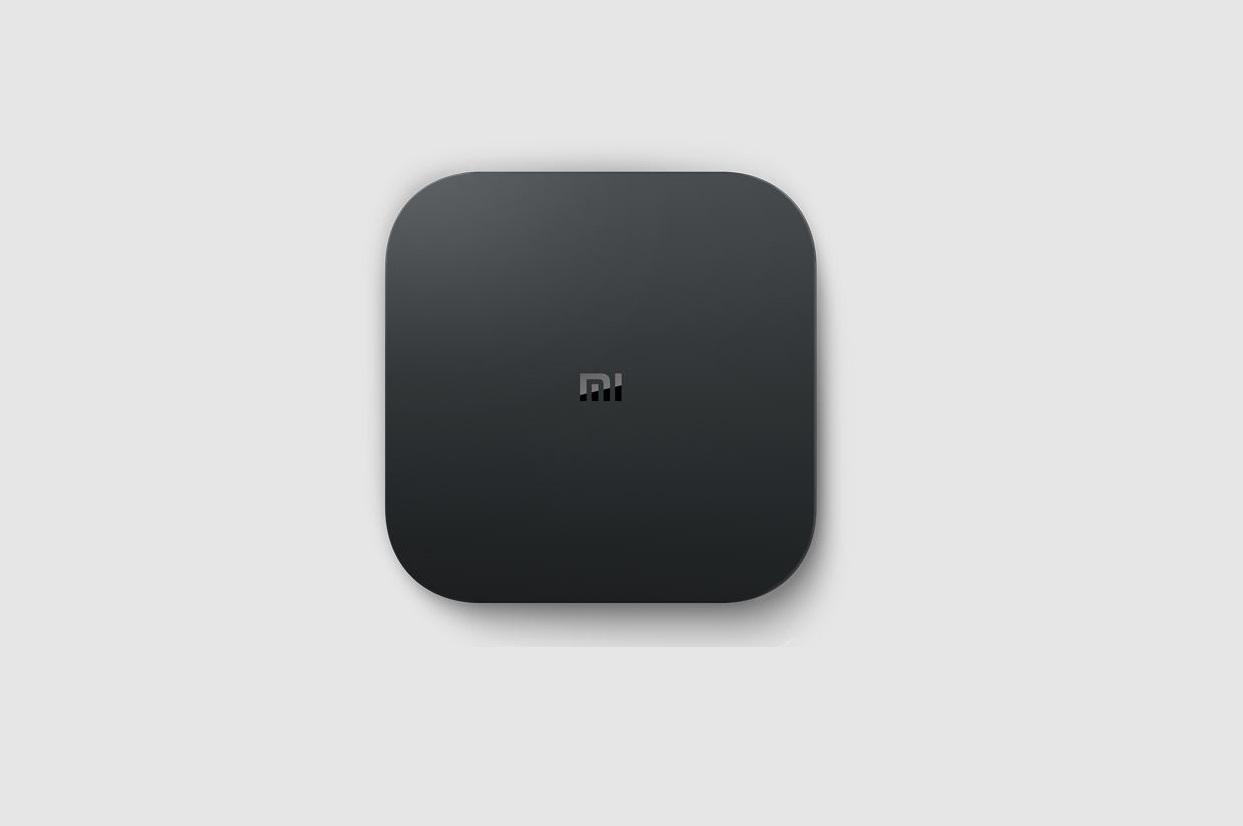Mi Box 4K Ultra HD Streaming Player User Manual
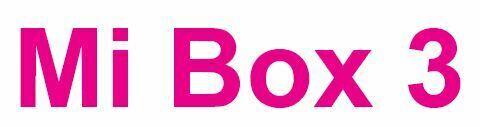
Accessories
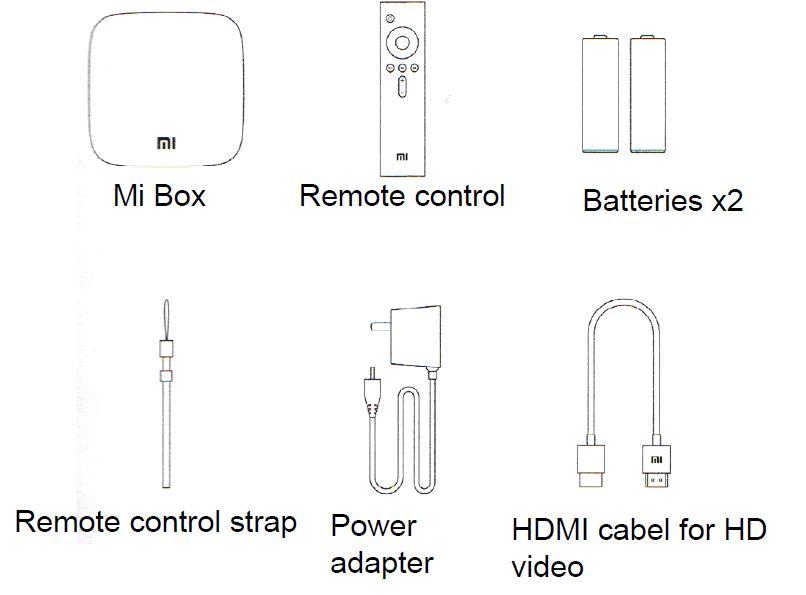
Installation
- Connect to TV
We recommend to connect Mi Box to the TV via HDMI cable to view HD videos. - Switch up
After switching up a power, indicator of Mi Box lights up.
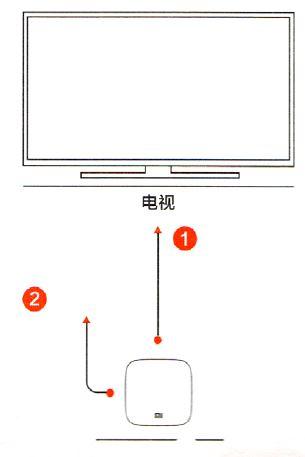
Mi Box interface
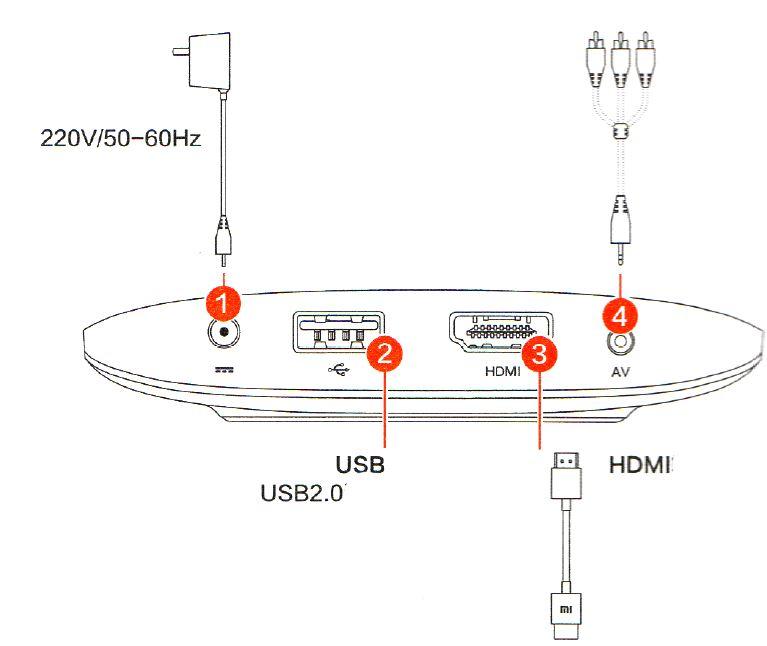
TV set
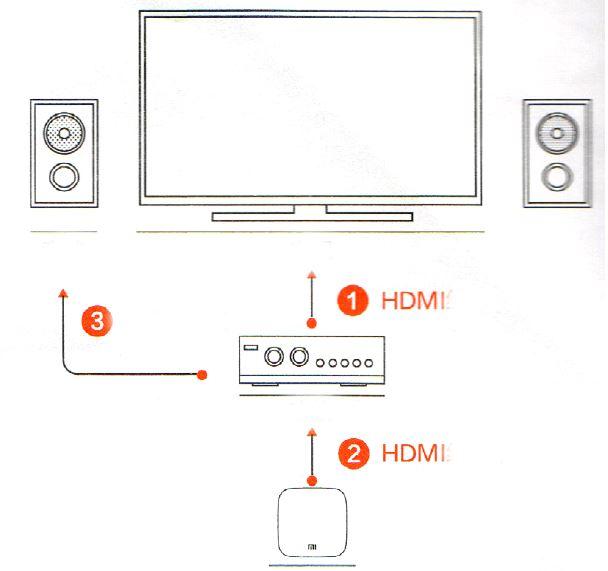
Make a home theater by your TV using HDMI cable.
Connecting an amplifier
- Connecting power amplifier to a TV
Use an HDMI cable to connect the amplifier to a TV. - Connect Mi Box to an amplifier
Connect Mi Box to an amplifier by HDMI cable to output sound to the speakers. - Connect speakers to an amplifier
Connect speakers by its cable to an amplifier. Build your home theater. - Switching on
Once all devices are connected to each other, switch on a power. Mi Box 4K Ultra HD Streaming Player User
Remote control
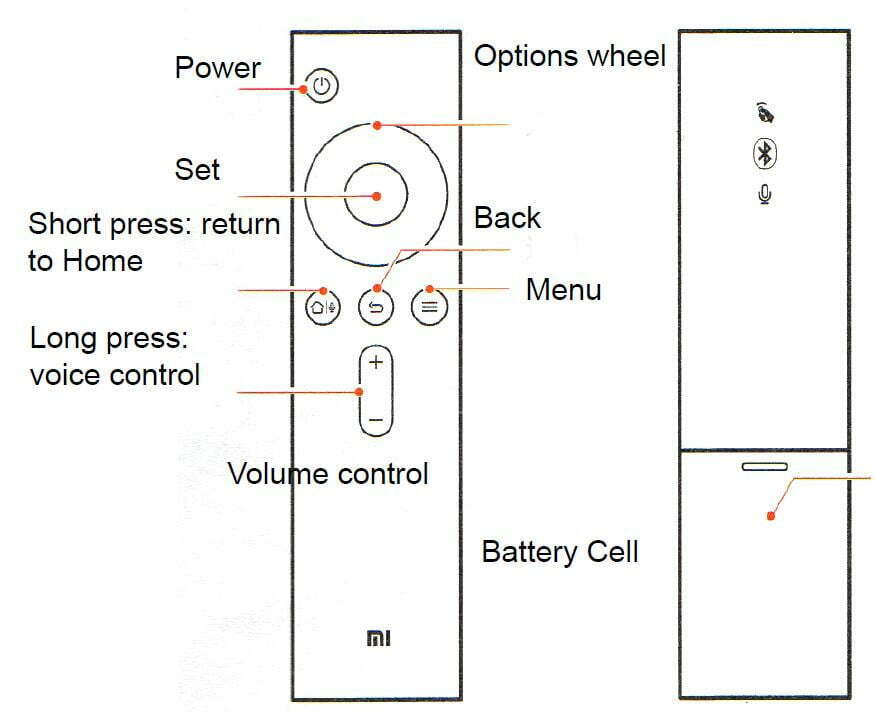
Home: fast return to home page
Menu: using of interface and various functions For example: a home page, search for what you want to watch, choice selection of videos; more categories and different functions in the interface. Mi Box 4K Ultra HD Streaming Player User
Remote control
Choice and different options: management focus (up, down, left, right). When you watching a video, right and left choice allow fast-forward or rewind. Confirm selection: press the button to confirm your choice; Mi Box 4K Ultra HD Streaming Player User
Return: Return one step back Press «Menu» and «Home» to start pairing to TV via Bluetooth.
Using the remote control strap
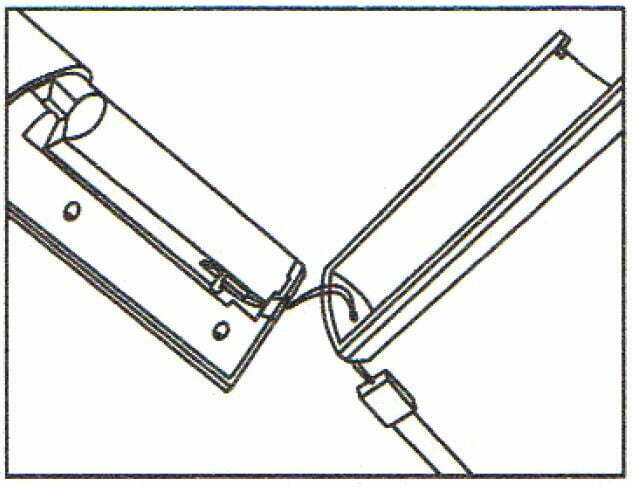
- Pull the strap loop through the hole at the bottom of a battery compartment;
- Once you pulled loop strap through the hole at the bottom of a battery compartment, slide it through the latch between two batteries;
- Insert batteries, and close a back cover of a battery compartment. Mi Box 4K Ultra HD Streaming Player User
Broadcasting video to the screen

Broadcasting photos, videos
You can easily view photos and videos that are stored on your phone, on the big screen, with Mi Box. Enjoy viewing files with your family.
Using
Using your phone to control your TV – it is a fun, simple and easy thing.
Remote control
Freed «shackles» of the traditional remote control, you can easily manage Mi Box on your phone. Mi Box 4K Ultra HD Streaming Player User
To install the program «Broadcasting on screen» to phone, scan the QR-code
Warranty
During the warranty period you have the right to repair, replace or return the product. For repair, replacement or return of goods, you must have a receipt.
- In a current 7 days of purchase, in the event of problems with Mi Box, a buyer is entitled to a one-time free replacement product of the same model or refund.
- Within 15 days of purchase, in the event of problems with Mi Box, a buyer is entitled to a one-time free replacement product of the same model.
- During the 12 months of purchase, if there is a problem with Mi Box, a buyer has the right to free repair device. Mi Box 4K Ultra HD Streaming Player User
Notice
The following conditions, which are not included in the warranty service:
– Damage, caused by using the device for other purposes, improper care, or improper maintenance;
– Warranty period has expired;
– Damage, arising under force majeure, such as lightning, fire or flood;
– Problems, arising from maintenance service centers of other brand. Mi Box 4K Ultra HD Streaming Player User
Download Mi Box 4K Ultra HD Streaming Player User Manual