Agptek k1 music player User Manual
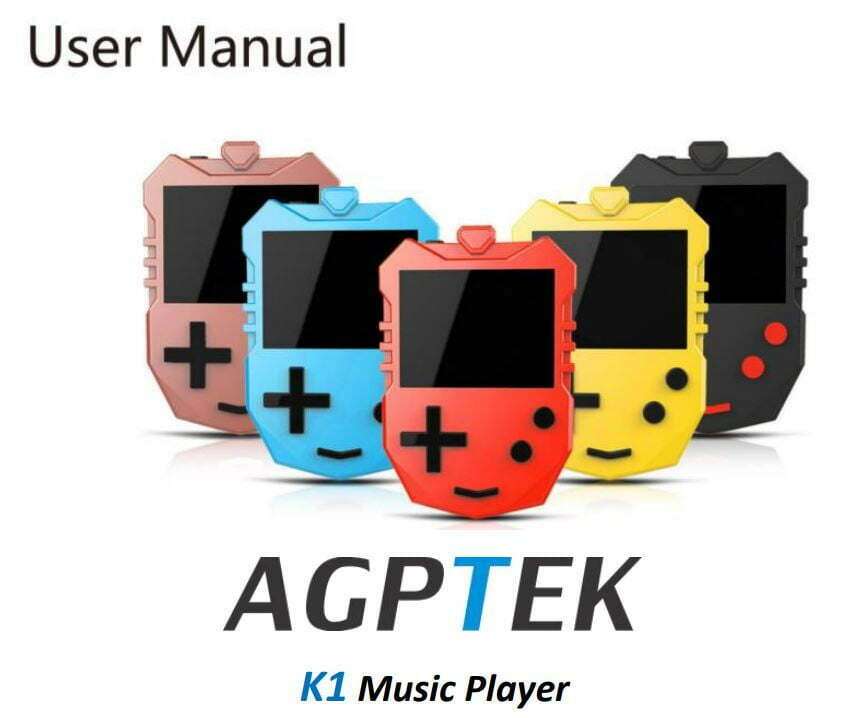
Manufacturer: iSTAR TECH (HONGKONG ) CO., Ltd.
Address: A, 3rd Floor, Building 4, Baoshu Technology Park, Bao’an District, Shenzhen, China. E-mail: [email protected].
To find out how to use K1 or if you have a problem, please refer to User Manual. The color of K1 sold in other countries/areas may differ from the colors own in this manual.
※ Before Use
Thank you for purchasing the K1 Digital Audio Player produced by AGPTEK. Before using the player, please read the manual carefully. If you have any question or any idea about this product, [email protected]. We look forward to hearing from you! Agptek k1 music player User Manual
We strongly suggest you to back up the data in case there is accident happening on the Digital Audio Player. We are afraid that we could not bear responsibilities for data loss due to mistaken operation or hardware damage. Agptek k1 music player User Manual
※ Note
- It is recommended to clean the player regularly with a soft, lint-free cloth.
- Always place the player out of reach of children and it is not allowed to use alone by kids.
- Do not use the player in a humid environment. This player may not work properly or shorten its service life because of moisture. Agptek k1 music player User Manual
※ Charge the Player
- Use 5V/500mA charger only. Usually, it will need about 3 hours to charge the player.
- Charge by computer: Connect the device to a running computer via included USB cable. USB 2.0 port only. Usually, it will need about 2 hours to charge the player.
- Note: If the charging condition doesn’t meet the standard, it may cause device malfunction, which would be regarded as man-made damage. Agptek k1 music player User Manual
※ Buttons and Control
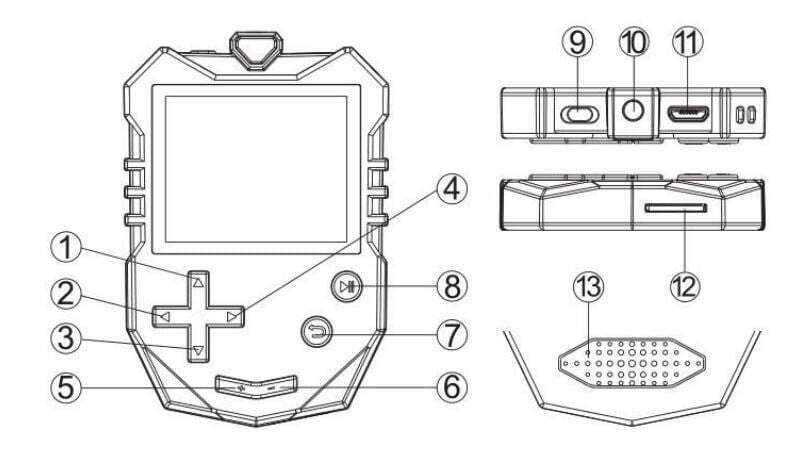
- Move up/Submenu
- Previous/Fast rewind/Button-lock(hold)
- Move down
- Next/Fast forward
- Volume +
- Volume –
- Return
- Enter/Play/Pause/Power On/Off
- Power slider
- 3.5mm Earphone jack
- Micro USB jack
- Card slot
- Built-in Speaker
Quick Guide
- Basic Operation
• Power on/off. Move the “Power slider” button from right to left or long press the Enter button for 3 seconds to turn on/off the player( When the “power slider” button has been moved to the left ). Agptek k1 music player User Manual
• Button lock/unlock. Open any menu list or file list and long press to lock/unlock the button.
• Browse item. Press button ◀/▶ or ▲/▼ to browse and choose items
• Enter/Confirm. Press button ▶Ⅱ to enter item or confirm your option.
• Submenu. Press button ▶Ⅱ to access to the relative submenu
• Back. Press button to go back. Hold to back to home menu. Agptek k1 music player User Manual
to go back. Hold to back to home menu. Agptek k1 music player User Manual - Play the music
• Next/Previous track. When is on music playing interface , press button ▶ to switch to next music file; press button ◀ to skip to the previous music file
• Fast forward/backward. When is on music playing interface , hold down the button ▶ to fast forward; hold down the button ◀ to fast backward.
• Play/Pause. When is on music playing interface or the screen display is off, press button ▶Ⅱ to play/pause.
• Adjust volume. Long press the button +/- to adjust volume. - Import and Transfer Music
• Connect the computer via the USB cable. Copy the music and other files you need to transfer in the computer, and then paste in the player, or just drag and drop the music files or folders directly when connected to computer. Agptek k1 music player User Manual
• Note: Do not disconnect your player during the transferring process. If you do, the transferred file will be damaged. - Insert/Remove Micro SD Card
• Insert the Micro SD card into its slot and push inward, the deck will automatically lock the Micro SD card. When remove the Micro SD card, push inward and then let go, the card will automatically pop up.
• Note: Please insert the memory card while the player is off, or it may not able to read the data. Agptek k1 music player User Manual
Music
Find “Music” on Home menu and press the button ▶Ⅱ to access to its function. The related list will show, including: All Songs, Now playing(Last played), Artists, Albums, Genres, Playlists, Update playlist. (The Local folder and Card folder will only be displayed when the SD card is inserted) While it’s on music playing interface, press button ▲ to access to the submenu. The related list will show: Agptek k1 music player User Manual
- Play mode. Choose play mode: Shuffle, Repeat all, Repeat 1, Repeat off, View playing.
- Note: “View playing”. The player would only play the first 10 seconds of a track and then skip next one if you select option.
- Sound settings. Set Equalizer, Volume limit, and Variable Speed Play(Set the speed of playing music.). Agptek k1 music player User Manual
- Repeat settings. Enter into A-B repeat mode.
– Repeat Mode. Set A-B repeat period. Select the repeat mode and press the button ▶Ⅱ to access to its function. Press button ▶ to confirm the starting time A when A is flashing. Then press the button ▶ to set the ending time B when B is flashing. The passage from time A to B will be repeated automatically. The icon for A-B indication will appear on the screen. Press button ▶ again to back to normal playback.
– Replay times. Set the replay times from 1 to 10.
– Replay interval. Set the replay interval from 1 to 10 (seconds) - Add to playlist/Remove from playlist. Choose to add to or remove from the 3 playlists.
- Music Bookmarks. Choose to add, delete or go to bookmark.
- Delete. Choose to delete the song that is playing now. Agptek k1 music player User Manual
FM radio
Find “FM radio” on Home menu with the button ▶Ⅱ to enter to its function. While it’s on radio playing interface, press the button ▲ to access to its submenu which includes: Start FM recording, Save to preset, Clear preset, Auto tune, Turner Region, FM REC library, and Radio background. Agptek k1 music player User Manual
- Auto tune/Save to/Clear preset
– Auto tune. Search stations automatically.
– Save to preset. Save the station you are listening to “Presets”.
– Clear preset. Choose “ Clear preset ” to enter into the station list. Choose the station you want to clear, then click ▶Ⅱ and choose “Y es” to clear the preset station.
Note: If you use auto tune, all the station you saved in “Presets” manually will be deleted. - Start FM recording. Choose “Start FM recording”, press button ▶Ⅱ to pause/continue, press button
 and select “Yes” to save the recording file.
and select “Yes” to save the recording file. - Tuner region. The player is defaulted to common band, if you are in Japan, you need to change to Japan Band.
- FM REC library. View the radio recording files. The radio recordings will also be saved in “Record” > “Recordings library” Agptek k1 music player User Manual
Game
Find “Game” on Home menu, press button ▶Ⅱ to access to its function. The related list will show, including: Bricks, Sokoban, Snake. Press the button ◀/▶ /▲ / ▼/▶Ⅱ to control game, and press to exit game.
Folder & Tools
- Folder. Find “Folder” on Home menu with the button ▶Ⅱ to enter to its function. Here you can check files you have saved in the device including music, recordings, text.
- Tools. Find “Tools” on Home menu with the button ▶Ⅱ to enter to its function. Including Record, Photo, E-Book, Video, Alarm, Calendar and Stopwatch.
– Record. Press button ▶Ⅱ to access to its function. The related list will show, including: Start recording, Recordings library, Set REC Bitrate, Record format, Record source, Storage place(Only display when a SD card is inserted). Agptek k1 music player User Manual
– Note: Record source: you can choose microphone and “line-in”.
– “Line-in” record function: Turn on the “Line in” record function, connect two MP3s with LINE IN cable or use MP3 to connect other devices with output functions (such as mobile phones) to record audio files. Agptek k1 music player User Manual
– E-Book. Select E-book, press the button ▶Ⅱ to open it and start to browse the content of it. In the interface of E-book, you can turn page by pressing the button ▲/▼ . and also you can open/close the automatic page turning by pressing the button ▶Ⅱ . Press the button ▶to access the sub menu, including: Add bookmark, Delete bookmark Select Bookmark, Delete eBook, Auto playtime settings, Select Page.
– Video. Select the video file, press the button ▶Ⅱ to start playing the video, press ◀/▶ to switch the video, press and hold / to forward or rewind. Press the button ▶Ⅱ to play/pause video. Press the button ▲ to open the submenu, including: Paly settings, Delete video, Update video library.
Settings
Find “ Settings ” on Home menu with the button ▶Ⅱ to enter to its function. A related list will show, including: Language, Display settings, Timing shutdown, Power-saving shutdown, Date and time, Amplifier switch, Information, Format device, Factory settings. You can press button ▶Ⅱ to confirm when you’ve done the settings.
Help and Troubleshooting
- Can’t turn on the player
– Please check whether the player is run out of power, connect the player to an adapter and try again after charging.
– Some models have a reset hole that can be reset by pressing the reset hole (Please refer to the introduction of “Buttons and Controls” in the manual to see whether this model has a reset hole) - Can’t charge the battery
– Disconnect the player, and then reconnect it.
– Charge the battery under an proper temperature within the range of 5℃(41℉) to 35℃(95 ℉).
– If you charge it through the USB2.0 port of computer, Please turn on the computer.
– Change the USB cable. - Can’t download files from computer
– Please confirm whether it’s connected properly.
– Please check whether the storage space of the internal memory is full.
– Please check whether the USB cable is damaged. - Can ’ t recognize the player when connected to the computer via USB cable.
– Disconnect the player, wait for a few minutes, and then reconnect it.
– Change the USB cable.
– Disconnect the player, restart the computer, and then reconnect the player.
– Connect your player to another USB port on your computer.
– If the player has not been used for a long period of time, charge the player for about 10 minutes, after which it should start operating normally again.
Technical Specification
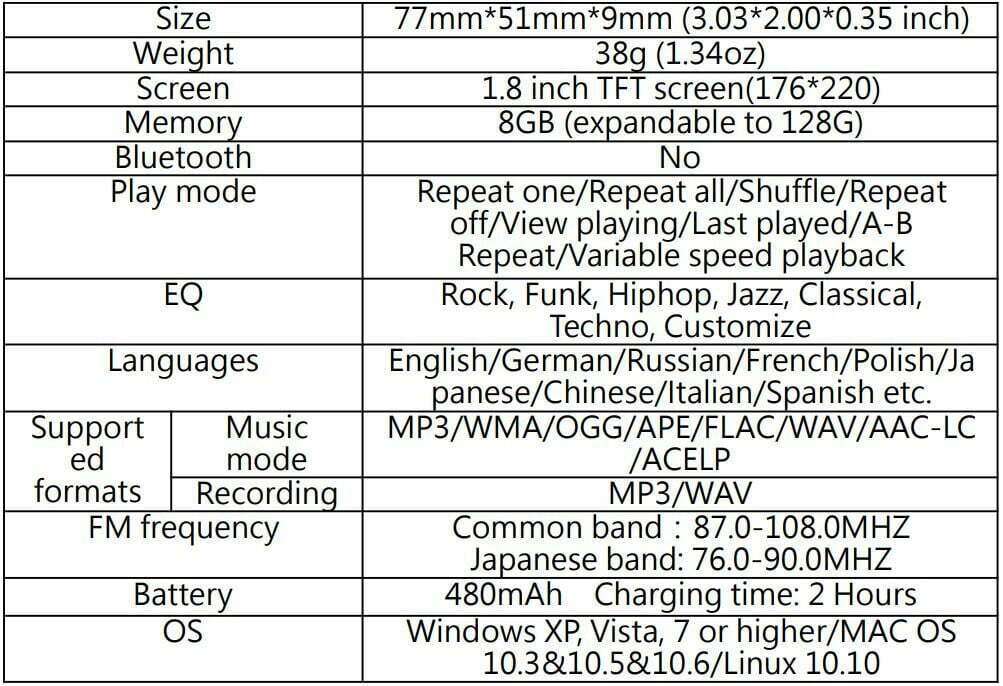

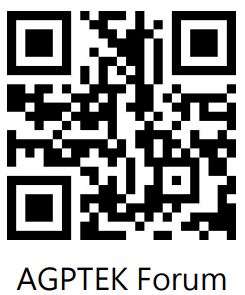
Follow us at:
Visit agptek.com to know more about us. Contact us: [email protected]
Download PDF
Download Agptek k1 music player User Manual PDF


