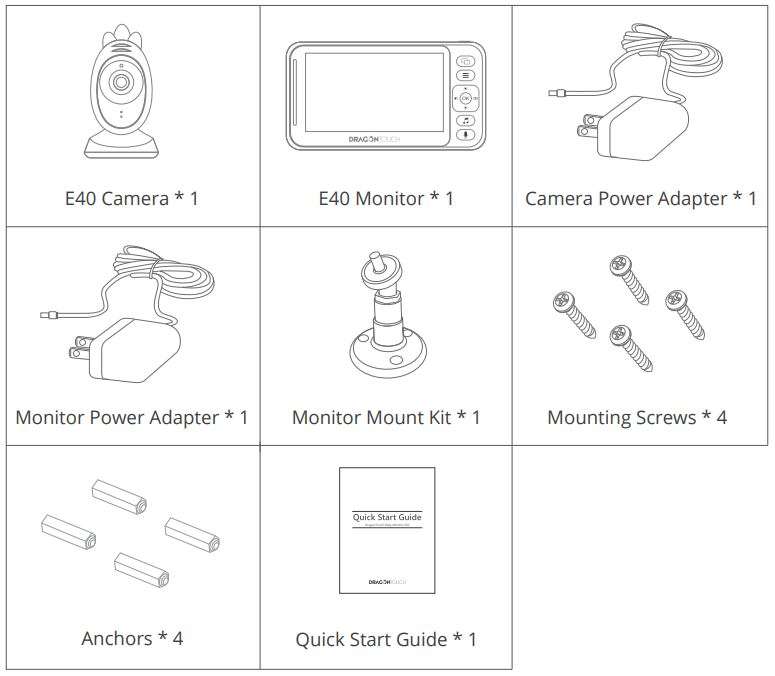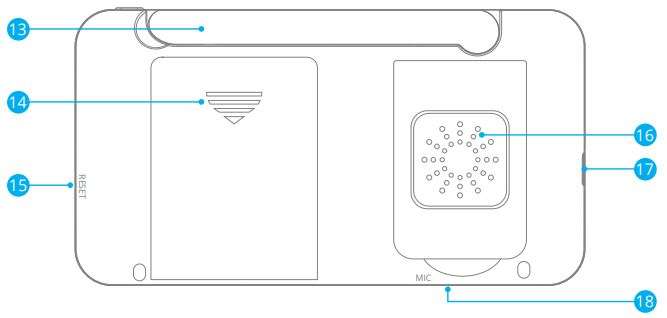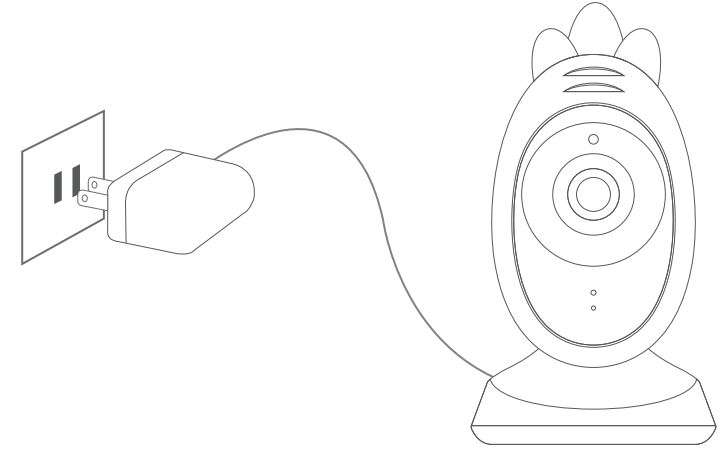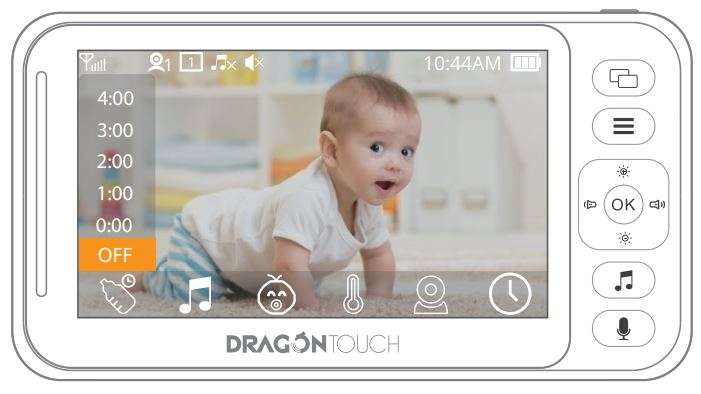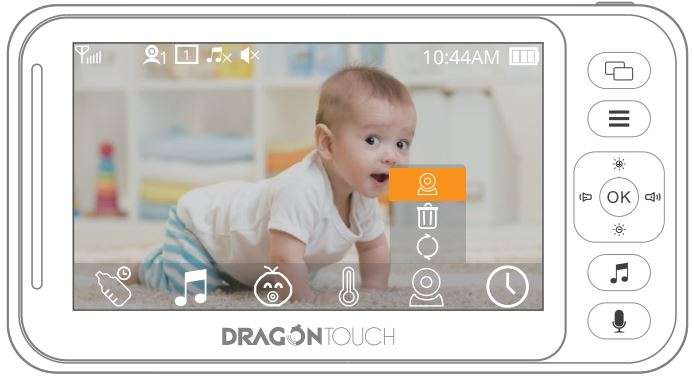Dragon Touch Baby Monitor E40 USER MANUAL
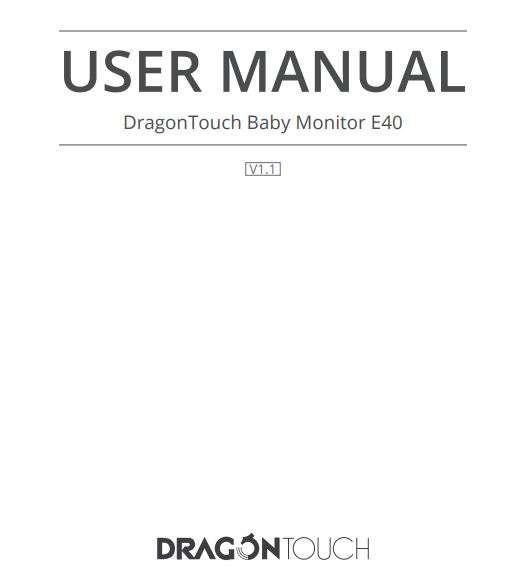
WHAT’S IN THE BOX 
UNIT AT A GLANCE
1. Camera Unit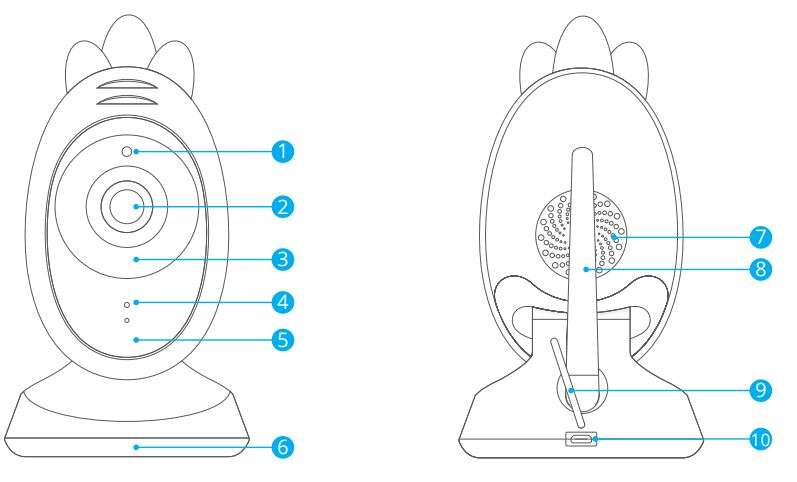
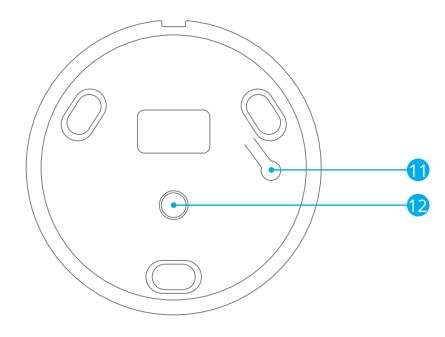
- IR Sensor
- Lens
- Infrared Light
- Microphone
- Working Indicator
- Mat
- Speaker
- Antenna
- Temperature Sensor
- Micro USB Port
- Pair Button
- 1/4 Screw Hole
2. Monitor Overview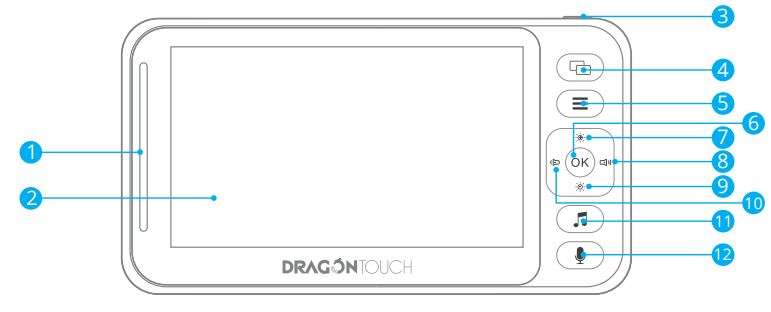
- Volume Level LED/Charging LED Indicator
- LCD Screen
- Power/Sleep Button
- Camera Switching Button
- Menu Button
- OK Button
- Brightness +/Up Button
- Volume +/Right Button
- Brightness -/Down Button
- Volume -/Left Button
- Lullaby Button/Press twice to skip to the next lullaby
- Two Way Talk Button

- Antenna
- Battery Compartment Cover
- Reset Button
- Speaker
- Micro USB Port
- Microphone
Note: The charging LED indicator is red while charging. When the red light turns off or turns blue, it indicates that the battery is fully charged.
GETTING STARTED
1. Powering the Camera Unit
- Connect the camera power adapter to the camera unit.
- Place the camera unit at least 3 feet away from your baby’s crib. Make sure the power cord is out of reach of your baby.

Tips: The mount kit included in the package allows you to mount your the camera on a wall, ceiling or simply place it on a table. 2. Charging and Powering the Monitor Unit For the best results, charge the monitor unit before use. After the initial charge, recharge normally as required. The monitor unit works normally with the power adapter plugged into the unit.
- Plug the USB power adapter into an electrical outlet. Connect the USB cable to the micro-USB of the monitor unit.
- Press and hold the Power/Sleep button for 2 seconds to turn on the monitor unit. The power LED indicator will turn blue to indicate the unit is ON.
- Once both the camera and monitor are switched on, the video captured by the camera will be displayed on the monitor unit.
- If there is no connection or the camera is out of range, the monitor will go off and beep. Move the monitor closer to the camera until the link is re-established.
Note: The battery icon turns red on the LCD screen to indicate that the battery is low, and it gives a beep periodically. 3. Pairing a New Camera Unit The camera unit and monitor unit provided are already paired. You do not need to pair it again unless the camera unit loses its link with the monitor unit. To re-pair your camera unit, or pair a new camera unit, follow the procedures below:
- Press Menu button of the Monitor Unit choose the cam icon “ ”.

- Press the “-” left button or the “+” right button until the desired cam icon is highlighted and press the OK button to start searching for a Camera Unit.

BUTTON AND FUNCTIONS
- PowerSleep Button: Press and hold to turn the unit on/off. Press once to turn off the screen after the unit is turned on.
- OK Button: Press to confirm.
- Pair Button: Press to pair with the monitor.
- Menu Button: Press to open the main menu, or return from the submenu to the previous menu.
- Up Button: Press to scroll up in the menu. Press to increase screen brightness.
- Down Button: Press to scroll down in the menu. Press to decrease screen brightness.
- Left Button: Press to move left in the menu. Press to decrease volume.
- Right Button: Press to move right in the menu. Press to increase volume.
- Two-way Talk Button: While viewing the image, press and hold to talk to your baby.
- Camera Switching Button: Switch between cameras, lock a single camera for monitoring, or cycle through two cameras for monitoring.
- Lullaby Button: While viewing the image, press to quickly start or stop the lullaby playing. When playing a lullaby, press once to switch lullabies.
- Reset Button: If there is no response or the unit can’t work normally after pressing and holding the Power button, please insert a thin needle (or other thin objects that are as thin as the reset hole) into the reset hole and slightly press to reset the unit.
FUNCTION INTRODUCTION
1. USING THE CAMERA UNIT
- This camera unit (baby unit) uses a DC 5V/1A power adapter.
- Power the unit on and the blue LED indicator lights on, indicating that the unit is turned on and is working. Note: Use only the supplied power adapter.
- Night vision: The baby unit has 10pcs infrared LEDs, which are used to complement light in the dark, so the user can get a clear image.
- Turn on and off the infrared lights: eIn working mode, the infrared lights automatically turn on or off according to the brightness of the environment. In dark scenes, the infrared lights will turn on to increase light for the camera and achieve the supplemental lighting effect so that the user can view the best image.
- Please place this unit within the range of baby monitoring and aim the camera at the area you want to monitor. Keep the unit and cords out of the reach of children, so as to prevent strangulation and suffocation caused by cords.
- If the image or sound interference occurs, try moving the unit to a different location for the best effect.
2. USING THE MONITOR UNIT
- This monitor unit (parent unit) is powered by a 3.7v lithium battery or a DC 5V/1A power adapter. The power adapter can be used for charging the battery. Note: Use only the supplied power adapter.
- Connect the unit to power and press and hold the power button to enter the initial system screen.
- This unit can monitor up to two cameras and cycle through them.
4. Screen icons are as follows:![]()
![]() eSignal strength
eSignal strength
![]() Current camera (press the camera switching button to switch. 1 for the first camera and 2 for the second camera)
Current camera (press the camera switching button to switch. 1 for the first camera and 2 for the second camera)
![]() Single camera monitoring (Press the camera switching button to switch.
Single camera monitoring (Press the camera switching button to switch. ![]() Cycle through monitoring means monitoring by cycling through 2 cameras)
Cycle through monitoring means monitoring by cycling through 2 cameras)
![]() Lullaby. the device has 8 pieces of musiclullabies in totally. The number indicates which lullaby is playing.
Lullaby. the device has 8 pieces of musiclullabies in totally. The number indicates which lullaby is playing. ![]() indicates it will cycle through all lullabies.
indicates it will cycle through all lullabies.
![]() Speaker volume
Speaker volume
![]() Room temperature (Change between Celsius and Fahrenheit in the menu)
Room temperature (Change between Celsius and Fahrenheit in the menu)
![]() Time (AM means morning, PM means afternoon)
Time (AM means morning, PM means afternoon)
![]() Battery Status
Battery Status
5. Menu Option
The menu options are as follows: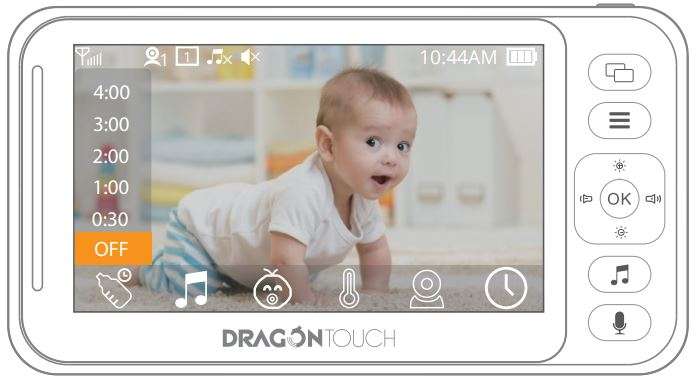 Press the menu button to pop up the menu, which contains 6 settings:
Press the menu button to pop up the menu, which contains 6 settings:
![]() Feeding reminder setting
Feeding reminder setting
![]() Lullaby selection setting
Lullaby selection setting
![]() Voice Activation (VOX) setting
Voice Activation (VOX) setting
![]() Temperature unit setting
Temperature unit setting
![]() Camera setting
Camera setting
![]() Time setting
Time setting
Press the left or right button to select a setting option. Press the up or down button to make the selection and press the OK button to confirm and save the setting. Press the menu button to exit settings.
① Breast-feeding reminder setting Select the feeding reminder setting:
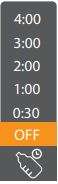 Press the up or down button to select the reminder time, then press the OK button to confirm. (There are 6 suboptions for the feeding reminder setting: OFF and 5 alarm clocks) The default is OFF.
Press the up or down button to select the reminder time, then press the OK button to confirm. (There are 6 suboptions for the feeding reminder setting: OFF and 5 alarm clocks) The default is OFF.
② Lullaby selection setting Select the lullaby selection setting:
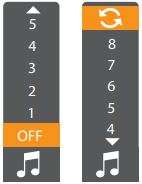 Press the up or down button to select the lullaby, then press the OK button to confirm. (There are 10 suboptions: 8 lullabies, OFF, and loop options) The default is OFF.
Press the up or down button to select the lullaby, then press the OK button to confirm. (There are 10 suboptions: 8 lullabies, OFF, and loop options) The default is OFF.
③ Time setting Select the time setting:
![]() Press the up or down button to change values, and press the OK button to move the cursor. Set the hours, minutes, seconds, and AM or PM in sequence, and then press the OK button to confirm.
Press the up or down button to change values, and press the OK button to move the cursor. Set the hours, minutes, seconds, and AM or PM in sequence, and then press the OK button to confirm.
④ Temperature unit setting Select the temperature unit setting:
 Press the up or down button to select between Celsius and Fahrenheit, then press the OK button to confirm. The default unit is Fahrenheit. ⑤ Camera setting Select the camera setting:
Press the up or down button to select between Celsius and Fahrenheit, then press the OK button to confirm. The default unit is Fahrenheit. ⑤ Camera setting Select the camera setting:
![]() Choose from Cycle, Delete, and Add. Press the up or down button to select, then press the OK button to confirm.
Choose from Cycle, Delete, and Add. Press the up or down button to select, then press the OK button to confirm.
- Select Cycle , press the OK button, and three suboptions will pop up:
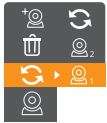 Press the up or down button to select, then press the OK button to confirm. (Selecting camera 1 means the monitor will display the footage of the camera 1 only. Selecting camera 2 means the monitor will display the footage of the camera 2 only. Selecting the cycle option means the monitor will cycle through the footage of camera 1 and camera 2).
Press the up or down button to select, then press the OK button to confirm. (Selecting camera 1 means the monitor will display the footage of the camera 1 only. Selecting camera 2 means the monitor will display the footage of the camera 2 only. Selecting the cycle option means the monitor will cycle through the footage of camera 1 and camera 2).
- Select Delete , press the OK button and two suboptions will pop up:
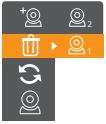 Press the up or down button to select, then press the OK button to confirm. (The Delete option is to delete a camera that has been paired successfully). It indicates the deletion is successful when the icon * on the top-right corner of the camera disappears.
Press the up or down button to select, then press the OK button to confirm. (The Delete option is to delete a camera that has been paired successfully). It indicates the deletion is successful when the icon * on the top-right corner of the camera disappears.
- Select Add , press the OK button and two suboptions will pop up:
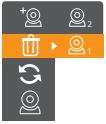 Press the up or down button to select, then press the OK button to confirm. (The Delete option is to delete a camera that has been paired successfully). It indicates the deletion is successful when the icon * on the top-right corner of the camera disappears.
Press the up or down button to select, then press the OK button to confirm. (The Delete option is to delete a camera that has been paired successfully). It indicates the deletion is successful when the icon * on the top-right corner of the camera disappears.
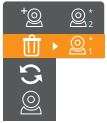 When the pairing is succeeded, the icon * will appear on the top-right corner of the camera. Once the camera has been paired successfully, it will be immediately viewable on the monitor. When the camera is out of range, it will disconnect from the monitor. When the camera and monitor are within range of each other again, they will automatically connect. Note: The camera that includes in the package is already paired. There is no need to re-pair unless they are disconnected or out of range.
When the pairing is succeeded, the icon * will appear on the top-right corner of the camera. Once the camera has been paired successfully, it will be immediately viewable on the monitor. When the camera is out of range, it will disconnect from the monitor. When the camera and monitor are within range of each other again, they will automatically connect. Note: The camera that includes in the package is already paired. There is no need to re-pair unless they are disconnected or out of range.
⑥ Voice Activation (VOX) setting Select the Voice Activation (VOX) setting:
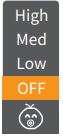 There are 4 sub options: OFF, Low, Med, and High. Press the up or down button to select, then press the OK button to confirm. The default is OFF. (Note: When any of the three options of low sensitivity, medium sensitivity, and high sensitivity is selected, its corresponding icon will appear at the top of the display screen.)
There are 4 sub options: OFF, Low, Med, and High. Press the up or down button to select, then press the OK button to confirm. The default is OFF. (Note: When any of the three options of low sensitivity, medium sensitivity, and high sensitivity is selected, its corresponding icon will appear at the top of the display screen.) Important Note for VOX Sensitivity: While viewing image, when the sound around the camera unit is lower than a certain value, the monitor unit will turn the screen and sound off; When the sound around the camera unit reaches a certain high value, it will wake up the monitor unit.
Important Note for VOX Sensitivity: While viewing image, when the sound around the camera unit is lower than a certain value, the monitor unit will turn the screen and sound off; When the sound around the camera unit reaches a certain high value, it will wake up the monitor unit.
INSTALLATION
- Place the camera unit on a table at an appropriate height and ensure that the camera unit is no less than 3 feet away from your baby’s crib. Adjust the camera as needed; or
- Secure the camera unit by using a tripod bracket with a strong grip. Adjust the camera as needed.
MONITOR MAINTENANCE
- Keeping the lens clean can help you monitor the clearest picture. Gently wipe the lens and LCD screen with a dry and soft gauze to remove fingerprints and dust.
- Wipe the surface of the unit with a clean, dry cloth. Don’t use a rough cloth, which will scratch the outer surface of the unit.
- To reduce the risk of electric shock, do not disassemble the unit or fix it by yourself.
- Keep the unit dry. Do not use the unit in a wet or high-humidity environment. Otherwise, it may cause a malfunction.
Note: The design and specifications of this product are subject to change without prior notice.
FAQ
Cannot connect to the camera.
1. Please ensure the camera is connected to a power supply.
2. Please ensure the camera and monitor are within 900 feet (open area).
The video is unclear.
1. Please make sure that the camera is close to the monitor.
2. Please remove the obstacle between the camera and monitor.
The baby monitor produces noise.
The monitor may be too close to the camera. Place the monitor at least 1 metre away from the camera.
Can I use the 220V?
The working voltage of this baby monitor is 110-240V
What is the standby time of this monitor?
After fully charged, the monitor’s standby time is about 4 hours.
Can I hear my baby’s voice when the screen is turned off?
Yes, Turn on the “VOX” function and press the sleep button to turn off the screen, and you will hear your baby’s voice and alarm if there is any abnormal sound or noise.
Picture is black and white?
The camera auto switches to the night vision mode in low light and videos will be displayed in black and white.
CONTACT US
For any inquiries about DragonTouch products, please feel free to contact us. We will respond within 24 hours.
Tel: 888-811-1140 (US)
Email: [email protected]
Web: www.dragontouch.com
Download Manual PDF
Dragon Touch Baby Monitor E40 USER MANUAL PDF Download