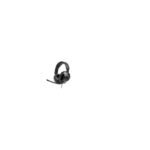eufy Clean by Anker, Clean G40+, 50+, Robot
Vacuum User Manual
eufy Clean G35+
eufy Clean G40+
Owner’s Manual
T2270/T2272 51005003440 V01
Table of Contents
02 Important Safety Instructions
09 About Your RoboVac
What’s in the Box
RoboVac Anatomy
LED Indication
13 Using Your RoboVac
Important Tips Before Use
Preparation
Use the Auto Empty Station
Use Your RoboVac with the eufy Clean App
Start / Stop Cleaning
Select a Cleaning Mode
Select a Suction Power Level
Use Your RoboVac with Amazon Alexa / the
Google Assistant
23 Cleaning and Maintenance
Clean the Dust Box and Filter
Clean the Rolling Brush
Clean the Side Brushe
Replace the Side Brushe
Clean the Sensors and Charging Pins
Clean the Swivel Wheel
Replace the Dust Bag
Clean the Auto-Empty Station
35 Troubleshooting
Voice Alert
39 Specifications
40 Customer Service
Thank you for purchasing RoboVac. Carefully read all the instructions below
before using this device, and keep this manual for future reference.
EN 01
Important Safety Instructions
To reduce the risk of injury or damage, keep these instructions
at hand when setting up, using, and maintaining this device.
WARNING SYMBOLS USED
This is the safety alert symbol. This symbol alerts you to
potential hazards that could result in property damage
and/or serious bodily harm or death.
• This device can be used by individuals aged 8 years
and above and individuals with reduced physical,
sensory or mental capabilities or lack of experience
and knowledge if they have been given supervision or
instruction concerning use of this device in a safe way
and understand the hazards involved.
• Children should be supervised to ensure they do not play
with this device.
• Cleaning and maintenance shall not be performed by
children without adult supervision.
• This device is only to be used with the auto-empty
station provided.
• Before cleaning or maintaining this device, the plug must
be removed from the outlet.
• The battery in this device should only be replaced by a
skilled professional.
• Before removing the battery, disconnect the device from
its power supply.
• The battery must be removed before this device is
disposed of. To remove the battery, first unscrew
the screws on the bottom, then remove the back
cover. Remove the battery by disconnecting the quick
connector.
• The used battery should be placed in a sealed plastic bag
and disposed of safely according to local environmental
regulations.
02 EN
• The external flexible cable or cord of the power supply
unit cannot be replaced; if the cord is damaged, the
power supply unit should be disposed of.
• This device is for indoor use only.
• This device is not a toy. Do not sit or stand on this device.
Small children and pets should be supervised when this
device is operating.
• Store and operate this device in room temperature
environments only.
• Do not use this device to pick up anything that is burning
or smoking.
• Do not use this device to clean up spills of bleach, paint,
chemicals, or anything wet.
• Before using this device, pick up objects like clothing and
loose paper. Lift up cords for blinds or curtains. Move
power cords and sharp, pointed, or fragile objects out of
the way. Be aware that if this device passes over a power
cord and drags it, an object could be pulled off a table or
shelf.
• If the room to be cleaned has a balcony, a physical barrier
should be used to prevent access to it to ensure safe
operation.
• Do not place anything on top of this device.
• Be aware that this device moves around on its own.
Take care when walking in the area where this device is
operating to avoid stepping on it.
• Do not operate this device in areas with exposed
electrical outlets on the floor.
• Do not expose the electronic components of this device,
its battery, or the auto-empty station. There are no userserviceable parts inside.
• Do not use this device on carpets with tasseled edges or
loose threads or on an unfinished, unsealed, waxed, or
rough floor, as it may result in damage to the floor and
this device. Use only on hard floor surfaces or low-pile
carpets.
EN 03
• This device has been designed to be used on floors
without scratching them. We recommend that you test
this device on a small area of the room to be cleaned to
ensure no scratches are made before cleaning the whole
room.
• Only use attachments recommended or described in this
manual.
• Do not handle the device or plug with wet hands.
• Ensure that the dust bag and/or filters are correctly in
place before use.
• Do not use a battery pack or device that is damaged or
modified. Damaged or modified batteries may exhibit
unpredictable behavior resulting in fire, explosion, or risk
of injury.
• Do not expose the battery pack or device to fire or
excessive heat. Exposure to fire or temperatures above
130°C / 266℉ may cause an explosion.
• Do not modify or attempt to repair the device or the
battery pack, except as indicated in the instructions for
use and care.
• Follow all charging instructions and do not charge the
battery pack or device outside of the temperature range
specified in the instructions. Charging improperly or at
temperatures outside of the specified range may damage
the battery and increase the risk of fire.
04 EN
Notice
This symbol on the device or its packaging
indicates:
Do not dispose of electrical appliances as unsorted
municipal waste; use separate collection facilities.
Contact your local authority for information
regarding the collection systems available. If
electrical appliances are disposed of in landfills or
dumps, hazardous substances can leak into the
groundwater and get into the food chain, damaging
your health and well-being. When replacing old
appliances with new ones, the retailer is legally
obliged to take back your old appliance for disposal
free of charge.
FCC Statement
This device complies with Part 15 of the FCC Rules.
Operation is subject to the following two conditions:
(1) This device may not cause harmful interference, and
(2) this device must accept any interference received,
including interference that may cause undesired operation.
Warning: Changes or modifications not expressly
approved by the party responsible for compliance could
void the user’s authority to operate the equipment.
Note: This equipment has been tested and found to
comply with the limits for a Class B digital device,
pursuant to Part 15 of the FCC Rules. These limits are
designed to provide reasonable protection against harmful
interference in a residential installation.
This equipment generates, uses, and radiates radio
frequency energy and, if not installed and used in
accordance with the instructions, may cause harmful
EN 05
interference to radio communications. However, there
is no guarantee that interference will not occur in a
particular installation. If this equipment does cause
harmful interference to radio or television reception, which
can be determined by turning the equipment on and off,
the user is encouraged to try to correct the interference
by one or more of the following measures: (1) reorient or
relocate the receiving antenna. (2) Increase the separation
between the equipment and receiver. (3) Connect the
equipment into an outlet on a circuit different from that to
which the receiver is connected. (4) Consult the dealer or
an experienced radio / TV technician for help.
The following importer is the responsible party (for FCC
matters only).
Company Name: POWER MOBILE LIFE, LLC
Address: 400 108th Ave NE Ste 400, Bellevue, WA
98004-5541
Telephone: +1 (800) 988 7973
RF Exposure Compliance Statement
This equipment complies with the FCC/IC radiation
exposure limits set forth for an uncontrolled environment.
This equipment should be installed and operated with a
minimum distance of 20 cm between the radiator and
your body.
ISED Compliance Statement
This device contains licence-exempt transmitter(s)/
receiver(s) that comply with Innovation, Science and
Economic Development Canada’s licence-exempt RSS(s).
Operation is subject to the following two conditions:
06 EN
1. This device may not cause interference.
2. This device must accept any interference, including
interference that may cause undesired operation of the
device.
Declaration of Conformity
This product complies with the radio interference
requirements of the European Community. Hereby, Anker
Innovations Limited declares that the radio equipment type
T2270 / T2272 is in compliance with Directive 2014/53/
EU. The full text of the EU Declaration of Conformity is
available at the following website: https://support.eufylife.
com/s/articleRecommend?type=DownLoad.
Maximum output power: 18 dBm (For EU)
Frequency band: 2.4G band (2.4000GHz – 2.4835GHz)
GB Declaration of Conformity
Hereby, Anker Innovations Limited declares that the
product type T2270 / T2272 is in compliance with Radio
Equipment Regulations 2017 and The Restriction of
the Use of Certain Hazardous Substances in Electrical
and Electronic Equipment Regulations 2012. The full
text of the GB Declaration of Conformity is available at
the following website: https://support.eufylife.com/s/
articleRecommend?type=DownLoad.
The following importer is the responsible party for EU and
UK matters.
Anker Technology (UK) Ltd
GNR8, 49 Clarendon Road, Watford, Hertfordshire, WD17
1HP, United Kingdom
Anker Innovations Deutschland GmbH
Georg-Muche-Strasse 3, 80807 Munich, Germany
EN 07
Manufacturer:
Anker Innovations Limited
Room 1318-19, Hollywood Plaza, 610 Nathan Road,
Mongkok, Kowloon, Hong Kong
Trademark Notice
• Amazon, Echo, Alexa and all related logos are trademarks
of Amazon.com, Inc. or its affiliates.
• Apple and the Apple logo are trademarks of Apple Inc.,
registered in the U.S. and other countries. App Store is
a service mark of Apple Inc., registered in the U.S. and
other countries.
• Google Play and the Google Play logo are trademarks of
Google Inc.
• Google Home is a trademark of Google Inc.
About Your RoboVac
What’s in the Box
RoboVac
Auto-Empty Station
Power Cord
Additional Dust Bag
Additional Side Brush
Additional Filter
(G40+ only)
(G40+ only)
(G40+ only)
Protective Pad (Optional)
*For certain regions only
Cleaning Tool
Cable Ties (x5)
Owner’s Manual
& Other Documents
08 EN
EN 09
RoboVac Anatomy
D. Suction Inlet
Dust Box
A. Top & Side
Spot Cleaning Button
Recharge Button
Auto-Cleaning Start/Pause Button
Wi-Fi Status Light
Bumper
Suction Inlet
Infrared Sensor
Main Power Switch (On/Off)
Charging Contact Pins (x2)
Dust Box
Dust Box Release Button
Suction Inlet
E. Auto-Empty Station
B. Bottom
Dust Bag Handle
Charging Contact Pins (x2)
Side Brush
Drop Sensors (x4)
Wheels (x2)
Brush Guard
Dust Bag
Swivel Wheel
Storage Compartment
Top Cover
Hall Sensors (x2)
Path Tracking Sensor
Battery Compartment
Rolling Brush
Power Indicator
Charging Contact Pins (x2)
Debris Evacuation Port
C. Dust Box
Filter
High-Performance Filter
Filter Assembly
Charging Socket
10 EN
EN 11
Using Your RoboVac
LED Indication
You can see the status of RoboVac from the LED indicators.
Important Tips Before Use
Start / Pause Cleaning
• Steady blue: standby, cleaning, cleaning paused,
returning to auto-empty station, or fully charged
• Steady orange: standby or working in low
battery
• Pulsing orange (when docked to auto-empty
station): charging
• Flashing red: error (Refer to the
“Troubleshooting>Voice Alert” section in this
manual for solutions)
Reset the Wi-Fi Connection (Press and hold for 10
seconds)
A
B
C
D
E
F
Return to Auto-Empty Station
• Flashing blue slowly: returning to auto-empty
station
• Steady blue: standby or paused
Spot Cleaning
• Flashing blue slowly: Spot mode
• Steady blue: standby or paused
• When you use the Find My Robot function via the eufy Clean app, all three
LED indicators are steady blue and a voice prompt is heard.
• To conserve power, the blue light on the
button becomes dim when:
• RoboVac is not docked to the auto-empty station and has been
inactive for 10 minutes;
• RoboVac has been fully charged for 1 minute.
Remove power cords and small objects from the floor that may entangle RoboVac.
Fold tasseled edges of rugs underneath to prevent tangling RoboVac. Avoid
cleaning dark-colored high-pile rugs or rugs thicker than 1.02 in / 26 mm as they
may cause RoboVac to malfunction.
It is strongly recommended to place physical barriers in front of fireplaces and
certain areas (i.e. air vents) that may cause damage to RoboVac if entered.
Keep RoboVac away from wet areas during cleaning.
RoboVac may climb on top of objects less than 0.63 in / 16 mm in height. Remove
these objects if possible.
Anti-drop sensors will prevent RoboVac from tumbling down stairs and steep
drops in most cases. Sensors are less effective if dirty or used on carpeted,
reflective, or dark-colored floors. Place physical barriers to block off areas where
RoboVac may fall.
12 EN
EN 13
Preparation
4 Place the auto-empty station on a level surface and against a wall.
1 Remove the foam blocks beside the bumper before use.
2 Install the side brush before use.
5 Install the supplied protective pad under the auto-empty station before using it
on a carpet.
3 Turn on the main power switch on the right side of RoboVac.
*For certain regions only
14 EN
EN 15
6 Remove objects within 3.3 ft/1 m to the left and right sides and within 6.6 ft / 2
m of the front of the auto-empty station. If you cannot remove the objects, check
whether RoboVac can return to the auto-empty station normally. If not, contact
eufy Customer Service for help.
Use the Auto-Empty Station
• RoboVac will return to the auto-empty station at the end of a cleaning
cycle or when its battery is running low.
• Make sure the power cord is connected to a power outlet and the dust bag
is properly installed.
• Based on eufy’s internal laboratory tests, the dust bag can lock 99.7% of
allergens (such as dust, garbage, dust mites, pet dander, etc.) to prevent
them from emitting into the air.
• If the cleaning time or the time period between two cleaning sessions is too
short, the auto-empty station may not empty the dust box automatically.
• The emptying function will not be activated if you have selected the DoNot-Disturb mode in the eufy Clean app.
• Certain noise may exist when the auto-empty station is working. You are
recommended to place the device in a proper location or select the DoNot-Disturb mode in the eufy Clean app to prevent noise interference.
7
Connect the power cord to the auto-empty station and a wall outlet.
When the auto-empty station connects to AC power, the LED indicator on
the auto-empty station is steady white.
Attach RoboVac to the auto-empty station by aligning its charging pins.
RoboVac starts charging automatically.
If RoboVac has finished a round of cleaning (more than 15 minutes), it will empty
the dust box automatically by default when it returns to the auto-empty station.
• The auto-empty station has two versions: high-voltage and low-voltage.
The voltage information can be found on the bottom of the device. Make
sure you have purchased the device with the correct voltage, otherwise it
may not work normally.
• Install the auto-empty station in a location that RoboVac can easily access.
It is recommended to place the auto-empty station against a wall, and on a
hard, level surface rather than on rugs or carpets.
• Always keep the auto-empty station plugged in, otherwise RoboVac will
not automatically return to it.
16 EN
EN 17
LED Indicator
Status of Auto-Empty Station
Steady white, with 50%
brightness
Standby
Flashing white slowly
Working normally
Flashing white quickly
Working abnormally
(Refer to the “Troubleshooting” section in this manual
for solutions)
Use Your RoboVac with the eufy Clean App
To enjoy all the available features, it is recommended to control your RoboVac via the eufy
Clean app.
Before you start, make sure that:
• Your smartphone or tablet is running iOS 10.0 (or above) or Android 5.0 (or above).
• The 2.4GHz band wireless signal is enabled on your wireless router.
• RoboVac is attached to the auto-empty station to ensure it has enough power during
setup.
• Turn off the main power switch if RoboVac will not be used for a long
period of time. To preserve the battery’s lifespan, recharge at least once
every 6 months.
Store Accessories
eufy Clean
eufy Clean
Store your frequently-used accessories in the storage compartment of the auto-empty
station, such as the filter, side brush, dust bag, and cleaning tools. To prevent any damage
or unpleasant smells, things that are damp should not be stored inside the auto-empty
station.
1 Download the eufy Clean app from the App Store (iOS devices) or Google Play
(Android devices).
2 Open the app and create a user account.
3 Tap the “+” icon to add RoboVac to your eufy Clean account.
4 Follow the instructions in the app to set up the Wi-Fi connection.
After connecting successfully, you can control RoboVac via the app.
With the app, you can select a cleaning mode, set the time, schedule a cleaning,
adjust suction power, view system status, receive notifications, and access
additional features.
Slowly flashing blue
Waiting for connection
Rapidly flashing blue
Connecting with your wireless router
Steady blue
Connected with your wireless router
• If RoboVac gets stuck in any space, tap Find My Robot in the app to find
the device.
18 EN
EN 19
Restore Factory Settings
Auto-Cleaning Mode
Press and hold
After startup, RoboVac moves from the auto-empty station and automatically determines
its cleaning route, following a Z-shaped cleaning path. When the cleaning is finished,
RoboVac automatically returns to the auto-empty station.
on RoboVac for 10 seconds to restore factory settings if necessary.
You will hear a voice prompt when the settings have been reset and the Wi-Fi
status light will slowly flash blue. Now you can follow the Wi-Fi instructions in the
eufy Clean app to set up the Wi-Fi connection.
Schedule Cleaning
With the eufy Clean app, you can schedule RoboVac to start cleaning at a particular time.
• You can set the time and customize the cleaning schedules from Sunday to
Saturday on the eufy Clean app. This function is only available on the app.
Start / Pause Cleaning
• Make sure the main power switch at the side of RoboVac is turned on
before use.
Press
to start cleaning in Auto-Cleaning mode.
• You can also start or pause cleaning via the eufy Clean app.
1 Press
on RoboVac to start cleaning in Auto-Cleaning mode.
2 Press
again to pause cleaning.
Select a Cleaning Mode
• You can also select the cleaning mode via the eufy Clean app.
• In the eufy Clean app, RoboVac can be set to return to the auto-empty
station automatically if the battery level becomes low. Once recharged,
RoboVac will resume cleaning.
• By default, RoboVac starts in Auto-Cleaning mode when it is turned on.
20 EN
EN 21
Spot Cleaning Mode
RoboVac intensively cleans a specific area in a spiral pattern, which is useful if there is a
concentrated area of dust or debris. In Spot Cleaning mode, RoboVac will stop cleaning
after 2 minutes.
•Press
on RoboVac to start cleaning in Spot Cleaning mode.
• RoboVac is connected with the eufy Clean app.
• You have an Amazon Alexa-enabled device (i.e. Amazon Echo, Echo Dot, Amazon Tap,
Echo Show, or Echo Spot) or a device enabled with the Google Assistant (i.e. Google
Home, Google Home Mini). These devices are sold separately.
• The Amazon Alexa app or Google Home app is already installed on your smart device,
and you have created an account.
To control RoboVac with Amazon Alexa or the Google Assistant:
1. Open the eufy Clean app and find “Smart Integrations” in the top left.
2. Follow the on-screen instructions to complete the setup.
• Currently, this feature only supports a few languages including English,
German, French, Portuguese, and Spanish. For more supported languages,
check https://www.eufylife.com/support/.
Cleaning and Maintenance
Prior to cleaning and maintaining, turn off the device and unplug the power cord.
Select a Suction Power Level
For optimal performance, follow the instructions below to clean and maintain RoboVac
regularly. The cleaning and replacement frequency will depend on your RoboVac
usage habits.
In the eufy Clean app, select a suction power level according to your needs:
•Quiet
•Standard (Default)
•Turbo
•Max
Recommended Cleaning and Replacement Frequency
RoboVac Part
Cleaning Frequency
Replacement Frequency
Dust Collector
Once a week
–
Filter
Once a week
Side Brush
Once a month
Every 3-6 months (or when
visibly worn)
Select BoostIQ™ feature
In the eufy Clean app, select the BoostIQ™ feature according to your needs. RoboVac will
automatically increase suction power if it detects that stronger power is needed to ensure
the best clean. BoostIQ™ is ideal for cleaning thicker carpets and hard-to-sweep messes,
which will reduce the total cleaning time but increase the noise level. If the vacuuming
noise caused by BoostIQ™ disturbs you, you can disable this feature.
Brush Guard
Once a month
Every 3-6 months (or when
visibly worn)
Rolling Brush
Once a month
Every 6-8 months
Sensors
Once a month
–
Use RoboVac with Amazon Alexa / The Google Assistant
Charging Pins
Once a month
–
Swivel Wheel
Once a month
–
Dust Bag
–
Every 45 days (G35+)
Every 2 months (G40+)
• When RoboVac starts cleaning next time, it will clean according to the
suction power level you previously selected.
Amazon Alexa or the Google Assistant is a smart voice control device that enables you to
control RoboVac with your voice.
Before you start, make sure that:
Every 6 months or after every
(Twice a week if you have a pet) 50 rounds of cleaning
• RoboVac is attached to the auto-empty station to ensure there is enough power.
22 EN
EN 23
Clean the Dust Box and Filter
3 Remove the filters.
1 Press the release button to remove the dust box.
4 Tap the filters to remove dust.
2 Open and empty the dust box.
24 EN
EN 25
5 Rinse the dust box and filters thoroughly with water.
7 Place the filters back into the dust box and the auto-empty station.
1min
• Do not use a brush, hot water, or any detergent to clean the filter.
6 Air-dry the dust box and filters completely before next use.
8 Push the dust box back into the main unit.
24h
• Do not use the filters if they are not completely dry, otherwise it may affect
the cleaning performance.
26 EN
EN 27
Clean the Rolling Brush
Clean the Side Brush
1 Pull on the release tabs to unlock the brush guard, as shown.
Foreign substances, such as hair, can easily get tangled in the side brush, so it is best to
clean it regularly.
2 Lift the rolling brush to remove.
1 Remove the side brush.
3 Clean the rolling brush with the cleaning tool.
4 Reinstall the rolling brush by inserting the fixed protruding end first.
5 Press down to snap the brush guard into place.
1
2
2 Carefully unwind and pull off any hair or substances that are wrapped between the
main unit and the side brush.
3 Use a cloth dampened with warm water to remove dust from the brush or to
gently reshape it.
3
4
28 EN
5
• Only use the side brush when it is completely dry.
EN 29
Replace the Side Brush
The side brush may become bent or damaged after being used for a period of time.
Follow the instructions below to replace it.
•
Pull off the old side brush and snap the new one into place until you hear a click.
• Be careful not to touch the path tracking sensor with your hands.
Clean the Sensors and Charging Pins
To maintain the best performance, clean the sensors and charging contact pins
regularly.
•
• Do not clean the path tracking sensor with sharp-pointed objects, as it may
damage the sensor.
Clean the Swivel Wheel
Dust off the sensors and charging contact pins using a cloth or cleaning brush.
Hair or dust particles can easily get entangled in the swivel wheel. Be sure to clean the
swivel wheel periodically and as needed.
Wheel
Axle
•
Clean the path tracking sensor with a soft, dry cloth.
30 EN
EN 31
1 Pull out the swivel wheel with a tool (such as a screwdriver).
2 Remove the dust bag.
2
1
2 Clean any hair or debris wrapped around the wheel or entangled inside the wheel
cavity.
3 Reinstall the wheel and push it in until it clicks into place.
3 Discard the used dust bag.
• Do not clean the swivel wheel with water.
Replace the Dust Bag
1 Lift open the top cover.
4 Install a new dust bag.
1
2
5 Press down to close the top cover.
32 EN
EN 33
Clean the Auto-Empty Station
• Do not disassemble the auto-empty station by yourself to avoid the risk of
electric shock.
• Do not handle the auto-empty station with wet hands.
Wipe the auto-empty station gently with a dry cloth.
34 EN
Troubleshooting
The solutions below are for general questions. If your problem persists, visit www.
eufylife.com, go to the eufy Clean app, or contact [email protected] for help.
Problems
Solutions
RoboVac will not turn on.
• Make sure the main power switch is turned on.
• Make sure the battery is fully charged.
• If it still has no response, turn off the main power
switch and then turn it back on.
RoboVac stops working
suddenly.
• Check if RoboVac is trapped or stuck on an
obstacle.
• Check if the battery level is too low.
• If you still have trouble, turn off the main power
switch, wait for 2 seconds, and then turn it back on.
• Check if RoboVac has alerted you with any voice
prompts or LED indicators. Refer to the “Voice
Alert” section in this manual.
You cannot schedule
cleanings.
• Make sure the main power switch is turned on.
• Make sure the scheduled time has been set
correctly. Check if the time zone in the eufy Clean
app is consistent with that on your mobile device.
• Check if RoboVac’s battery is charged.
• Cleaning schedules are erased when RoboVac is
powered off. If RoboVac is powered on without
Internet access, cleaning schedules will not
synchronize and must be reset via the app.
Suction power is weak.
• Check if any obstructions are blocking the suction
inlet.
• Empty the dust box.
•Check if the filter is wet due to water or other liquid
on the floor. Air-dry the filter completely before use.
RoboVac cannot be charged.
• Check if the indicator on the auto-empty station
lights up. If not, reconnect the power cord with the
auto-empty station and try a new power outlet.
If the problem persists, contact the eufy Service
Center to repair or replace the auto-empty station.
• Dust off the charging contact pins with a dry cloth.
• Check if you can hear the “Charging” voice prompt
when RoboVac is attached to the auto-empty
station. If not, contact the eufy Service Center to
repair or replace the auto-empty station.
RoboVac cannot return to the
auto-empty station.
• Remove objects within 3.3 ft / 1 m to the left and
right side and within 6.6 ft / 2 m of the front of the
auto-empty station.
• Check if RoboVac is stuck on any objects.
• Clean the charging contact pins.
EN 35
The LED on the auto-empty
station flashes white quickly.
• Install a dust bag if it is missing or replace the old
one if it is full. Next time when the auto-empty
station works normally, the LED will stop flashing
automatically.
• Make sure the top cover is pushed down and firmly
sealed.
• Make sure the dust bag is securely installed.
• Remove any debris from the evacuation port at the
bottom of the auto-empty station.
RoboVac’s movements or
travel path are abnormal.
• Clean the sensors carefully with a dry cloth.
• Restart RoboVac by turning the power switch off
and on.
RoboVac cannot connect to a
Wi-Fi network.
• Make sure you entered the Wi-Fi password
correctly.
• Make sure your RoboVac, router, and mobile phone
are close enough to ensure a strong signal strength.
• Make sure your Wi-Fi router supports a 2.4GHz
and 802.11b/g/n band; a 5GHz band is not
supported.
You cannot control RoboVac
with Amazon Alexa.
You cannot control RoboVac
with the Google Assistant.
36 EN
• Check if there are any Internet connection
problems.
• Check whether you have installed the Amazon
Alexa app onto your smart device and enabled
“eufy Clean – RoboVac” Skill in the Amazon Alexa
app. For details, refer to the “Smart Integrations”
page in the eufy Clean App.
• Make sure you have an eufy Clean account and
have connected to RoboVac.
• Make sure you are using correct Alexa voicecommands.
• Check if there are any Internet connection
problems.
• Check if you have installed the Google Home app
onto your smart device and initiated the “eufy
Clean” action in the Google Home app. For details,
refer to the “Smart Integrations” page in the eufy
Clean App.
• Check if you are using the proper commands when
talking to the Google Assistant. When making your
request, first say the wake phrase “Ok Google”.
• Repeat your question. Speak clearly to the Google
Assistant.
Voice Alert
When RoboVac encounters a problem, the red indicator on RoboVac will flash and you
will hear the relevant voice prompts.
The voice prompts below are only for reference and may be changed after voice
pack updates. Please follow the voice prompts you have heard to find the cause and
solution below.
Voice Prompt
Cause and Solution
Error 1: Front bumper
stuck.
Front bumper is stuck. Tap it repeatedly to remove any dust,
if not, then move the device to a new position and try again.
Error 2: Wheel stuck.
Check the wheel
and move it to a new
position.
Wheel may be stuck or trapped. Clear any obstacles in the
surrounding area and check the wheel for any trapped dust.
Move the device to a new position and try again.
Error 4: Rolling brush
Remove the rolling brush, roller joint, roller brush cover, and
stuck. Remove and
suction inlet to clean it. Once cleaned, place the items back
clean the rolling brush. into the device and try again.
Error 5: Device
trapped. Clear the
surrounding area.
Device is trapped. Clear any obstacles in the surrounding
area and try again.
Error 6: Device
trapped. Place device
near the position
where the problem
occurred.
Device may be suspended in air. Move it to a new position
close to the original position and try again. If the device is
still unable to start, clean the edge sensor and try again.
Error 7: Wheel
suspended. Please
move the device to a
new position.
Wheels may be suspended in air. Move the device to a flat
surface and a new position close to the original position
then try again.
Error 8: Low battery,
shutting down device.
Please charge your
device.
Low Battery; system will shut down. Charge the device and
try again.
EN 37
Voice Prompt
Voice Prompt
Cause and Solution
Error 9: Magnetic
Device is too close to a strong magnetic field or strip. Move
Boundary Strip
detected. Move device the device to a different area and try again.
to a different area.
Error 66: Auto-empty
station input voltage
error, please check.
• Check if the input voltage of your region is consistent
with the information printed at the bottom of the autoempty station. If not, contact customer support for help.
Error 21: Auto-empty
Auto-empty station is blocked by obstacles, clear any
station blocked by
obstacles around the auto-empty station and try again.
surrounding obstacles.
Specifications
Error S1: Battery Error.
Refer to Owner’s
Manual or App for
help.
Cause and Solution
• Open the battery compartment and check whether the
battery is connected and restart the device.
Input
19V
Battery Voltage
14.4 V
• Battery Temperature may be too high or low; wait until
the battery falls to normal temperatures before usage
(0°C ~ 40°C / 32°F ~ 104°F).
Power Consumption
48W
• If the issue persists, contact customer support for help.
Error S2: Wheel
Module Error. Refer
to Owner’s Manual or
App for help.
• Check whether the wheels are stuck or dust is trapped
inside before restarting the device.
• If the issue persists, contact customer support for help.
Error S3: Side Brush
• Check whether the side brush is stuck in an unknown
Error. Refer to Owner’s
object before restarting the device.
Manual or App for
•
If the issue persists, contact customer support for help.
help.
0.6A
14.4V
Battery Type
Li-ion 2600mAh
Dust Box Capacity
420ml
Cleaning Time
Maximum 100 min
Charging Time
300 – 360 min
Power Consumption
1000W
• Check whether the fan blades are stuck in an unknown
Error S4: Suction Fan
object before restarting the device.
Error. Refer to Owner’s
Manual or App for
• Clean the dust box and filters before restarting the device.
help.
• If the issue persists, contact customer support for help.
Error S5: Rolling Brush • Remove and clean the roller brush, roller brush
connection, roller brush cover and suction inlet before
Error. Refer to Owner’s
restarting the device.
Manual or App for
help.
• If the issue persists, contact customer support for help.
Error S8: Path Tracking • Check and clean the path tracking sensor for unknown
Sensor Error. Refer to
objects before restarting the device.
Owner’s Manual or
•
If the issue persists, contact customer support for help.
App for help.
Error 54: Please install
the dust bag.
38 EN
• Check if the dust bag is missing or installed incorrectly.
EN 39
Customer Service
For tutorial videos, FAQs, manuals, and more information, please visit:
https://support.eufylife.com
Contact Us
[email protected]
www.eufylife.com
(US) +1 (800) 988 7973
Mon-Sat 6:15 AM – 6:45 PM (PT);
Sun 6:15 AM – 5:45 PM (PT)
(UK) +44 (0) 1604 936200 Mon-Sun 6:00 – 19:00;
(DE) +49 (0) 69 9579 7960 Mo-Fr 8:00 – 16:00
Sa 9:00 – 16:00
(日本) 03 4455 7823 月-金 9:00 – 17:00
For more support phone numbers, please visit:
https://support.eufylife.com/s/phonecontactus
Or scan the QR code below:
40 EN
Scan this QR code to get the
manual in more languages.
Download Manual PDF
eufy Clean by Anker, Clean G40+, 50+, Robot
Vacuum User Manual PDF Download