Fire tv 4K Including The Alexa Voice Remote
Streaming Device User Manual
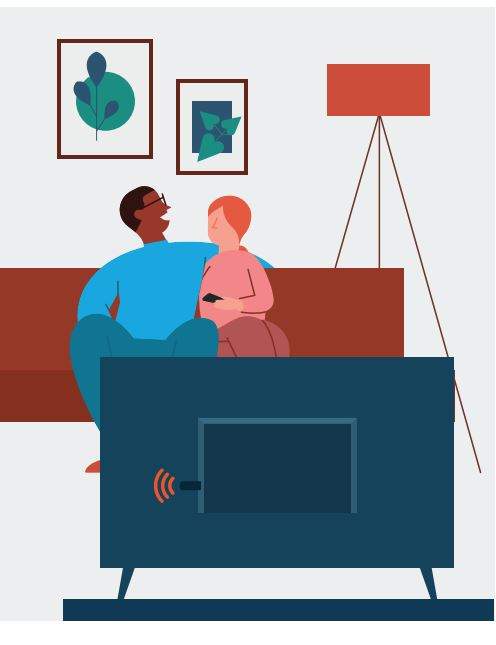
MEET YOUR FIRE TV STICK 4K

MEET YOUR ALEXA VOICE REMOTE

CONNECT YOUR FIRE TV STICK 4K
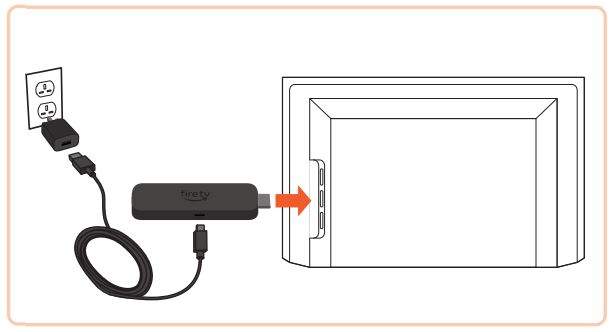
- Plug your Fire TV Stick 4K into your TV’s HDMI port and connect one end of the power cable to your stick.
- Connect the other end of the power cable to the power adaptor, then plug the adaptor into an electrical socket.

Optional: use the included HDMI extender if it’s difficult to plug your Fire TV Stick 4K into your TV’s HDMI port. - Turn on your TV and switch to the appropriate HDMI input.
Tip: use the remote that came with your TV to select the HDMI source or input.
SET UP YOUR REMOTE
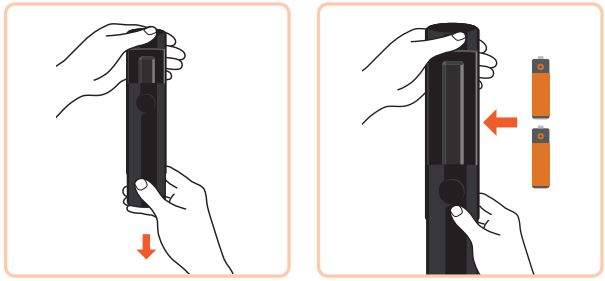
- Open the back of the remote and insert the included batteries.
- Follow the on-screen instructions to pair your Alexa Voice Remote, and to control the power and volume on your compatible TV.
Tip: if the remote isn’t pairing, press and hold Home until the LED flashes, or try reinserting the batteries.
until the LED flashes, or try reinserting the batteries.
SCAN FOR MORE HELP AND ACCESSIBLE INSTRUCTIONS
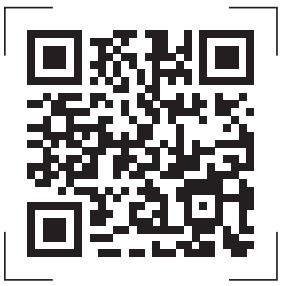
Scan the QR code or visit: amazon.com/setup/firetvstick4k






