Govee H6199 RGBIC TV Backlight User Manual
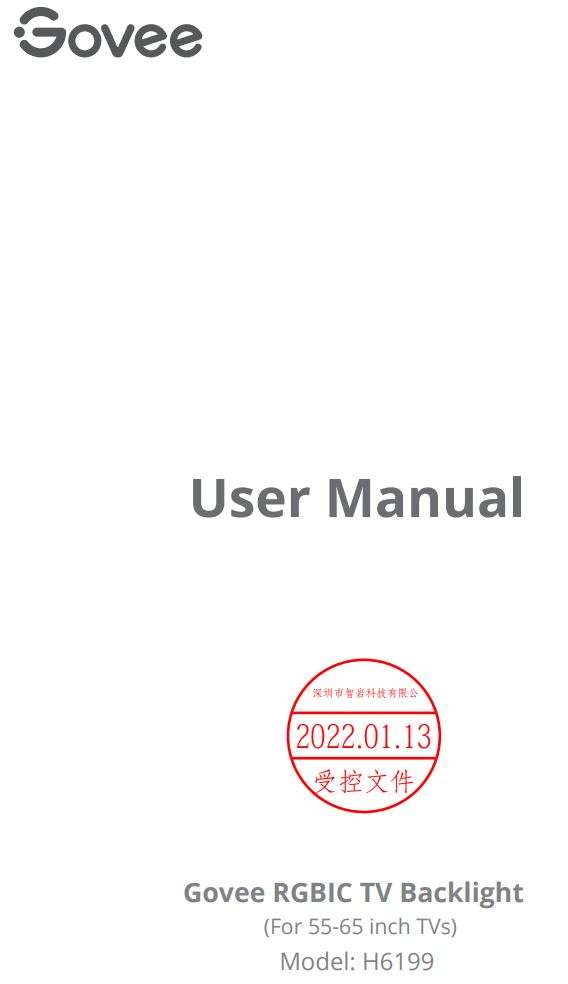
Safety Instructions
Read and follow all the safety instructions:
- Be cautious of static electricity during installation and usage. Keep the product away from sharp objects or strong corrosive chemicals.
- When bending the strip lights during installation, avoid folding the LED components as it may affect the product’s lifespan.
- Remove nails, metal, or other conductive objects from the installation surface before attaching the strip lights, as it may cause short-circuiting.
- Do not install the strip lights near any heat sources.
- Do not allow children to install the strip lights alone.
- Avoid installing the strip lights near potentially dangerous sources (e.g., candles, liquid-filled objects).
Introduction
Thank you for choosing the Govee TV Backlight. These TV strip lights provide an immersive viewing experience. The camera, positioned in the center of your TV or PC screen, can intelligently capture the colors displayed and automatically apply them to your lights. This significantly enriches your gaming worlds or movie nights.
What You Get
LED Strip Lights – 1
Adapter – 1
Control Box – 1
Camera – 1
User Manual – 1
Service Card – 1
At a Glance
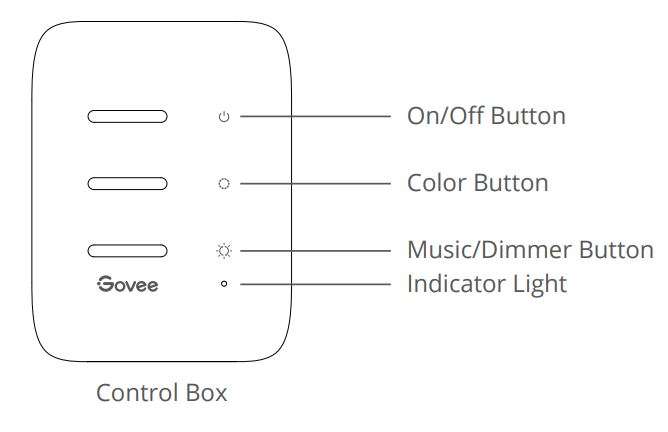

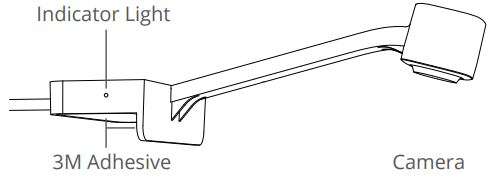

Installing Your Device
- Preparation Before Installing:
a. Unbox the strip lights and check all items listed in the packing list.
b. Power on the strip lights and check whether they light up. - Installing Steps:
a. Wipe the installation surface to ensure it is dry and clean.
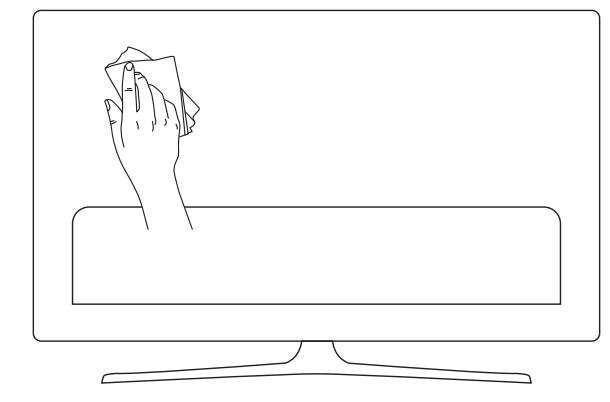
b. Stick the strip lights to the back of the TV. Press them firmly and then reinforce them
with the provided clips.

c. Position the camera to the top-center of the TV.
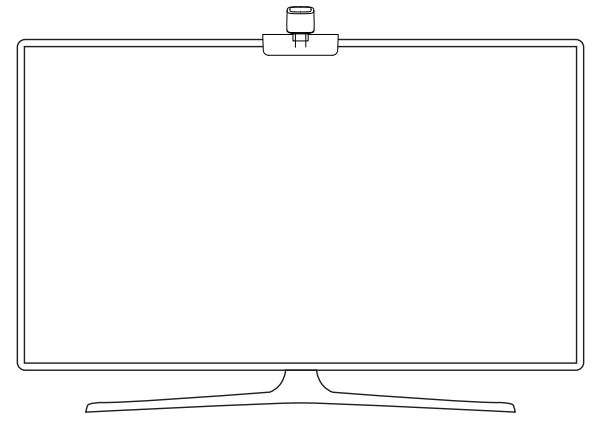
d. Insert the cable of the strip lights and the camera into the control box. (USB/Type-C/DC)
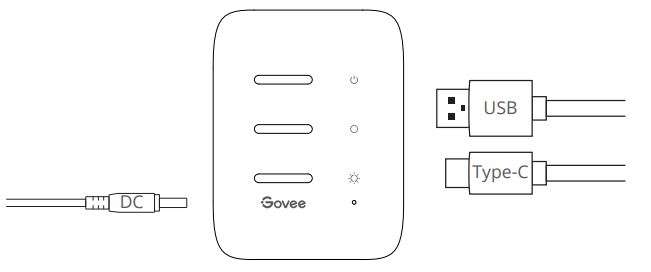
e. Ensure that the control box is in a proper position near your TV.
f. Power on the strip lights and try connecting them with the Govee Home app.
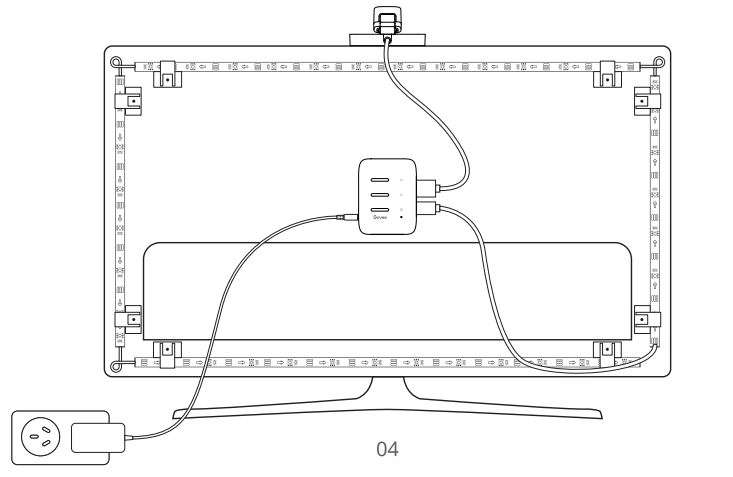
Pairing Your Device with the Govee Home App
What you need:
- A Wi-Fi router supporting the 2.4GHz and 802.11 b/g/n bands. 5GHz is not supported.
- Download the Govee Home app from the App Store (iOS devices) or Google Play (Android devices).
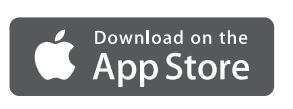
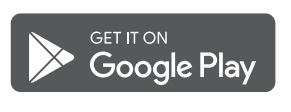

2. Turn on the Bluetooth in your smartphone.
3. Open the app, tap the “+” icon in the top right corner and search “H6199”.
4. Tap the device icon and follow the onscreen instructions to complete pairing.
Calibrating the Camera with the Govee Home App
- Mount the camera to the center of the screen.
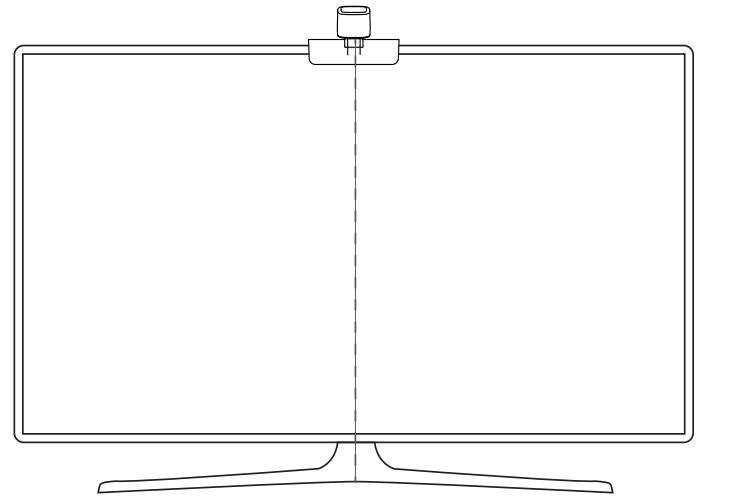
2. Stick the form stickers to the 7 calibration points on the screen.
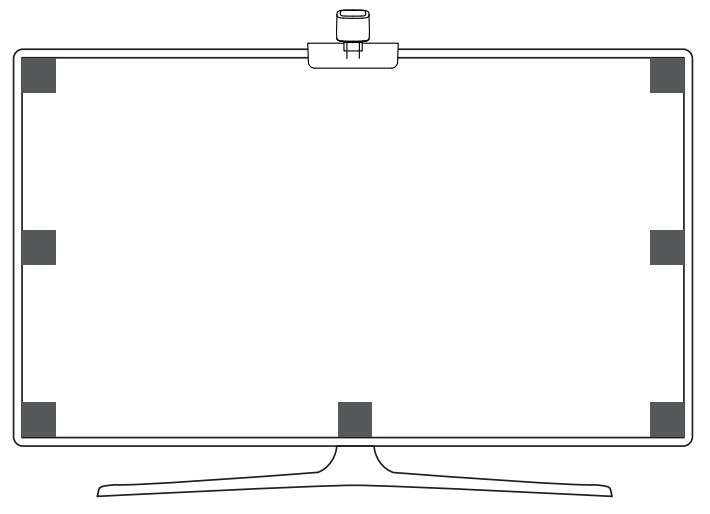
3.Open the Govee Home app, go to the Settings page, then tap “Calibration”. Begin calibration by following the instructions.
a. Drag the seven calibration points to the position points.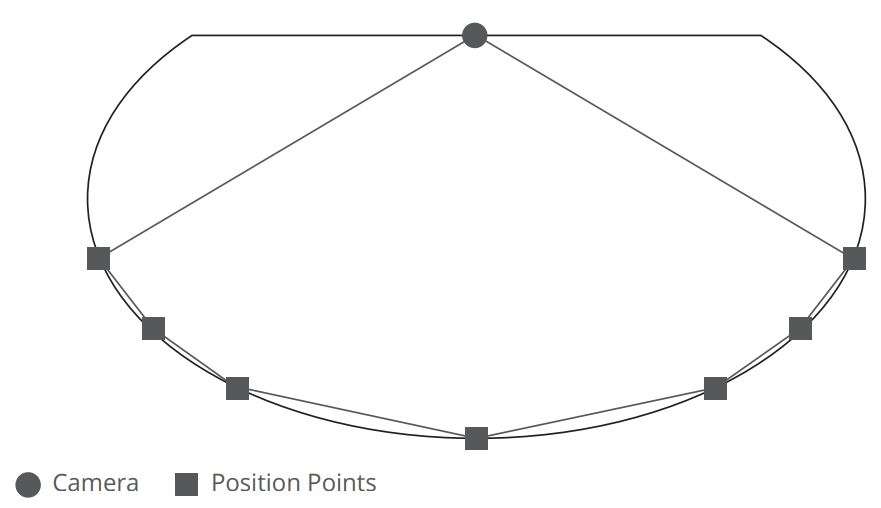 b. The picture will distort under the fish-eye camera. Ensure the calibration points are chosen correctly and the calibration lines do not overlap or cross each other.
b. The picture will distort under the fish-eye camera. Ensure the calibration points are chosen correctly and the calibration lines do not overlap or cross each other.

Controlling the Device with Your Voice
- Open the app, then tap the device icon to enter detail page.
- Tap the setting icon in the top right corner.
- Select Using Guidance and follow on-screen instructions to control the device using your voice.
Specifications
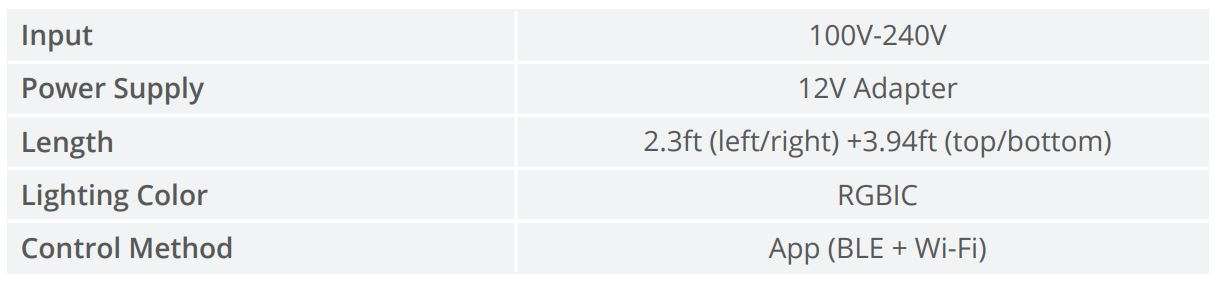
Troubleshooting
- The strip lights do not light up.
• Check all wired connections. Unplug and Re-plug the power adapter and the DC port to ensure the control box powers on correctly. The strip lights will light up 10s after being powered on.
• Check the wired connections for the strip lights and the camera. The strip lights should be plugged into the LED port and the camera should be plugged into the CAM port.
• Ensure the strip lights are plugged into the LED port before they are powered on.
• If you unplugged the strip lights, reboot the power adapter after the lights are working correctly. - Calibration failed.
• Calibrate the strip lights again.
• Ensure no other strong lights are affecting the camera.
• Calibration points must be chosen correctly. For example, the top calibration point on your TV cannot be dragged to the bottom. The calibration lines cannot overlap or cross each other.
• Calibration can only begin after the strip lights are successfully connected to Wi-Fi. - The provided adhesives don’t stick well.
• Wipe the installation surface to ensure it is dry and clean.
• When attaching the strip lights, ensure you press down firmly.
• Reinforce the strip lights with the provided clips or other strong adhesives. - Calibration and picture upload failure
• With your smartphone, check whether the Wi-Fi connection is stable. - Wi-Fi connection failure
• Do not skip the Wi-Fi connecting step during setup. Ensure you input the correct Wi-Fi name and password according to the app instructions.
• 5GHz Wi-Fi is not supported. Connect the strip lights to a 2.4G Wi-Fi band then reboot your router.
• With your smartphone, check whether the Wi-Fi connection is stable.
• The strip lights are not compatible with the Wi-Fi name or password. Please change the Wi-Fi name and password.
• The strip lights are not compatible with your router. Please try to connect your strip
lights to a smartphone hotspot.
Customer Service
![]() Garantie: 12-Monate Beschränkte Garantie
Garantie: 12-Monate Beschränkte Garantie
![]() Support: Lifetime Technische Unterstützung
Support: Lifetime Technische Unterstützung
![]() Email: [email protected]
Email: [email protected]
![]() Offizielle Website: www.govee.com
Offizielle Website: www.govee.com
![]() @Govee
@Govee ![]() @govee_official
@govee_official ![]() @govee.official
@govee.official
![]() @Goveeofficial
@Goveeofficial ![]() @Govee.smarthome
@Govee.smarthome
Compliance Information
UK Compliance Statement:
Shenzhen Intellirocks Tech. Co., Ltd. hereby declares that this device is in compliance with
the essential requirements and other relevant provisions of the Radio Equipment
Regulations 2017
A copy of the UK Declaration of Conformity is available online at www.govee.com/


Download PDF
Govee H6199 RGBIC TV Backlight User Manual PDF Download



