iCsee WF60HA Camera User Manual
Operation manual
- Please download operate apps ” iCsee ” for camera as the below instruction.
- Android Phone. Go to your google play store to search” iCsee ” to download
- Apple Phone, Go to your app store to search ” iCsee ” to download
- Or scan the OR code directly to download the apps
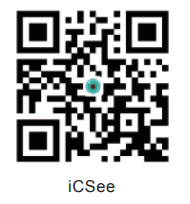
2.Please power on the camera. Then you will hear
“System starting up.waiting to be configured
Device Network Configuration
1.User Login (Figure 1)
A. Sign Up to Login
B. Use “local login” for quick login(Not Suggested!This login will not get any alert or push message)
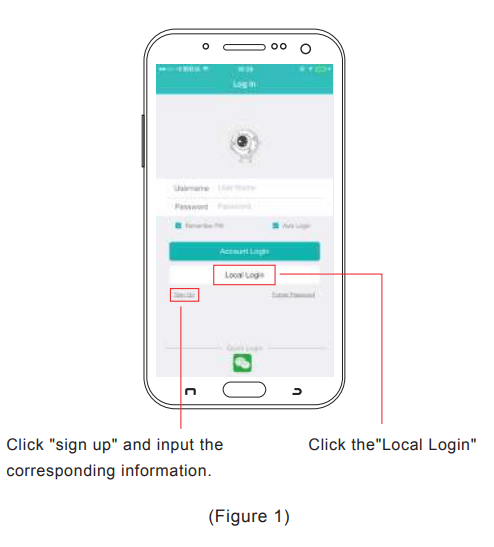
2.Click ” + ” to add the camera (Figure 2)
3 .Click ” Set up my device to Wi-Fi ” (Figure 3)

4.Go with “Next Step” to setup your WIFI (Figure 4)
5.Filled with your wifi name and password. Then ” confirm ” (Figure 5)
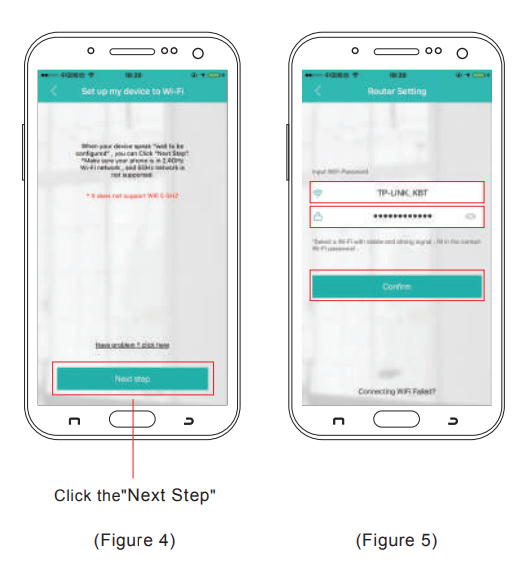
6. Go with Device Searching to connecting with camera (Figure 6)
Attentation:Please make sure the camera is close to the phone to be connected
7. During the connection,then the camera will say”Connecting, please waiting”(Figure 7)

8. After hearing “Connected successfully” Then set password for your camera (Figure 8)
9. Setup the Name for your camera (Figure 9)
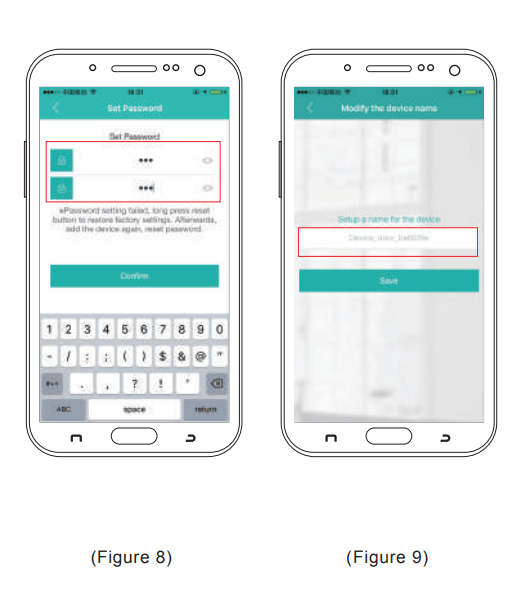
10. Then you could view your camera on your phone View / operate your camera (Figure 10)
A. Alarm/Message Alert Setup (Figure 11)
1.Please go the setting(See figure)
2.Go to the “Alarm setting”
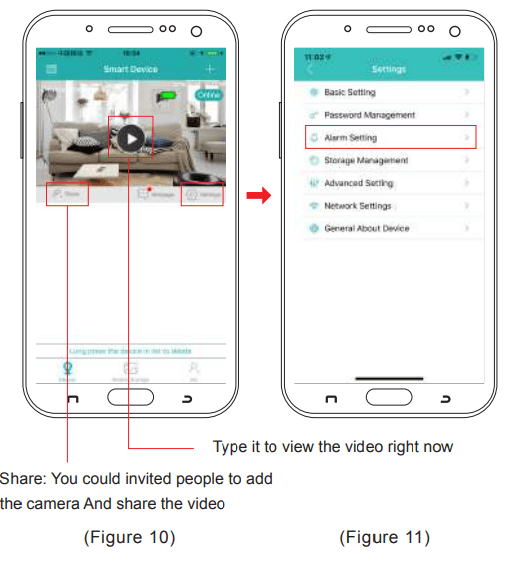
B. Alarm setting (Figure 12)
1.Open Alarm
2.Choose:Alarm Action way. Photo and video taken, or Deving beep
3.Alarm Push.You will get a alert Push.
4.You could choose Message Ignore or Not
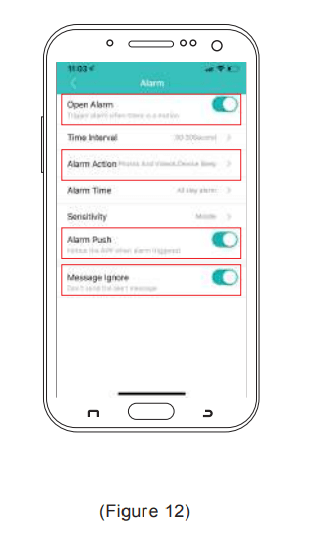
C. Message:If Alarm Push have been setup as the above. Then alert message will be sent when any motion dected, You could see all push message here with details (Figure 13)
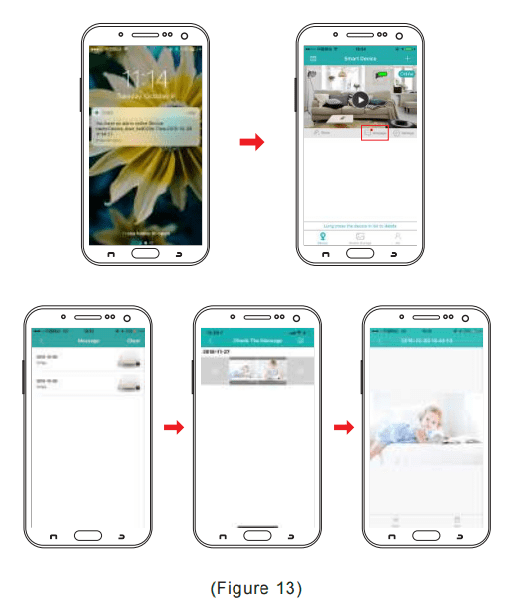
11. Type it to view the video right now (Figure 14)
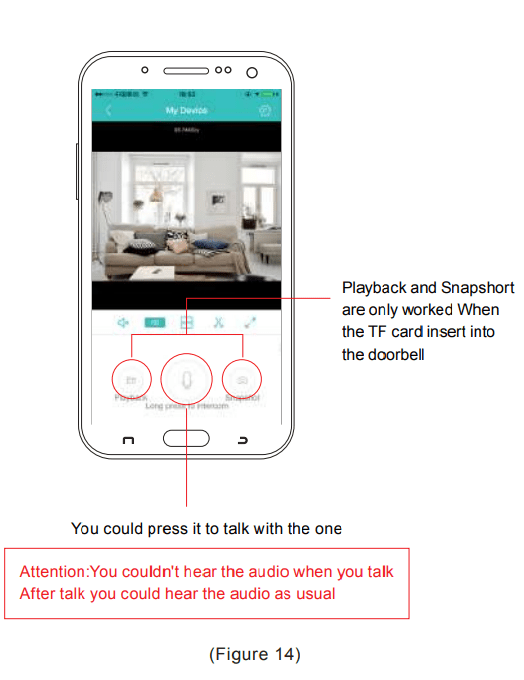
1. Factory Reset: After press the reset button, then you will hear ” Rest factory waiting, please don’t power off ”
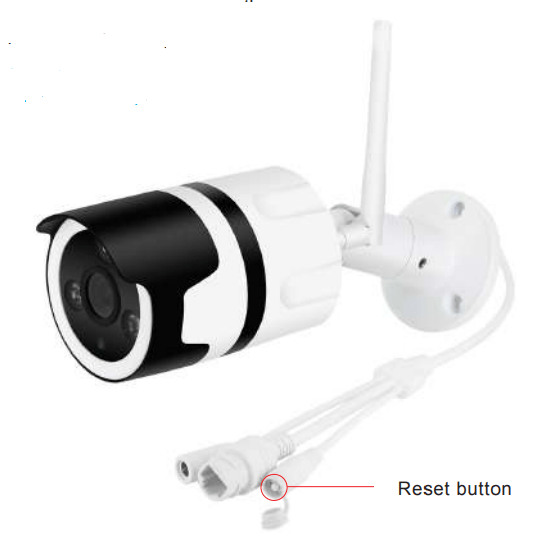
2. “Offline” Mean
(A) Check Power: Low/No power for the doorbell
(B) Check WIFI: Bad WIFI connection
(C) Camera have been reset
If Power and WIFI is good, And it still go with offline,
Then reset the doorbell to connect again.
How to insert TF card
1.Please unscrew the speaker cover of the camera. See the below picture.
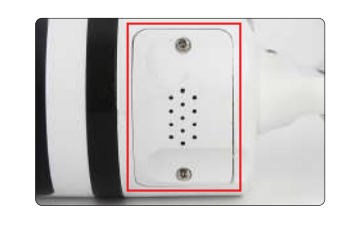
2.Turn off the cover, then you will find the SD card slot If it is covered by cable, please take away the cable to insert the SD card.
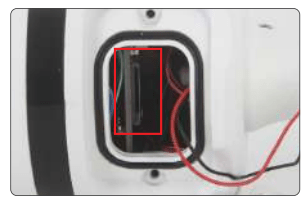
New Pal After Sales Support Email: [email protected] www.newpal.shop
Download Manual PDF
iCsee WF60HA Camera Manual User Manual PDF Download





