Jabra Speak 810 MS User Manual

© 2015 GN Audio A/S (GN Netcom A/S). All rights reserved. Jabra® is a trademark of GN Audio A/S (GN Netcom A/ S). The Bluetooth® word mark and logos are registered trademarks owned by the Bluetooth SIG, Inc. and any use of such marks by GN Audio A/S (GN Netcom A/S) is under license. Other trademarks and trade names are those of their respective owners Jabra Speak 810.
MADE IN CHINA MODEL:PHS004W![]()
Declaration of Conformity can be found on www.jabra.com/CP/US/declarations-of-conformity
1. Welcome To Jabra Speak 810
Thank you for using the Jabra Speak 810. We hope you will enjoy it!
Jabra Speak 810 features
- Zoom Talk microphone with adaptive directionality 5 m/15 range (15 persons)
- Connectivity: USB, BT/NFC & 5 jack
- Built-in tablet & mobile phone charging port
- Option to attach a Kensington lock
2. Speaker overview

3. How to position
For the best audio quality:
- Place the Jabra Speak 810 onto a flat surface, ideally in the center of the meeting
- Do not cover the speaker with stickers or labels.
- Do not balance the Jabra Speak 810 on top of Use the cable slots on the base.
- Ensure to adjust the speaker volume to best suit your Jabra Speak 810.

4. Connect to power
Plug the power supply into the power supply port on the base of the Jabra Speak 810, secure the cable in the cable slot, and then connect to power.

4.1 Charging your phone or tablet
You can charge your mobile phone or tablet by using the Mobile charging port on the Jabra Speak 810.

5. How to connect
5.1 Connect to USB device
- Ensure the Jabra Speak 810 is connected to power using the power
- Plug the attached USB cable into any USB port on your

5.2 Connect to headset port on mobile device
- Ensure the Jabra Speak 810 is connected to power using the power
- Plug the attached 5 mm jack cable into the headset port on your mobile device.

5.3 Pair to Bluetooth device
- Ensure the Jabra Speak 810 is connected to power using the power
- Tap the Bluetooth button on the Jabra Speak 810, and follow the voice-guided connection
- Select the Jabra Speak 810 from the list of devices on your mobile device Bluetooth
 Reconnecting
Reconnecting
The Jabra Speak 810 is designed to be used in rooms where many people may access the unit. Therefore, it does not automatically reconnect to known devices – you must reconnect manually. The Jabra Speak 810 can remember up to 900 devices in the pairing list. However, there can be only one active Bluetooth connection at a time.
Manual disconnect
To manually disconnect your Bluetooth device from the Jabra Speak 810, tap the Bluetooth button on the Jabra Speak 810.
Permanent connection
To permanently connect a Bluetooth device to the Jabra Speak 810, follow the steps above and then hold the Bluetooth button for 8 seconds until a permanent connection is announced.
To disconnect a permanent connection, hold the Bluetooth button for 8 seconds.
5.4 Connect to NFC-enabled device
- Ensure the Jabra Speak 810 is connected to power using the power
- Slide your NFC-enabled device directly against the NFC zone on the Jabra Speak 810 until a connection is confirmed on your mobile
 NOTE: To disconnect your NFC-enabled device from the Jabra Speak 810, slide it directly against the NFC zone on the Jabra Speak 810.
NOTE: To disconnect your NFC-enabled device from the Jabra Speak 810, slide it directly against the NFC zone on the Jabra Speak 810.
5.5 Connect to Jabra Link 360
- Ensure the Jabra Speak 810 is connected to power using the power Jabra Speak 810
- Insert the Jabra Link 360 into your PC, and wait for it to automatically install the relevant
- When the Jabra Link 360 starts flashing blue, tap the Bluetooth button on the Jabra Speak 810 to connect to the Jabra Link
- You will hear a connection confirmation when the Jabra Link 360 and the Jabra Speak 810 are Jabra Speak 810

NOTE: To disconnect the Jabra Link 360 from the Jabra Speak 810, tap the Bluetooth button on the Jabra Speak 810.
6. How to use
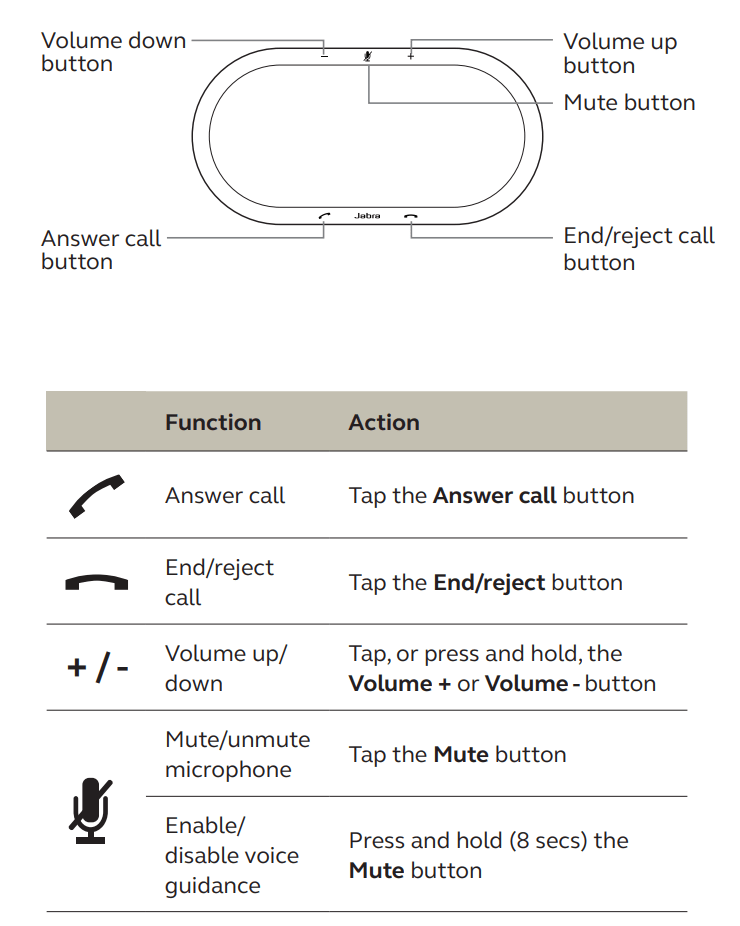
7. Software
7.1 Jabra Direct
Jabra Direct is software designed to support, manage and enable optimal functionality for Jabra devices. It is highly recommended to download and install Jabra Direct on your PC Jabra Speak 810 MS.
Download the latest version from jabra.com/direct
7.2 Update Jabra Speak 810 firmware
Firmware updates improve performance or add new functionality to Jabra devices Jabra Speak 810 MS.
To update firmware:
- Connect the Jabra Speak 810 to a PC using the attached USB
- Download and install Jabra Direct on your
- Check for the latest firmware via Jabra You will receive update notifications whenever there is an update available for your device Jabra Speak 810 MS.
8. Support
8.1 faq
View the Jabra Speak 810 FAQ on jabra.com/ speak810 Jabra Speak 810 MS
8.2 How to care for your Jabra Speak 810
- Avoid storage at extreme temperatures (above 45°C/113°F or below -5°C/23°F)
- Do not expose the Jabra Speak 810 to rain or other liquids .
- Do not cover the Jabra Speak 810 with stickers or labels Jabra Speak 810 MS
9. Technical specifications
| Jabra Speak 810 | Specification |
| Weight: | 965 g |
| Dimensions: | L 360 mm x W 180 mm x H 39.5 mm |
| Microphones: | 6 digital microphones |
| Speaker: | 2” high performance full range |
| Bluetooth range: | 30 m |
| Bluetooth version: | 4.1 |
| Paired devices: | 1 active connection. Up to 900 paired connections stored in the Jabra Speak 810 ms |
| Supported Bluetooth profiles: | A2DP(v1.2), Hands Free Profile (v1.6), Headset profile(v1.2) |
| Tablet and mobile phone charging port support: | 2.1A |
| Standby consumption: | 0.15W |
| Max consumption: | 25W |
| Operating temperature: | 5°C to 45°C (41°F to 113°F) |
| Storage temperature: | -5° C to 45°C (23°F to 113°F) |
| Pairing passkey or PIN: | 0000 |
www.jabra.com/speak810


