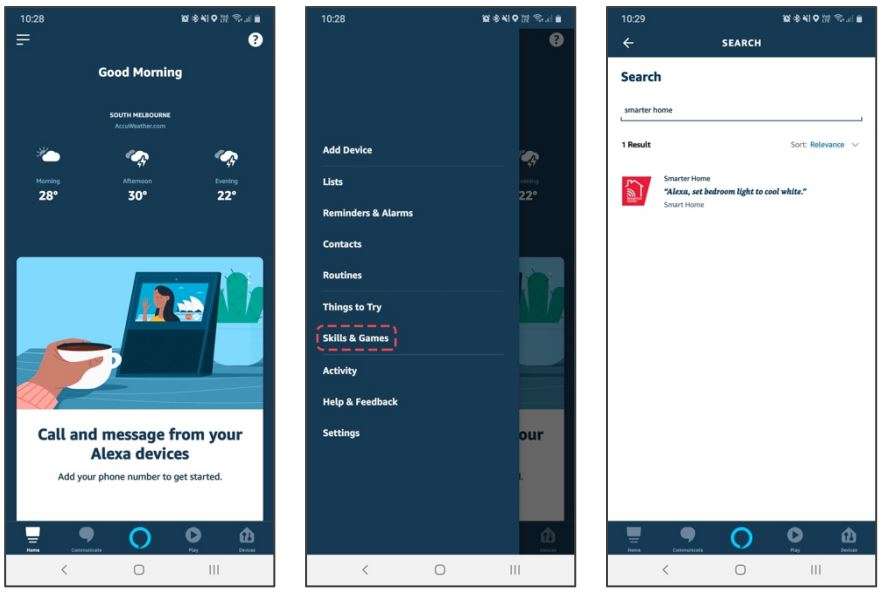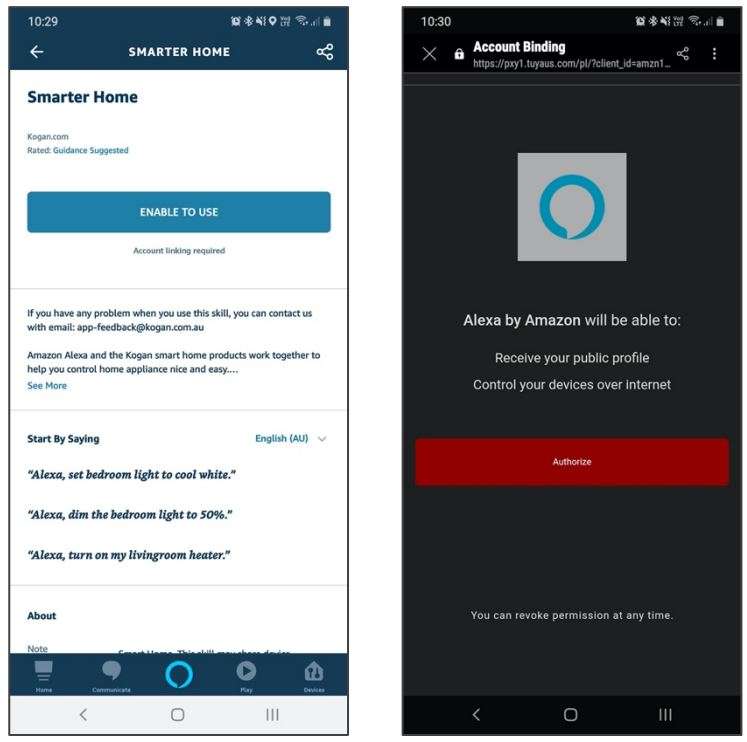Kogan SmarterHome™ Outdoor Pan & Tilt Smart
Security Camera User Manual

COMPONENTS
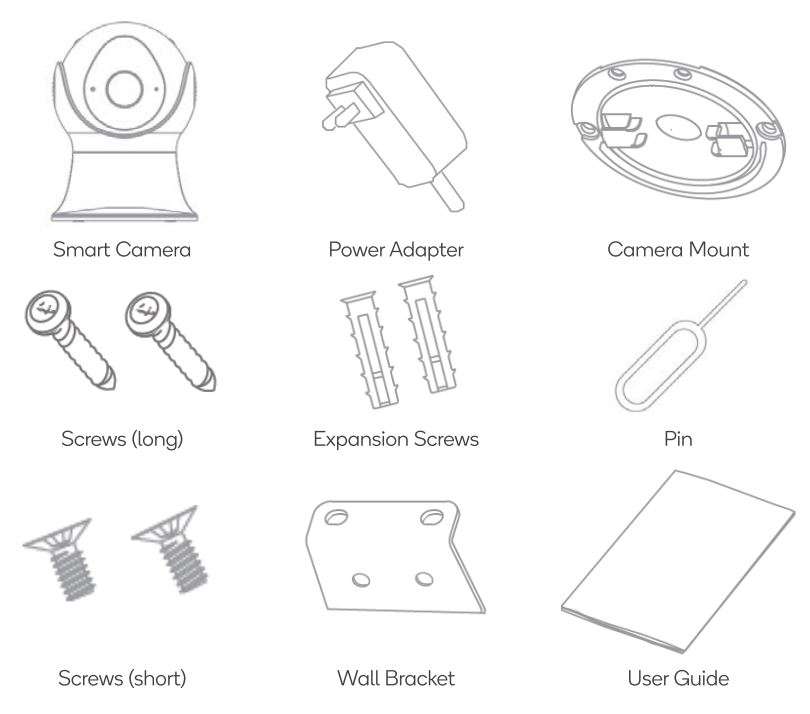
OVERVIEW
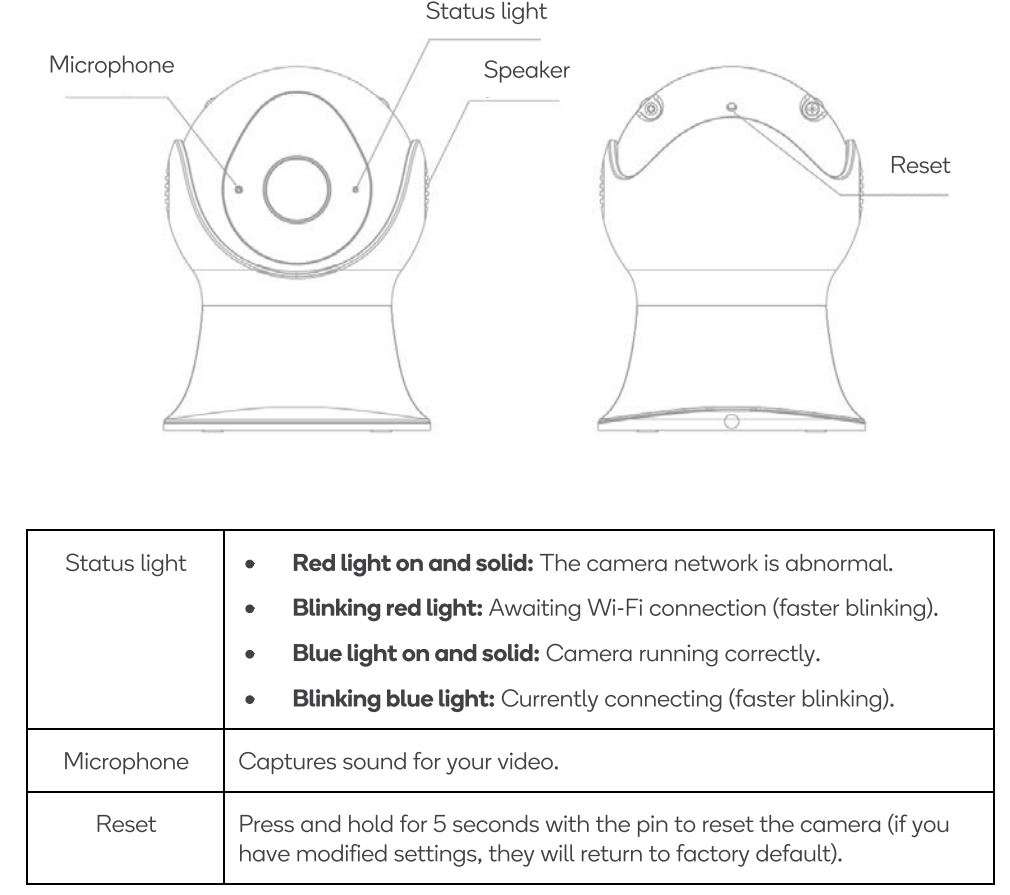
INSTALLATION
Nots
This product must only be installed in the orientation as described in this user guide to achieve its weather-proof ability. Incorrect installation may result in vulnerability to rain and other outdoor conditions.
Ceiling Mounting
- Take the metallic components apart from camera mount.
- Fix the camera mount on the ceiling using the supplied screws (long).
- Rotate the camera to lock it into the camera mount.
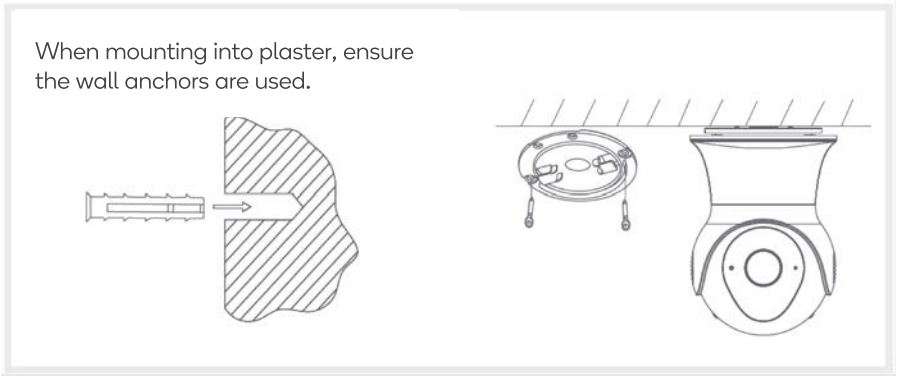
Wall Mounting
- Fix the bracket on the wall using the supplied screws (long) as shown in the picture below.
Note: When attaching the wall bracket to plaster, ensure the wall anchors are used. - Attach the camera mount to the wall bracket using the supplied screws (short).
- Rotate the camera to lock it into the camera mount.
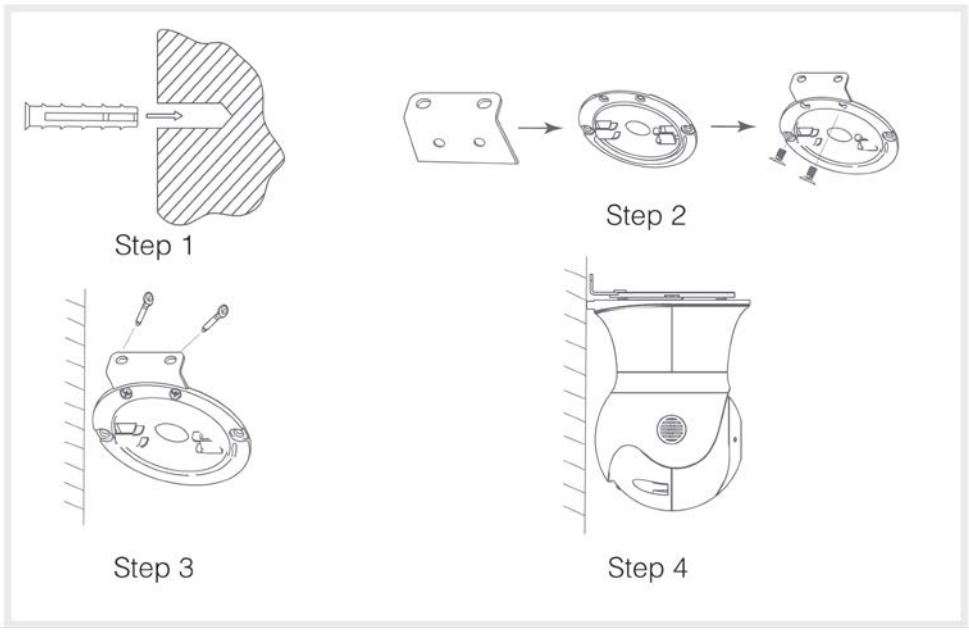
CONNECT TO SMARTERHOME™ APP
Install App
Download the “Kogan SmarterHome” app from the Play Store (Android) or App Store (iOS).
Register
If you do not have a Kogan SmarterHome™ account, register or sign in with a verification code sent by SMS.
To register:
- Tap to enter registration page.
- The system automatically recognises your country/area. You can also select your country code manually. Enter your email address and tap ‘Next:
- Alternatively, you can select ‘Register by mobile number’ and enter the verification code sent to you by SMS.
- Create a profile on the next page to define your location and room.
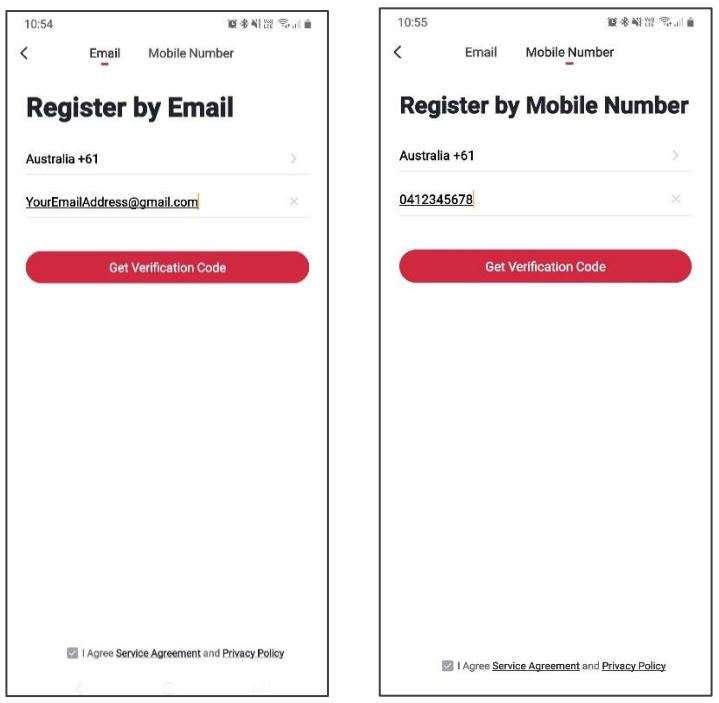
Set device in pairing mode
When the device is first turned on, it may automatically enter pairing mode (status light will be flashing rapidly).
If not automatically in pairing mode when powered on, you can manually set the device in pairing mode by holding the reset button for 5 seconds until status light is flashing rapidly.
Add device through network
5. Once registered, tap”+” in the upper right corner of the app’s home page to add a new device through the network.
6. Select the product type from the list of options in the app (Home Security > Cameras).
7. Ensure that the device is in pairing mode, with the status light flashing rapidly, and tap “Confirm light is rapidly flashing”.
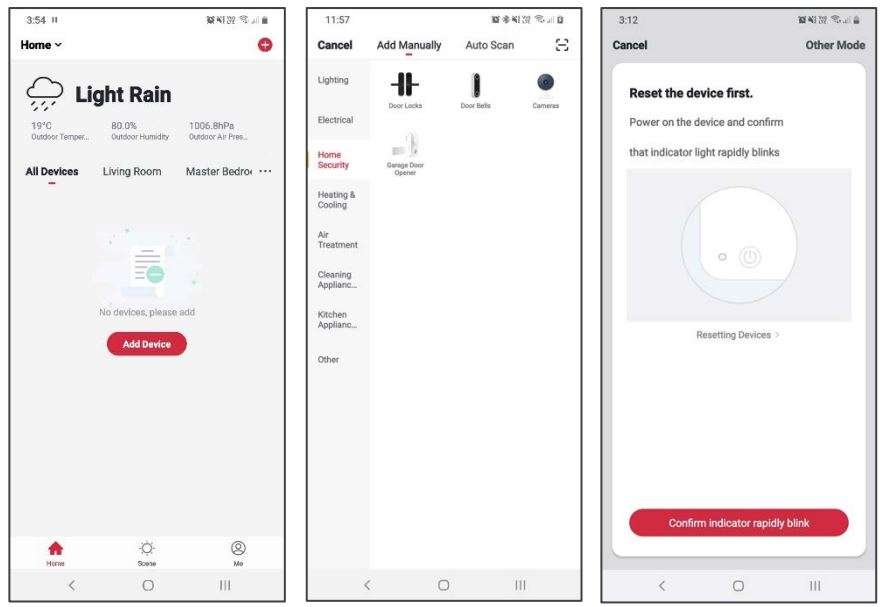
8. Upon successfully confirming pairing mode, enter your Wi-Fi details. It is important that your SmarterHome™ device and the app are connected to the same Wi-Fi network during setup.
9. The device will commence the pairing process and connect to the app. Ensure your Wi-Fi router, mobile phone, and the SmarterHome™ device are kept close until connection is complete.
10. After successfully being added, you will have the option to rename the device and assign it to a location. It will now be listed on the app’s home page. Tap the device listing to enter its control page.

Notes:
- The device and the app have to use the same Wi-Fi network.
- The device is only compatible with 2.4Ghz networks .
GOOGLE HOME CONTROL
Note:
You will need to have set up a Google Home account prior to linking your Kogan SmarterHome™ device.
Adding “SmarterHome” to the Google Home app
- From the home page of the Google Home app, select the”+” icon to access the ‘Add and manage’ page.
- Select ‘Set up device’, then under the Works with Google banner, select ‘Have something already set up?’
- Select the search bar and type ‘Smarter Home’ to locate the Kogan SmarterHome™ service.
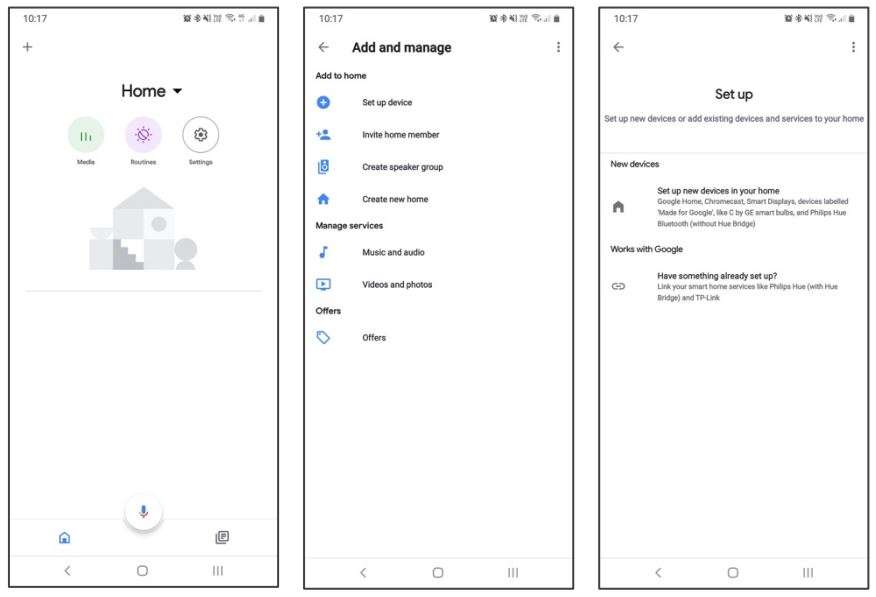
4. Tap ‘Authorise’ to grant Google permission to access the SmarterHome™ app and your devices.
5. From here, you will be prompted to sign into your SmarterHome™ account using either your email or mobile phone number, depending on which method you used to register your account.
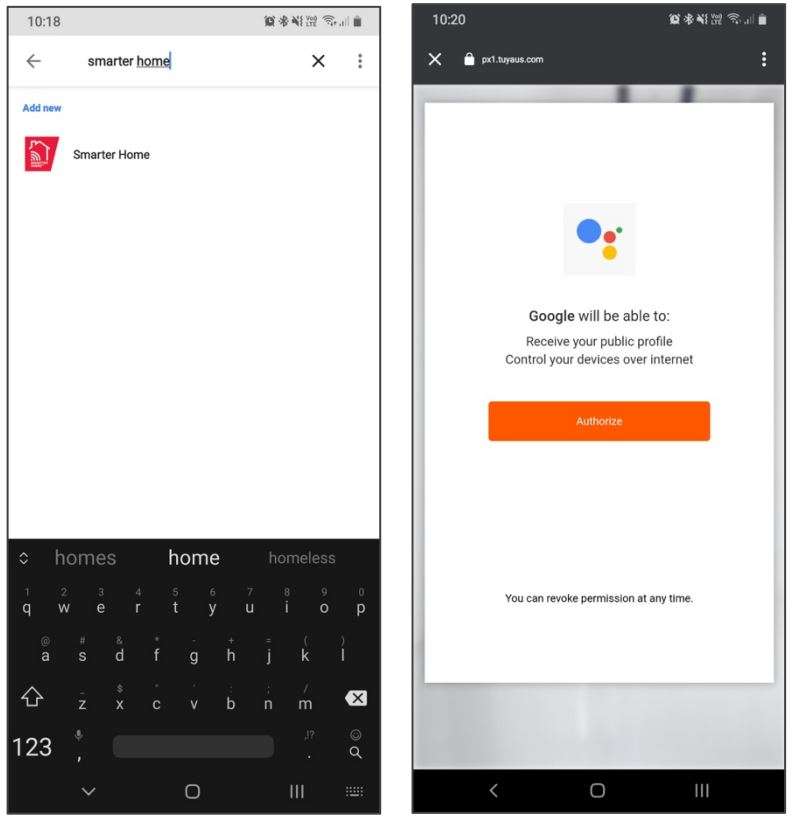
6. Once connected, the app will display any compatible devices linked to your SmarterHome™ account. From here you can assign them to rooms and set up any routines.
7. Tap on any of the devices to view a list of available commands.

Note:
Please note that Google Home can only control the base/core functions of any compatible SmarterHome TM devices. To make full use of this product’s smart functionality, please use the Kogan SmarterHome™ app.
AMAZON ALEXA CONTROL
Note:
You will need to have set up an Alexa account prior to linking your Kogan SmarterHome™ device.
Adding “SmarterHome” to the Alexa app
- From the home page of the Alexa app, select the” ≡ ” icon in the top-right and select Skills & Games from the sidebar.
- Select the search bar and type ‘Smarter Home’ to locate the Kogan SmarterHome™ skill.

- Tap ‘Enable to Use’ to add the Kogan SmarterHome™ skill to Alexa.
- From here, you will be prompted to sign into your SmarterHome™ account using either your email or mobile phone number, depending on which method you used to register your account.
- Tap ‘Authorise’ to grant Alexa permission to access the SmarterHome™ app and your devices.

- Once connected, the app will perform a search and display the devices linked to your SmarterHome™ account.
- When your devices have successfully connected to the Alexa app, you will be able to control your Kogan SmarterHome TM devices via Alexa’s voice commands.
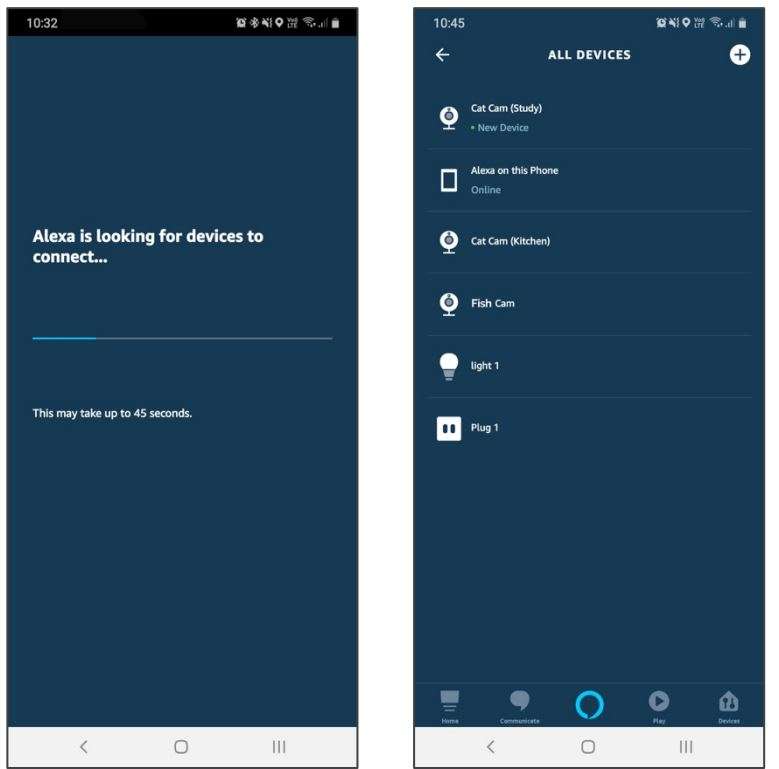
Note:
Please note that Alexa can only control the base/core functions of any compatible SmarterHome™ devices. To make full use of this product’s smart functionality, please use the Kogan SmarterHome™ app.
OPERATION
Pan/Tilt
Rotate your camera by sliding on your smartphone, providing you with 360 degrees of vision.
Video flip
Flip your video stream up or down for maximum flexibility.
Motion detection
Built-in motion sensors detect movement and the camera will send you push notifications and app alerts. (notifications must be enabled for the app)
Record
Supports 24 hours continuous recording with high capacity storage.
Day & Night
Never miss a moment, even in complete darkness, with powerful night-vision technology.

TROUBLESHOOTING
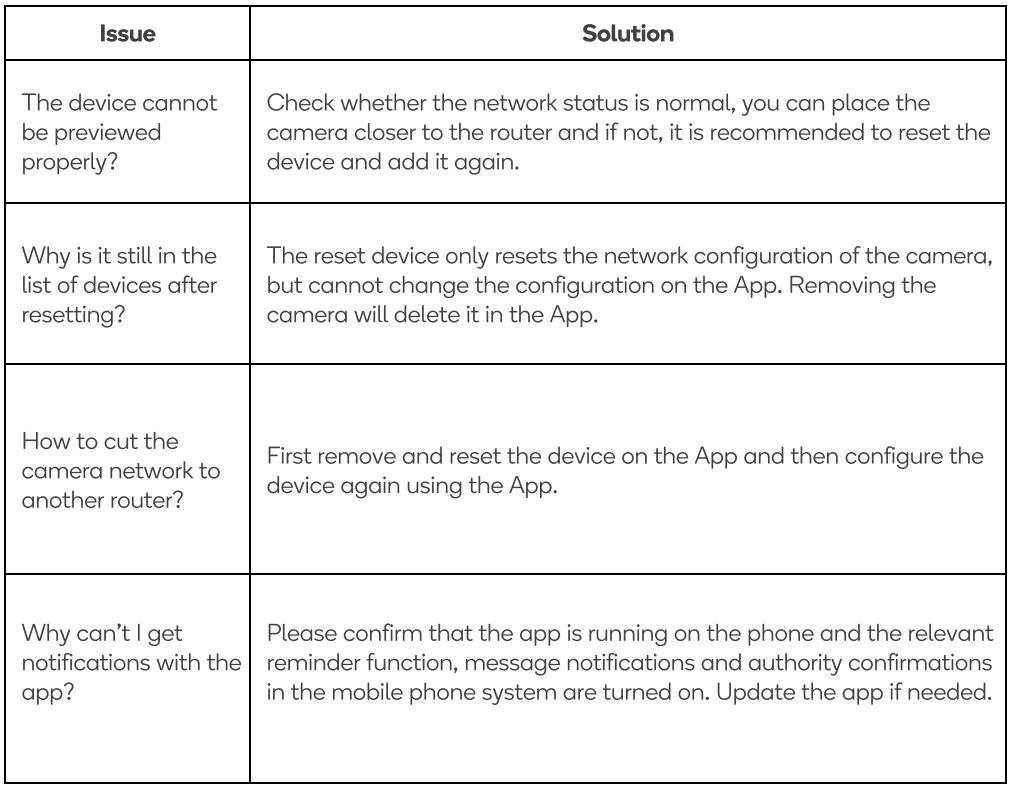
NOTES
________________________________________________________________________________________________________________________________________________________________________________________________________________________________________________________________________________________________________________________________________________________________________________________________________________________________________________________________________________________________________________________________________________________________________________________________________________________________________________________________________________________________________________________________________________
Need more information?
We hope that this user guide has given you the assistance needed for a simple set-up.
For the most up-to-date guide for your product, as well as any additional assistance you may require,
head online to help.kogan.com
Download PDF
Kogan SmarterHome™ Outdoor Pan & Tilt Smart
Security Camera User Manual PDF Download