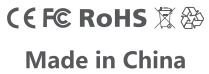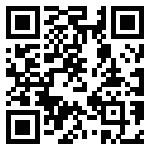PORTZON B0B3RVBC8G SmartWatch User Guide
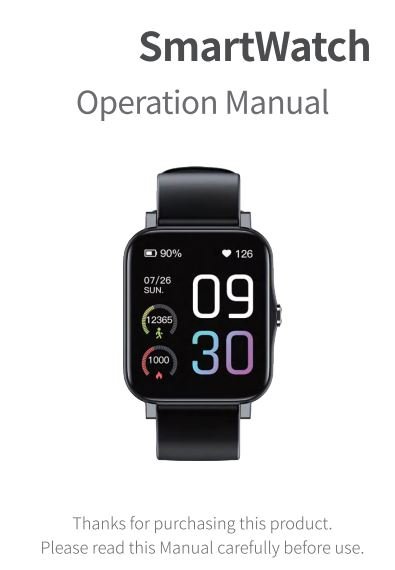
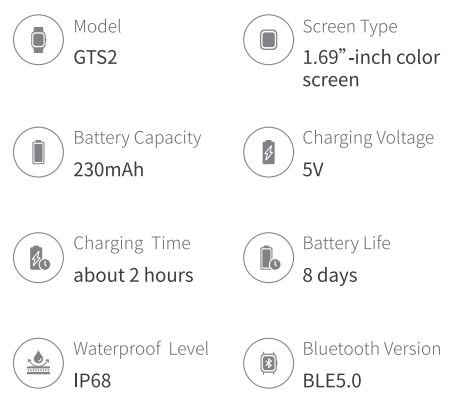
Use introduction
1. Product overview
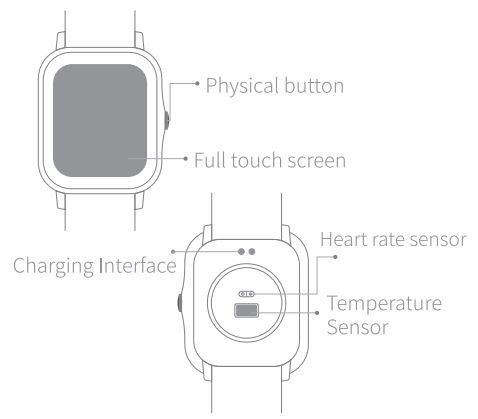
2. Physical button function
- Short press to return
- Short press to turn on the screen when the screen is off.
- Long press for 3 seconds to turn on/off.
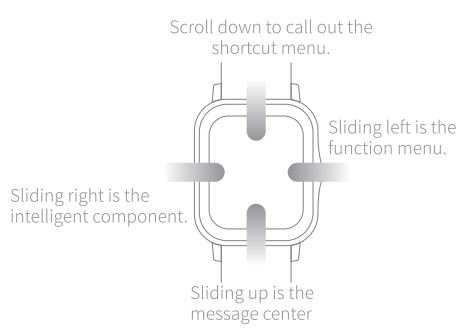
3. Charging instructions
- Attach the charger interface to the bottom of the watch, chargeitfor5minutes,or press and hold the button for 3 seconds to activate the boot.
- In order to prevent damage to the device during charging, please use a charger with the specified voltage of 5V.
APP download and connection
1. APP download
Please download and install the “Runmefit” application in AppStore, Google Play or scan the QR code on the right to download.
2. Pairing
Please turn on the Bluetooth of the mobile phone before pairing, and then you must perform the Bluetooth pairing in the APP, and the Bluetooth pairing cannot be performed in the mobile phone system. There are two ways to pair:
- Click “Add Device” on the “Devices” interface of the APP, and the Bluetooth search interface will pop up. Next, find the corresponding Bluetooth name to pairing.
- You can also click Scan Code to connect to the APP and scan the connection QR code on the device to pair. The QR code is in the watch “Settings – Connect to Mobile Phone”
Note:
If the device cannot be searched through Bluetooth in the “Runmefit” APP, it may be that the device has been paired with the Bluetooth of the mobile phone system. At this time, you need to find the name of the paired device in the Bluetooth settings of the mobile phone, click “Ignore this device” or Delete this device, and then enter the APP for pairing.
Function introduction
This device has a wealth of functions, mainly including the following:
- Health functions: heart rate detection, blood oxygen saturation, blood pressure detection, temperature detection, sleep monitoring, pressure monitoring, breathing training, drinking water reminder, sedentary reminder.
- Sports functions: 100 sports modes, MET-sports vitality index monitoring, sports data recording.
- Others: message reminder, weather, music control, timer, stopwatch, alarm clock reminder, phone call reminder, flashlight, Etc.
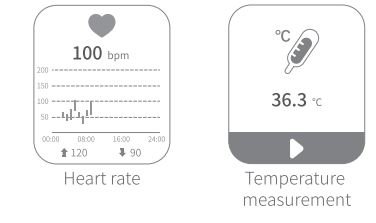
Heart rate:
Whenever you enter the heart rate measurement interface, the measurement will start automatically. Automatic measurements are taken every 15 minutes by default throughout the day.
Temperature measurement:
The tern premature measurement is the measurement of the temperature of the skin surface, and then the monitoring of the body temperature is realized through the algorithm, and the measured value may have a certain deviation. Automatic measurements are taken every 15 minutes by default throughout the day.
Note: This product is not a medical device. Therefore, all the measured data and results are for reference only and not for medical evidence.
Precautions
- The waterproof level of this product is IP68, and can only use it for daily waterproof protection, such as washing hands, raining, Etc.;
- Do not take it for swimming, diving, surfing, and other water sports;
- Do not use it in high-temperature places such as saunas and steam rooms. The high-temperature environment will significantly increase the probability of water entering the watch.
FAQ
1. Can not search the Bluetooth of the device in the APP.
It is possible that when you connected the device, you linked directly to the Bluetooth of the mobile phone system. Therefore, the connected device needs to be connected to the APP and not join in the phone settings. If the Bluetooth has bound in the phone settings, please unbind in the phone settings first, and then enter the APP to search for Bluetooth to bound. Note: A Bluetooth pairing request will pop up when the watch has connected to the iOS system. You need to click Allow pairing to connect the device normally.
2. The APP can’t synchronize the data of the smartwatch
The Bluetooth wireless connection may have signal interference and other reasons, which may cause the link or data synchronization time to be too long. In addition, the Bluetooth of some mobile phones may occasionally be abnormal when starting up. Therefore, it is better to restart the phone’s Bluetooth before pairing.
3. The watch cannot be charged
Please make sure that the positive and negative poles of the charging port are not reversed and that the charger is powered on; when the battery of the watch is too low, there will be a period of battery pre-charging time.
4. The time of the watch is not accurate
When the device is fully charged after a dead battery or has not been used for a long time, there may be errors in the time. However, as long as the APP is connected, the time will be automatically synchronized.
5. Heart rate detection will fail or be inaccurate
These conditions may be caused by non-standard wearing methods, such as light leakage due to incomplete fit to the skin, movement of the watch on the skin, wearing the watch too tightly, raising the arm, and making a fist that affects the blood circulation, Etc. These conditions may affect the heart rate measurement. The correct measurement method requires laying your arms flat, relaxing your body, and keeping it still while ensuring that the watch is close to your wrist.
6. The number of steps recorded by the watch is inaccurate or wrong
The following conditions may cause it:
• The arm swing amplitude, frequency, and law of the arm swing will have a particular impact on the step count. In addition, the accuracy of the watch’s step count is related to the walking posture, walking habits, walking speed, walking continuity, and road conditions.
• Please fill in various information correctly in the APP and synchronize it to the watch, including gender, height, weight, age, all of which will affect the step counting algorithm.
• In daily life, we often shake our arms or bodies. In some scenes, the shaking is regular, and the watch will misjudge it as walking.
• If only a few steps are taken when counting steps and the movement is not continuous, the watch may not record.
• The watch does not have a GPS positioning function, so there will be a specific error in step counting in sports mode.
7. Instructions on APP sync data
After the device is connected to the APP, the data can be synchronized to the APP for display. When connected to the APP, the APP will automatically synchronize all the device data once; pulling it down on the APP homepage will also synchronize the data.
Note: The device saves data every 15 minutes; the data displayed on the home page of the APP is the real-time data of the device, and the historical data of the APP is the data saved by the device every 15 minutes.
For more questions {for example, no message reminder), please check “My”-“Questions and Help” in the APP.