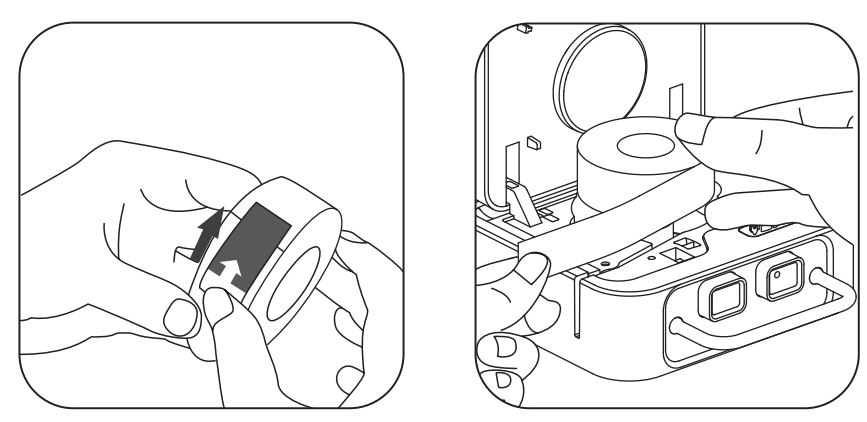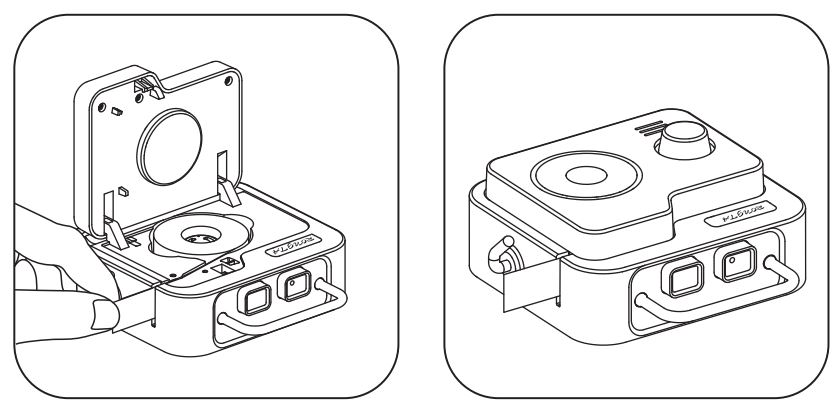RONGTA R1 0.5 Inch Label Printer User Manual

Safety Information
Before using the printer, read the following notice carefully to avoid personal Injury Of equipment damage.
- Take first aid measures H the printer gives out smoke, smell or noise for unknown
• Close the printer
• After the smoke disappeared. contact the dealer for repair. - Use only approved accessories and clo not attempt to disassemble, repair or modify them by yourself.
• If you need any service, please contact dealer. - Don’t pour water or other objects into the printer.
• If this happens please tum off the printer and contact the dealer - Do not use the printer when the operation fails, as this could cause a fire or eclectic shock.
- Other considerations.
- The printer should be far away from the water and avoid direct sunlight, strong light and heat.
- Don’t in the high temperature, large temperature and polluted areas use and keep the printer.
- Avoid the printer In the vibration and impact.
- If a long time not to use the printer, please shut down the printer power supply. To ensure print quality and product life, it is recommended to use recommended 0<
equivalent quality paper. - Please do not use the printer near flammable materials such as gas stations, fuel warehouses, etc.
- When the printer is printing, please do not open the cover of the paper compartment, otherwise unexpected situations may occur or even damage the printer.
- There Is a danger of explosion if you replace the battery with the wrong type, be sure dispose of the used battery according to the instructions
Product Specifications
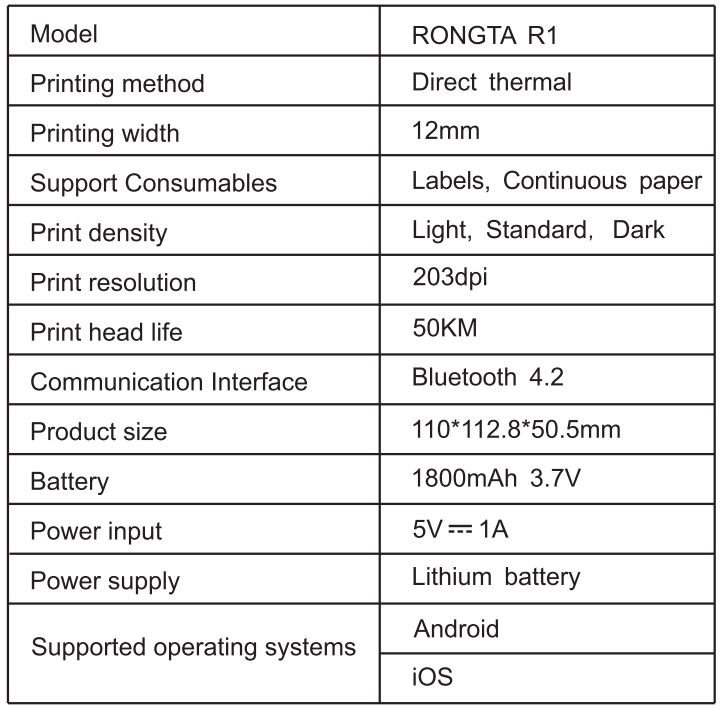
Packing List
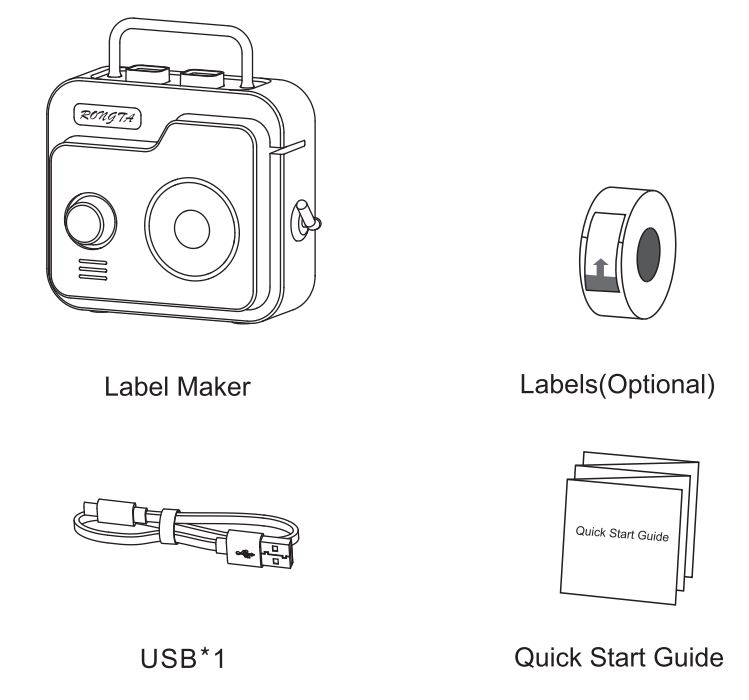
Machine description
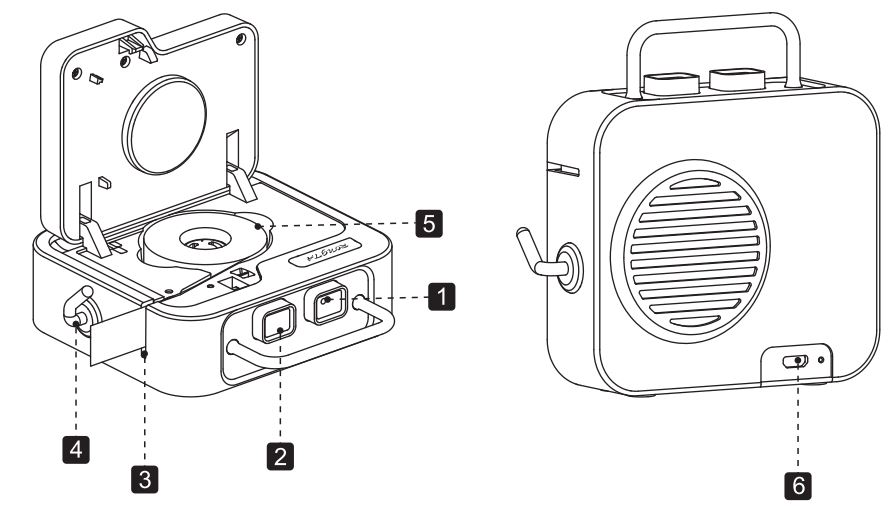
- Power button
- Opening key
- Paper outlet
- Paper cutting handle
- Paper Storehouse
- USB interface
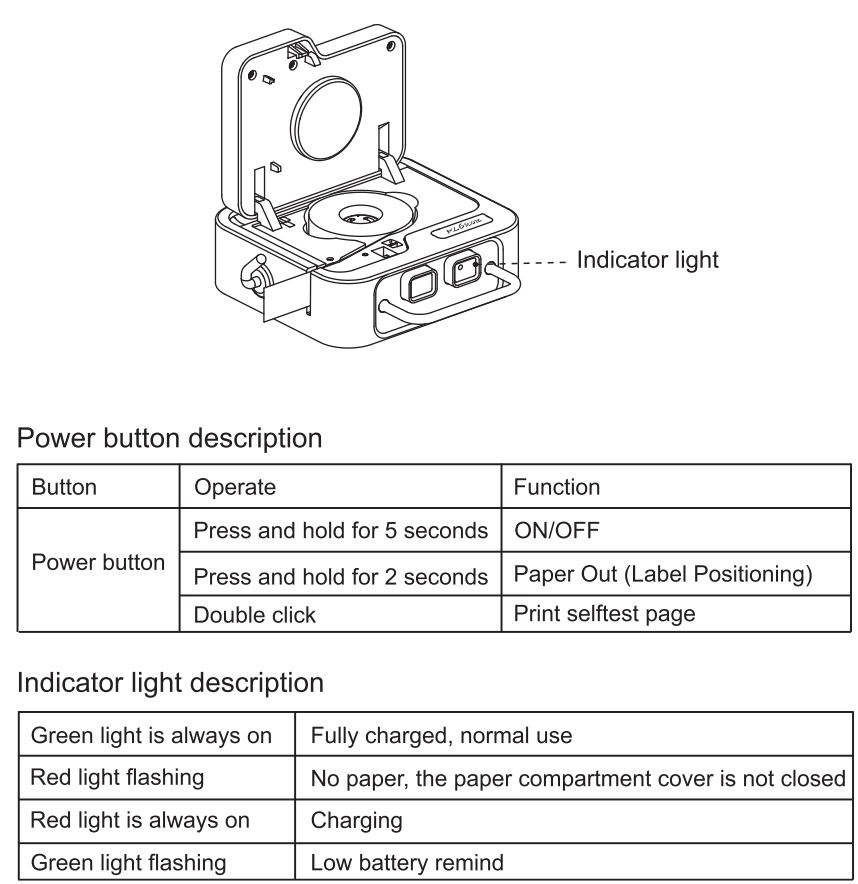
Device instruction
The USB socket of the printer is standard Type A

Paper roll installation
- Take out the label paper, scan QR o:xle and tear off the release sticker
- Open the paper compartment cover and put in the paper roll

The illustrations and text descriptions used in this guide may be different from the actual ones, and the actual objects shall prevail - Please pull out the label paper to 5mm length so that it can be printed normally
- Close the lid

- Long press the power key 2s to identify the label position
- The label is out of the paper, and the positioning is completed
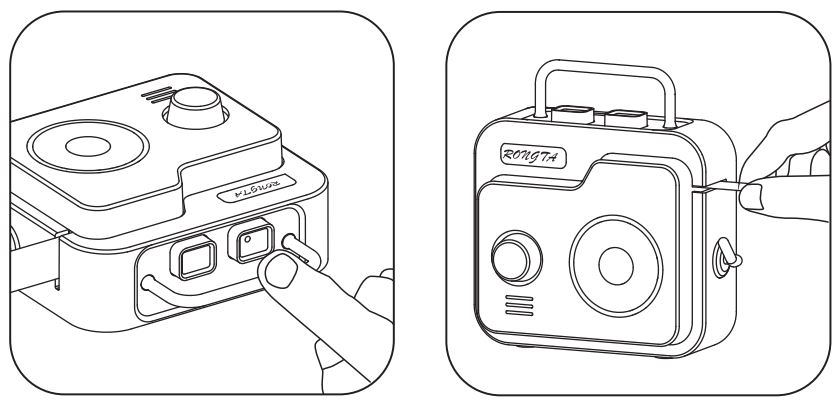
⚠ When installing or replacing the label roll for the first time, label position I Identification is required (step 5).lf there is no tag location Identification (step : 5), will be the first to print is missing, not center undesirable phenomenon.
Charging instruction
The printer comes with a lithium battery. When the green light flashes, it reminds you that the power is low, please plug in the USB cable to charge it in time to ensure normal operation.

APP download
Open the printer icon at the top of the APP, pair it via Bluetooth, and connect to the powered-on printer.
For more operation instructions, please follow the official website through follow the QR code.
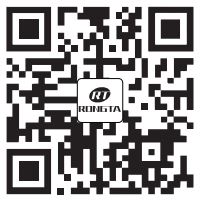
Printer connection
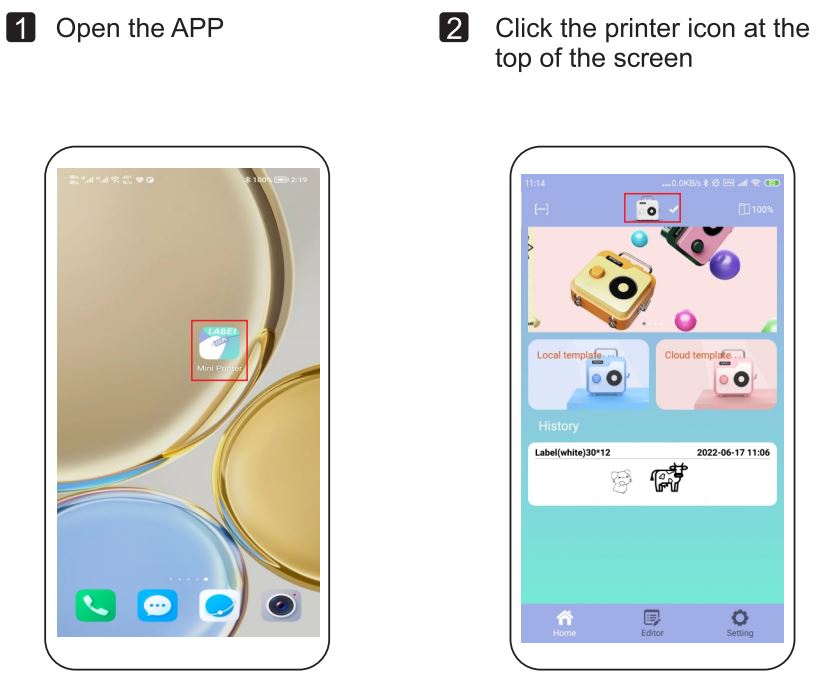
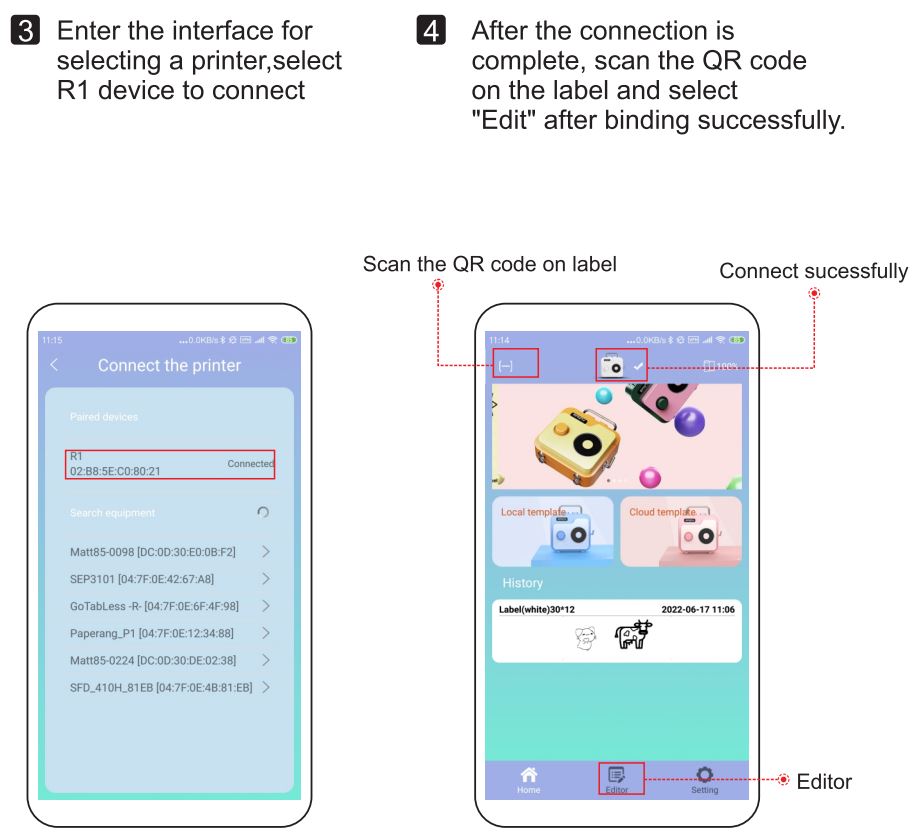
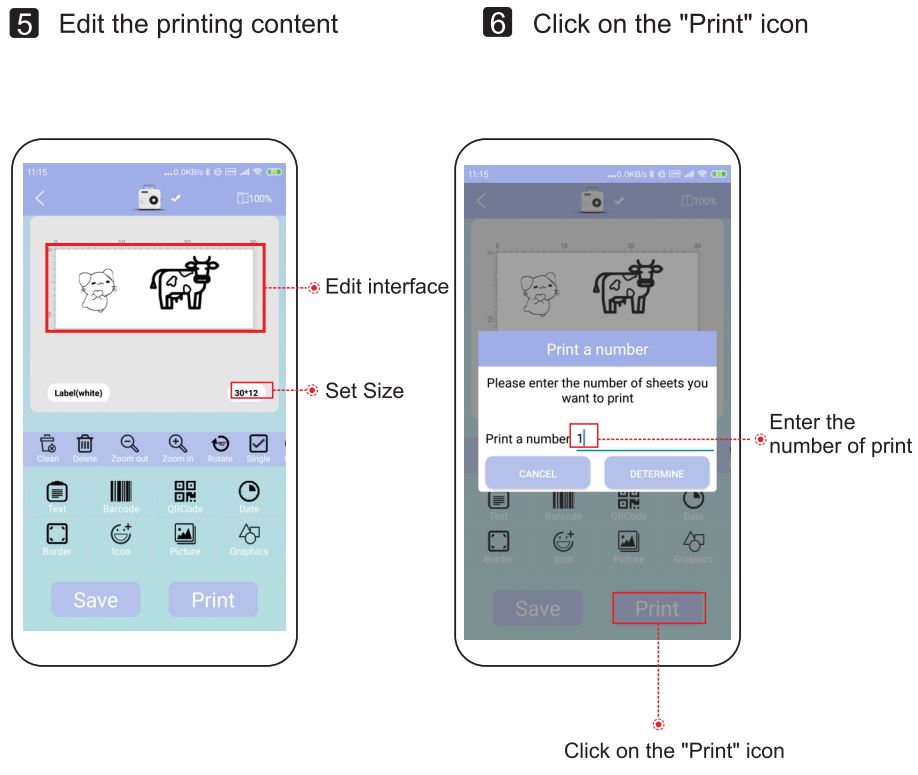
Clean printer head
- Tum off the printer, press the right button then open the front cover
- Use a cotton swab dipped in a small amount of alcohol clean printer head

Battery Warning
• Do not dismantle, crush or throw Into fire.
• Do not continue to use if severe swelling occurs.
• Do not place in a high tempera. Jere environment, do not use the battery after immersion in water.
• There is a danger of explosion if the battery is replaced with the wrong type, always dispose of the used battery according to the instructions. - Wipe the print head gently
- Wait for the alcohol to evaporate for 30 seconds and then turn it on, double-click the power button to print the self-test page
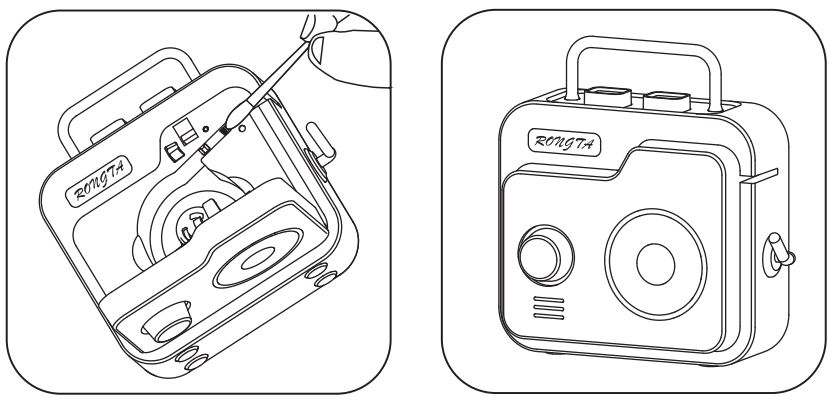
Troubleshooting
Can’t print. skip paper, not cantered, missing. etc
- Please check that the label paper is correctly placed in the machine? Please make sure that the label paper is put into the machine with the printing side up. If the label paper is incorrectly placed, it cannot be printed
- Please check whether to press the power button to allow the machine to calibrate and locate the label paper after taming on the machine?
After start-up, when installing or replacing a label roll for the first time, you need to press the power button to remove a blank label to identify the label position.
When printing is unclear
- Please check whether there Is foreign matter or paste In the print head?
Please use a cotton swab dipped in a small amount of alcohol to gently wipe the dirt on the print head. After wiping, do not tum it on immediately and wait for the alcohol to evaporate and dry. Tum on the power and double-click the power button to view the self-test page (do not scrape the printer head with hard objects, otherwise the thenar film will be penitently damaged and cannot be repaired) - Please check If the printer has enough power?
The green light is flashing, please connect the machine to the charging cable and use it after charging for at least half an hour.
Printer can’t connect
- Please check that the printer Is turned on and the Bluetooth of the mobile phone Is enabled.
- Please check if the device is connected in the APP? This product requires device connection In the APP.
- Please check whether the mobile phone is authorized?
Due to the requirements of the mobile phone system, Android phone will use your geographical location when connecting, you need to enable GPS and confine authorization (other mobile phone systems do not need to enable this function).
FCC WARNING
FCC statement
This device compiles with part 15 of the FCC Rules. Operation Is subject to the following two conditions:
(1) This device may not cause handful interference, and
(2) this device must accept any interference received, including interference that may cause undesired operation.
This equipment has been tested and found to comply with the limits for a Class B digital device, pursuant to part 15 of the FCC Rules. These limits are designed to provide reasonable protection against harmful interference in a residential installation. This equipment generates, uses and can radiate radio frequency energy and, If not installed and used in accordance with the instructions, may cause handful interference to radio communications. However, there Is no guarantee that Interference wall not occur in a particular installation. If this equipment does cause harmful interference to radio or television reception, which can be datamined by turning the equipment off and on, the user Is encouraged to try to correct the Interference by one or more of the following measures:
-Reorient or relocate the receiving antenna.
-Ina-ease the separation between the equipment and receiver.
-Connect the equipment into an outlet on a circuit different from that to which the receiver Is connected.
-Consult the dealer or an experienced radio! TV technician for help. caution: Any changes or modifications not expressly approved by the party responsible for compliance could void the user’s authority to operate the equipment. This equipment complies with FCC radiation exposure limits set forth for an unconvolved environment. This transmitter must not be co-located or operating in conjunction with any other antenna or transmitter.

Rongta Technology (Xlamen) Group Co., Ltd.
A00: No.88, Tonghul South Road, Tongan, XI amen, China.
WEB: www.rongtatech.com
TEL: 0086·592·5666129 FAX: 0086-592·5659169
Download PDF
RONGTA R1 0.5 Inch Label Printer
User Manual PDF Download