RONGTA RPP300 Mobile Printer User Manual

Preface
About This Manual
Thank you for purchasing the mobile printer produced by Rongta. This manual can help you easily learn to use this product. Please read this Manual carefully before using the printer and keep it properly so that everyone who uses this product can read it.
Icons and Practices
For your convenience, this manual uses the following symbols (icons) and practices:
![]() WARNING warns that improper use may result in property damage, serious injury or death.
WARNING warns that improper use may result in property damage, serious injury or death.
⚠ ATTENTION indicates that improper use may result in personal injury or property damage.
😊NOTE indicates that the information listed allows you to use the product better or extend the service life of the product.
Related Manual Information
Various manuals provide detailed instructions for various technical problems.
Safety Instruction
Please follow the following precautions when using the printer:
⚠ ATTENTION Do not disassemble the printer by yourself. Please read this Manual carefully before use.
![]() WARNING Please turn off the power immediately in case of failure. When you notice smoke or odor coming from the printer or power adapter, please unplug the power adapter and remove the battery immediately. Please be careful not to get burnt.
WARNING Please turn off the power immediately in case of failure. When you notice smoke or odor coming from the printer or power adapter, please unplug the power adapter and remove the battery immediately. Please be careful not to get burnt.
![]() WARNING Please do not use the printer near gas stations, fuel warehouses and other flammable materials.
WARNING Please do not use the printer near gas stations, fuel warehouses and other flammable materials.
![]() WARNING During charging, the printer and power adapter must be placed in a ventilated place with the ambient temperature of 0°C – 45°C, and be sure to use the power adapter provided by the Company. The use of unapproved power adapters may be hazardous and also violates our warranty policy.
WARNING During charging, the printer and power adapter must be placed in a ventilated place with the ambient temperature of 0°C – 45°C, and be sure to use the power adapter provided by the Company. The use of unapproved power adapters may be hazardous and also violates our warranty policy.
⚠ ATTENTION When the printer is printing, please do not open the cover of the paper bin; otherwise, unpredictable conditions may occur and the printer may even be damaged.
⚠ ATTENTION After printing, the print head is still at a high temperature. Do not touch it to avoid burns.
⚠ ATTENTION Please do not use dissolved matter (such as benzene thinner) to wipe the printer shell, and
please keep the printer away from corrosive chemicals. You can only gently wipe the printer with a clean soft cloth.
⚠ ATTENTION Please use our original or approved printing paper; otherwise, it may lead to poor printing quality or even damage to the printer mechanism.
⚠ ATTENTION If the printer is to be stored for a long time, be sure to remove the battery from the printer and store
it separately; otherwise, the battery may fail or even have leakage, which may damage the printer.
⚠ ATTENTION Make sure the printer is turned off before replacing the battery. If a power adapter is used, make sure the power is cut off before replacing the battery.
⚠ ATTENTION The printer can work stably at an ambient temperature of O’C – 40’C. Too high or too low ambient temperature will lead to low printing quality.
⚠ ATTENTION The time that the printed text can be kept on the thermal printing paper is related to the paper quality. To print documents that need to be kept for a long time, please use long-lasting thermal printing paper.
Please follow the following precautions when using the battery:
⚠ ATTENTION Please carefully read this Manual and symbols on the battery surface before use.
![]() WARNING Please charge the battery in a cool and ventilated room. The high ambient temperature during charging will cause the battery to heat up, emit smoke, burn, deform, or even explode.
WARNING Please charge the battery in a cool and ventilated room. The high ambient temperature during charging will cause the battery to heat up, emit smoke, burn, deform, or even explode.
![]() WARNING There are special protective circuits and devices inside the battery. Please do not disassemble the battery by yourself, or it will cause a short circuit or electrolyte leakage.
WARNING There are special protective circuits and devices inside the battery. Please do not disassemble the battery by yourself, or it will cause a short circuit or electrolyte leakage.
![]() WARNING There is a risk of blindness if the electrolyte gets into the eye. In case of eye contact, rinse immediately with water and seek doctor’s advice immediately.
WARNING There is a risk of blindness if the electrolyte gets into the eye. In case of eye contact, rinse immediately with water and seek doctor’s advice immediately.
![]() WARNING Do not squeeze, mechanically vibrate or shake the battery, and short circuit of the battery is strictly forbidden.
WARNING Do not squeeze, mechanically vibrate or shake the battery, and short circuit of the battery is strictly forbidden.
![]() WARNING Please do not put the battery into water; otherwise, it may result in internal short circuit, which may cause the battery to heat up, emit smoke, deform, damage or even explode.
WARNING Please do not put the battery into water; otherwise, it may result in internal short circuit, which may cause the battery to heat up, emit smoke, deform, damage or even explode.
⚠ ATTENTION Do not expose the battery to direct sunlight or put it in a place with excessive smoke and dust.
Do not use the battery in a high humidity environment, such as a bathroom.
⚠ ATTENTION Please replace the battery if it cannot meet the performance requirements.
⚠ ATTENTION Keep the battery out of reach of children to prevent danger.
⚠ ATTENTION If you notice any discoloration or deformation of the battery, stop using it immediately.
Please carefully read this Manual and symbols on the surface of power adapter before use.
⚠ ATTENTION Do not disassemble or modify the power adapter. Do not use the power adapter if the power line is damaged; otherwise, it may cause electric shock, fire and damage to the power adapter.
![]() WARNING Do not touch the power adapter with wet hands. If the power adapter comes into contact with water or other liquids, cut off the power supply immediately.
WARNING Do not touch the power adapter with wet hands. If the power adapter comes into contact with water or other liquids, cut off the power supply immediately.
Please avoid short circuit, vibration or shaking of the power adapter.
![]() WARNING Do not use the power adapter in a high humidity environment, such as a bathroom.
WARNING Do not use the power adapter in a high humidity environment, such as a bathroom.
![]() WARNING The equipment is not waterproof and must not be exposed to rain or moisture.
WARNING The equipment is not waterproof and must not be exposed to rain or moisture.
![]() WARNING Hold the power adapter body when unplugging. Simply pulling the power line will damage the wires.
WARNING Hold the power adapter body when unplugging. Simply pulling the power line will damage the wires.
⚠ ATTENTION Keep the power adapter out of reach of children to prevent danger.
I. Standard Configuration
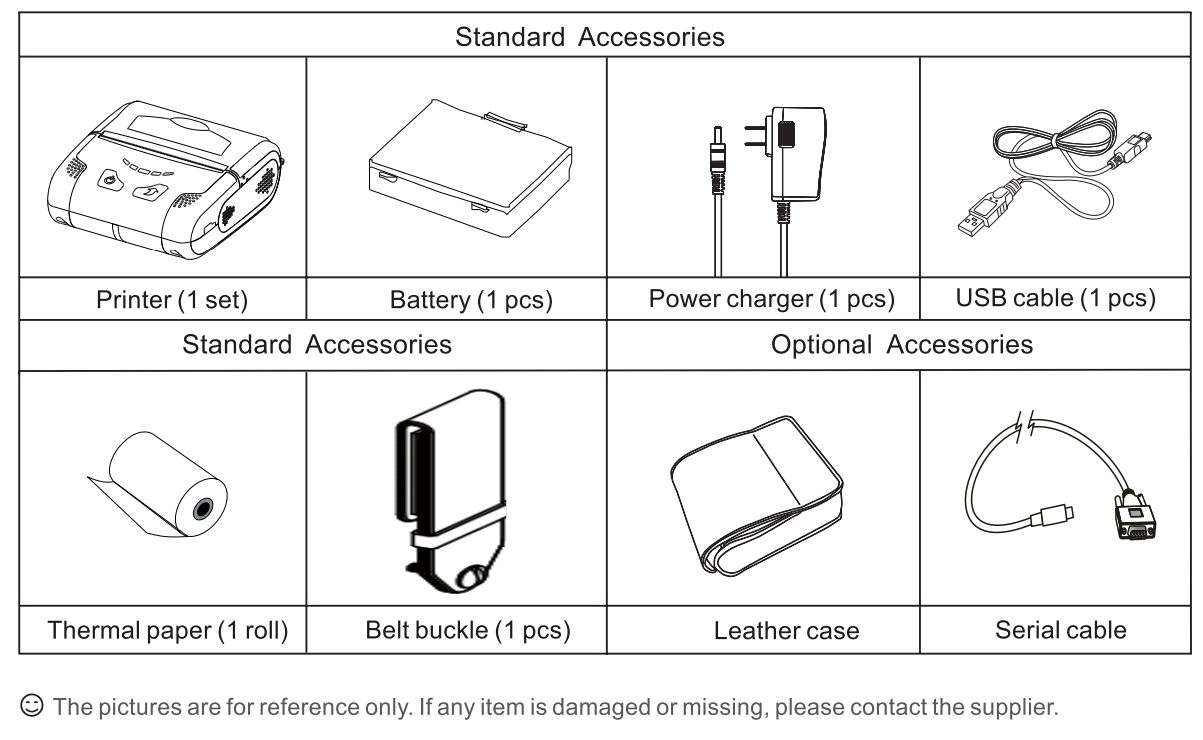
II. Printer Parts and Names
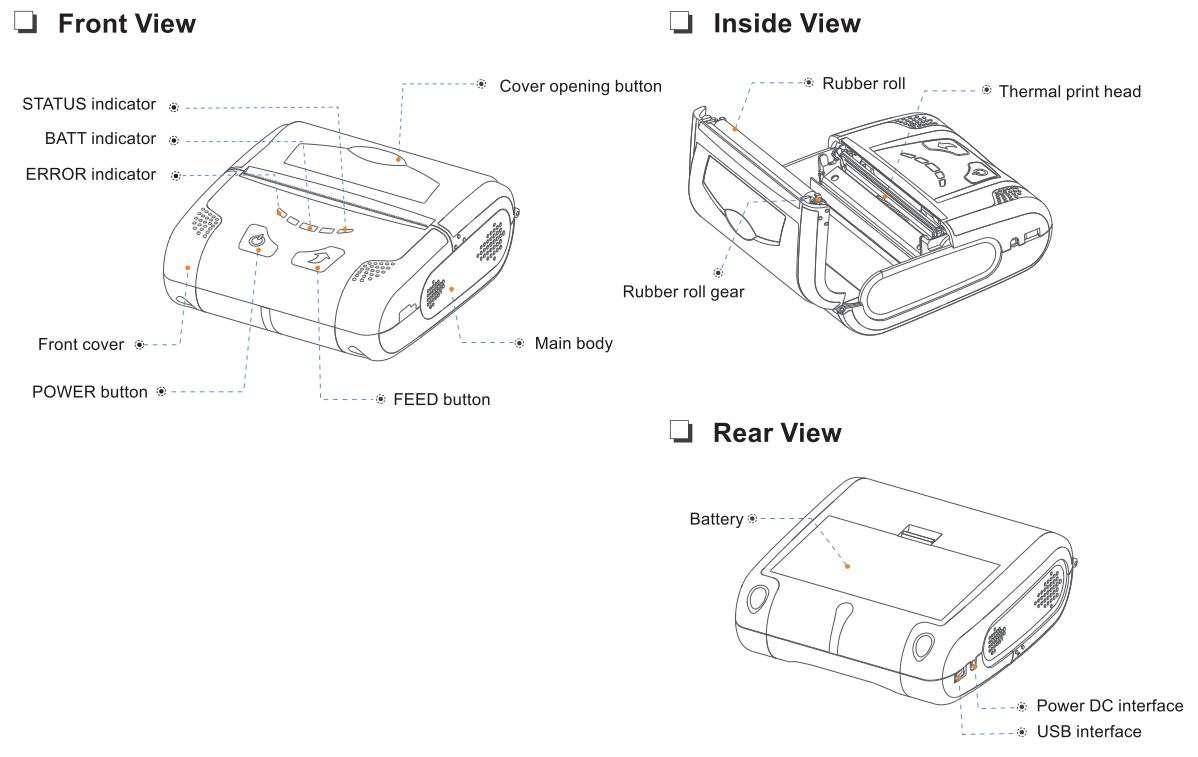
III. Preparation Before Use
This chapter describes the steps to prepare the printer, including battery installation, battery charging, and printing paper loading.

3.1 Battery Installation
The battery is installed in the printer before the product leaves factory.
- Remove the protective film of battery contacts.
- Install the battery as shown in the figure above.
- Fasten the battery.
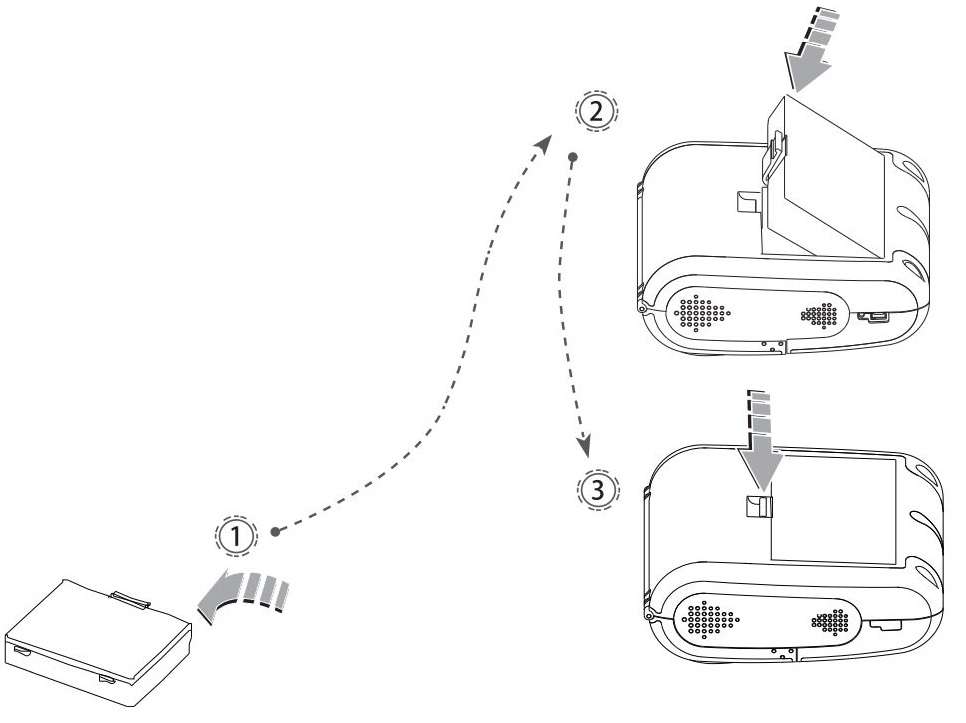
3.2 Battery Charging
After the printer is used for a period of time, the battery will run out. When the printer battery is about to run out, all BATT indicators (Bluetooth) will go out, while the ERROR indicator (red) will be on. At this time, the user should charge the printer. If the printer is automatically turned off during printing, it must be charged before reuse.

For charging method
Insert the mains plug of the charger into a 220V, 50HZ power outlet, then insert the charging plug into the printer’s charging outlet, and the printer will start charging. During the charging process, if the printer is turned on, the BATT indicator (blue) will flash in turn from left to right until the battery is fully charged and the BATT indicator is always on.
![]() WARNING
WARNING
If you use a power adapter not provided or approved by us, the printer may be damaged.
😊 NOTE
You can print while charging.
The equipment supports fast charge function and can continue to print after short-time charging.
⚠ ATTENTION
Do not remove the battery while charging.
⚠ ATTENTION
The battery cannot be charged with the adapter and USB cable at the same time.
3.3 Printing Paper Loading
- Remove the seal of the paper roll.
- Open the paper bin cover.
- Put the paper roll into the paper bin as shown in the figure.
- Put the paper roll in place and close the cover.
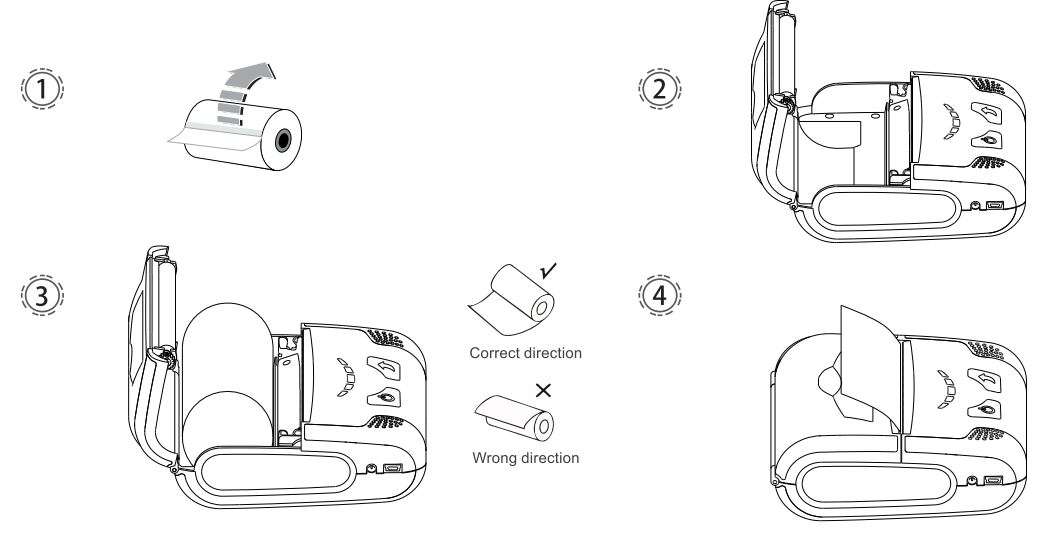
😊 NOTE
- Paper specification used by the printer: Paper width: 79.5±0.5mm, paper roll diameter: 40mm.
- Pay attention to the direction of paper roll. If it is placed in the wrong direction, it will lead to blank printing.
IV. Basic Functions
4.1 Power On
During power-off state, press and hold the power button for 2 seconds to tum on the printer and enter working state. At this time, the STATUS indicator (green) is always on.
ATTENTION
If all BATT indicators (blue) are off and the ERROR indicator (red) is always on, it means the printer battery is about to run out. If you want to continue using it, please replace the battery or charge it as soon as possible. For charging method, refer to 3.2 Charging.
4.2 Power Off
During power-on state, press and hold the [POWER] button for 2 seconds to turn off the printer and all indicators will be off.

4.3 Self-test
After getting the printer, the user can perform self-test on the printer at any time to check the current settings and status of the printer.
The self-test method is as follows: Turn off the printer (if the printer is on), press and hold the [FEED] button, and then press the [POWER] button to turn on the printer. At this time, the printer will print the self-test page, including current state, settings and printing sample.
4.4 Paper Feeding (Manual Feeding)
Under normal working state of the printer, press [FEED] button and the printer will start feeding paper.

4.5 Indicator Description
The printer has a STATUS indicator and an ERROR indicator to indicate the printer’s status. The STATUS indicator indicates the current status of the printer, and the ERROR indicator indicates exceptions of the printer.
The BATT indicator is used to indicate the current battery level.
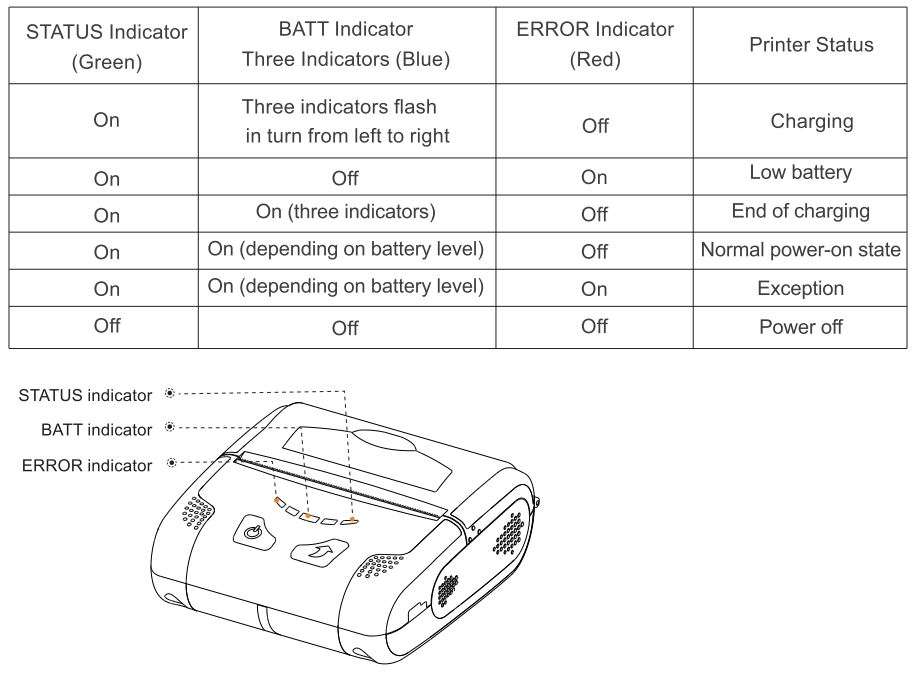
V. Communication
5.1 USB Communication
RPP300 provides Micro USB port, which is used to connect the printer to a PC as shown in the figure to charge the printer, set parameters, and transmit data, etc.
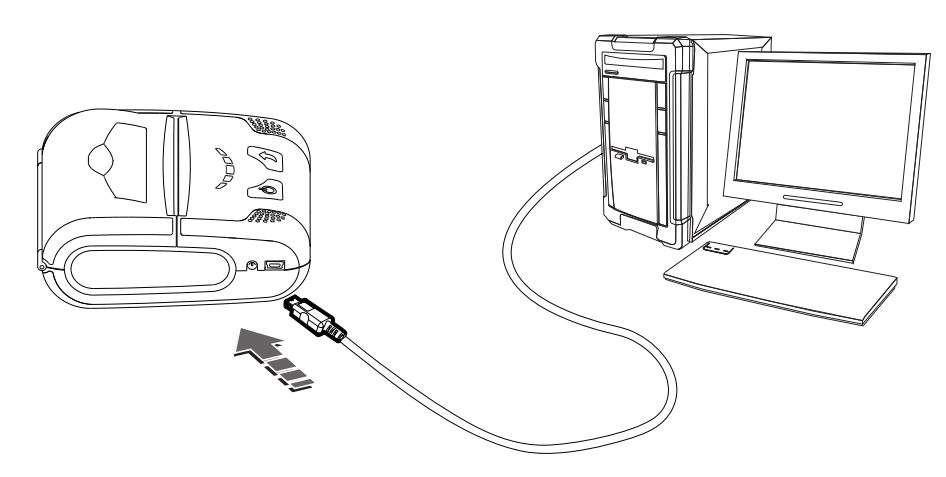
5.2 Wifi Communication (Alternative)
The mobile printer can provide WiFi communication, and support STA mode and TPIK/AES encryption. Its effective communication distance is no more than 20m.
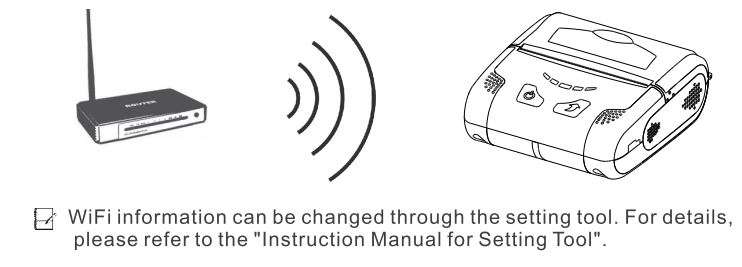
5.3 Bluetooth Communication (Alternative)
The mobile printer can provide dual-mode Bluetooth 4.0 (SPP + BLE), which can communicate with Android system and IOS system terminals. Its effective communication distance is no more than 10m.
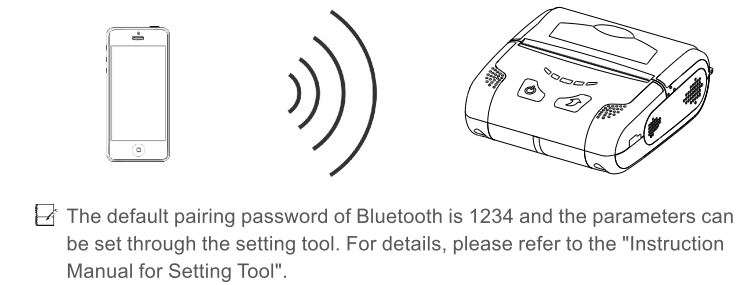
VI. Repair and Maintenance
6.1 Daily Maintenance of Printer
- Cleaning of outside and paper bin: Wipe the surface of the printer and the inside of the paper bin gently with a wrung-out wet cloth. Make sure that the wet cloth is completely wrung out.
- Cleaning of printer mechanism: The printer mechanism must be cleaned regularly, especially when the print quality declines. The cleaning method is as follows: Use absorbent cotton moistened with anhydrous alcohol to gently wipe the stains or the residue glue of label paper on the surface of the printer mechanism until ii is clean.
- If water is found inside the printer, Turn it of immediately, remove the battery, and dry the printer by airing.
- If the printer will not be used for a long time, remove the battery and store it separately.

6.2 Use and Storage of Printing Paper
- Please keep newly purchased printing paper in intact package and prevent it from direct sunlight and high temperature.
- Please keep printed documents in a dark place at room temperature (about 20°C), so as to effectively extend the storage life of the documents.
- If the documents need to be kept for a long time, please use long-lasting thermal printing paper.
VII. Troubleshooting
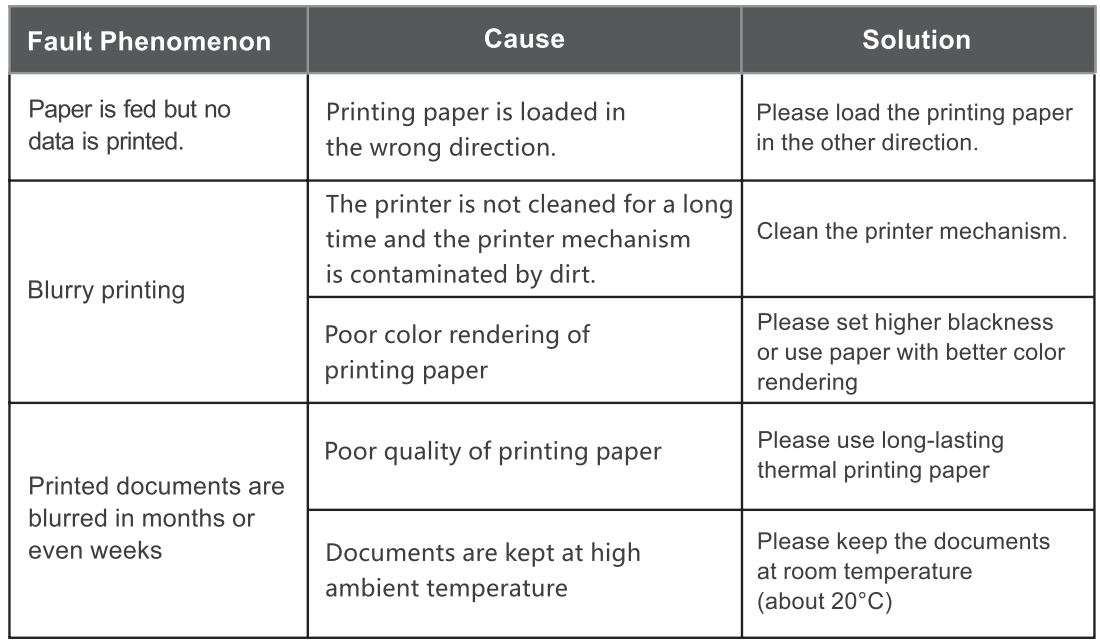
VIII. Appendix
8.1 Printer Parameters
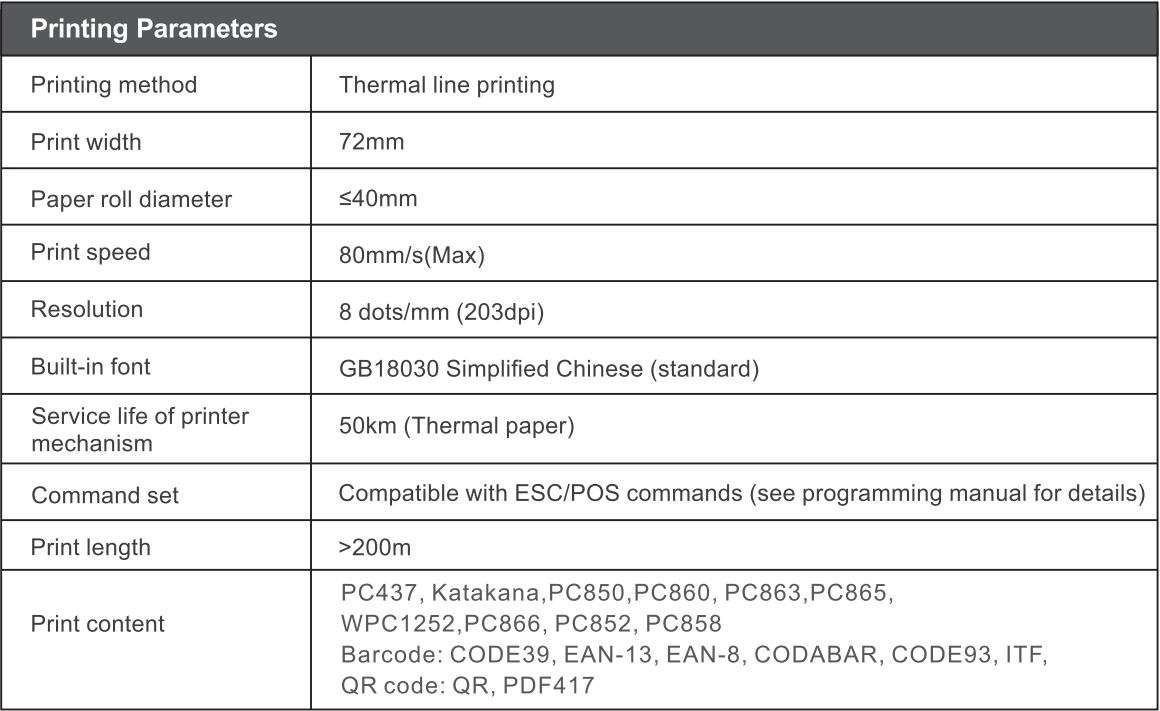
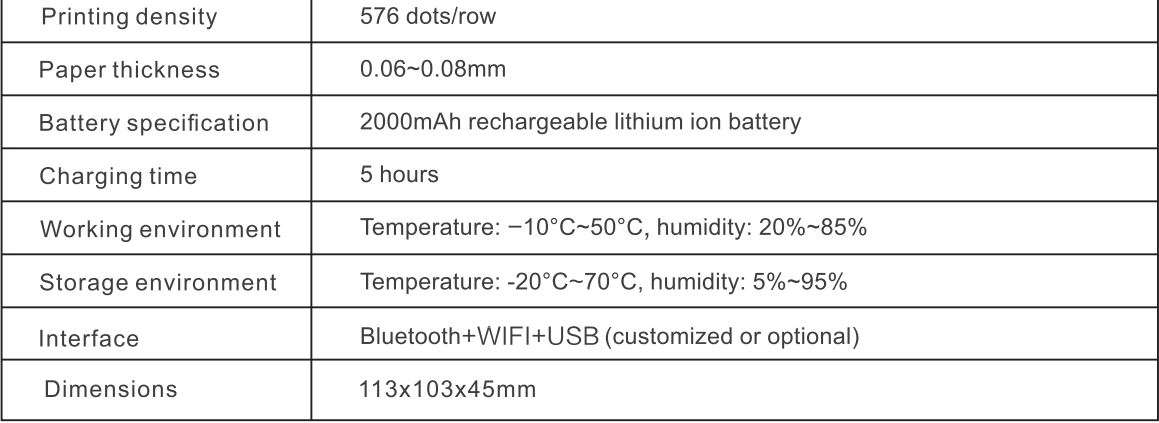
8.2 Battery Recycling
This product uses a rechargeable lithium battery. To protect the environment, please do not dispose of used batteries at will. The supplier will provide you with battery recycling service.

Rongta Technology (Xiamen) Group Co., Ltd.
ADD: No.88, Tonghui South Road, Tongan, Xiamen, China.
WEB: www.rongtatech.com
TEL: 0086-592-5666129 FAX: 0086-592-5659169
Download PDF
RONGTA RPP300 Mobile Printer User Manual PDF Download



