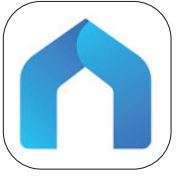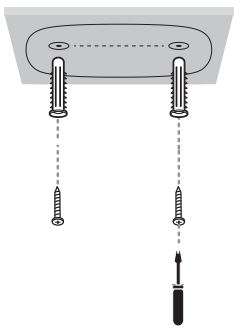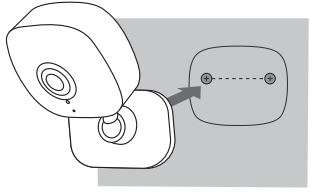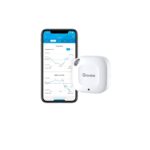TP-Link Home Security Wi-Fi Camera Tapo C100 User Manual


About This Guide
This guide provides a brief introduction to the Home Security Wi-Fi Camera and the Tapo app, as well as regulatory information.
Please note that features available of the Tapo smart camera may vary by model and software version. The availability may also vary by region. All images, steps, and descriptions in this guide are only examples and may not reflect your actual experience.
Conventions
In this guide, the following convention is used:
| Convention | Description |
| Blue | Key information appears in teal, including management page text such as menus, items, buttons and so on. |
| Underline | Hyperlinks are in teal and underlined. You can click to redirect to a website. |
| Note: | Ignoring this type of note might result in a malfunction or damage to the device. |
More Info
- Specifications can be found on the product page at https://www.tapo.com.
- Our Technical Support and troubleshooting information can be found at https://www.tapo.com/support/.
- The setup video can be found at https://www.tp link.com/support/setup-video/#cloud-cameras.
Introduction
When you are away home, there are always something you care about. Tapo C100 helps you receive a notification whenever your camera detects movement and check it in detail through the Tapo app. Also, you can personalize your security by setting motion detection zones to only notify you of what happens in areas that you choose.
- 1080p High-Definition – Provides greater sharpness and clarity.
- Night Vision – Provides a visual distance of up to 30 ft in total darkness.
- Live View – Always keep an eye on what matters most to you—anytime, anywhere.
- Two-Way Audio – Communicate in real time through a built-in microphone and speaker.
- Alarm System – Triggers lights and sounds as an alarm when motion is detected.
- Privacy Mode – Temporarily shut down surveillance with a tap in the app.
- Sharing – Share interesting and funny videos to everyone on social media.
- Easy Setup – Follow in-app instructions to easily set up within minutes.
- Local Storage – Store up to 128 GB of video on a microSD card†, equal to 384 hours (16 days) of footage△
The SD card is not provided. △ The data comes from TP-Link laboratory
Appearance
Set Up Your Camera
Follow the steps below to get started with your new camera.
Step 1. Download App
Get the Tapo app from the App Store or Google Play, or by scanning the QR code below.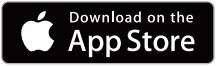
or
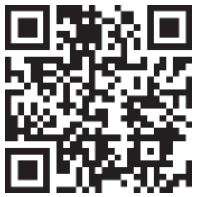
Step 2. Log In
Open the app, and log in with your TP-Link ID. If you don’t have an account, create one first.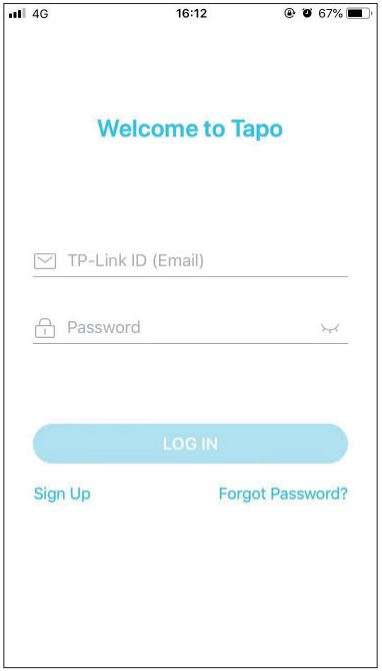
Step 3. Add Your Camera
Tap the ➕button in the app and select your model.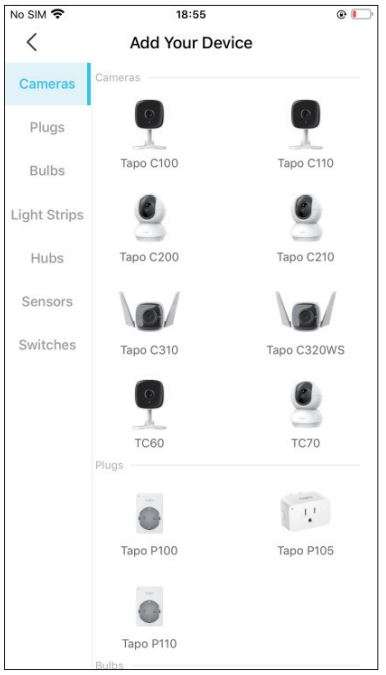
Step 4. Configure Camera
Follow app instructions to configure your camera and add it to your home network.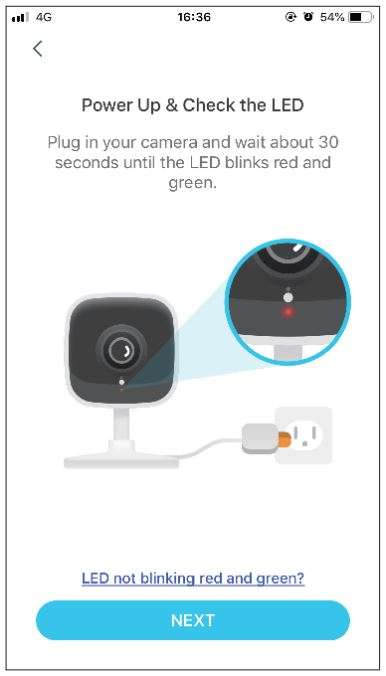
Step 5. Place Camera
Place your camera on a flat surface, or install it on a wall or ceiling with the provided mounting screws.
- Mark Position
Place the mounting template where you want the camera. For wall mounting, drill two holes through two circles.
- Mount Base
Affix two mounting screws with the help of mounting template. For wall mounting, insert two anchors into holes and screw the screws into the anchors.
- Secure Camera
Hang your camera on the screws.

Main Camera Controls
After you successfully set up the camera, you will see your camera listed on the home page. You can view and manage your camera from anywhere at any time with the Tapo app.
Home Page
This page lists all your cameras you’ve added and you can view them directly and manage them easily. Tap the camera or go to Camera Preview > Manage to enter the Live View page.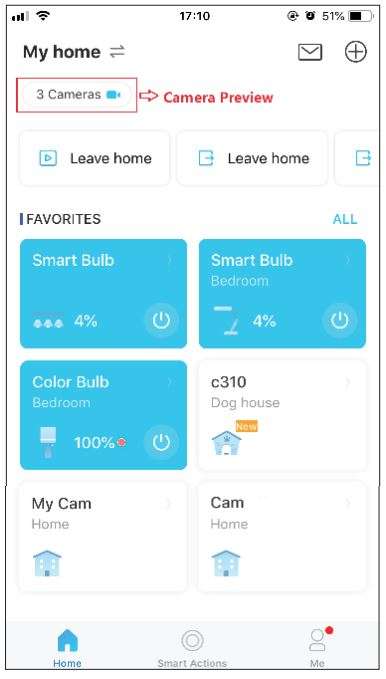
Live View
Tap Talk or Voice Call to communicate with loved ones, turn on Alarm to get noticed when motion detected, enable the Privacy Mode to temporarily shut down the surveillance for privacy, or go to Playback & Memory to check all recordings and saved moments.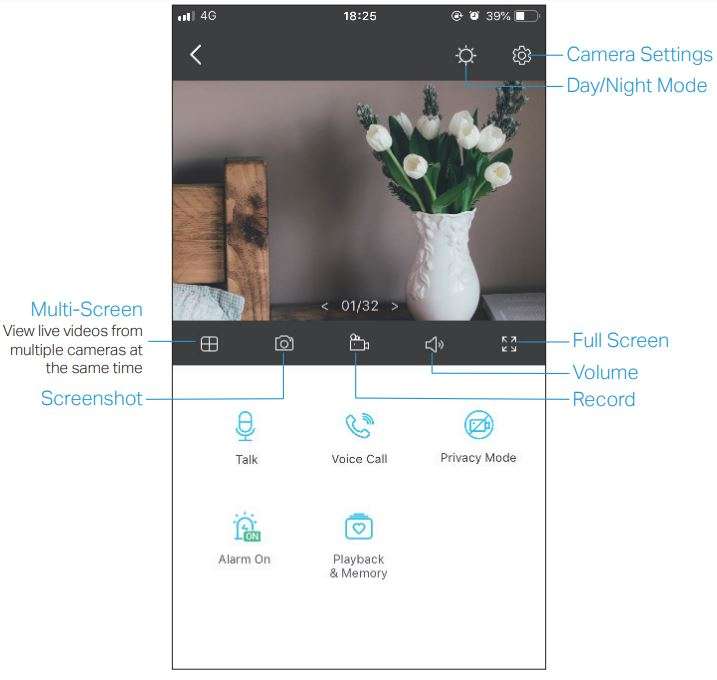
Camera Settings
On Live View page, tap![]() to enter the Camera Settings page. You can change the settings of your camera to meet various needs, such as change your camera name, customize detection settings and recording schedules, turn on or off notifications, set activity zones, etc.
to enter the Camera Settings page. You can change the settings of your camera to meet various needs, such as change your camera name, customize detection settings and recording schedules, turn on or off notifications, set activity zones, etc.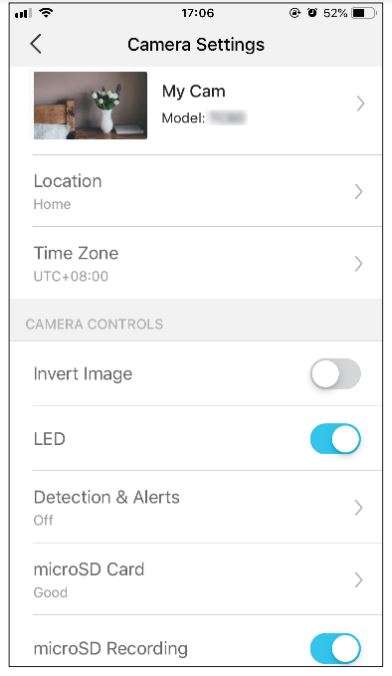
Me
On this page, you can edit your account, quickly check the memorable moments you saved, or find the FAQs of using smart camera and basic info related to the Tapo app.
Motion Detection
With motion detection, the Tapo app alerts you of activity that matters and sends notifications straight to you when motion detected. Insert a microSD card to record the clips when motion detected. Otherwise, you can only receive the notifications.
Note: Initialize the SD card on the app before using it.
1. Go to Camera Settings page and tap Detection & Alerts to customize its current detection settings.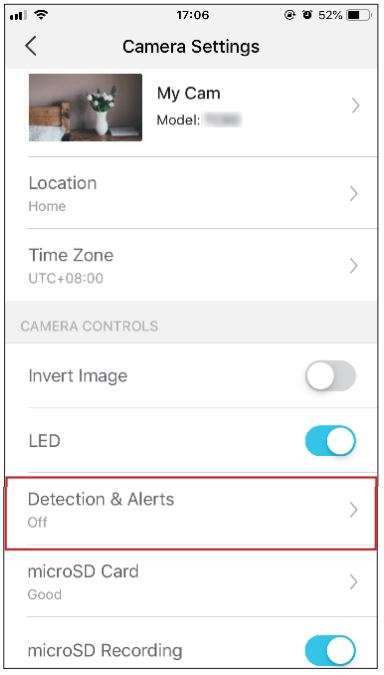
2. On the Detection & Alerts page, enable the Motion Detection
function. It’s recommended to enable the Notifications function to receive motion detection messages.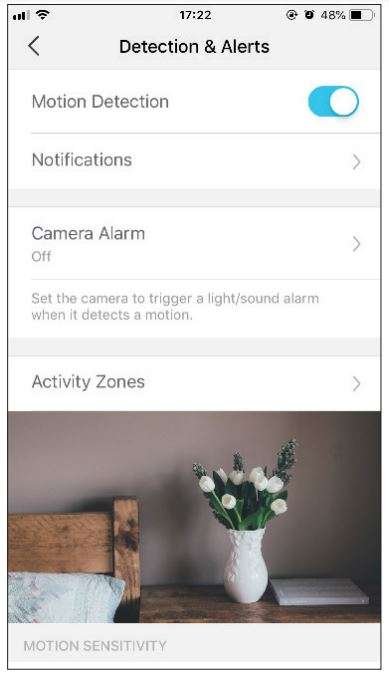
3. Customize Camera Alarm settings. Choose Alarm Type (Sound/Light) and Alarm Sound (Siren/Tone), and set Alarm Schedule as needed.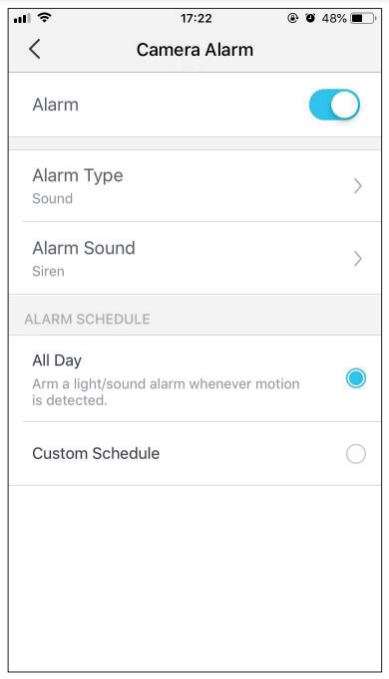
4. Customize Activity Zones and the camera will only detect motion in custom zones. Entire view is covered by default.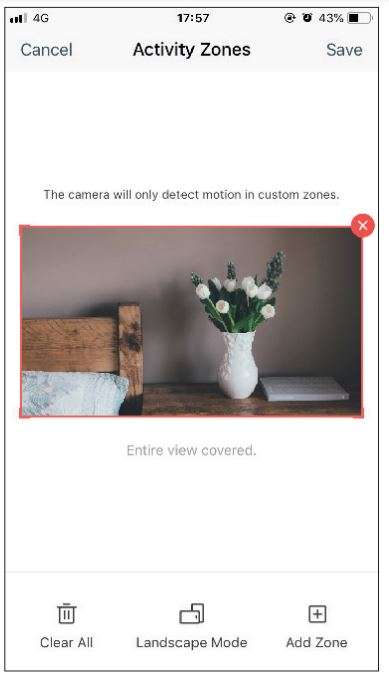
5. Adjust Motion Sensitivity (Low/Normal/High) as needed. Increased sensitivity results in more recordings and notifications.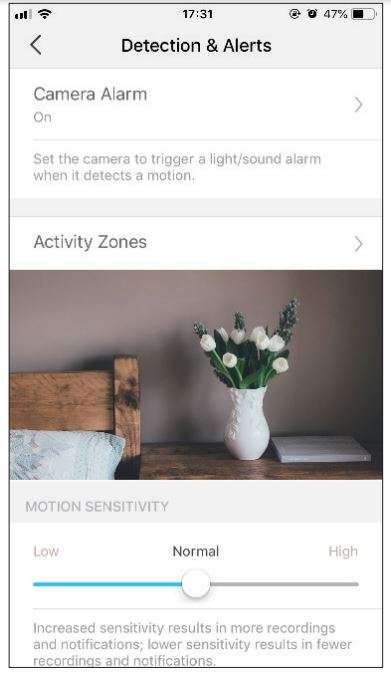
6. After editing the detection settings for the camera, you can set the Recording Schedule for the motion detection.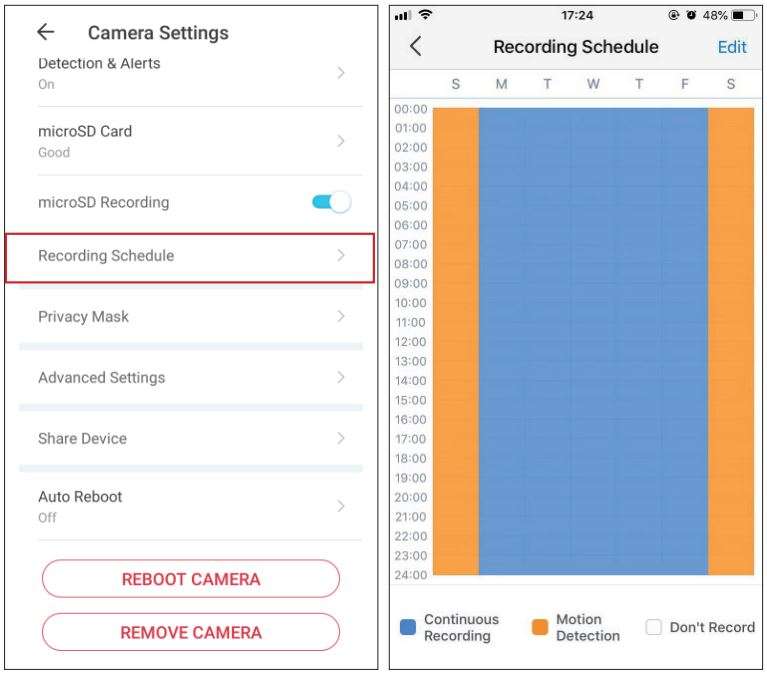
7. On the Live View page, tap to find all recordings. The orange sections are recordings for motion detection.
to find all recordings. The orange sections are recordings for motion detection.
Note: The microSD card is needed for recordings. Initialize the SD card on the app before using it.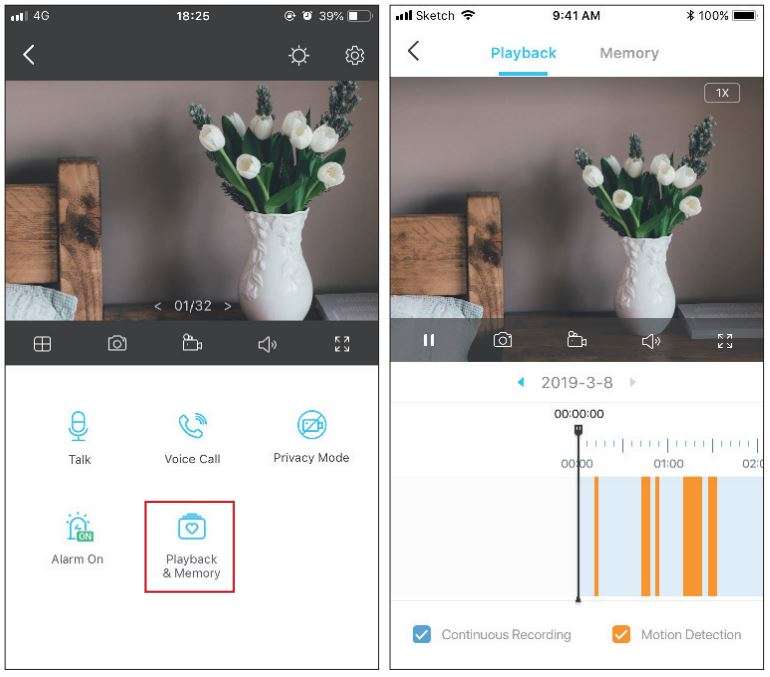
24-hour Recordings
The microSD card is needed for 24-hour recording and it’s suggested to initialize the SD card on the app before using it.
1. On the Live View page, tap![]() to enter the Camera Settings page.
to enter the Camera Settings page.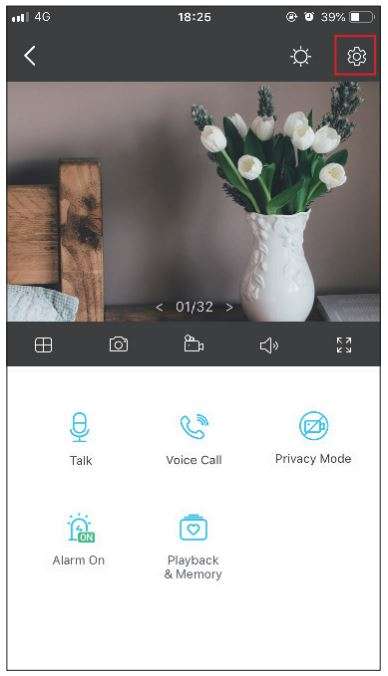
2. Toggle on to enable the microSD Recording function and set the Recording Schedule for Continuous Recording (24-hour Recording) as needed.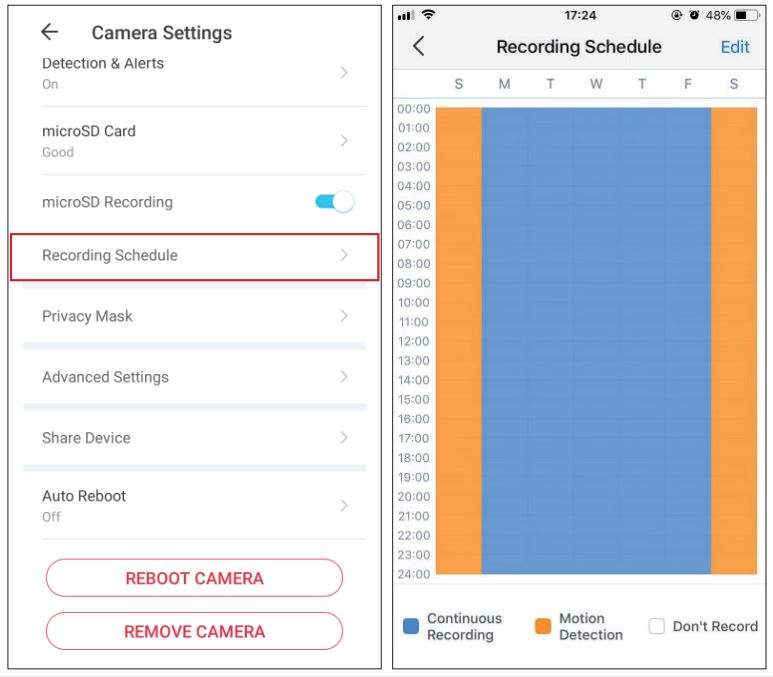
3. On the Live View page, tap ![]() to find all recordings. The blue sections mean continuous recording.
to find all recordings. The blue sections mean continuous recording.
Note: The microSD card is needed for recordings. Initialize the SD card on the app before using it.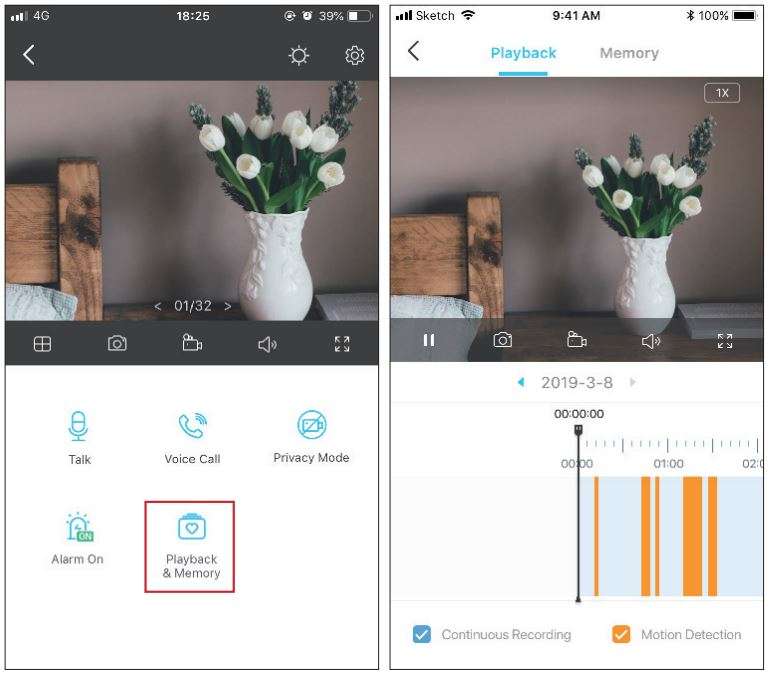
Privacy Mode
On the Live View page, tap![]() to enable the Privacy Mode. When enabled, streaming and recording functions will be temporarily disabled to protect your privacy.
to enable the Privacy Mode. When enabled, streaming and recording functions will be temporarily disabled to protect your privacy.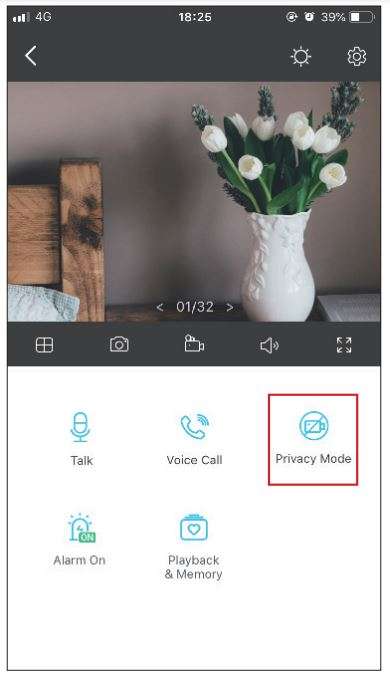
Authentication
FCC compliance information statement

Product Name: Home Security Wi-Fi Camera
Model Number: Tapo C100
| Component Name | Model |
| AC ADAPTER | T090060-2B1 |
Responsible Party:
TP-Link USA Corporation
Address: 10 Mauchly, Irvine, CA 92618
Website: http://www.tp-link.com/us/
Tel: +1 626 333 0234
Fax: +1 909 527 6804
E-mail: [email protected]
This equipment has been tested and found to comply with the limits for a Class B digital device, pursuant to part 15 of the FCC Rules. These limits are designed to provide reasonable protection against harmful interference in a residential installation. This equipment generates, uses and can radiate radio frequency energy and, if not installed and used in accordance with the instructions, may cause harmful interference to radio communications. However, there is no guarantee that interference will not occur in a particular installation. If this equipment does cause harmful interference to radio or television reception, which can be determined by turning the equipment off and on, the user is encouraged to try to correct the interference by one or more of the following measures:
- Increase the separation between the equipment and receiver.
- Connect the equipment into an outlet on a circuit different from that to which the receiver is connected.
- Consult the dealer or an experienced radio/ TV technician for help.
This device complies with part 15 of the FCC Rules. Operation is subject to the following two conditions:
- This device may not cause harmful interference.
- This device must accept any interference received, including interference that may cause undesired operation.
Any changes or modifications not expressly approved by the party responsible for compliance could void the user’s authority to operate the equipment.
Note: The manufacturer is not responsible for any radio or TV interference caused by unauthorized modifications to this equipment. Such modifications could void the user’s authority to operate the equipment.
FCC RF Radiation Exposure Statement
This equipment complies with FCC RF radiation exposure limits set forth for an uncontrolled environment. This device and its antenna must not be co-located or operating in conjunction with any other antenna or transmitter.
“To comply with FCC RF exposure compliance requirements, this grant is applicable to only Mobile Configurations. The antennas used for this transmitter must be installed to provide a separation distance of at least 20 cm from all persons and must not be co-located or operating in conjunction with any other antenna or transmitter.”
We, TP-Link USA Corporation, has determined that the equipment shown as above has been shown to comply with the applicable technical standards, FCC part 15. There is no unauthorized change is made in the equipment and the equipment is properly maintained and operated.
Issue Date: 2021-04-22
FCC compliance information statement
Product Name: AC ADAPTER
Model Number: T090060-2B1
Responsible Party:
TP-Link USA Corporation
Address: 10 Mauchly, Irvine, CA 92618
Website: http://www.tp-link.com/us/
Tel: +1 626 333 0234
Fax: +1 909 527 6804
E-mail: [email protected]
This equipment has been tested and found to comply with the limits for a Class B digital device, pursuant to part 15 of the FCC Rules. These limits are designed to provide reasonable protection against harmful interference in a residential installation. This equipment generates, uses and can radiate radio frequency energy and, if not installed and used in accordance with the instructions, may cause harmful interference to radio communications. However, there is no guarantee that interference will not occur in a particular installation. If this equipment does cause harmful interference to radio or television reception, which can be determined by turning the equipment off and on, the user is encouraged to try to correct the interference by one or more of the following measures:
- Increase the separation between the equipment and receiver.
- Connect the equipment into an outlet on a circuit different from that to which the receiver is connected.
- Consult the dealer or an experienced radio/ TV technician for help.
This device complies with part 15 of the FCC Rules. Operation is subject to the following two conditions:
- This device may not cause harmful interference.
- This device must accept any interference received, including interference that may cause undesired operation.
Any changes or modifications not expressly approved by the party responsible for compliance could void the user’s authority to operate the equipment.
We, TP-Link USA Corporation, has determined that the equipment shown as above has been shown to comply with the applicable technical standards, FCC part 15. There is no unauthorized change is made in the equipment and the equipment is properly maintained and operated.
CE Mark Warning
![]()
This is a class B product. In a domestic environment, this product may cause radio interference, in which case the user may be required to take adequate measures.
OPERATING FREQUENCY (the maximum transmitted power)
2412MHz—2472MHz (20dBm)
EU Declaration of Conformity
TP-Link hereby declares that the device is in compliance with the essential requirements and other relevant provisions of directives 2014/53/EU,
2009/125/EC, 2011/65/EU and (EU)2015/863.
The original EU Declaration of Conformity may be found at https://www.tapo.com/en/support/ce/.
RF Exposure Information
This device meets the EU requirements (2014/53/EU Article 3.1a) on the limitation of exposure of the general public to electromagnetic fields by way of health protection.
The device complies with RF specifications when the device used at 20 cm from your body.
Restricted to indoor use.
UKCA Mark

UKCA Declaration of Conformity
TP-Link hereby declares that the device is in compliance with the essential requirements and other relevant provisions of the Electromagnetic Compatibility Regulations 2016 and Electrical Equipment (Safety) Regulations 2016.
The original UK Declaration of Conformity may be found at https://www.tapo.com/support/ukca/.
Canadian Compliance Statement
This device contains licence-exempt transmitter(s)/receiver(s) that comply with Innovation, Science and Economic Development Canada’s licenceexempt RSS(s). Operation is subject to the following two conditions:
- This device may not cause interference.
- This device must accept any interference, including interference that may cause undesired operation of the device.
![]()
Safety Information
- Keep the device away from water, fire, humidity or hot environments. If you need service, please contact us.
- Do not attempt to disassemble, repair, or modify the device.
- Do not use damaged charger or USB cable to charge the device.
- Do not use any other chargers than those recommended
- Do not use the device where wireless devices are not allowed.
- Adapter shall be installed near the equipment and shall be easily accessible.
- Use only power supplies which are provided by manufacturer and in the original packing of this product. If you have any questions, please don’t hesitate to contact us.
Operating Temperature: 0 ºC~ 40 ºC (32°F ~ 104°F )
Storage Temperature: -40ºC~70ºC (-40°F ~ 158°F )
Please read and follow the above safety information when operating the device. We cannot guarantee that no accidents or damage will occur due to improper use of the device. Please use this product with care and operate at your own risk.
Explanation of the symbols on the product label
| Symbol | Explanation |
| DC voltage | |
 | Indoor use only |
 | RECYCLING This product bears the selective sorting symbol for Waste electrical and electronic equipment (WEEE). This means that this product must be handled pursuant to European directive 2012/19/EU in order to be recycled or dismantled to minimize its impact on the environment. User has the choice to give his product to a competent recycling organization or to the retailer when he buys a new electrical or electronic equipment. |
Download Manual PDF
TP-Link Home Security Wi-Fi Camera Tapo C100
User Manual PDF Download