BENGOO G9000 Stereo Gaming Headset for PS4 PC
Xbox One PS5 Controller User Manual
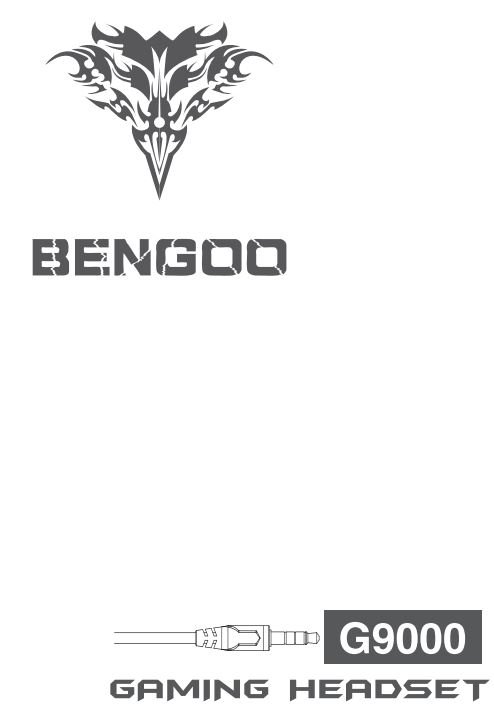
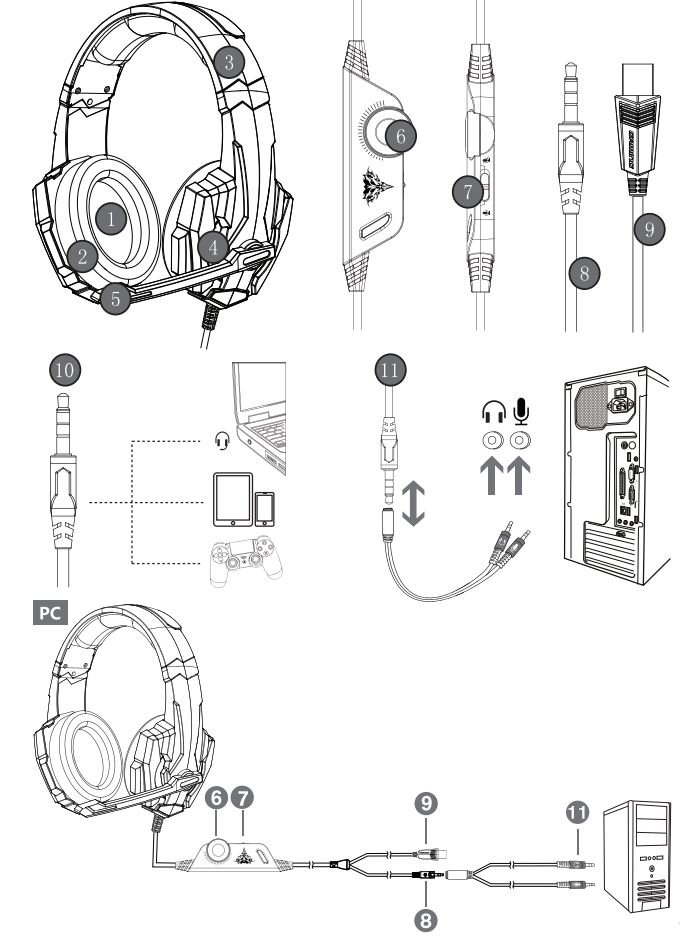
XBOXONE
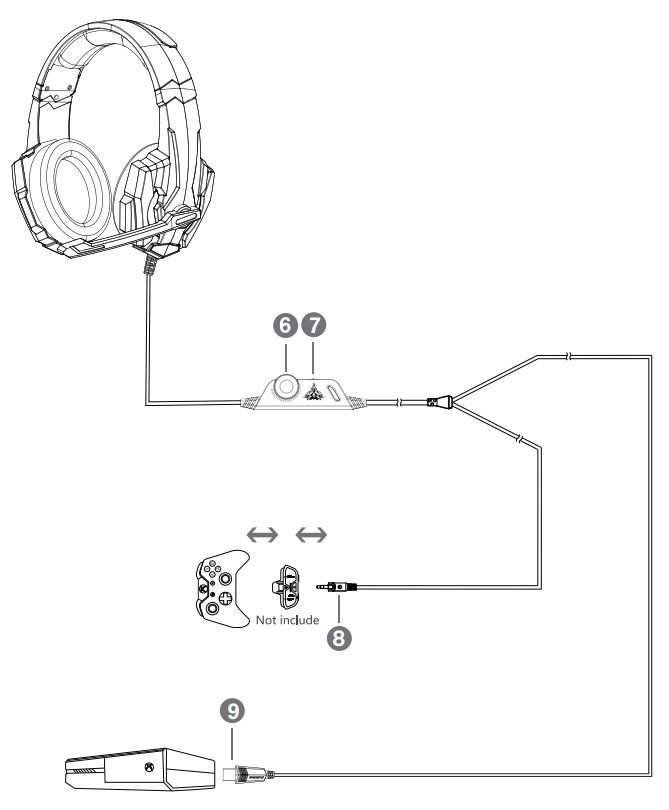
PS4
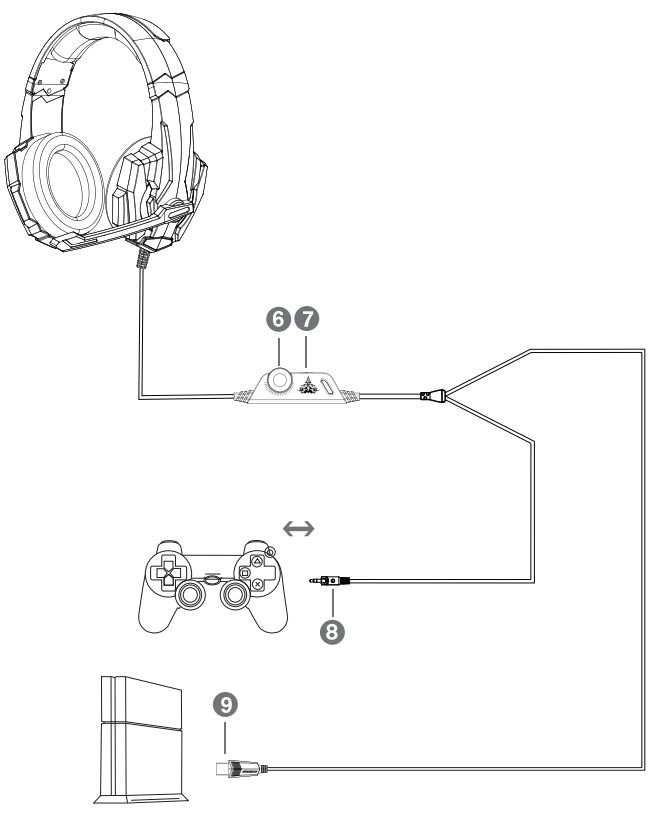
Product introduction
- High-quality sound production unit offers high, medium and low audio experience;
- Skin type protein earmuff, environmental protection, wearproof and comfortable to wear;
- Lightweight design, self-adjusting head beam design, the best game wearing experience;
- LED dazzle light;
- High sensitivity microphone delivers more accurate, clear and smooth voice;
- Volume control button
- Microphone on-off button
- 3.5MM International standard (CTIA) device interface (right channel +/ground – /left channel +/ microphone+)
- USB interface for power supply for the LED lights
- Used for single hole interface
- Used for one-to-two tideline
Range of application and operating instructions
- The headset is applicable to 3.5MM quadrupole single plug audio device such as laptop, tablet PC, mobile phone, etc. With the bisected adapter cable of 3.5mm interface, the 3.5mm dual plug of the computer can be used.
- Generally, the cable end or microphone end is designed on the left-side, so wear the cable end or microphone end on the left ear when wearing headset.
- When using the headset on computer, please make sure the headset microphone switch is turned on; then make sure the computer microphone switch is turned on. Please find the “speaker” icon in the computer taskbar, and double-click to enter the volume control for settings. And enter into the “voice” for settings on the “Control Panel”.
- Please make sure the headset volume adjustment button is at the minimum volume, and can be adjusted to the appropriate volume.
- Please use the headset to enjoy the game
- Support the 32-bit and 64-bit Win?/ Win8 / Win8.1 / Win10/XP.
Packing List
- Gaming headset
- Operating instructions
- 1-to-2 3.5mm jack splitter cable
Frequently asked questions
When playing music by headset , there is accompaniment but no singing?
A) The headset plug is quadrupolar single plug type. The international (CTIA) standard 3.5 mm interface: pin connection is left channel – right channel – ground wire – microphone, which is the most popular connection in the market and the largest application. If the international standard headset is connected to a non-international standard interface, there will arise the phenomenon of background sound only. If the audio device is non-international standard, the adapter cable is needed.
When playing music with headset, there is sound but the voice chatting can’t work?
A) When using the headset, please make sure that the tone control microphone switch of headset is turned on, and make sure that the microphone works normally;
B) The headset plug is quadrupolar, single plug type with the function of audio/voice combination, and is applicable to single-hole audio device. Please make sure that if your device fits the audio/voice combination interface;
C) The headset plug is quadrupolar, single plug type, while your device may be of tripolar
interface.
D) With the bisected adapter cable of 3.5mm interface , you can use the 3.5mm dual plug
(headphone and microphone jack) interface of the computer. You can enjoy beautiful music and voice chatting at the same time.
When playing music with the headset, there arises the phenomenon of noise , small volume, unclear sound, or one side with sound and the other side without sound?
A) Please check if the plug is well inserted into the interface device;
B) The headset plug is quadrupolar, single plug type, while your device may be of tripolar interface.;
When using the headset, there is current sound?
A) Please check if the plug is well inserted into the interface device;
B) There are electrics of strong magnetic field at hand, please take away them (such as the mobile phone, fan … );
C) Please check if the microphone boost of the computer microphone is turned on. Please open the control panel – sound- record – level – microphone boost to adjust the microphone boost mode.
Matters needing attention
- Please enjoy music at a moderate volume to prevent adverse effects on the hearing;
- Please be careful to wear when driving or cycling so as not to affect safety;
- Product specifications are subject to change without notice;
- If disassemble the headset without authorization, we can not guarantee the quality.
Operating instruction
Connect the G9000 gaming headset to compatible devices PS4/Nintendo Switch/iPad/Smartphone/Tablet and Other Standard 3.5mm Jack Devices
- Plug the 3.5mm jack into the Gamepad
- Long press the PS4 button to enter the System Settings
- Choose “PERIPHERAL MACHINES” and then choose “ADJUST SOUND AND DEVICES”, next choose “Output to the headphones”, then change it to “All audio”
- Discard the USB interface (Only for LED light) if this cable is not long for your device
- Adjust or rotate the 3.5mm interface until both sides of the headphones have smooth sound output.
PC/Laptop
- Connect the Separate Splitter (Included) with the 3.5mm jack for this headset to work on PC/Laptop
- Make sure insert the right jack (the pink for the microphone)
- Make sure none of the Microphone are disabled or muted or something. Please find the “Speaker” icon in the computer taskbar, and double-click to enter the volume control for settings. And enter the “Voice” for setting on the “Control Panel”; Control Panel <Sound<Recording< right click and select “Show Disabled Devices”<Microphone should appear in the box now<click on Microphone and select “Enable”
- Try disabling “Front mic” on recording devices. Update the Sound Card Drivers.3. Adjust or rotate the 3.5mm interface until both sides of the headphones have smooth sound output
- Adjust or rotate the 3.5mm interface until both sides of the headphones have smooth sound output
Xbox One/Xbox One S
- USB interface only for the power supply for LED light
- Discard the USB interface (Only for LED light) if this cable is not long for your device
- Connect the Microsoft Adapter (Not Included) with the 3.5mm jack for this headset to work on Xbox One/Xbox One S
- Adjust or rotate the 3.5mm interface until both sides of the headphones have smooth sound output
- Discard the USB interface (Only for LED light) if this cable is not long for your device
Product parameters
| Speaker size | 40mm | Microphone impedance | 2.2KΩ |
| Impedance | 32Ω±15% | Directionality | omni-directional |
| Sensitivity | 105±3dB | Cable length | 2.1M±0.15 |
| Frequency range | 15Hz-20KHz | LED working voltage | DC5V±5% |
| Microphone | 6.0×5.0mm | Working current | ≤ 100mA |
| Microphone sensitivity | -38±3dB | Headset jack | USB+3.Smm 4Pin |
Features:
- Support PlayStation 4, New Xbox One, PC, Nintendo 3DS, Laptop, PSP, Tablet, iPad, Computer, Mobile Phone. Extra Microsoft Adapter (Not Included) is needed when connect with an old version Xbox One controller.
- Clear sound operating strong brass, splendid ambient noise isolation and high precision 40mm magnetic neodymium driver, acoustic positioning precision enhance the sensitivity of the speaker unit.
- Headset integrated omni-directional microphone can transmits high quality communication with its premium noise-cancelling feature
- Long flexible mic design very convenient to adjust angle of the microphone.
- Superior comfortable and good air permeability protein over-ear pads, multipoint head beam, accord with human body engineering specification can reduce hearing impairment and heat sweat.
- Skin friendly leather material for a longer period of wearing.
- Glaring LED lights designed on the earcups to highlight game atmosphere.
- High tensile strength, anti-winding braided USB cable with rotary volume controller and key microphone mute effectively prevents the 49-inches long cable from twining.
Matters needing attention
- Please Connect the Microsoft Adapter (Not Included) with the 3.5mm jack for this headset to work on an old version Xbox One/Xbox One S controller.
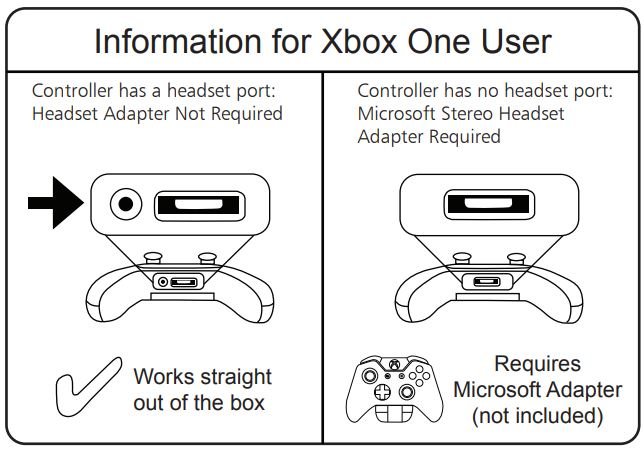
- Please Connect the Separate Splitter(Included) with the 3.5mm jack for this headset to work on PC/Laptop
- Please wear the cable end or microphone end on the left ear when wearing headset because generally the cable end or microphone end is designed on the left-side; The 3.5mm cable inline controller can be used to adjust the volume level and mute the microphone.
- Check and make sure your PS4 setting are configured correctly before using this headset on PS4 and then check the audio devices work properly and sound switch on the microphone has been turned on.
- Adjust or rotate the 3.5mm interface until both side of the headphones have smooth sound output
- Make sure the sound switch on the microphone has been turned on when using this headset on PC. Then Connect the Separate Splitter (Included) with the 3.5mm jack for this headset to work on PC/Laptop
- Discard the USB interface(Only for LED light) if this cable is not long for your device
- Enjoy music at a moderate volume to prevent adverse effects on the hearing
- Be careful to wear when driving or cycling so as not to affect safety
- Product specifications are subject to change without notice
- If disassemble the headset without authorization, we cannot guarantee the quality
Troubleshooting
Microphone Isn’t Working
On PS4
- Make sure the sound switch on the microphone has been turned on.
- Make sure your PS4 Setting are configured correctly. If your Microphone was detected on the Adjust Microphone Level screen, then the headset and mic are working with the PS4 properly. If other players still cannot hear you’re in chat, check your network connection or in-game chat settings.
- Review your PS4 Setting to make sure they are configured as follows:
- Go to “Settings”>”Devices”>”Audio Devices”
- Set “Input & Output Device to Headset “Connected to Controller”
- Set “Output to Headphones” to “All Audio”
- Set “Volume Control (Headphones) level to maximum
- Select “Adjust Microphone Level and follow the on-screen instructions to calibrate your microphone
- Plug the headset into a mobile phone and try making a call. If someone is able to hear you in the call, then the headset and microphone are working properly.
On PC
- Connect the Separate Splitter (Included) with the 3.5mm jack for this headset to work on PC/Laptop
- Make sure insert the right jack (the pink for the microphone)
- Make sure none of the Microphone are disabled or muted or something. Please find the “Speaker” icon in the computer taskbar, and double-click to enter the volume control for settings. And enter the “Voice” for setting on the “Control Panel”; Control Panel< Sound<Recording< right click and select “Show Disabled Devices”<Microphone should appear in the box now<click on Microphone and select “Enable”
- Try disabling “Front mic” on recording devices. Update the Sound Card Drivers.
One Side of Headset Not Working
On PS4
- Make sure that the headset is plugged securely into the headphone jack; there should be no loose connections. Adjust or rotate the 3.5mm interface until both sides of the headphones have smooth sound output
- Turn up the sound switch on the microphone
On PC
- You MUST use the 1-to-2 3.5mm jack splitter cable to ensure that each jack is connected properly and securely plugged in.
- Disconnect the separate splitter cable and then connect the headphones directly. If the issue is resolved, with the extension cable disconnected, the splitter cable is the cause.

Distributed by Bengoo.inc
1339 61ST ST BODY SHOP BROOKLYN,
NY 11219-5339 United States
Tel:+86-13423880242
Website: http://ibengoo.com/
Email: [email protected]





