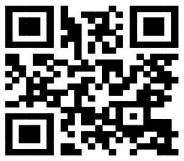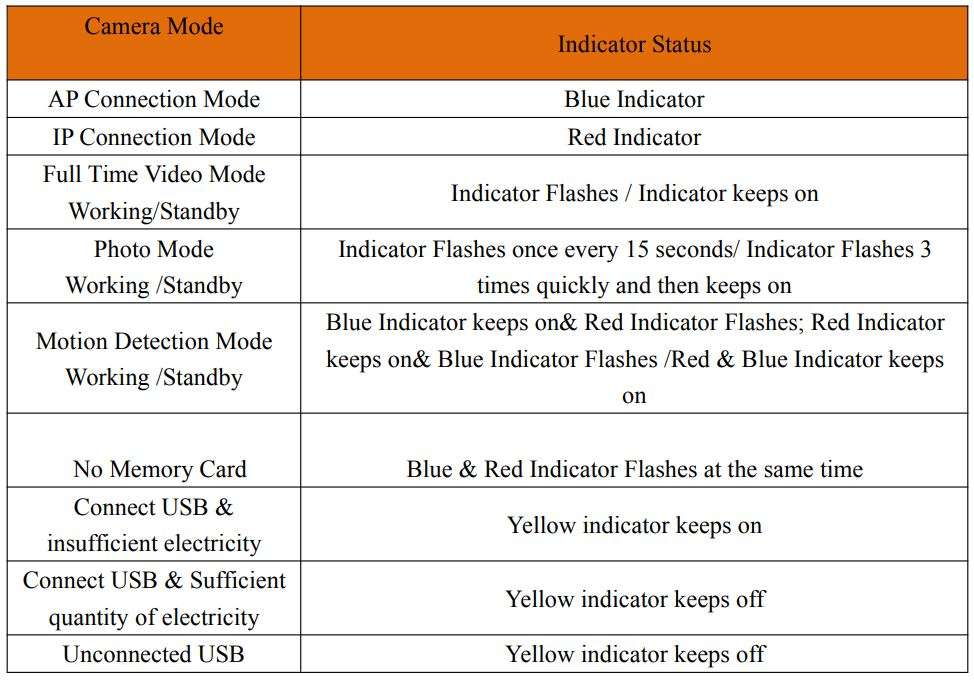Jayol Smart Life Camera S1 User Manual
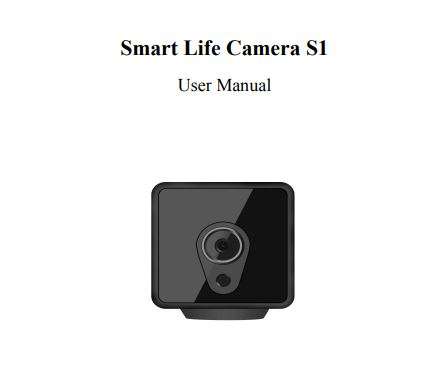
QR code: You tube video You can scan the OR code to check the install video on You tube
If you don’t know how to install it or other questions, please contact us by this e-mail:
[email protected]
Please read user manual before using
Product Details
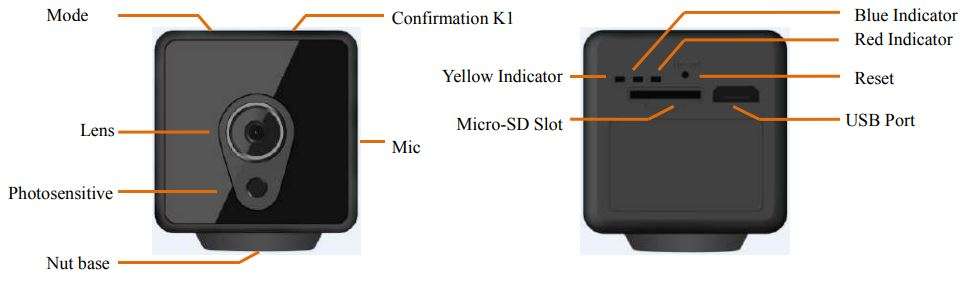
1. Download APP
Scan QR Code or search keyword “iCookyCam” to download and installation APP from application market.
Warm Prompt: Don’t use WeChat scan the QR code, Please use browsers, mobile QQ or other tools to scan.
2. Power ON / Power OFF Operation

2.1 Insert Micro SD Card:Class10 or above is recommended. Maximum support 64GB, Please format memory card before using.
Warm Prompt: Pay attention to the direction of memory card!
2.2 Power ON: Connect the camera to power supply or long press confirmation button K1 for 3seconds, Red & Blue indicator keeps on and then continuous scintillation, camera starts to initialize(it takes around 60 seconds). After initialization succeed Blue indicator flashes slowly, camera enters AP connection mode and starts recording automatically. Press confirmation button once to stop video recording, blue indicator keeps on and the camera turns to standby mode.
Warm Prompt:
- If you want to power on without connecting to the USB charger, make sure that the camera has enough power! Lens Mode Mic Confirmation K1 Photosensitive Nut base Micro-SD Slot USB Port Reset Blue Indicator Red Indicator Yellow Indicator
- If after initialization succeed red indicator flashes slowly, show that the machine is in the IP connection mode, please long press mode button K2 for 5 seconds to return to AP connectionmode and blue indicator flashes slowly.
2.3 If the memory card is not inserted, the red and blue indicator flicker at the same time when the machine is initialized, and the camera can’t turn on the video. Memory card does not support hot swap, if you want to pull off or insert the memory card, Please turn off the camera first.
2.4 Power OFF: long press confirmation button for 5 seconds, Red & Blue indicator flashes for 7times and turn off.
Warm Prompt: It is not possible to power off the camera through the above operation when USB power is connected.
3. IP Connection Mode
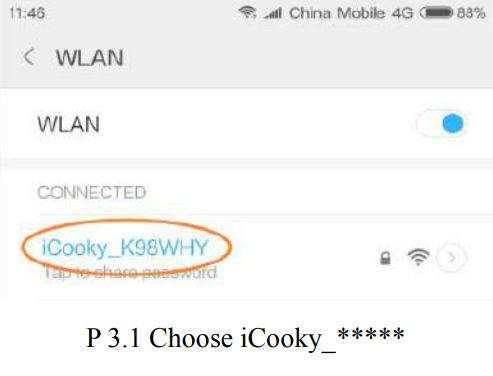
After initialization succeed, Switch on Wi-Fi/WLAN, choose iCooky _***** from available networks and type in password 12345678.(P 3.1)
Warm Prompt: The effective range of the Wi-Fi signal iCooky_***** sent by the camera is within10 meters. When the mobile phone exceeds the range, it will be disconnected from the Wi-Fi signal.
3.2 Log into iCookyCam APP, click the “+” in the middle or below the interface, then choose “Not been connected to the router”, click “Next” to enter the add device interface, input “ok123456” in the device password bar and then click “√”, APP will prompt “Connect to the router?”, please select “Yes” to enter the “Wi-Fi Network” setup interface. Choose the network you want to connect and input the right Wi-Fi password, then click “Connect”. (P 3.2.1-3.2.7)
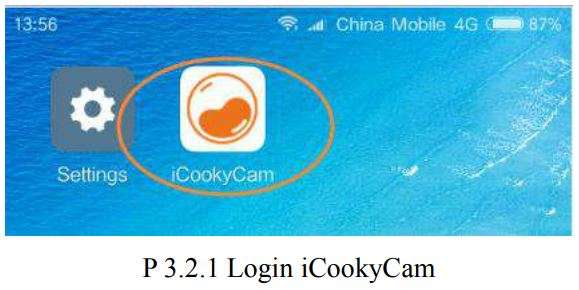
Warm Prompt: For your personal privacy, please change the default password of the camera in time!!!
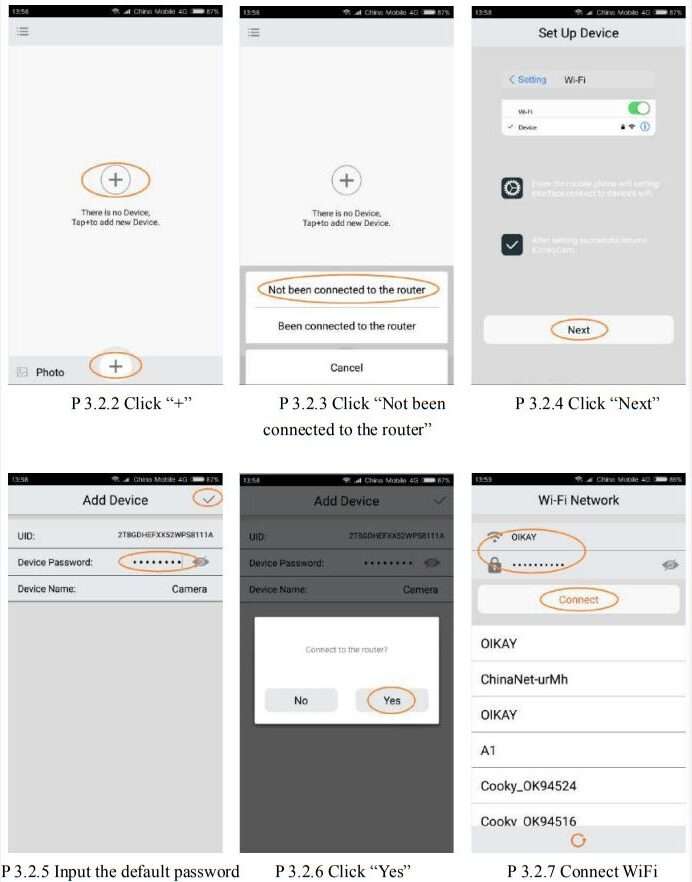
Warm Prompt:
- Please choose the right network and type in correct password. The camera turns to AP mode if wrong password were typed in, blue indicator flashes slowly in AP mode. Please click Delete on APP and withdraw from APP, check out APP and add a device again.
- In order to improve the stability and success rate of Wi-Fi connection, try to be close to the wireless router.
- For initial use, the device requires a certain amount of time for IP connection. Please wait patiently. ( About 1-3 minutes based on network conditions). After the IP connection is successful, the red indicator flashes slowly. After multiple refresh, if still showing offline, please try to check the network environment of the device and the mobile phone is good or not.
- SSID with special characters and 5G network are both not compatible with APP. Only 4Gfrequency Wi-Fi is supported, 5G frequency Wi-Fi is not supported temporarily, and Wi-Fi encryption mode can not be WEP mode, and the password can not be empty.
3.3 The camera starts to restart after click “Connect”, Please wait for about 90 seconds, at the same time, APP automatically returns to the device list interface and successfully adds the camera to the list. Red indicator flashes slowly after the camera reboots, and the camera turns into IP connection mode. click the camera in the list to preview image and control the camera. (P 3.3.1-3.3.2)
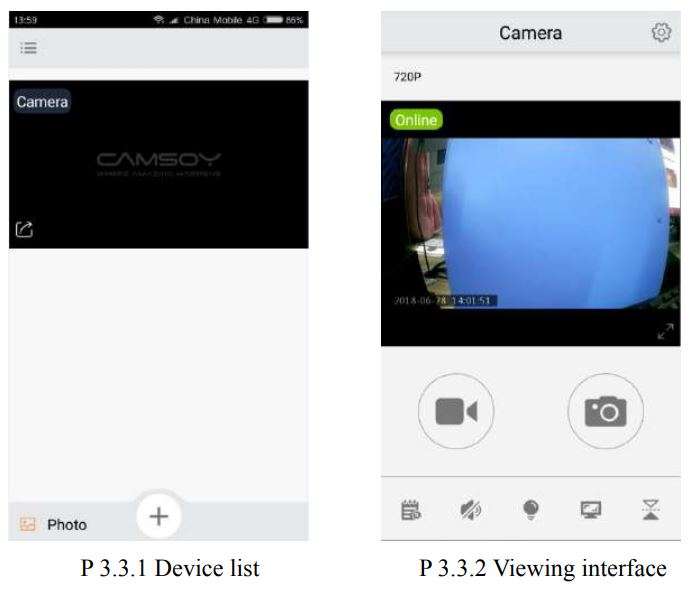
4. AP Connection Mode
4.1 If you need only AP connections but not IP connections, please select “No” when prompted “Connect to the router?” in the above P3.2.6 operation steps. APP automatically returns to the device list interface and successfully adds the camera to the list. Click the camera in the list to preview image and control the camera.(P 4.1.1-4.1.3)
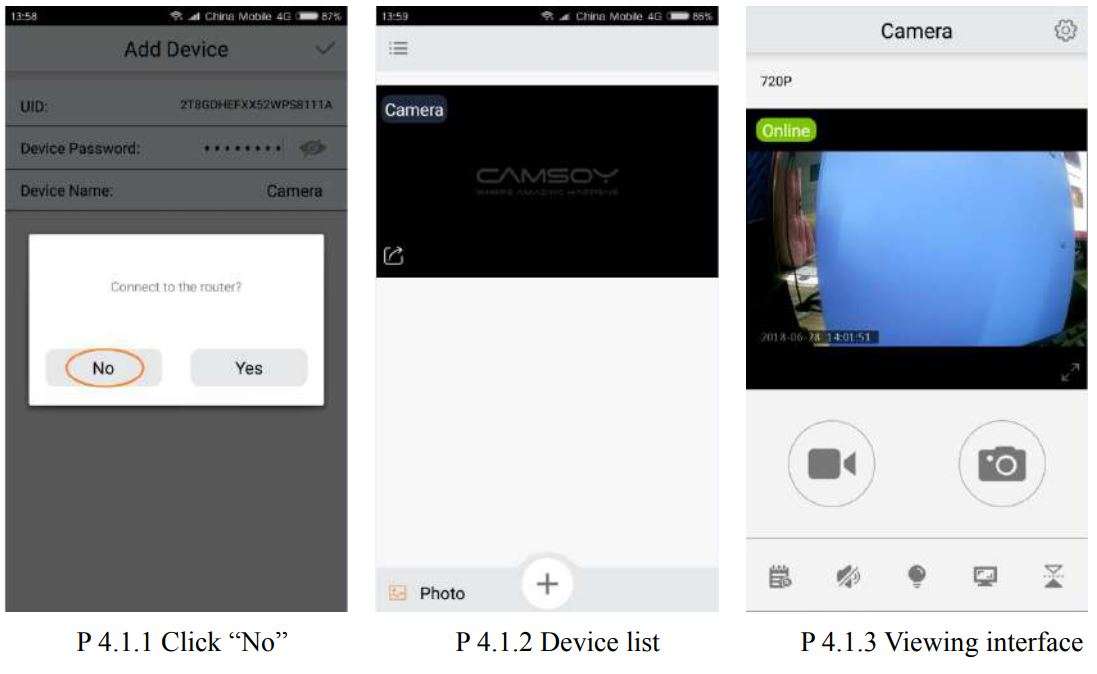
4.2 To switch from IP connection mode to AP connection mode: long press Mode button K2 for 5seconds.
Marks:
AP connection mode: Camera connect to Wi-Fi of smart phone for short distance preview image. IP connection mode: Camera connect to router for unlimited distance preview image.
5. Add the camera manually
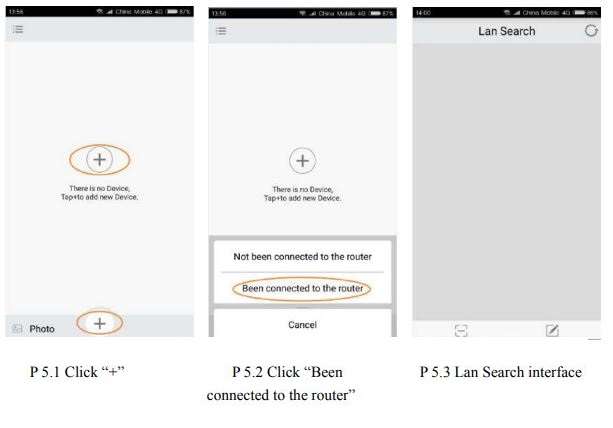
If the camera has been connected to the Internet to work in IP remote mode, when you want to add the camera to other people’s APP, please open APP on the other’s phone, click the “+” in the middle or below the interface, select the “Been connected to the router”, and enter to the” Lan Search” interface. (P 5.1-5.3)5.1 Search addition under the same Wi-Fi
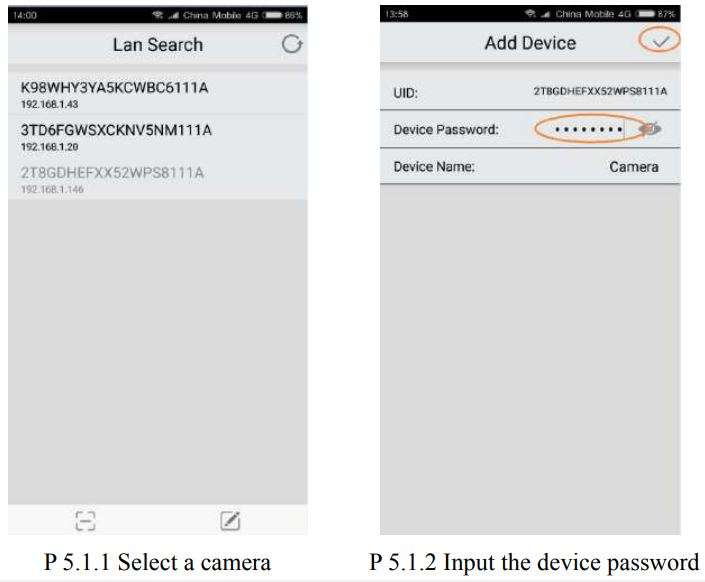
If the mobile phone and the camera are connected to the same Wi-Fi, then in the “Lan Search” interface will automatically search all the camera serial numbers under the Wi-Fi, select the camera that you need to add, and input device password (the default password is”ok123456″) can be added successfully. (P 5.1.1-5.1.2)
5.2 Scanning QR code addition
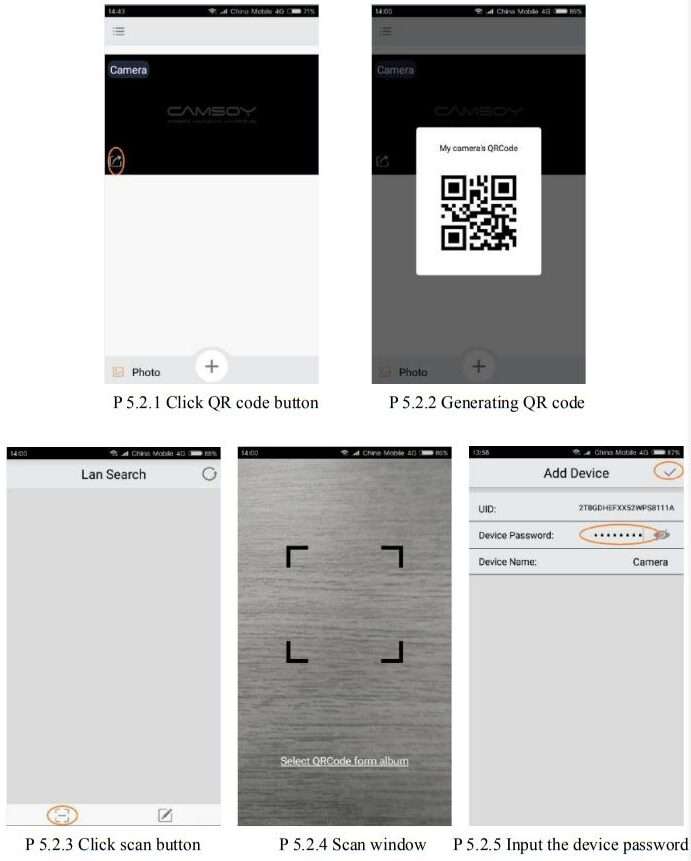
Open the APP that has already added the camera, find the camera that needs to be added in the device list, and click the share button in the lower right corner to automatically generate a camera QR code. Open the APP on the phone that needs to add the camera, enter the “Lan Search” interface, click the QR code scan button in the lower left corner to open the scan window, scan the generated camera QR code, and then input the correct device password to add. (P 5.2.1-5.2.5)
5.3 Manual input addition
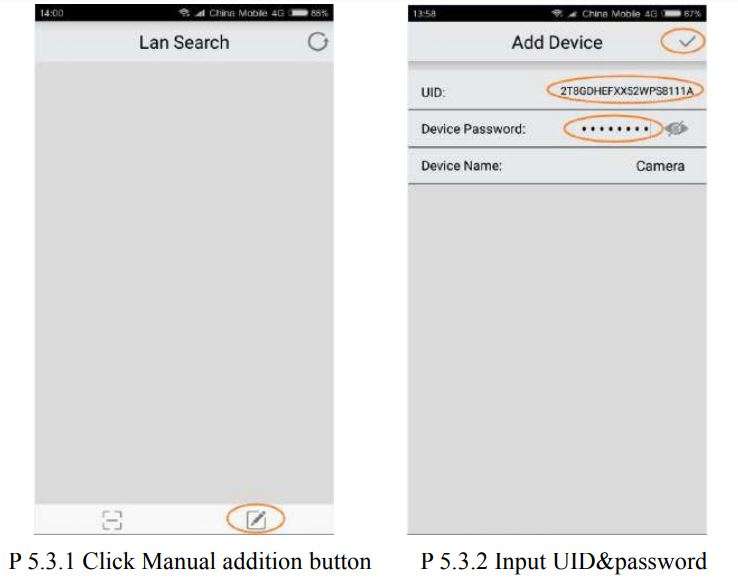
Open the APP that needs to add the camera, enter the “Lan Search” interface to select the manual add button in the lower right corner, and input the correct device UID and password in the “Add Device” interface to be added successfully.(P 5.3.1-5.3.2)
6. Interface introduction

6.1 Device list interface
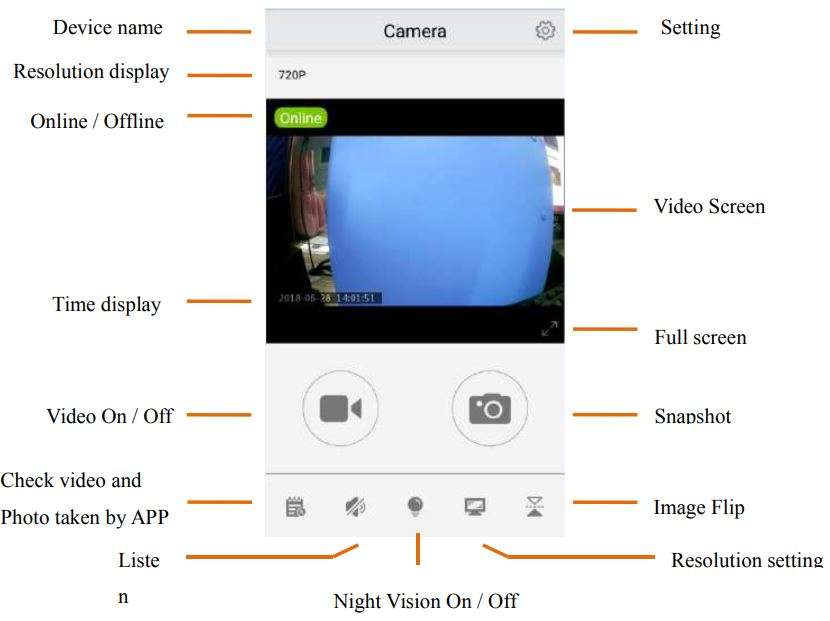
6.2 Real-time interface
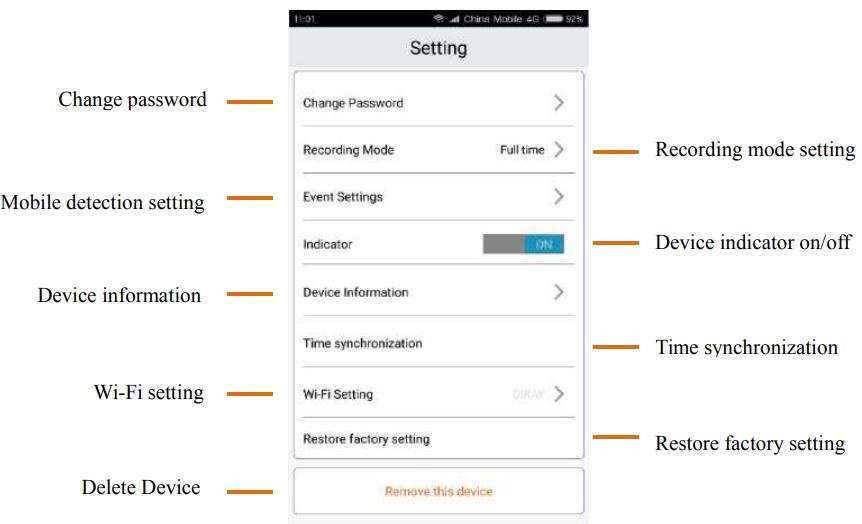
6.3 Setting interface
7. Reset Device Password
Under IP connection & standby mode (Video/Photo/Motion Detection),connect the USB power for charge, long press the confirmation button for 5 seconds, the red and blue indicators flash quickly. The machine will reboot automatically after successful reset P.W. .It takes about 1minute, Please wait patiently.
8. Working Mode Switching
After initialization succeed, press Confirmation Button K1 once, the camera turns into standby mode. Then press Mode Button K2 once to change a working mode, in turn, they are: Full Time Video / Photo / Motion Detection.
- Full Time Video Mode
After initialization succeed, camera starts recording automatically, if the camera working in AP mode, blue indicator flashes slowly, if the camera working in IP mode, red indicator flashes slowly. Press Confirmation Button K1 once, the camera turns into Full Time Video Standby Mode and blue indicator keeps on(AP mode) or red indicator keeps on(IP mode). - Photo Mode In Full Time Video Standby Mode, press Mode Button K2 once, blue indicator(AP mode)flashes 3 times quickly or red indicator(IP mode) flashes 3 times quickly and then keeps on, the camera turns into Photo Standby Mode. Press Confirmation Button K1 once, the camera turns into photo mode and takes one photo every 15 seconds, at the same time, blue indicator(AP mode) or red indicator(IP mode) flashes once. Press Confirmation Button K1 again, the camera turns into Photo Standby Mode.
- Motion Detection Mode In Photo Standby Mode, press Mode Button K2 once, red & blue indicator keeps on, the camera turns into Motion Detection Standby Mode. When the camera detects object moving, blue indicator keeps on & red indicator flashes slowly(AP mode) or red indicator keeps on &blue indicator flashes slowly(IP mode), the camera starts recording automatically.
9. Indicators
10. FAQ
1. What should do if Red & Blue indicator always flashing after power on?
Check whether memory card inserted correctly, please format memory card before using.
2. Why nothing happened after long pressing Confirmation button?
Check battery of camera, please full charge camera for first time using.
3. No reaction of both indicator and camera after press confirmation button
Try format micro-SD card or use pin to reset camera
4. Why temperature of camera is high while working?
Camera turns hot especially when IR led turn on, it’s safe to use.
5. How long it takes for battery full charged?
It takes around 2 ~3 hours for full charging the battery. Please use qualified charger, input voltage
5V=1A
11. Attentions
- Use qualified charger, input voltage 5V/1A.
- Do not drop this product or subject it to strong impact.
- Do not touch the camera lens and image sensor directly. If you need to clean, please use dry The net soft fabric slightly moistened with alcohol and wiped gently to remove dirt;
- Avoid direct light, such as strong sunlight, focusing lighting otherwise it is easy to cause images too bright or pulling light (in this case not equipment failure), and reduce the life of the
photosensitive sensor; - Avoid working under extreme conditions such as moisture, dust, extreme cold, extreme heat, etc. Degree -5 °C -50 °C, do not place strong electromagnetic radiation and other places.
- Avoid heat accumulation, please do not artificially block the ventilation near the camera, keep a good cooling ring territory.
- Please strictly abide by the relevant laws and decrees of the state, and shall not use this product for any illegal purposes, otherwise the consequences will be conceited.
12. Warm Prompt
Please format the TF card before using and format the TF card once every three months. Force majeure (earthquake, tsunami, lightning, voltage instability) due to natural disasters and poor use the product hardware, program damage, or data loss, the company does not assume any responsibility.
The interface between Android and ios is basically the same as that of operation, because there is a slight difference in the version, there is no detailed introduction here. Thank you for using CookyCam smart life cameras, we are very sorry for the inconvenience due to software upgrades or other reasons! If you encounter any problems in use, please contact us in time. We will be dedicated to serve you 24 hours! You can also pay attention to our official WeChat or Email, frequency tutorials, product information, and online customer service.
Jayol Smart Life Camera S1 User Manual PDF Download