CHACON Rev-Kit 02 Wireless and Connected Two
Way Switch Kit User Manual
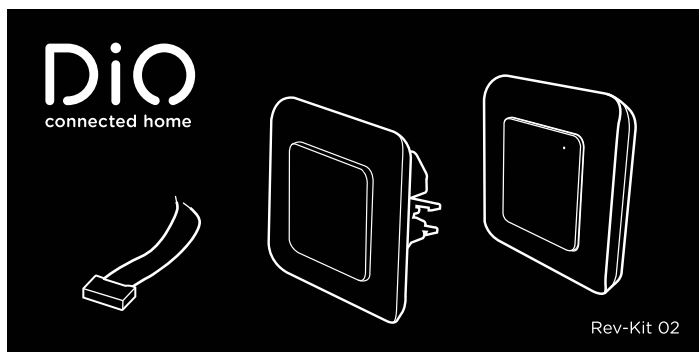

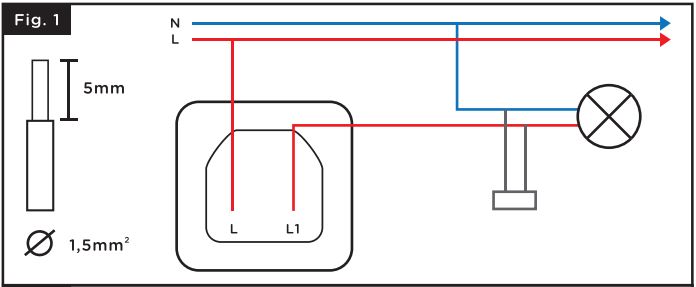

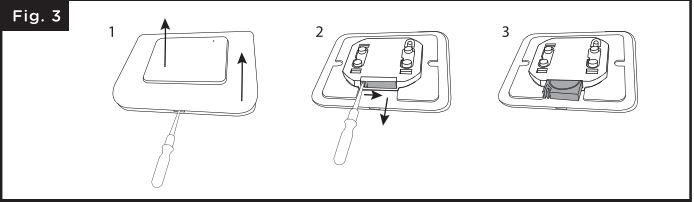


In order to simplify the understanding and installation of our packages and solutions, we have opted for filmed instructions: you can watch them on our Youtube.com/c/dio-connected-home channel, in the playlists tab.
1. Installing the light switch
This product must be installed in accordance with installation rules and preferably by a qualified electrician. Incorrect installation and/or improper use may result in the risk of electric shock or fire.
Disconnect the power supply before servicing.
1.1 Switch connection
Remove your mechanical switch.
- Connect L (brown or red) to terminal L of the module
- Connect the cable from the bulb (brown oared) to the L1 terminal of the module
- Connect the capacitor in parallel to the bulb for optimal operation.
If the installation has a neutral wire at the switch, connect the 2 neutral (blue) wires together using a connector.
1.2 Installing the switch on the wall
– With the help of the provided claws To access the claws, remove the front module with a small flat screwdriver by pushing inward on the 2 lower notches. Remove the claws from their location and tighten the 2 screws to secure the switch.
– Using 2 screws not supplied
Attach the switch to your flush-mounted box using 2 screws not supplied.
2. Installing the wireless switch
Remove the front plate of the switch (see section 2.1) and remove the tab at the battery.
2.1 Change the battery
The red LED on the switch is dimmed when the battery is low.
To change the battery:
- Remove the frame and the front plate of the switch
- Using a small flathead screwdriver, remove the battery compartment by pressing the small the small notch inward while pulling down.
- Replace the old battery with a new CR2032 – 3V battery, making sure to place it with the+ side up.
- Replace the battery compartment and the front plate until you hear a click.
Caution: Danger of explosion if battery is not replaced correctly. Replace only with the same or equivalent type.
This product contains a button cell battery. If the button cell battery is swallowed, it can cause severe internal burns in as little as 2 hours.
Keep new and used batteries out of reach of children.
If the battery compartment does not close properly, stop using the product and keep it out of reach of children.
If you suspect that batteries may have been swallowed or placed inside a body part, seek medical attention immediately.
3. Combine the switch with the DiO
This product is compatible with all DiO 1.0 controls: remote controls, switches and wireless sensors.
- Press twice quickly (double click) on the central button of the wired switch, the LED starts to flash slowly in light green.
- Within 15 seconds, press the ‘ON’ button on the remote control, wireless switch or DiO 1.0 sensor, the LED on the switch will fish light green quickly to confirm the association.
Caution: If you do not press the ‘ON’ button on your control within 15 seconds, the switch will exit learning mode; you must go back to step 1 for association.
The switch can be linked to up to 6 different DiO commands. If the memory is full, you will not be able to install a 7th command, see paragraph 2.1 to delete a command.
3.1 Deleting a DiO 1.0 command
To delete a command from the switch:
– Press the center button of the switch twice quickly, the LED starts to flash light green slowly.
– Press the ‘OFF’ button of the DiO control to be deleted, the LED will flash light green quickly to confirm deletion.
To delete all the commands associated with the switch:
Press and hold the center button for 7 seconds until the LED turns purple, and release.
4. Add the switch to the application
4.1 Create your DiO One account
– Download the free DiO One app from the iOS App Store or Google Play for Android.
– Create an account by following the instructions on the app.
– Also compatible with the “my Chacon” app.
4.2 Connect the switch to your Wi-Fi network
– In the app, select “My devices” and press”+”.
– Select “Home automation” and then “DiO Connect lighting switch”.
– Power the switch and press the central button for 3 seconds, the LED will fish red.
– Follow the installation wizard on the application.
Attention: if you want to change the network and/or Wi-Fi password, long press on the product icon. Then follow the instructions on the app to update your Wi-Fi.
4.3 Disable Wi-Fi from the switch
– Press the center button for 3 seconds, release and press twice quickly to disable the Wi-Fi on the switch.
-When the Wi-Fi is disabled, the LED on the switch will appear purple for a few seconds. To turn it back on, press for 3 seconds, release and press twice.
Note: Programs created via your smartphone will still be active when Wi-Fi is disabled.
4.4 Light states of the switch
- Steady red: the switch is not connected to the Wi-Fi network
- Flashing blue: switch is properly connected to Wi-Fi
- Solid blue: switch is connected to the cloud, turns white after a few seconds
- Solid white: switch is on
- Fixed purple: switch Wi-Fi is disabled
- Flashing green: update in progress
4.5 Associate with a voice assistant
– Activate the “One 4 All” service or skil in your voice assistant.
– Enter your DiO One account information.
– Your devices will automatically appear in your assistant’s application.
-You can also use Siri on your iPhone to turn your lights on or off.
To create a Siri shortcut, simply go to the “Settings” menu and “Siri Shortcuts” in the DiO One app.
5. Resetting the Switch
To reset the Rev-Light switch to its factory settings:
Press and hold the center button for 12 seconds until the LED flashes light blue and release. Two red flashes will confirm the reset.
6. Operation
With the DiO Wireless Remote/Switch:
Press the “ON” (“OFF”) button on your DiO control to turn the light on (off).
On the switch:
– Turn the light on/off by pressing the corresponding button 1 time.
With your smartphone, via DiO One:
– Turn on/off from anywhere.
– Create a programmable timer: set to the minute when the light is to be turned off or on, select day(s) of the week, single or repeated timer.
– Presence simulation: select the duration of absence and the periods of switching on, the switch will turn on randomly to protect your home.
By voice:
– On your Google Home App or Amazon Alexa, install the service or skill: One 4 All; or create a Siri shortcut on your iPhone.
7. Problem solving
– Light does not turn on with a DiO control or sensor:
Check that your switch is properly connected to electrical power.
Check the polarity and/or battery life of your wireless switch. Check that the memory of your switch is not full, the switch can be linked to up to 6 DiO switch can be linked to a maximum of 6 DiO commands (remote control, switch and/or See paragraph 3.1 to delete a command. Be sure to use a command that uses the DiO 1.0 protocol.
– The switch does not appear on the application interface:
Check the light status of the switch:
Steady red LED: check Wi-Fi router status. Flashing blue LED: check Internet access.
Make sure Wi-Fi and Internet connection is functional and the network is within range of the switch.
Make sure the Wi-Fi is on a 2.4GHz band (does not work on 5GHz). When setting up, your smartphone must be on the same Wi-Fi network as the switch.
The switch can only be added to one account. The same account DiO One can be used by all members of a household.
Important: A minimum distance of 1-2m is required between two DiO receivers (module and/or socket). The range between the switch and the DiO control may be reduced by thick walls, or an existing wireless environment.
8. Technical data
Rev-Light
– Protocol: 433.92 MHz by DiO
-WiFi frequency: 2.4GHz
– EIRP: max. 0,7 mW
– Range with one DiO control: S0m (free field)
– Max. 6 associated DiO 1.0 transmitters
– Operating temperature: Oto 35°C
– Power supply: 220 – 240 V – S0Hz
-Max:200W
-d x h: 85 x 85 x 37 mm
54717
– Protocol: DiO 1.0
– Frequency: 433.92 MHz
– Max transmitted radio frequency power: <20 mW
– Operating temperature: -10° to 35°C
– Transmission distance: SO m (in free field)
– Lithium battery: CR2032 3V (included)
– Number of channels: 1
– Dimensions: 86 x 85 x 13 mm
Indoor use (IP20), do not use in a humid environment.
🏠 Indoor use (IP20). Do not use in a damp environment
⁓ Alternating current
9. Complete your installation
Supplement your installation with DiO solutions to control your heating, lighting, roller shutters, or garden, or to use video surveillance to keep an eye on what is happening at home. Easy, high-quality, scalable and economical…learn about all of the DiO Connected Home solutions at www.Dilhome.com.
![]() Recycling
Recycling
In accordance with European WEEE directives (2002/96/EC) and directives concerning accumulators (2006/66/EC), any electrical or electronic device or accumulator must be collected separately by a local system specialising in the collection of such waste. Do not dispose of these products with ordinary waste. Check the regulations in force.
The logo shaped like a waste bin indicates that this product must not be disposed of with household waste in any EU country. To prevent any risk to the environment or human health due to uncontrolled scrapping, recycle the product in a responsible manner. This will promote the sustainable use of material resources. To return your used device, use the return and collection systems, or contact the original dealer. The dealer will recycle it in accordance with regulatory provisions.
CHACON declares that the REV-LIGHT light switch and wireless switch 54717 are in compliance with the essential requirements and other relevant provisions ofthe RED Directive 2014/53/EU.
The full text of the EU Declaration of Conformity is available at the following web address: www.chacon.com/conformity
Support !81 www.chacon.com/support Vl.O 211102
Download PDF
CHACON Rev-Kit 02 Wireless and Connected Two
Way Switch Kit User Manual PDF Download





