Hama Connect 2 Switch KVM Switch, incl. Cable,
4 Ports User Manual
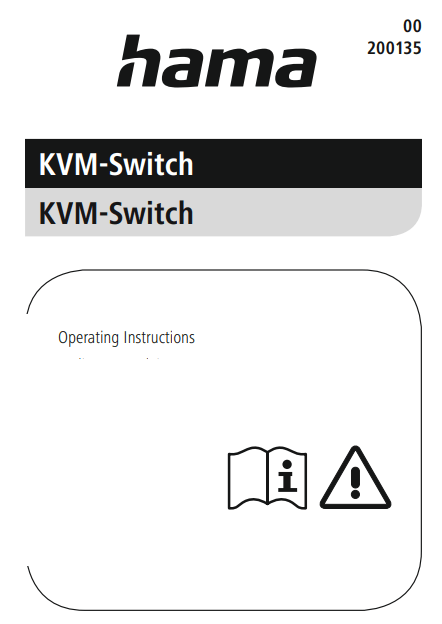
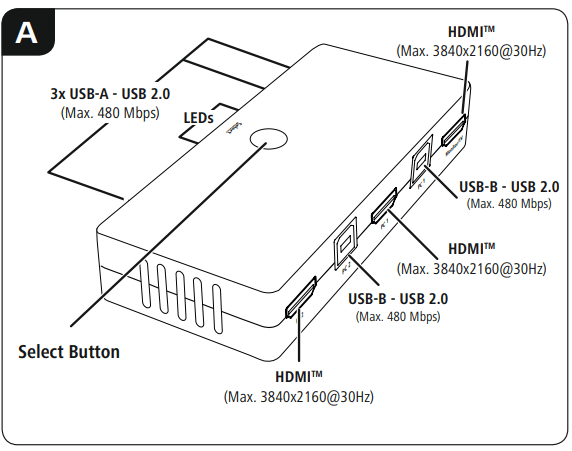
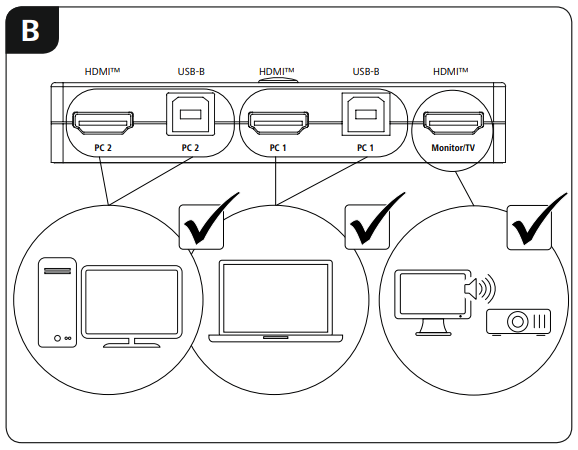
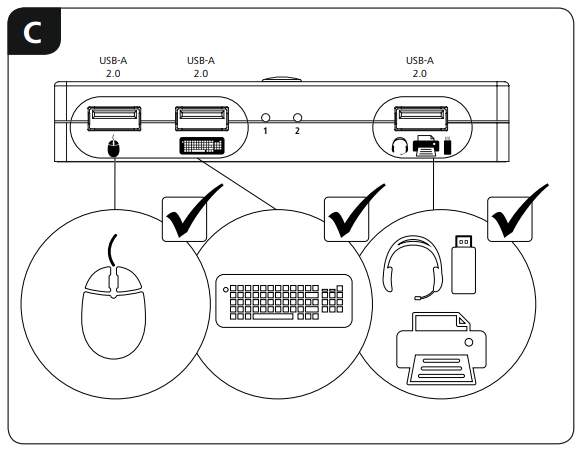
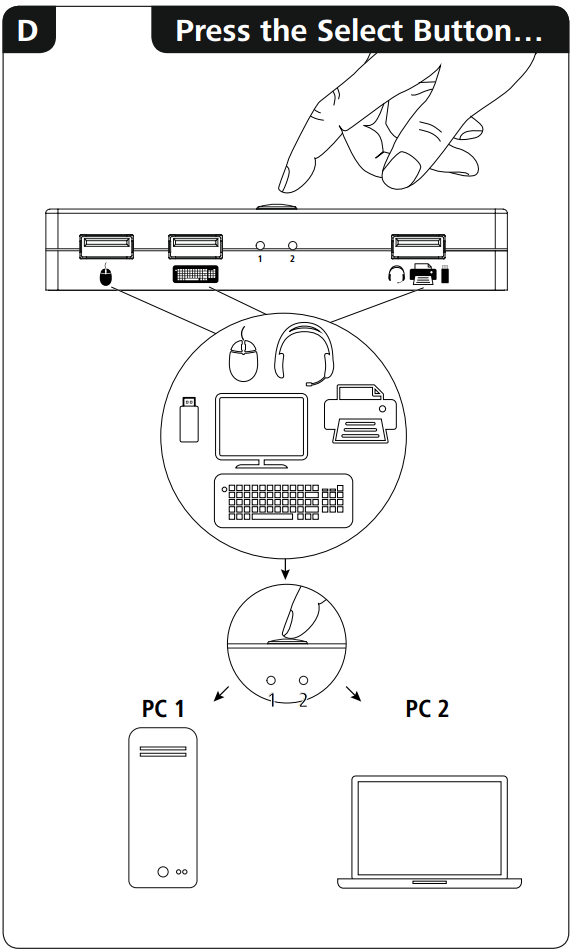
READ MORE – Hama Wireless Laser Presenter Spot-Pointer 8 in1 User Manual
1. Hama Connect 2 Package Contents
- KVM switch
- 2 HDMI™ cables
- 2 USB cables
- These operating instructions
2. Safety Notes
- Do not attempt to service or repair the product yourself. Leave any and all service work to qualified experts.
- Do not open the device or continue to operate it if it becomes damaged Hama Connect 2.
- Do not operate the product outside the power limits given in the specifications.
- Do not modify the product in any way. Doing so voids the warranty.
- Keep this product, as all electrical products, out of the reach of children! Use the product for its intended purpose only.
- Protect the product from dirt, moisture and overheating, and only use it in a dry environment.
- The product is intended for indoor use only.
- Do not use the product in the immediate vicinity of heaters or other heat sources or in direct sunlight.
- Do not use the product in moist environments and avoid splashes.
- Do not use the product in areas where the use of electronic devices is not permitted.
- Do not drop the product and do not expose it to any major shocks Hama Connect 2.
- Dispose of packaging material immediately according to locally applicable regulations.
![]() Warning
Warning
- Find out the maximum output current capacity of the USB port on your device. To do this, consult the operating instructions or ask the manufacturer.
- Common values are 500 mA for USB-A 2.0, 900 mA for USB-A 3.0, and up to 3000 mA for USB-C.
- Ensure that the total power consumption of all USB devices connected to the KVM switch does not exceed the determined value Hama Connect 2.
![]() Note
Note
- For optimized video function, we recommend passive monitor adapters / cables (without chipset / signal converter).
3. Startup and Operation
- Connect the enclosed HDMI™/USB cable both to the KVM switch and PC/notebook 1 and PC/notebook 2. Now connect the HDMI™ cable on the monitor/TV to the KVM switch connection marked “Monitor/TV”.
- The symbols printed underneath the USB sockets represent connection suggestions. The USB devices can however also be connected to the KVM switch in a different sequence / combination.
- Switch on your computer and boot the system.
- Connect the product to a free HDMI™/USB port on your computer.
- You do not have to install drivers; the computer will automatically recognize the product.
- If necessary, follow the instructions for your operating system.
- In order to use your devices, plug them into the product one after the other.
- The connected devices can be toggled between PC/notebook 1 and PC/ notebook 2 by pressing the “Select” button on the KVM switch.
- The LED on the KVM switch lights up 1 or 2, depending on whether the connected devices are assigned to PC/notebook 1 or PC/notebook 2.
4. Warranty Disclaimer
Hama GmbH & Co KG assumes no liability and provides no warranty for damage resulting from improper installation/mounting, improper use of the product or from failure to observe the operating instructions and/ or safety notes.
5. Technical Data
| Operating voltage / current consumption | 5V max. 500 mA |
| Compatibility | USB-A port HDMI™ port |
| System requirements | Windows 11 /10/ 8/ 7 Mac OS 10.8 ≥ |
| USB specification | USB 2.0 |
![]() Note
Note
- If there is interference or the product no longer responds, unplug the product, wait a few seconds and then plug it in again.
 Hama GmbH & Co KG
Hama GmbH & Co KG
86652 Monheim/Germany
Service & Support
WWW.hama.com
+49 9091 502-0
All listed brands are trademarks of the corresponding companies. Errors and omissions excepted, and subject to technical changes. Our general terms of delivery and payment are applied Hama Connect 2.



