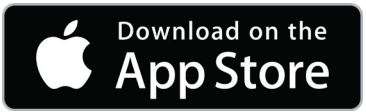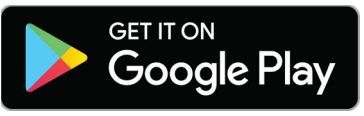LA Crosse Technology C82929V2 WiFi Projection
Alarm Clock with AccuWeather User Manual
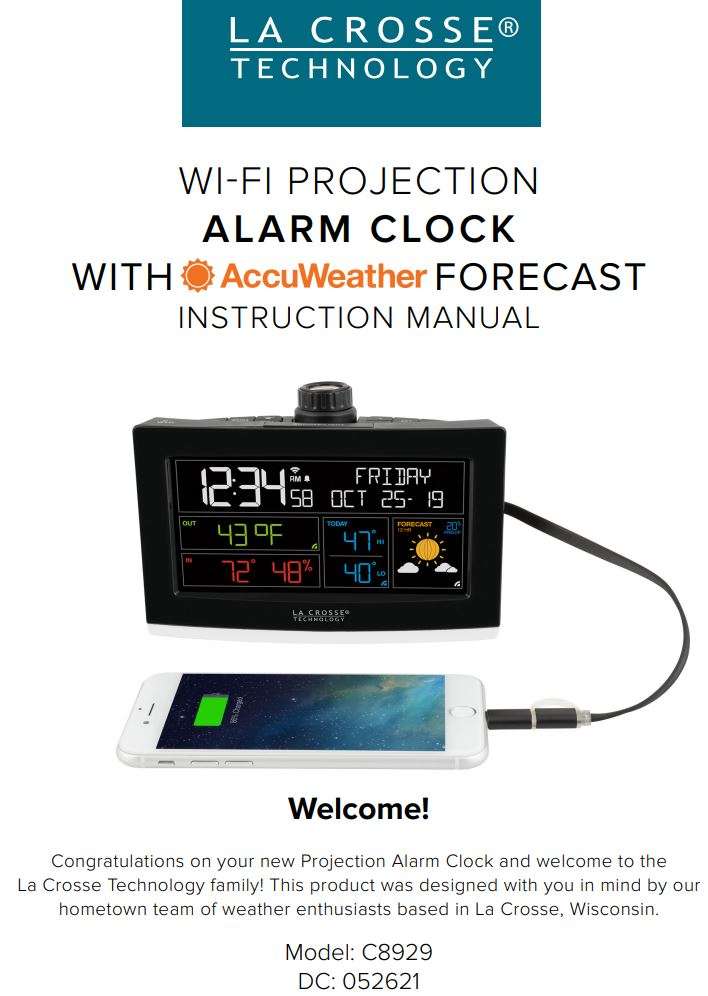
SETUP
- Insert the power cord into your C82929 Alarm Remove the insulation tab from the CR2032 battery compartment found on the bottom of your alarm clock.
- Remove the battery insulation tab installed on the bottom of the clock.
- Download the La Crosse View™ App (App Store or Google Play)
- Follow along with our instructional videos to connect your alarm clock to the app: http://bit.ly/LaCrosseView_Support_Vid_01_1 http://bit.ly/LaCrosseView_Support_Vid_01_2

⚠ WARNING:
- This product contains a Button Cell Battery.
- If swallowed, it could cause severe injury or death in just 2 hours.
- Seek medical attention immediately.
WARNING – KEEP BATTERIES OUT OF REACH OF CHILDREN
- Swallowing may lead to serious injury in as little as 2 hours or death, due to chemical burns and potential perforation of the oesophagus.
- If you suspect your child has swallowed or inserted a button battery, immediately seek urgent medical assistance.
- Examine devices and make sure the battery compartment is correctly secured, g. that the screw or other mechanical fastener is tightened. 4. Do not use if compartment is not secure.
- Dispose of used button batteries immediately and Flat batteries can still be dangerous.
- Tell others about the risk associated with button batteries and how to keep their children safe.
BUTTO N FUNCTIONS

ALAR M CLOC K ICONS
![]()
![]()
EXTR A SENSO R ARE A ICONS
- The Extra Sensor area of your alarm clock will default to 30 NAP when you first power up.
- If you connect to the La Crosse View App you will see Internet Temperature.
- When you choose to add sensors, the Sensor Reception Indicator will show in the upper left corner whether 30 NAP or Sensor reading is displayed.
- Press and release the EXTRA SENSOR button to view all additional sensors.
![]()
PURCHASE AND ADD SENSORS
Optional Extra Sensors: Up to 4 additional Thermo-Hygro, Wind Speed, Rain, Water Leak or any combination of these sensors can read to the EXTRA SENSOR area of your display. Simply press and release the EXTRA SENSOR button to view these sensors.
Purchase Extra Sensors: For additional sensors to read to your alarm clock or to the app visit the PARTS TAB at: bit.ly/C82929
Note: Not all sensors will read to the alarm clock. Be sure to check the chart to see if a sensor can read to the app only, or both alarm clock (extra sesnor area) and app.
Add Extra Sensors to your alarm clock:
- Hold the EXTRA SENSOR button 3 seconds, to add a sensor to the alarm clock.
- Install batteries in the sensor, and if the sensor has a TX button, press the TX button to force a signal.
- Allow up to 3 minutes to view sensor and ID on alarm clock.
Note: Once sensor is found the search will stop. Sensor, ID, and type will show for 3 seconds then return to normal display.
- Scan sensor bar code ID so it will read in the La Crosse View app.
- Added sensors will be available for display in Extra Sensor area of alarm clock.
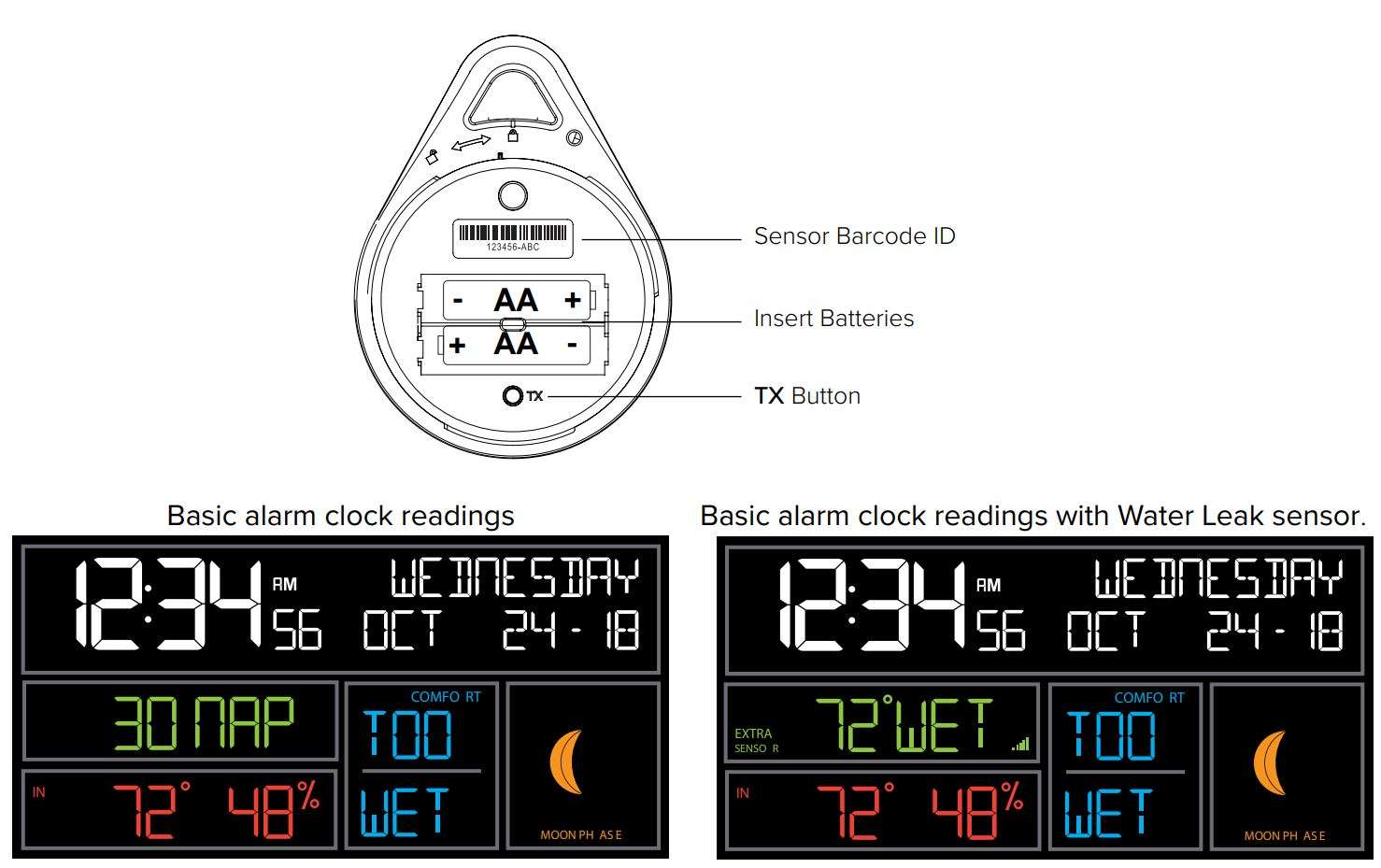
Delete Extra Sensors from your alarm clock:
- Press and release the EXTRA SENSOR button until you see the sensor and ID you wish to delete.
- Hold the MINUS (-) button for 3 seconds to delete this The sensor readings and ID will show dashes.
- Sensor will no longer show in the Extra Sensor area.
CONNEC T TO L A CROSS E VIEW™ APP
MOBILE DEVICE REQUIREMENTS
iOS Requirements:
Mobile device with iOS with cellular or Wi-Fi service
Android Requirements:
Mobile device with Android OS with cellular or Wi-Fi service
GET YOUR ALARM CLOCK READY
Ensure your alarm clock’s Wi-Fi Indicator 📶 is flashing. If it is not, press and hold the Plus (+) and Minus (–) buttons down together until it begins flashing. This tells you that your alarm clock is ready to connect.
DOWNLOAD
Visit the App Store or Google Play Store to download the free La Crosse View™ app onto your mobile device.
LAUNCH & FOLLOW
Open the La Crosse View™ app and follow the on-screen instructions.
HAVING TROUBLES CONNECTING?
Make sure your mobile device is connected to your router’s 2.4GHz Wi-Fi network, and that you’ve correctly entered your Wi-Fi password.
For more troubleshooting tips and support visit: www.lacrossetechnology.com/lacrosseviewsupport

BENEFITS OF CONNECTING TO L A CROSSE VIEW™
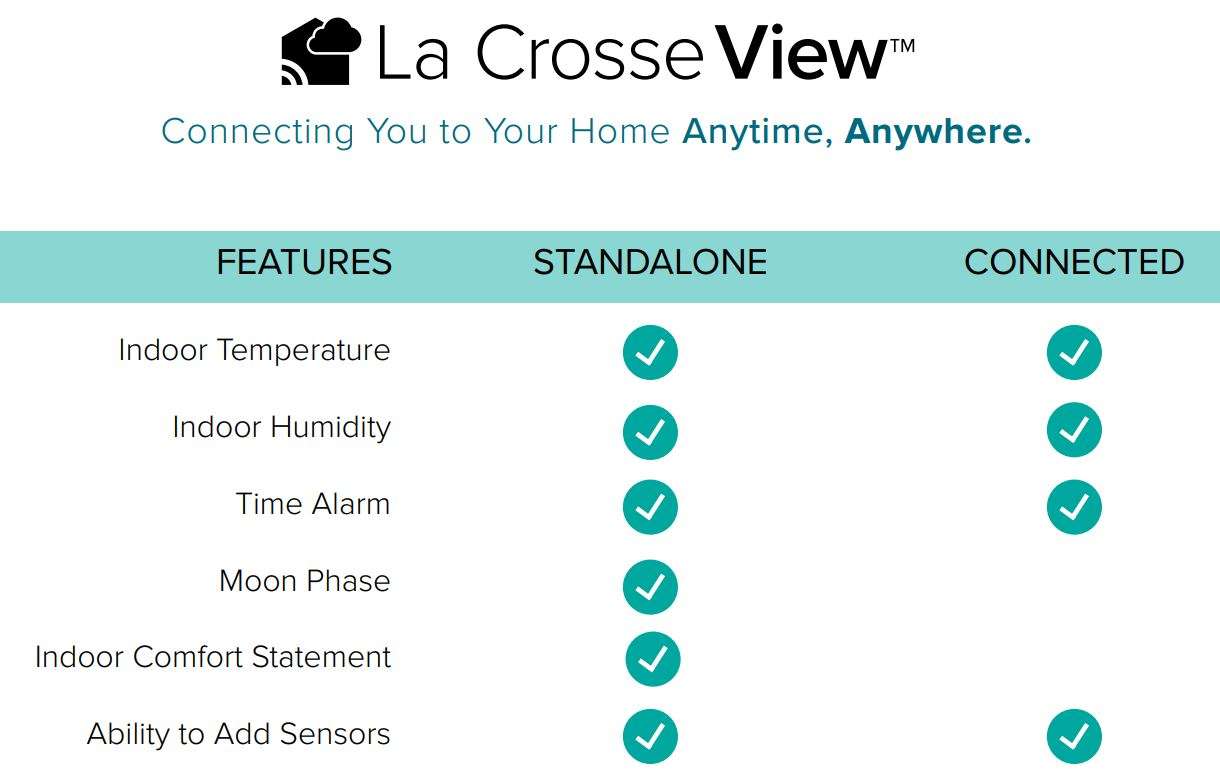
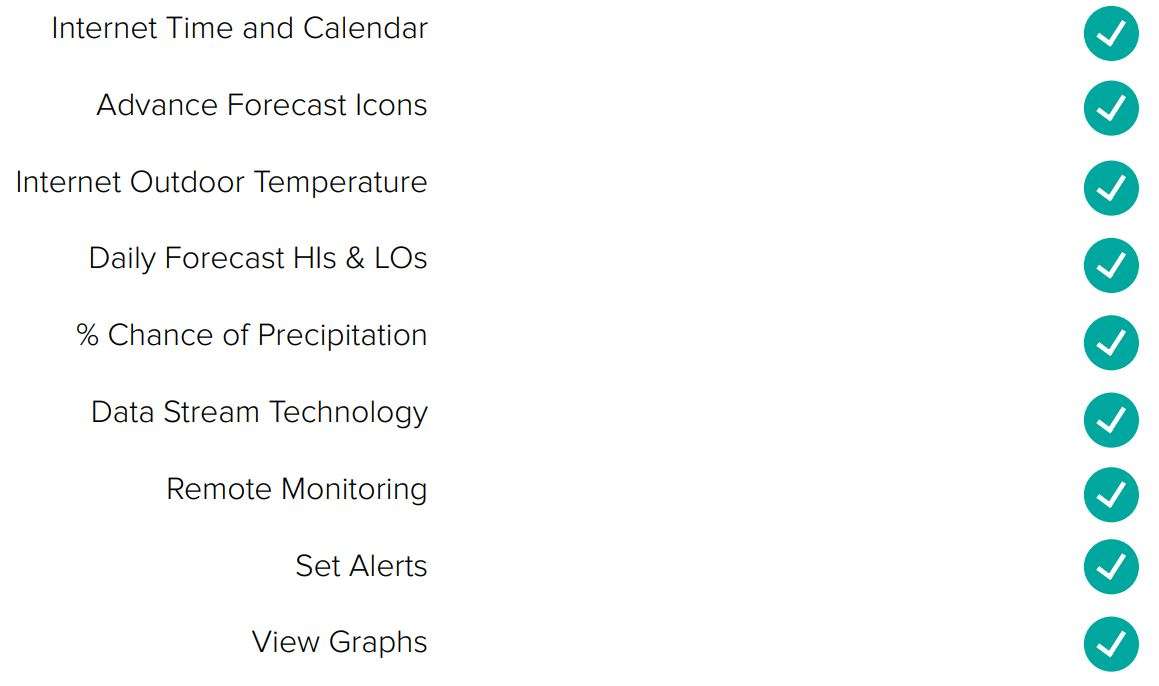
ENHANCED LACROSSE VIEW CONNECTED FEATURES.
- Forecast Icons & Chance of Precipitation (12 Hour Forecast)
- AccuWeather HI/LO Temperatures
- Custom Data Streams
FORECAST & CHANCE OF PRECIPITATION
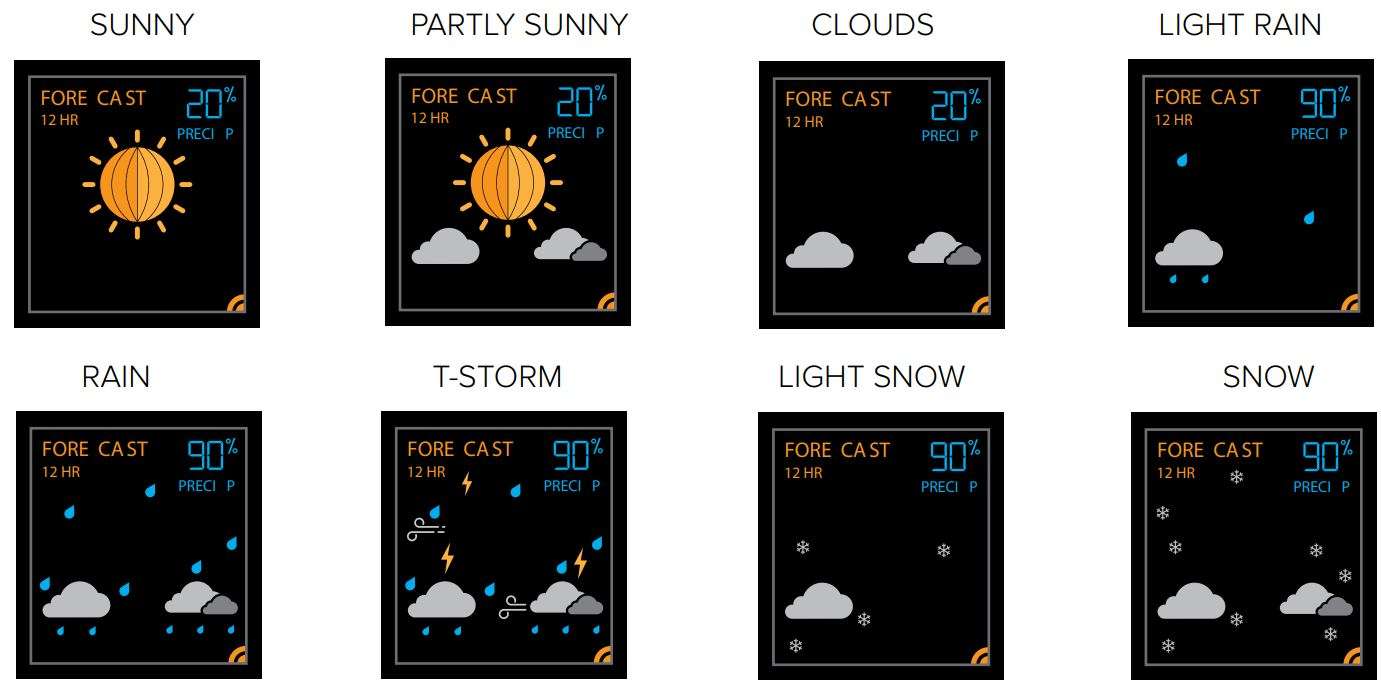
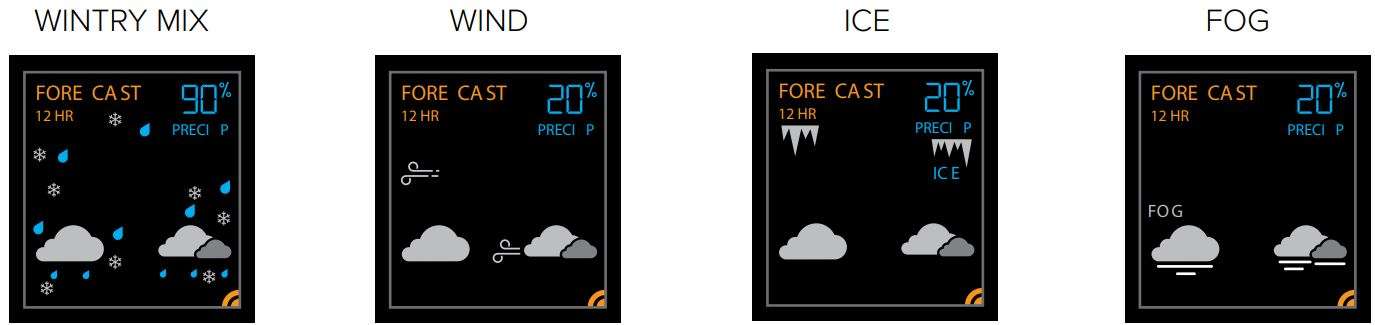
ACCUWEATHE R HI/LO TEMPERATURE
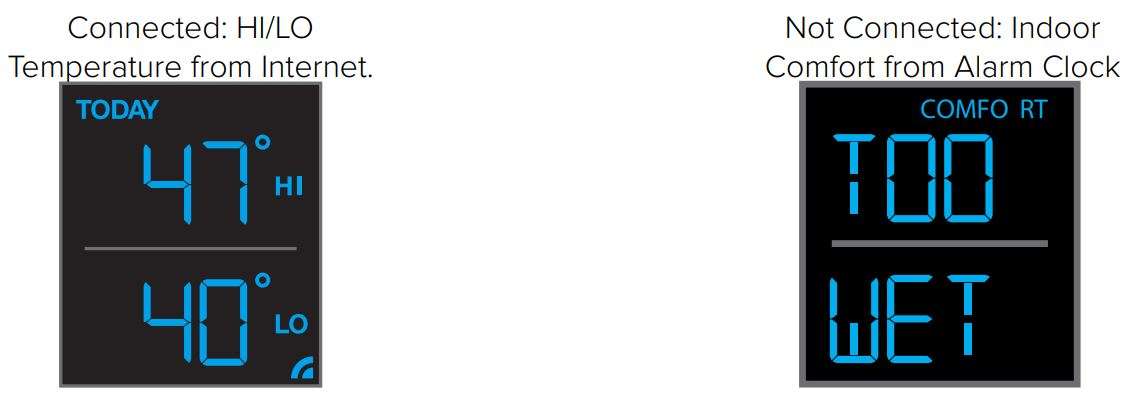
IMPORTANT:
There may be small discrepancies between data displayed on your alarm clock and data shown through other AccuWeather services, such as their website and/or mobile app. This is common, as there are differences in the timing in which forecast data is fetched by these items. Our connected alarm clocks will receive forecast updates at least 4 times daily.
CUSTOM DATA STREAMS
Use the Data Stream Menu in the La Crosse View™ app to select up to 3 items to stream on your alarm clock.
- Open the La Crosse View™ app and swipe until you find your alarm clock’s device page.
- Scroll down to the Data Stream section and press the blue stream icon in the upper right.
- Follow the app’s instructions to customize your “Data Stream” to display on your alarm clock.
Note: Allow up to 10 minutes for new Data Stream selections to appear on your alarm clock.
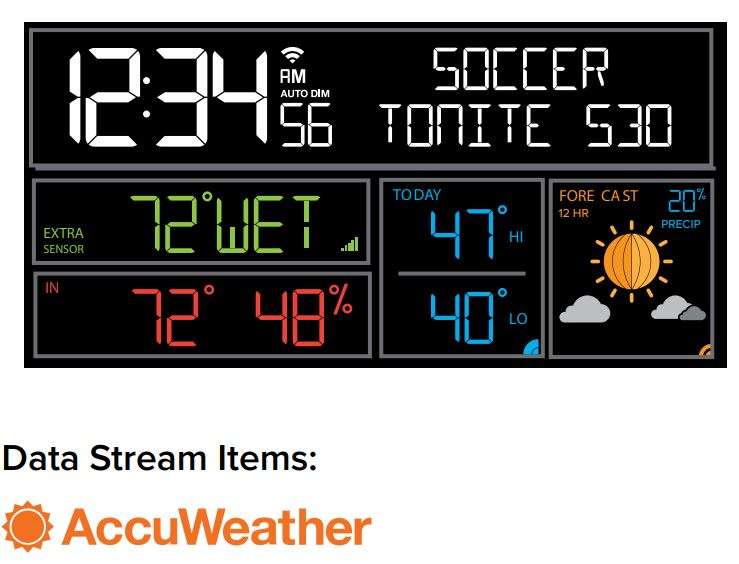
Custom Data Stream will alternate with Date
Customizable Data Streams to enhance your in-home alarm clock:
Wind Speed • Wind Direction • Wind Gust • UV Index • Percentage of Clouds • Sunrise Time • Sunset Time
- Snow Accumulation Moon Rise Time • Moon Set Time • Probability of T-Storms, Tornado, or Hail
- Mold Risk Air Quality and more!
Personal Messages
Enter up to 20 characters for special events or reminders, such as:
- SOCCER TONIGHT ICE CREAM IN FREEZER • GREAT JOB MATH TEST or anything you can think of!
Note: Allow up to 10 minutes for new Data Stream selections to appear on your alarm clock.
STATU S MESSAGE S WHE N CONNECTED
Quick Tip:
- The Wi-Fi Icon indicates Wi-Fi connection- not necessarily app connection.
- The Internet Icons by your Forecast, Internet Temp (extra sensor area) and HI/LO Temperatures will indicate connection to the La Crosse View App and Weather Server.
Status Messages on you alarm clock will let you know if there are issues. Press and release the SET button to view the status of your alarm clock.
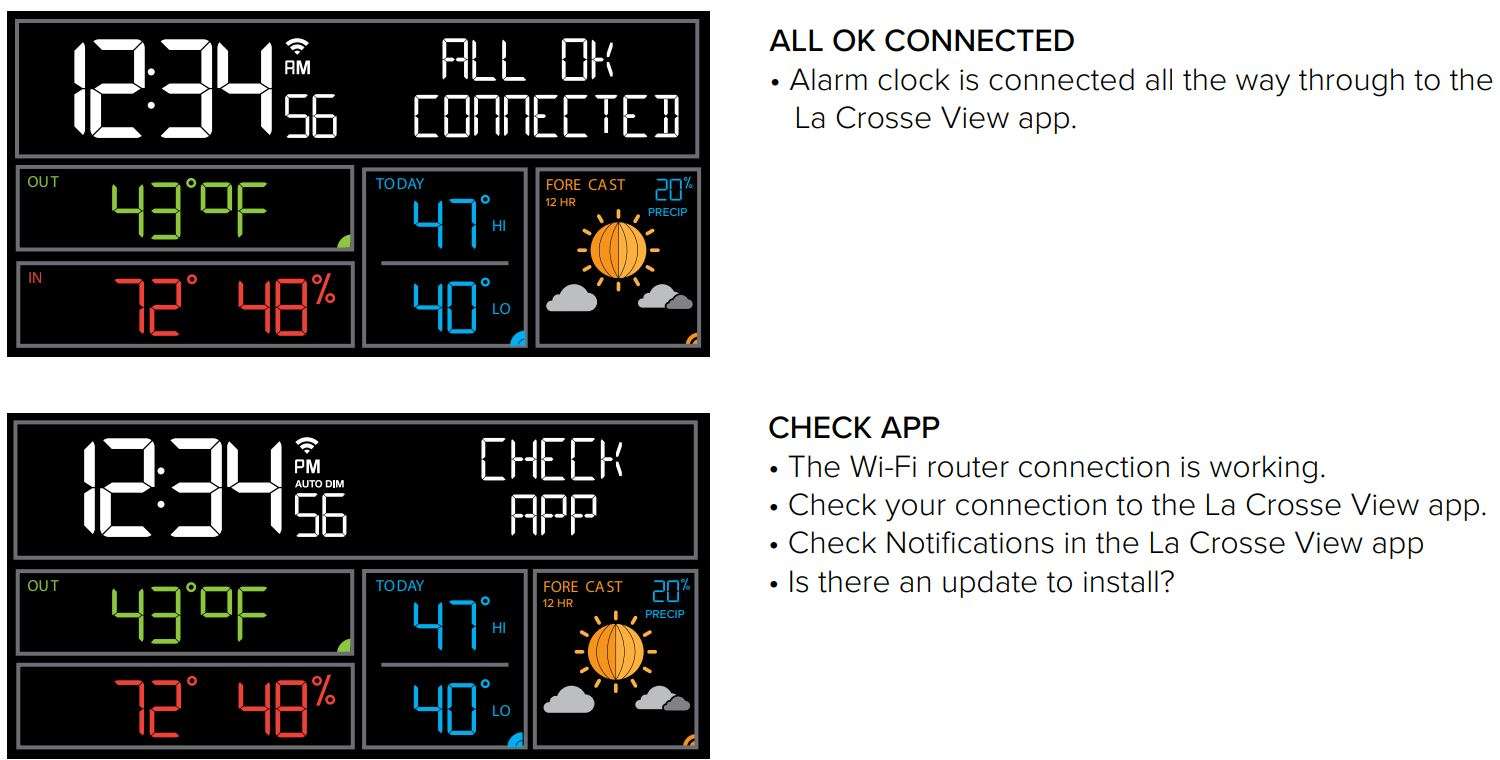
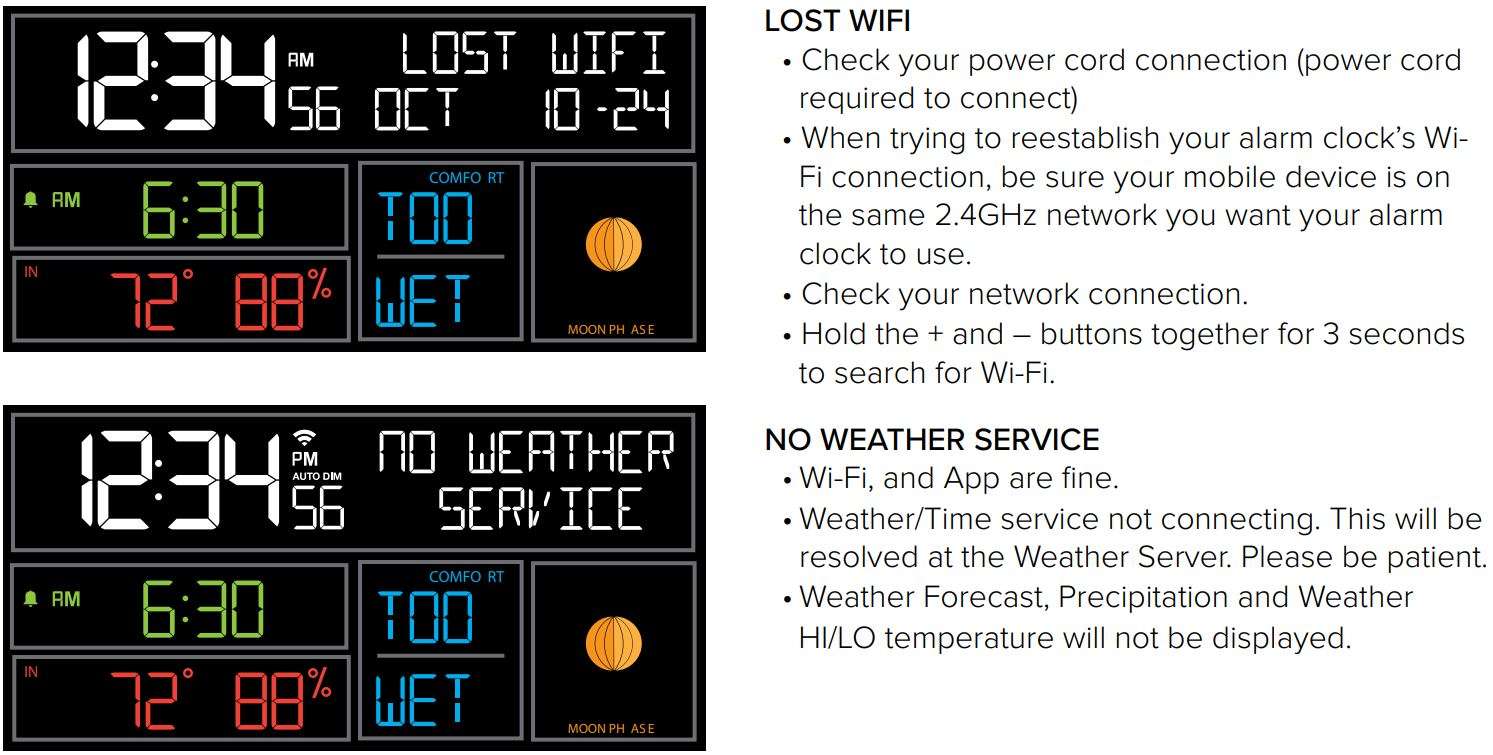
FEATURES OF YOUR ALARM CLOCK
Your alarm clock provides most functionality when connected to the La Crosse View app. However it is fully functional as a standalone projection alarm clock.
Here we have included the details for various functions of your alarm clock:
- Adjustable Backlight
- Auto Dim Backlight
- Settings Menu
- Projection
- Time Alarm with Snooze
- Nap Feature
- Moon Phase
- Indoor Comfort
- USB Charging Port
- Low Battery Indicator
- Factory Restart Alarm clock
ADJUSTABLE BACKLIGHT
Your alarm clock has 5 levels of brightness for the backlight:
- Press and release the LIGHT button to adjust the backlight at 5 levels of Levels: OFF = 0% | level 1 = 1.5% | level 2 = 20% | level 3 = 50% | level 4 = 100%.
AUTO DIMMIN G BACKLIGHT
You can set your backlight to automatically dim to level 1 at a set hour for sleeping, then automatically return to full brightness when you wake.
Set Auto Dim (Hour only):
- Hold the SNOOZE/LIGHT button 2 seconds to enter dimmer set AUTO DIM OFF will show.
- Press the + or – buttons to turn dimmer (ON). AUTO DIM ON will show.
- Press the SNOOZE/LIGHT button to select start time (Hour) for AUTO DIM START TIME and the hour will flash.
- Press the + or – buttons to change the hour for the dimmer to be low light level.
- Press the SNOOZE/LIGHT button to select start time for dimmer to be on High light AUTO DIM STOP TIME and the hour will flash.
- Press the + or – buttons to change the hour for the dimmer to be high light level.
- Press the SNOOZE/LIGHT button to confirm exit.
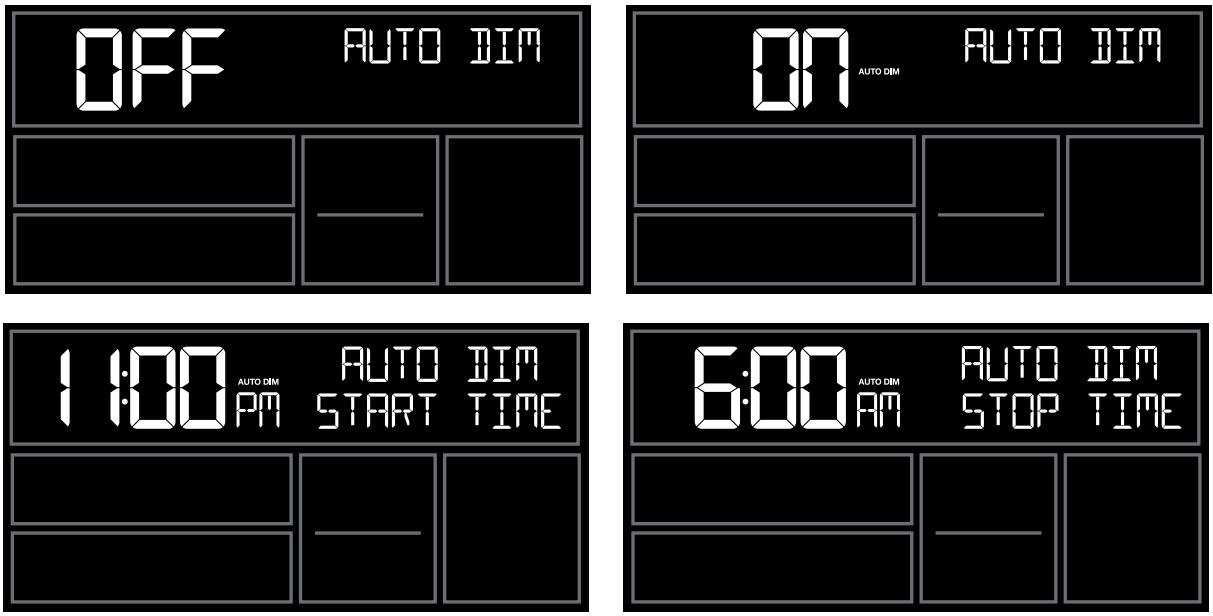
Note: If you press the LIGHT button to manually adjust the backlight, the Auto Dim feature will resume at the next scheduled time to dim.
SETTING S MENU
- Hold the SET button for 3 seconds to enter settings menu.
- Press and release the + or – buttons to adjust the flashing Hold to adjust quickly.
- Press and release the SET button to confirm and move to the next item.
Note: Press and release the SNOOZE/LIGHT button any time to exit settings.
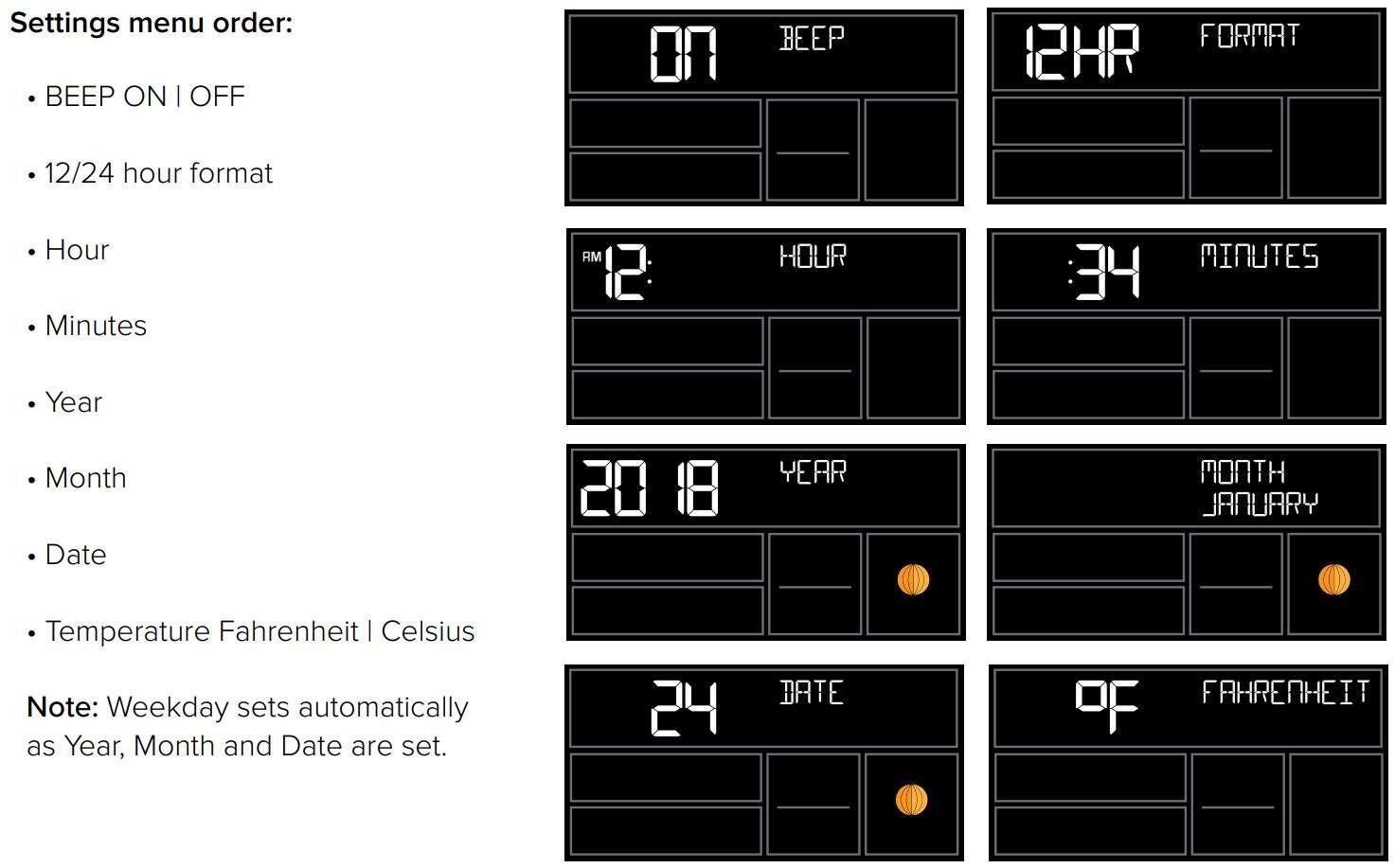
PROJECTION
Your alarm clock has projection with intensity levels, rotation, and the ability to select what is to be projected.
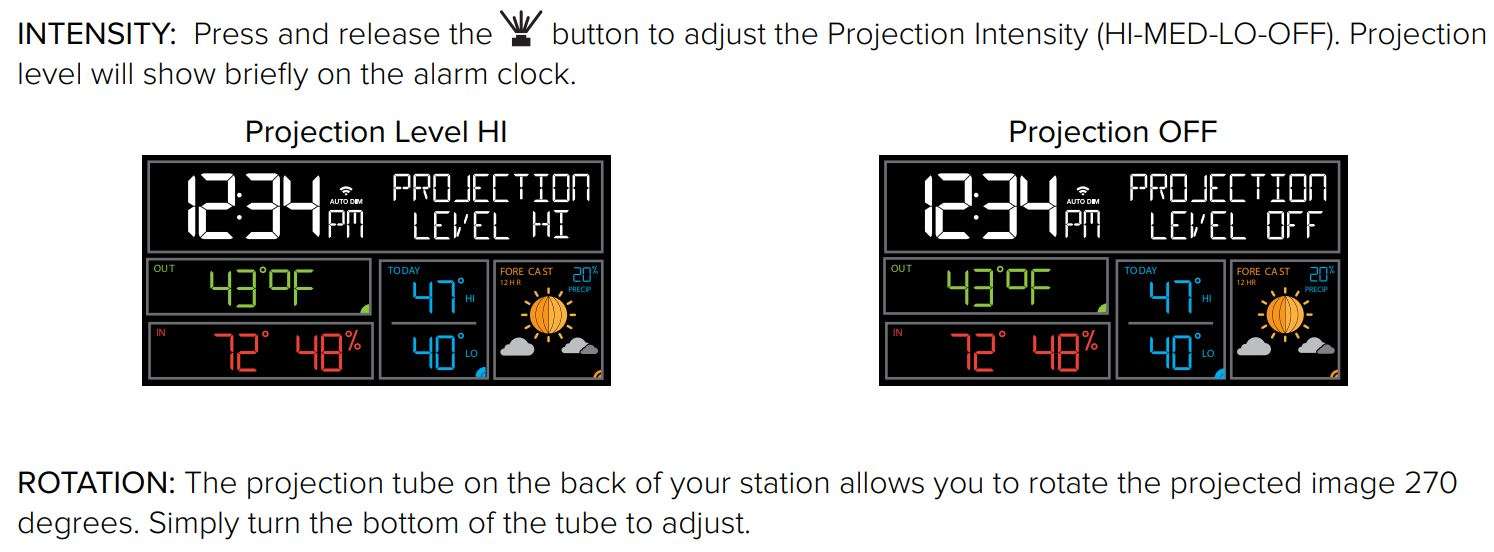
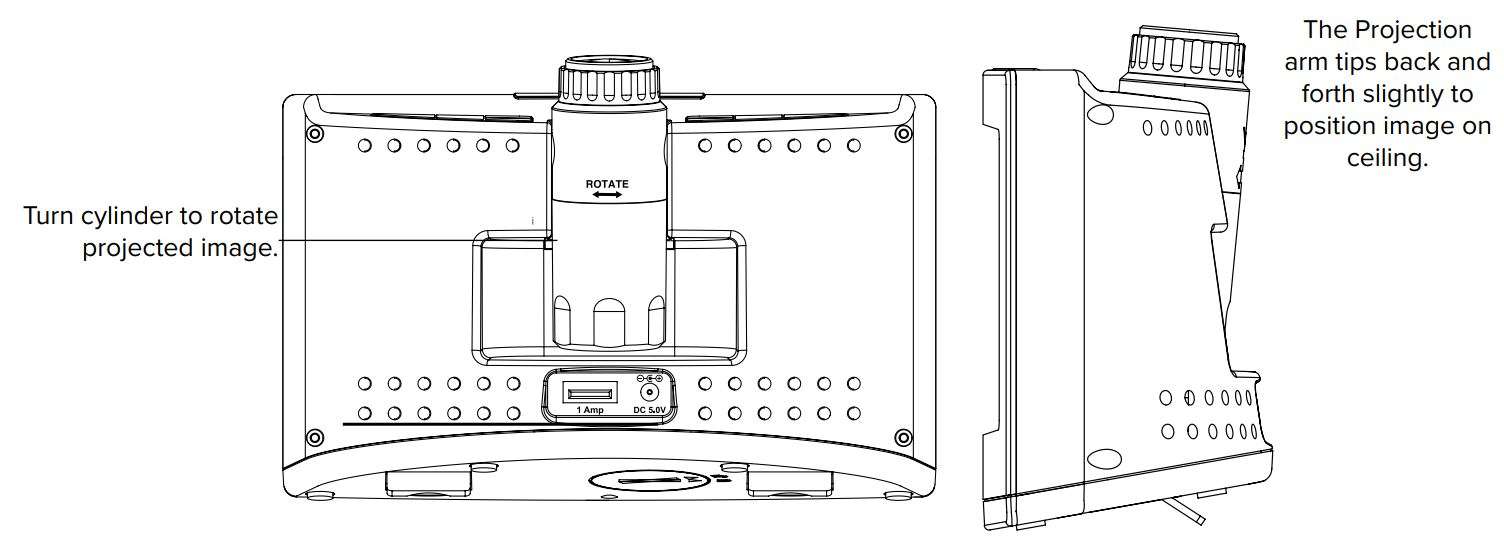
SELECTION: Time is the default projection image. Press and release the PROJ INFO button to select a different item to project. Alarm clock will stay on last item selected.
Options:
- Current Time
- Indoor Temperature/Humidity
- Internet Outdoor Temperature (when connected)
- Extra Sensor Information (if Extra Sensor is connected to alarm clock)
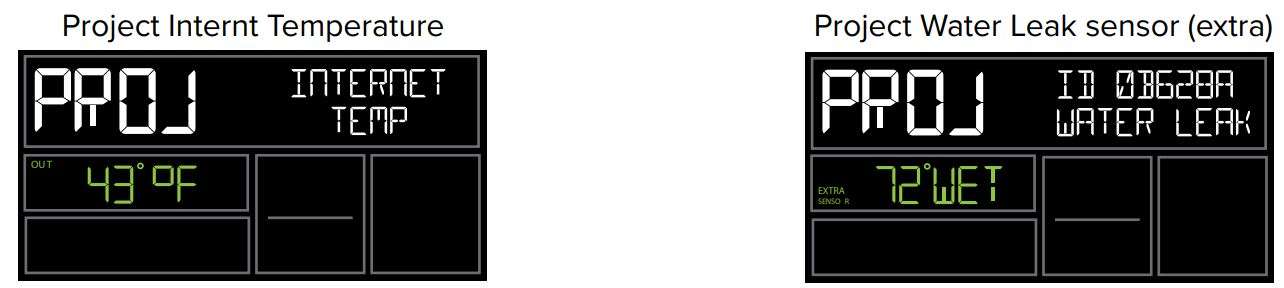
ALTERNATE SELECTION: You may choose to alternate the Time Projection with another item. Time and selected item will alternate every 5 seconds.
- Hold PROJ INFO button 2 seconds to choose alternate projection ALT WITH TIME OFF will show.
- Press and release the + or – buttons to select ALT WITH TIME ON.
- Press and release the PROJ INFO button to toggle through selections.
- Press the SNOOZE LIGHT button to exit.
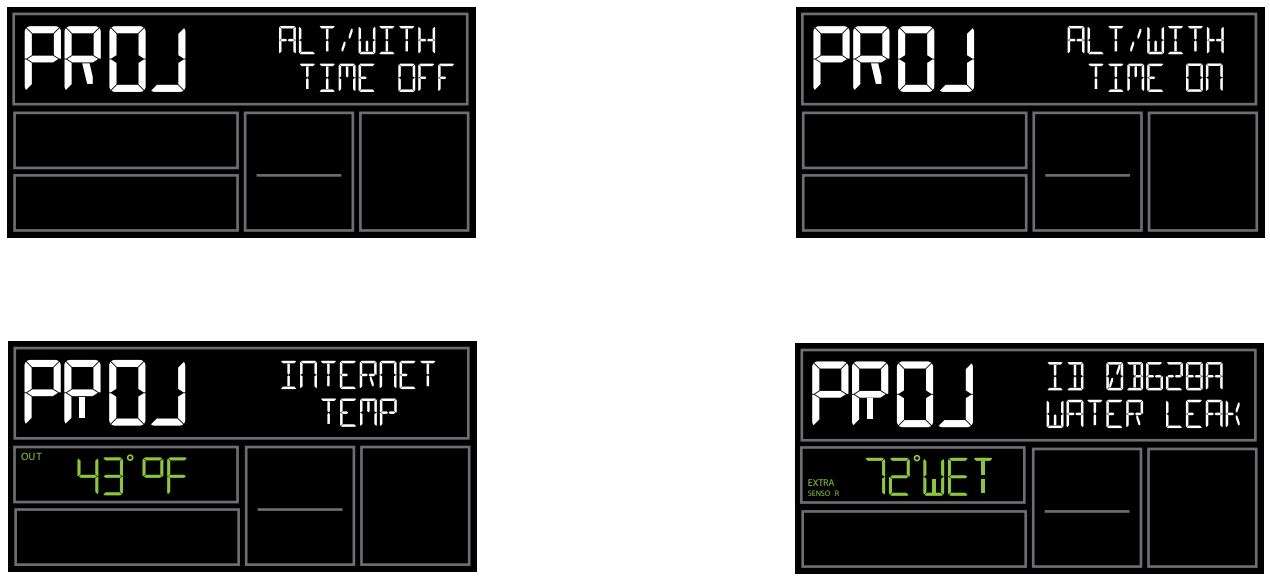
ALAR M WITH CUSTOM SNOOZE TIME
Set Alarm Time:
- Hold the ALARM button for 3 seconds to enter alarm time set The alarm hour will flash. Press the + or – buttons to set alarm hour
- Press the ALARM button to confirm and move to the The alarm minutes will flash. Press the + or – buttons to set the minutes.
- Press the ALARM button to confirm and move to snooze The snooze time will flash and start at the preset of 10 minutes. The date area will read “SNOOZE”
- Press + or – buttons to set Snooze Increase or decrease in 5 min intervals up to 120 min.
- Press and release the ALARM button to confirm and
Note: Alarm is crescendo sound. When the alarm sounds, it continues for 2 minutes and then shuts off completely.

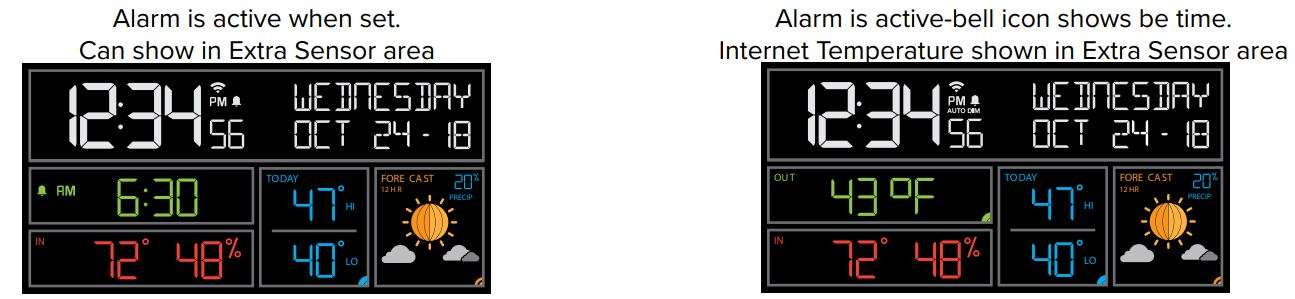
Deactivate Alarm:
- From normal time display, press and release the ALARM button to activate or deactivate alarm.
- Alarm time will show for 3 seconds (with or without bell icon) in Extra Sensor Everything else disappears on screen.
- Alarm icon will show when active and disappear when deactivated.
- Alarm icon will flash when alarm sounds.
- When alarm sounds, press any button except for SNOOZE/LIGHT to stop ringing for one day
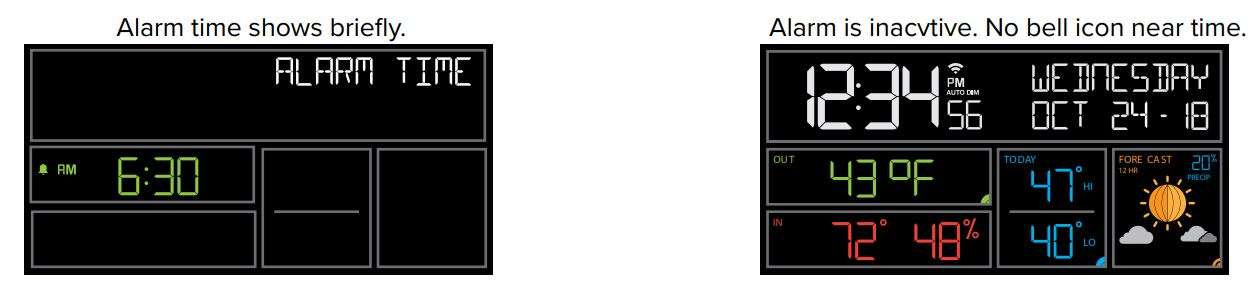
Snooze Time:
- When alarm sounds, press SNOOZE/LIGHT button to stop the alarm and activate SNOOZE SNOOZE – duration will show in date area. Alarm icon will flash.
- During snooze count down, press any button except for SNOOZE/LIGHT to exit snooze count down
- During snooze count down, press SNOOZE/LIGHT only to change backlight
- When snooze alarm sounds, SNOOZE – duration “0m 00” will Station beeps for 2 minutes then returns to normal display or press any button to stop ringing and return to normal display. Press any button except for SNOOZE/LIGHT to stop alarm and exit snooze function.
- Repeat: When snooze alarm sounds, SNOOZE – duration “0m 00”” will flash, for up to 2 minutes with alarm Press SNOOZE/LIGHT button to stop the sound and activate the snooze function again.
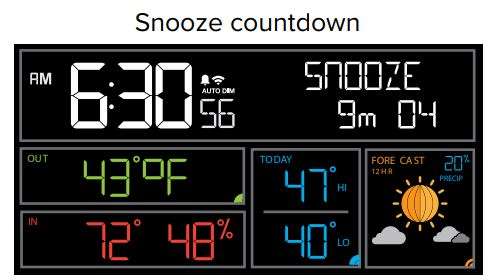
NAP TIMER
Sometimes it is easier to use the Nap Timer to avoid reprogramming your time alarm. Set it one time then just press the NAP button to start the timer.
Set Nap Timer:
- Press and hold the NAP button for 3 seconds to enter nap set mode.
- The time will flash and start at the preset of 30 The date area will read “NAP TIME”
- Press + or – buttons to set nap Increase or decrease in 5 min intervals up to 120 min.
- Press the NAP button to confirm and start nap.
- While a nap is in progress the date area will display “NAP TIME” and time will count down to zero when the alarm will sound.
- The nap duration will be saved in the Next time the NAP button is pressed it will display the amount of time used last and the nap will start.
- When alarm sounds, NAP TIME “0m 00” will Alarm beeps for 2 minutes then returns to normal display or press any button to stop ringing and return to normal display.
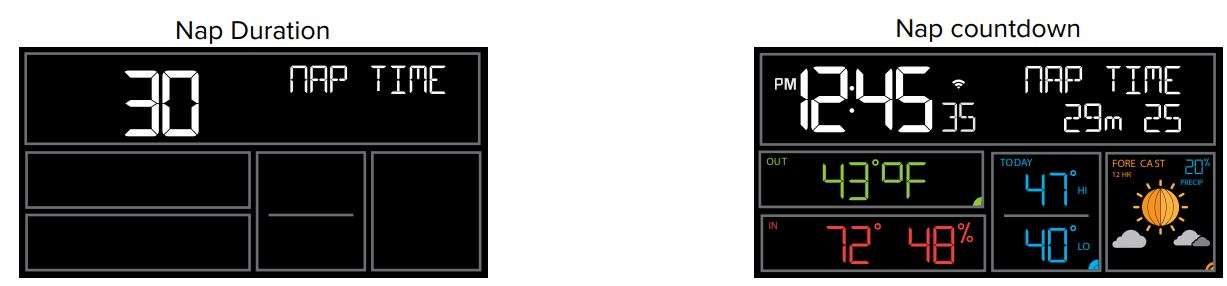
MOO N PHASE
The Moon Phase will only show when your alarm clock is not connected to the La Crosse View app. When your alarm clock is connected, the Moon Phase will be replaced by 12 hour Forecast Icons.
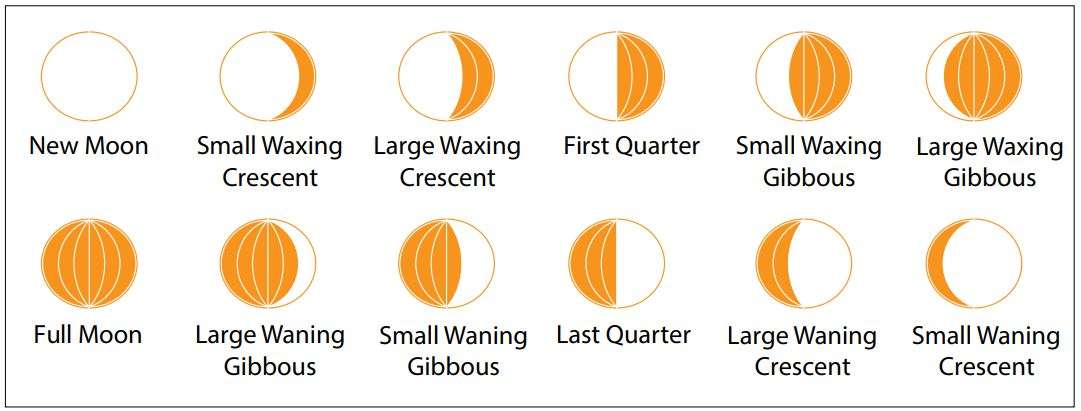
INDOO R COMFORT STATEMENT
- Indoor Comfort Statement is based on the Indoor Humidity reading.
- The Indoor Comfort Statement will only show when if your alarm clock is not connected to the La Crosse View app.
- When your alarm clock is connected, the Indoor Comfort Statement will be replaced by Forecast HI/LO Temperatures.
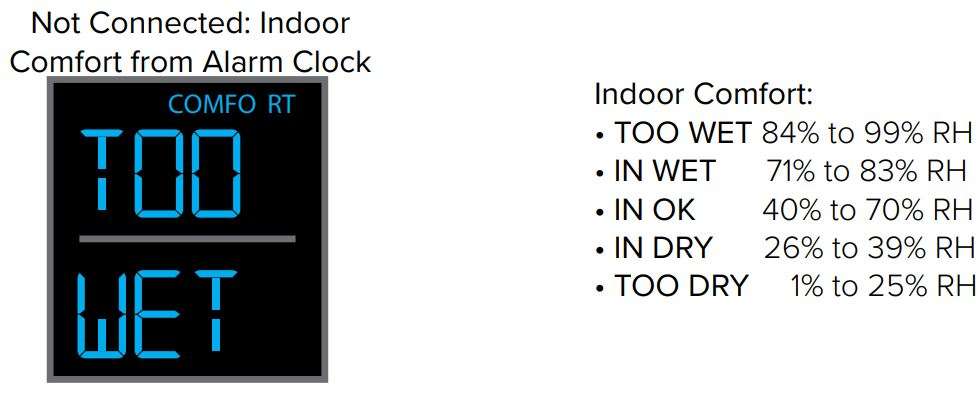
USB CHARGING PORT
There is a 1 Amp USB charge port on the back of the station. Power Cord must be in use to charge a device.
- Connect your external device’s USB charging cable (not included) to the USB charging port.
- Charging times will vary.
- USB Power Output: 1A maximum Charge 1A devices or devices that are self-regulating.
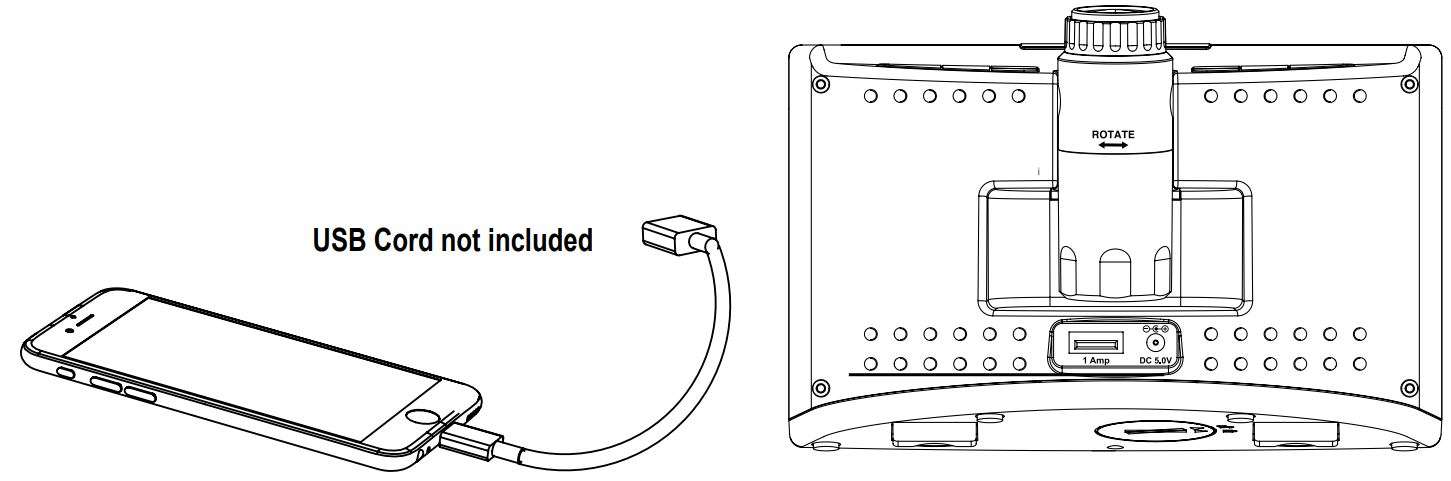
LOW BATTERY INDICATOR
- Low Battery by Indoor Temperature, replace battery in your Alarm clock.
FACTORY RESE T ALAR M CLOCK
A factory restart of your alarm clock will remove all Wi-Fi settings and will return your alarm clock to its default settings and “out of the box” condition. This may resolve connection issues with your sensors or Wi-Fi.
- Hold the ALARM and NAP buttons together for 5 seconds.
- Your alarm clock will reset and search for Wi-Fi.
- If sensors are attached, the alarm clock will search for all Allow up to 3 minutes to acquire sensors.
- You will need to reconnect to your La Crosse View app by following the steps on page 7
WE’R E HER E TO HELP!
If you require additional support, call our friendly customer support team based out of La Crosse, Wisconsin.
Phone: 1.844.200.8752
Or fill out our online support request form here: bit.ly/contact_techsupport
Our knowledgeable customer support team is available: Monday-Friday, 8am-6pm CST.
JOIN THE CONVERSATION
Ask questions, watch detailed setup videos, and provide feedback on our social media outlets!
CAR E & MAINTENANCE
- Do not mix old and new batteries in extra sensors.
- Do not mix Alkaline, Standard, Lithium, or Rechargeable Batteries.
- Always purchase the correct size and grade of battery most suitable for intended use.
- Replace all batteries of a set at the same time.
- Clean the battery contacts and also those of the device prior to battery installation.
- Ensure the batteries are installed with correct polarity (+ and -).
- Remove batteries from equipment when it is not used for an extended period of time.
- Promptly remove expired batteries.
SPECIFICATIONS
Indoor
Temperature Range: 32°F to 99°F (0°C to 37°C)
Humidity Range 10% RH to 99%RH
Power
C82929 Alarm Clock: 5.0 Volt power cord included (Required)
AC6: HX12H-0501500-AU-001 (Input 100-240V)
Battery Backup: CR2032 battery included, backup for time and date
Battery Life
C82929 Alarm Clock: over 24 months with power cord use
Dimensions
C82929 Alarm clock: 6.04” W x 2.42” D x 4.10” H (15.34 cm x 6.15 cm x 10.41 cm)
WARRANTY & SUPPORT
La Crosse Technology, Ltd. provides a 1-year limited time warranty (from date of purchase) on this product relating to manufacturing defects in materials & workmanship.
Before returning a product, please contact our friendly customer support with questions or visit our online help:
Phone: 1-844-200-8752
Online Product Support and Registration: www.lacrossetechnology.com/support
La Crosse Technology, LTD. 2830 S. 26th St
La Crosse WI 54601
⚠ WARNING: This product can expose you to chemicals including styrene, which is known in the State of California to cause cancer. For more information go to: www.P65Warnings.ca.gov/
FC C STATEMENT
This equipment has been tested and found to comply with the limits for a Class B digital device, pursuant to part 15 of the FCC Rules. These limits are designed to provide reasonable protection against harmful interference in a residential installation. This equipment generates, uses and can radiate radio frequency energy and, if not installed and used in accordance with the instructions, may cause harmful interference to radio communications. However, there is no guarantee that interference will not occur in a particular installation.
If this equipment does cause harmful interference to radio or television reception, which can be determined by turning the equipment off and on, the user is encouraged to try to correct the interference by one or more of the following measures:
- Reorient or relocate the receiving antenna.
- Increase the separation between the equipment and receiver.
- Connect the equipment into an outlet on a circuit different from that to which the receiver is connected.
- Consult the dealer or an experienced radio/TV technician for help.
This device must not be co-located or operating in conjunction with any other antenna or transmitter.
Operation is subject to the following two conditions:
(1 ) This device may not cause harmful interference, and
(2) This device must accept any interference received, including interference that may cause undesired operation.
Caution!
The manufacturer is not responsible for any radio or TV interference caused by unauthorized changes or modifications to this equipment. Such changes or modifications could void the user authority to operate the equipment.
This equipment must be installed and operated in accordance with provided instructions and the antenna(s) used for this transmitter must be installed to provide a separation distance of at least 20 cm from all persons and must not be co-located or operating in conjunction with any other antenna or transmitter
All rights reserved. This manual may not be reproduced in any form, even in part, or duplicated or processed using electronic, mechanical or chemical process without the written permission of the publisher. This booklet may contain errors or misprints.
The information it contains is regularly checked and corrections are included in subsequent editions. We disclaim any responsibility for any technical error or printing error, or their consequences.
All trademarks and patents are recognized.
CANADA STATEMENT
This device complies with Industry Canada’s licence-exempt RSSs. Operation is subject to the following two conditions:
(1 ) This device may not cause interference; and
(2) This device must accept any interference, including interference that may cause undesired operation of the device.
Apple and the Apple logo are trademarks of Apple Inc., registered in the U.S. and other countries. App Store is a service mark of Apple Inc.
Google Play and the Google Play logo are trademarks of Google Inc
Made in China – Printed in China
Download PDF
LA Crosse Technology C82929V2 WiFi Projection
Alarm Clock with AccuWeather User Manual PDF Download