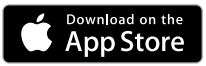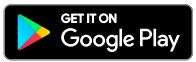NETGEAR 8-Port Gigabit Ethernet Unmanaged
PoE+ Switch User Manual
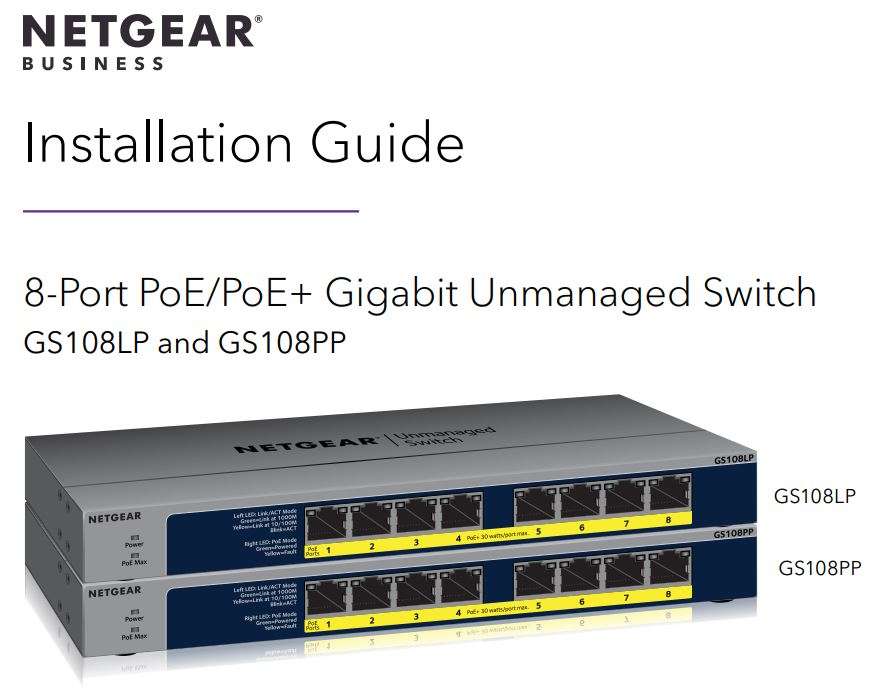
Package Contents
- Switch
- Power adapter
- Power cord (varies by region)
- Wall installation kit
- Rubber feet
- Rack-mount kit
- Installation guide
Step 1. Connect the equipment.
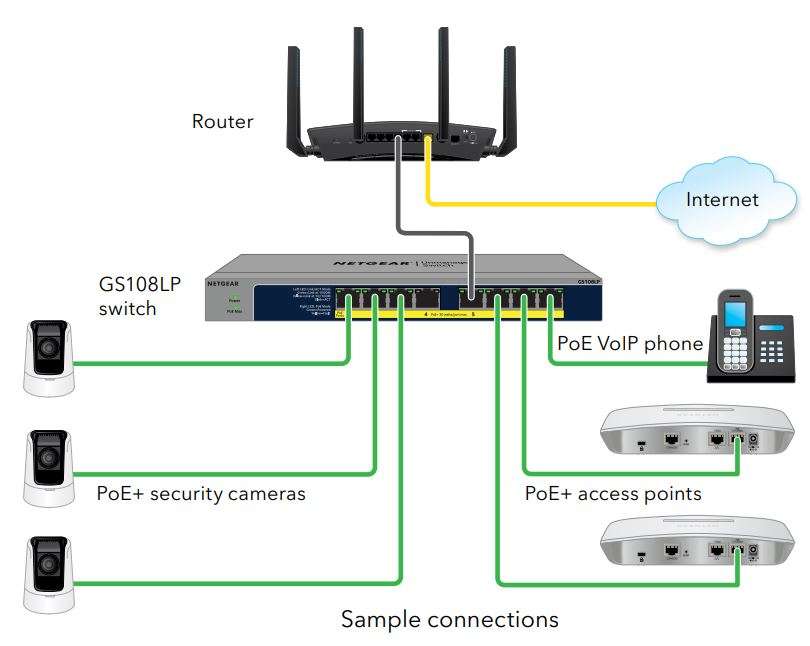
Step 2. Connect to power.
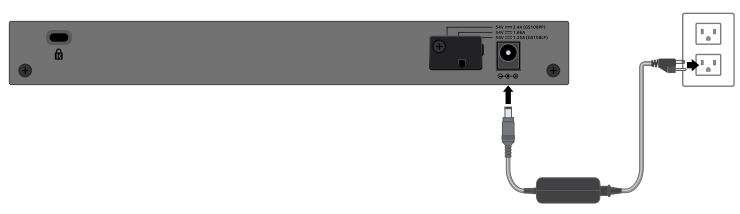
LED Status
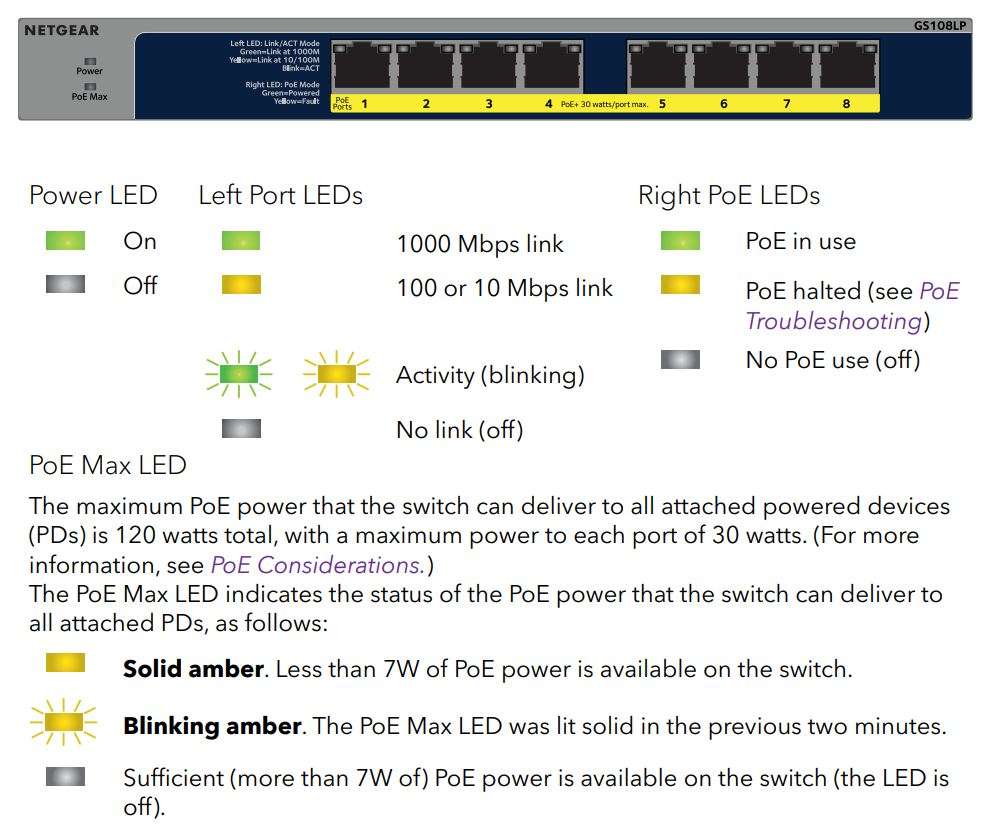
PoE Considerations
The switch prioritizes the PoE and PoE+ power that it supplies in ascending port order (from port 1 to port 8), with a total power budget of 120 watts. If the power requirements for the attached powered devices (PDs) exceed the total power budget of the switch, the PD on the highest-numbered port is disabled to make sure that the PDs that are connected to the higher-priority, lower-numbered ports are supported first.
Just because a PD is listed as an 802.3at PoE powered device does not necessarily mean that it requires the maximum power limit of the specification. Many PDs require less power, allowing all eight PoE ports to be active simultaneously.
The following table describes the PoE classes and switch allocations.
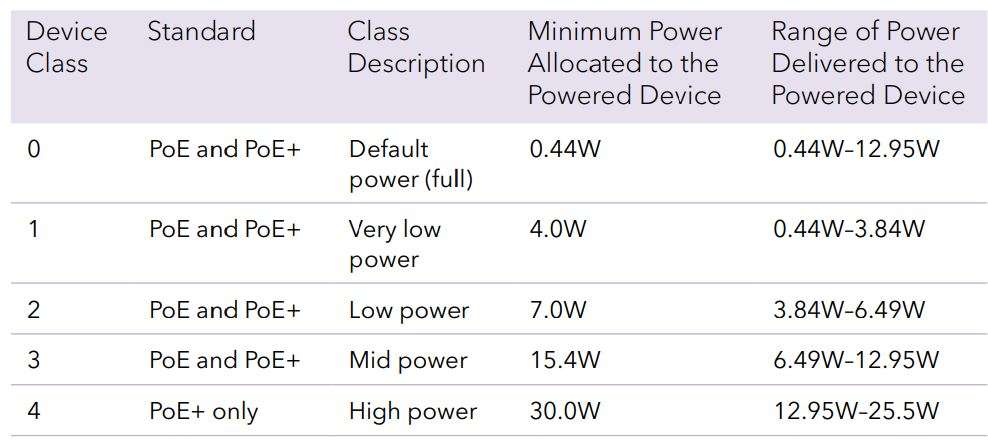
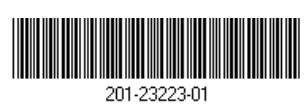
NETGEAR, Inc.
350 East Plumeria Drive
San Jose, CA 95134, USA
PoE Troubleshooting
Here are some tips for correcting PoE problems that might occur:
- Make sure that the PoE Max LED is off. If the PoE Max LED is solid amber, disconnect one or more PoE devices to prevent PoE oversubscription. Start by disconnecting the device from the highest-numbered port.
- Make sure that the Ethernet cables are plugged in correctly. For each powered device (PD) that is connected to the switch, the corresponding right port LED on the switch lights solid green. If the right port LED lights solid amber, a PoE fault occurred and PoE halted because of one of the conditions that are listed in the following table.
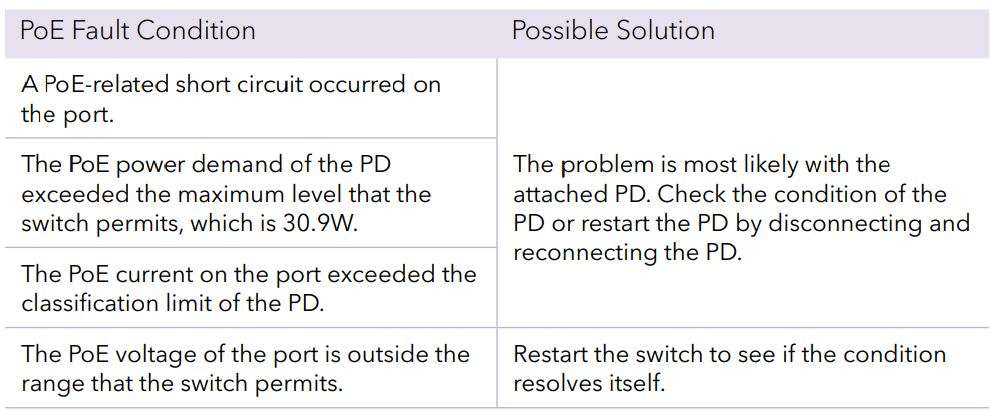
Cables and Speeds
The following table describes the network cables that you can use for the switch connections and the speeds that these cables can support, up to 328 feet (100 meters).
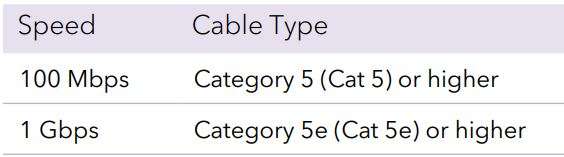
Attach the Switch to a Wall
To attach the switch to a wall, you need the wall-mount screws that are supplied with the switch.
To attach the switch to a wall:
- Locate the two mount holes on the bottom panel of the switch.
- Mark and drill two mounting holes in the wall where you want to mount the switch.
The two mounting holes must be at a precise distance of 4.27 in. (108.4 mm) from each other. - Insert the supplied anchors into the wall and tighten the supplied screws wit tha No. 2 Phillips screwdriver.
Leave about 0.125 in. (4 mm) of each screw protruding from the wall so that you can insert the screws into the holes on the bottom panel.
Install the Switch in a Rack
To install the switch in a rack, you need the rack-mount brackets and screws that are supplied with the switch.
To install the switch in a rack:
- Attach the supplied mounting brackets to the side of the switch. Insert the screws provided in the product package through each bracket and into the bracket mounting holes in the switch.
- Tighten the screws with a No. 2 Phillips screwdriver to secure each bracket.
- Align the mounting holes in the brackets with the holes in the rack, and insert two pan-head screws with nylon washers through each bracket and into the rack.
- Tighten the screws with a No. 2 Phillips screwdriver to secure mounting brackets to the rack.
Specifications

![]() NETGEAR INTL LTD
NETGEAR INTL LTD
Building 3, University Technology Centre
Curraheen Road, Cork, Ireland
© NETGEAR, Inc., NETGEAR and the NETGEAR
Logo are trademarks of NETGEAR, Inc. Any non-NETGEAR trademarks are used for reference purposes only.
Get the Free NETGEAR Insight App
You can use the NETGEAR Insight app to register your switch.
- You can use the NETGEAR Insight app to register your switch.



- Download the NETGEAR Insight app from your iOS or Android mobile device.
- Connect your mobile device to the WiFi network of the router or access point.
- Open the NETGEAR Insight app to log in or create an account.
- Scan the bar code or enter the serial number of the switch located on the product label or product packaging.
For information about how to connect a NETGEAR Insight managed switch to an existing network, visit kb.netgear.com/000044341.
Support
Thank you for purchasing this NETGEAR product. You can visit www.netgear.com/support to register your product, get help, access the latest downloads and user manuals, and join our community. We recommend that you use only official NETGEAR support resources.
(If this product is sold in Canada, you can access this document in Canadian French at http://downloadcenter.netgear.com/other/.)
For the current EU Declaration of Conformity, visit http://kb.netgear.com/11621.
For regulatory compliance information, visit http://www.netgear.com/about/regulatory/.
See the regulatory compliance document before connecting the power supply.
Download PDF
NETGEAR 8-Port Gigabit Ethernet Unmanaged
PoE+ Switch User Manual PDF Download