RETRO FIGHTERS Defender Wireless Gamepad
745808421007 User Manual
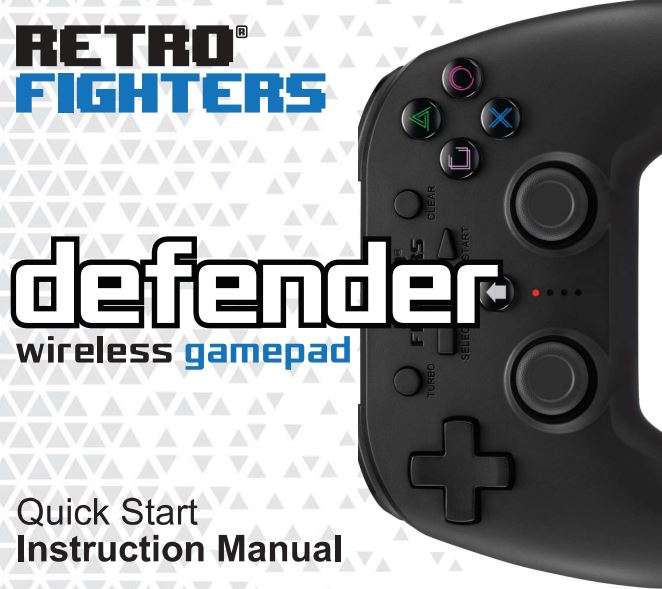
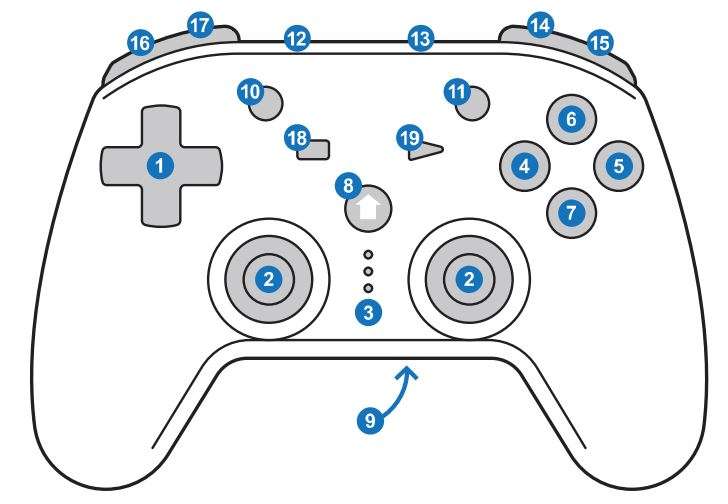
- D-Pad
- Analog Sticks
- LED Indicator
- Square Button
- Circle Button
- Triangle Button
- X Button
- Home Button
- Pairing Button (back)
- Turbo
- Clear
- Punch Auto Button
- Screenshot Button
- R1 Shoulder Button
- R2 Trigger
- L1 Shoulder Button
- L2 Trigger
- Select
- Start
How to pair
- Insert the dongle into the controller port you want to use.
- Press the “Home” button and 4 LEDs flash.
- Press the back pairing button to automatically pair the controller.
Macro Functions
Below are listed features and how to use them on the Defender
Using “O” button as an example:
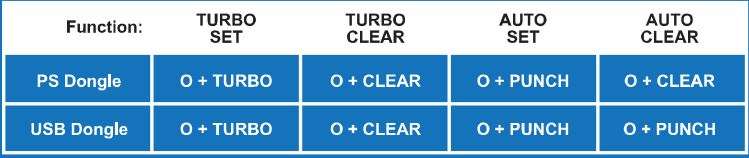
Turn off gamepad: Press “Select”+ Down on left Joystick (L3)
Xinput to Dinput Mode
Gamepad defaults to Xinput mode. To enter Dinput mode press and hold Home Button for about 3 seconds. KED1 and LED2 will light up showing Dinput (analog mode), press and hold Home button again for Dinput (digital mode)
Setup (PS classic)
- Insert USB dongle
- 2nd light {from top) will light up
- Hold “Home” button for a couple seconds
- 1st and 2nd light (from top) will light up
- Hold down home button again until the bottom light is lit.
“Please note that on PS Classic there is D-pad function only, no analog sticks.
Special thanks
@Gewal • @VGCollectaholic • Ahans76 • Big Bruno • Brendan McCoy Brian Girarclin-Thepill • Caleb Root{Skull Kid)• Casey Fitzgerald • Cesar A Zurita Charles Lai (Comtar) • Craig Shaffer• David Baisley• David Schokker Derick M Brown • Destiny Forno • DJ Gamer • Donavahn Speers • Erik Rothe • Flu Glejs • Jacob Hinrichsen • Jacob Kelly• Jason S. • Jason Verkaart • Jason Winkel Jay Newton • Jeff• Jun Militante• kuLLe • Marc Farnsworth • Michael L. Negativeions • Nick W. • Robert Moran • Robert M. • Ryan Black • Ryan Lopez Skriblez • sleepydood • Steve Taube• Thomas J. Kennedy• Tim Wendel (‘tw3nz0r’) Trevor J. • Wesfranks • William Byrd • William H.
Analog setup (P51/P52)
The Retro Fighters Wireless Defender will automatically detect an analog game and activate by indicating the 1st and 2nd light as on. Some games on PS1 will require you to manually tum on analog mode by pressing the “Home” button and then going into the game settings and activating analog mode. However, most games will automatically switch back and forth between both modes. Please note that the gamepad will not work if you switch on “Analog” mode on a “Non-Analog” game. Please refer to the page LED Indicator page for more details on what each light means.
LED indicators
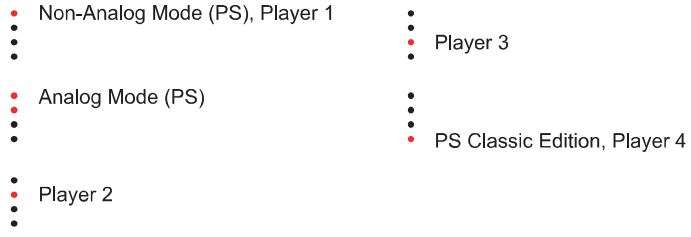
FAQs
How do I pair my controller?
Please refer to the “How to Pair” section of this instruction manual.
Are the buttons analog?
Yes, the buttons are analog so you’ll have no problem pulling off your favorite moves!
On PS1 the 2nd analog stick acts as buttons too?
Yes! In non-analog mode, the 2nd analog stick is mapped out as: Square, Triangle, X and Circle. Square is left, Triangle is up, Xis down and Circle is right.
What systems are compatible?
PS1/PS2/PS3/PS Classic/PC/Switch.
I can’t connect my controller to PS Classic, none of the buttons work?
“Please read the PS Classic section on how to setup properly.
How do I charge?
To charge, use the provided USB-C cable with a USB compatible charging block (not included). Once charging the LED light on the controller will continuously blink indicating it is currently charging. Once the controller is fully charged it will stop blinking. This process takes approximately 2.5 hours on low/ empty battery.
How long is the battery life?
Approximately 1 O hours before you need to recharge.
Is this compatible with the multi-tap?
Yes, you can use multiple Defenders at the same time without any interference.
What is the “Punch” button on top of the controller?
This is an auto button, it activates the button with turbo functionality without having to hold the button down.
Customer service
We strive to make our fellow gamers happy. If you experience any issues with this product please contact us directly. We are here to help and we will make it right! You can send us an email at: [email protected]
This device complies with Part 15 of the FCC Rules. Operation is subject to the following two conditions: (1) this device may not cause harmful interference, and (2) this device must accept any interference received, including interference that may cause undesired operation
NOTE: This equipment has been tested and found to comply with the limits for a Class B digital device, pursuant to Part 15 of the FCC Rules. These limits are designed to provide reasonable protection against harmful interference in a residential installation. This equipment generates, uses and can radiate radio frequency energy and, if not installed and used in accordance with the instructions, may cause harmful interference to radio communications. However, there is no guarantee that
interference will not occur in a particular installation.
If this equipment does cause harmful interference to radio or television reception, which can be determined by turning the equipment off and on, the user is encouraged to try to correct the interference by one or more of the following measures:
— Reorient or relocate the receiving antenna.
— Increase the separation between the equipment and receiver.
— Connect the equipment into an outlet on a circuit different from that to which the receiver is connected.
— Consult the dealer or an experienced radio/TV technician for help.
Warning: changes or modifications not expressly approved by the party responsible for compliance could void the user’s authority to operate the equipment
Social media
for use with PlayStation PS1. PS2.PS3
Be sure to follow us for the latest news and product release.
Facebook
Twitter
Instagram
YouTube
Tag #retrofighters for a chance to be featured on our social media!
Download PDF
RETRO FIGHTERS Defender Wireless
Gamepad 745808421007 User Manual PDF Download




