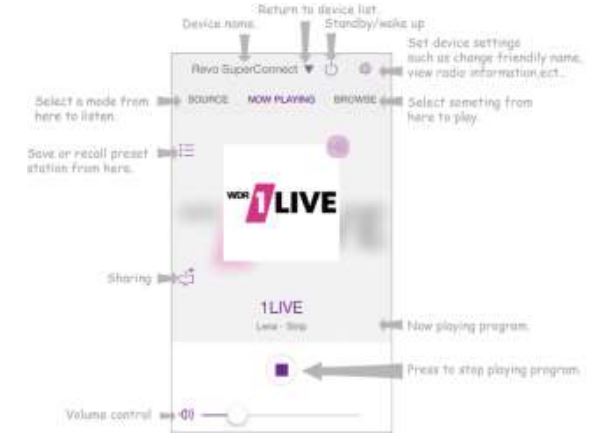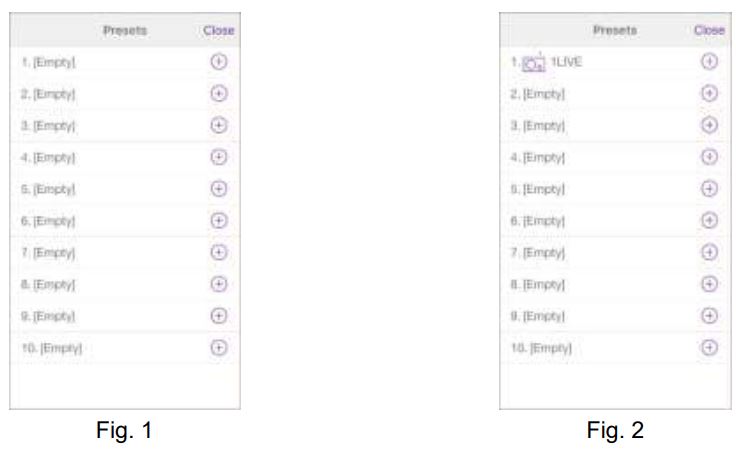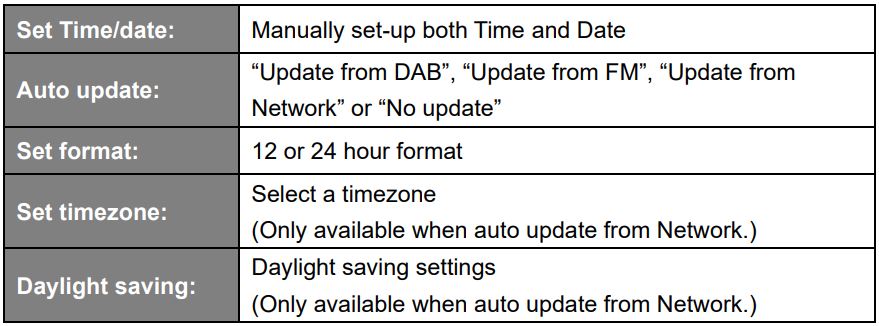REVO B00GA0805G Internet DAB/DAB+ and FM Digital
Radio with Bluetooth User Manual
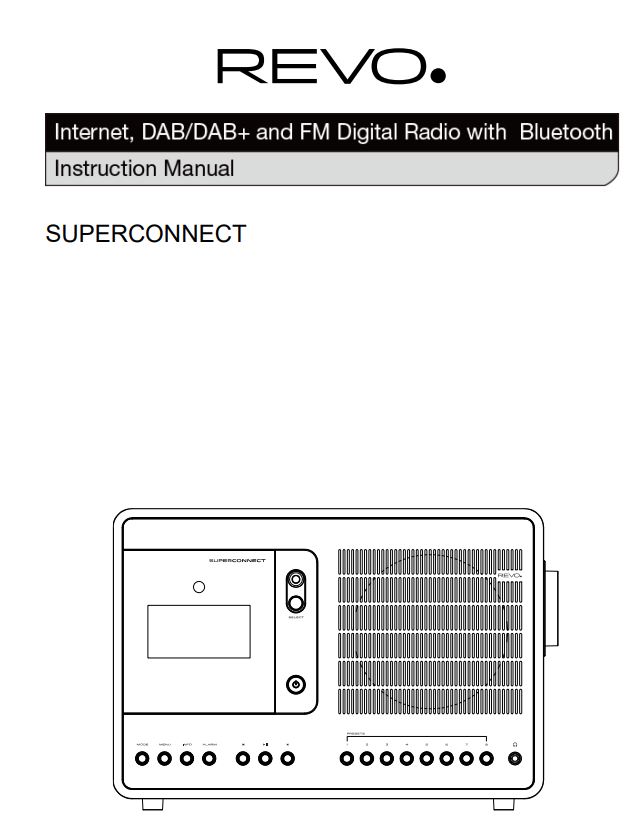
REVO SAFETY INSTRUCTIONS
⚠ ℹ Please read and keep these instructions – All the safety and operating instructions should be read before this product is operated.
Safety notice
⚠WARNING! Check the device before use. In the event of damage or a defect, the device must not be put into operation. Risk of injury! Risk of injury to children and people with reduced physical, sensory or mental abilities (e.g. partially disabled people, elderly people with limited physical and mental abilities) or a lack of experience and knowledge.
> Only keep the device in places inaccessible to children.
> This device can be used by children from the age of 8 and by people with reduced physical, sensory or mental capabilities or a lack of experience and/or knowledge if they are supervised or have been instructed in the safe use of the device and have understood the resulting dangers.
> Never let children use the device unsupervised. Suffocation hazard! Packaging material is not a toy!
> Keep the packaging materials used (bags, polystyrene pieces, etc.) out of the reach of children. Children are not allowed to play with the packaging. There is a risk of suffocation, especially with packaging films REVO .
Operational safety
⚠DANGER! Risk of injury! Risk of injury from electric shock from live parts. There is a risk of electric shock or fire due to an unintentional short circuit. Check the device for damage before each use. If you notice visible damage or the device shows visible damage, do not use it anymore. If you discover a technical or mechanical problem, please contact TELESTAR Service. In the event of malfunctions, immediately disconnect the device from the power source. To do this, immediately disconnect the power adapter from the mains socket and from the device. Use only spare parts and accessories that have been supplied or approved by us.
Do not modify the device and do not use any additional devices or spare parts that have not been explicitly approved or supplied by us.
Do not use the device in potentially explosive areas. These include for example fuel storage areas, tank systems, or areas in which solvents are stored or processed.
Do not operate the device in areas with airborne particles (e.g. flour or wood dust). Operating malfunctions can take the form of heating of the device or the development of smoke from the device or the device’s power adapter REVO .
Operational safety
Loud or unusual noises can also be a sign of a malfunction. In this case, pull the power adapter out of the socket immediately. Only touch the power adapter by the housing. Never pull the power adapter by the cable. If you are going to be absent for a long period of time or during a thunderstorm, pull the device out of the socket. Make sure that contact with moisture, water or splash water is avoided and that no objects filled with liquids – such as vases – are placed on or near the appliance or power adapter. If foreign bodies or liquids get into the device or the power adapter, pull the power adapter out of the socket immediately. Have the device checked by qualified personnel before you use it again. Otherwise, there is a risk of electric shock. Make sure that the device or the power adapter is not exposed to dripping or splashing water and that there are no open sources of fire (e.g. burning candles) near the device or the power adapter REVO .
Connect device
> Please ensure that the power source (socket) is easily accessible. > Do not kink or squeeze any cable connections.
> Before using the device, check that the voltage information on the device corresponds to the local mains voltage. The information on the power adapter must correspond to the local power supply REVO .
> Place the device on a firm, level surface.
> The device consumes power in standby mode. To completely disconnect the device from the mains, the power adapter must be disconnected REVO .
Protect the device from defects
⚠ NOTE!
> Unfavourable environmental conditions such as moisture, excessive heat or lack of ventilation can damage the device.
> Only use the device in dry rooms.
Avoid the direct vicinity of: Heat sources such as radiators, open flames such as candles, devices with strong magnetic fields such as speakers. Do not expose the device to extreme conditions, e.g. direct sunlight, high humidity, moisture, extremely high or low temperatures, open fire.
> Ensure that there is sufficient distance from other objects so that the device is not covered so that adequate ventilation is always guaranteed.
> Avoid direct sunlight and locations with an unusually large amount of dust.
> Do not place any heavy objects on the device or the power adapter.
> Do not use the device in potentially explosive areas.
> These include for example fuel storage areas, tank systems, or areas in which solvents are stored or processed.
> Do not operate the device in areas with air contaminated with particles (e.g. flour or wood dust) REVO .
Risk of injury
⚠WARNING! Excessive sound pressure when using earphones or headphones can cause damage or loss of hearing. Listening with earphones or headphones at a high volume over a long period of time can cause damage to the user. Please check the volume before inserting or putting on earphones or headphones in your ears. Set the volume to a low value and only increase the volume enough that you still find it comfortable REVO .
Notes on the radio interface
The device generates an electromagnetic field. Please pay attention to notices in your area that prohibit or restrict the operation of electronic devices. This can be the case, for example, in hospitals, at petrol stations and tank farms or at airports. If there are corresponding warnings, immediately disconnect the device from the power adapter. The components contained in the device generate electromagnetic energy and magnetic fields. These can affect medical devices such as pacemakers or defibrillators. Therefore, please keep a safe and sufficient distance between medical devices and the radio. If you have reason to believe that the radio is causing interference with a medical device, immediately turn off or unplug the radio REVO .
Handling batteries
In principle, only use the type of battery included in the scope of delivery REVO .
⚠ DANGER!
Risk of injury! Improper handling of batteries poses a risk of injury! Never open, short-circuit or throw batteries into open flames. Never charge batteries. Attempting to charge batteries can create a risk of explosion. The polarity must be observed! Make sure that the plus (+) and minus (-) poles are inserted correctly to avoid a short circuit. Use only batteries specified for this product. Remove batteries from the device if it is not going to be used for a long period of time. Immediately remove exhausted or leaked batteries from the device. If batteries have leaked, there is a risk of burns if they come into contact with the skin. Keep both new and used batteries out of the reach of children. There is a risk of internal injuries if batteries are swallowed. The battery acid in the batteries can cause injuries if it comes into contact with the skin. In the event of accidental ingestion or signs of skin burns, rinse the affected areas with plenty of clean water and seek medical help immediately. Batteries are not toys! Always keep new and used batteries away from children REVO .
Remove leaking batteries from the device immediately and clean the contacts before inserting new batteries.
⚠ WARNING!
There is a risk of explosion if batteries are used improperly REVO !
> Only use new batteries of the same type.
> Please never use new and old batteries together in one device.
> Pay attention to the correct polarisation when inserting the batteries.
> Never charge batteries.
> Batteries should only be stored in cool and dry places.
> Never throw batteries into fire.
> If the device is not used for a longer period of time, please remove the batteries from the device.
> Never expose batteries to extreme heat or direct sunlight.
> Batteries must not be deformed or opened. Stop using the remote control if the battery door no longer closes properly REVO .
Cleaning the device
Before cleaning, unplug the device from the socket. Use a dry, soft cloth to clean the device. Please do not use any liquids to clean the device. Do not use any solvents or cleaning agents, as these will damage the surface and/or markings on the device. Cleaning must not be carried out by children REVO .
TECHNICAL SUPPORT
Should you encounter problems using this product, please refer to the troubleshooting section on page 40 of this owner’s guide. Alternatively, call Revo technical support on: +49 (0) 2676 / 9 52 01 01 Alternatively, e-mail [email protected] or visit the troubleshooting section of our website at: www.revo.co.uk/support
ENVIRONMENTAL INFO
![]() PRODUCT DISPOSAL INSTRUCTIONS (WEEE DIRECTIVE)
PRODUCT DISPOSAL INSTRUCTIONS (WEEE DIRECTIVE)
The symbol shown here and on the product means that it is classed as Electrical or Electronic Equipment and should not be disposed with other household or commercial waste at the end of its working life REVO .
The Waste of Electrical and Electronic Equipment (WEEE) Directive (2002/96/EC) has been put in place to recycle products using best available recovery and recycling techniques to minimise the impact on the environment, treat any hazardous substances and avoid the increasing landfill. For more information please contact your local authority or the retailer where the product was purchased REVO .
![]() RoHS COMPLIANT & CE MARK
RoHS COMPLIANT & CE MARK
This product has been designed to comply with international directives on the Restriction of Hazardous Substances (RoHS) and has been designed and type-tested to comply with EU requirements and carries a CE mark REVO .
SAFETY WARNINGS
- Do not operate this radio near water
- Do not remove screws or casing parts
- Use only the power supply unit supplied
- Avoid small objects and liquids from entering the product REVO
Declaration of Conformity (RED)
Hereby, TELESTAR-DIGITAL GmbH declares that the radio equipment type SUPERSIGNAL is in compliance with Directive 2014/53/EU. The full text of the EU declaration of conformity is available at the following internet address: www.revo.co.uk/support
TELESTAR-DIGITAL GmbH, Am Weiher 14, 56766 Ulmen, Germany REVO
FCC STATEMENT
This device complies with part 15 of the FCC Rules. Operation is subject to the following two conditions: (1) this device may not cause harmful interference, and (2) this device must accept any interference received, including interference that may cause undesired operation REVO .
⚠ CAUTION
Changes or Modifications not expressly approved by the party responsible could void the user’s authority to operate this device.
⚠ NOTE
This equipment has been tested and found to comply with the limits for a Class B digital device, pursuant to Part 15 of the FCC Rules. These limits are designed to provide reasonable protection against harmful interference in a residential installation. This equipment generates, uses and can radiate radio frequency energy and, if not installed and used in accordance with the instructions, may cause harmful interference to radio communications. However, there is no guarantee that interference will not occur in a particular installation. If this equipment does cause harmful interference to radio or television reception, which can be determined by turning the equipment off and on, the user is encouraged to try to correct the interference by one or more of the following measures REVO :
– Reorient or relocate the receiving antenna.
– Increase the separation between the equipment and receiver.
– Connect the equipment into an outlet on a circuit different from that to which the receiver is connected.
– Consult the dealer or an experienced radio/TV technician for help REVO .
RF Exposure statement
This equipment complies with the FCC RF radiation exposure limits set forth for an uncontrolled environment. This equipment should be installed and operated with a minimum distance of 20 centimetres between the radiator and your body REVO .
WARRANTY
TELESTAR-DIGITAL GmbH warrants to the end user that this product will be free from defects in materials and workmanship in the course of normal use for a period of one year from the date of purchase. This guarantee covers breakdowns due to manufacturing faults and does not apply in cases such as accidental damage, general wear and tear, user negligence, modification or repair not authorised by TELESTAR DIGITAL GmbH REVO .
COPYRIGHTS AND ACKNOWLEDGEMENTS
Copyright 2020 TELESTAR DIGITAL GmbH. All rights reserved REVO .
No part of this publication may be copied, distributed, transmitted or transcribed without the permission of TELESTAR DIGITAL GmbH.
REVO and SUPERCONNECT and are trademarks or registered trademarks of TELESTAR DIGITAL GmbH.
The Bluetooth® word mark and logos are registered trademarks owned by Bluetooth SIG, Inc. and any use of such marks is under license.
TELESTAR-DIGITAL GmbH, Am Weiher 14, 56766 Ulmen, Germany
Tel: + 49 (0) 26 76 / 9 52 01 01
Email: [email protected]
The Spotify software is subject to third party licenses found here: www.spotify.com/connect/third-party-licenses
DISCLAIMER
TELESTAR-DIGITAL GmbH makes no representation or warranties with respect to the content of this publication, and specifically disclaims any implied warranties of merchantability or fitness for any particular purpose. Further, TELESTAR-DIGITAL GmbH reserves the right to make changes to this publication from time to time, without notification to any person or organisation REVO .
WELCOME
Thank you for purchasing our SUPERCONNECT radio, we are sure that it will provide you with many years of enjoyment and reliable service.
SUPERCONNECT is the ultimate expression of our design and engineering philosophy, and the culmination of everything we have learnt in 10 years of award-winning product design and development.
Functionalism meets craft and technology, a next-generation audio device that beats at the heart of your musical ecosystem, providing whatever soundtrack you need. Radio from around in the globe, access to your personal music collection or an almost limitless supply of songs from the world’s leading music streaming service.
This guide has been designed to quickly get you up-and-running with your radio, offer guidance on the more complex features of this product and provide information on safety, warranty details and troubleshooting REVO .
UNPACKING YOUR RADIO
The SUPERCONNECT box should include the following items REVO :
- SUPERCONNECT radio
- Remote control
- Power supply with multi-country adaptors
- Screen cleaning cloth
- Warranty card
- Owner’s guide
Should any item be missing or damaged, please contact your point of purchase or call Revo directly on + 49 (0) 26 76 / 9 52 01 01
NOTE: All packaging should be retained for possible future use, it is the safest way to transport your radio should it be necessary.
REVO YOUR RADIO
Front View
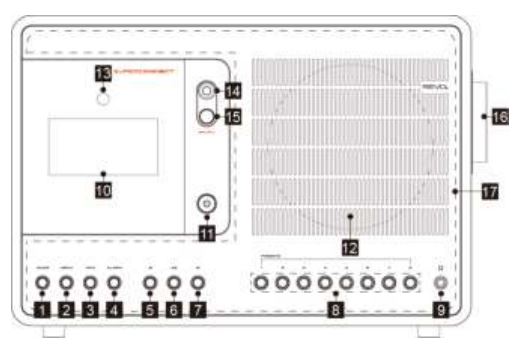
- MODE button
Press to switch among Internet radio,
Podcasts, Spotify, Amazon Music, Deezer,
DAB, FM, Bluetooth and Aux in mode REVO . - MENU button
Press to display or exit menu screen. - INFO button
Press to view station information when a program is playing. - LARM button
Press to set alarms REVO . - l◀ button
Press to skip to previous track in Podcasts, Spotify, Amazon Music and Bluetooth mode. Press and hold to fast reverse current playing track in Podcasts and Amazon Music mode. - ▶ll button
Press to play or pause current playing track in Podcasts, Spotify, Amazon Music and Bluetooth mode. - l◀ button
Press to skip to next track in Podcasts, Spotify, Amazon Music and Bluetooth mode. Press and hold to fast forward current playing track in Podcasts and Amazon Music mode. - PRESETS 1-8 button Press and hold to save preset station. Press to recall preset station.
- Headphones socket
- Display
 button Press to switch unit on or standby.
button Press to switch unit on or standby.- Speaker
- Remote sensor
- Joystick Controller Scroll Up/Down/Left/Right to browse options. Press to confirm selection.
- SELECT button Press to confirm selection.
- VOLUME knob Turn to adjust volume level.
- SNOOZE area Press to activate snooze function when alarm sounds REVO .
Rear View
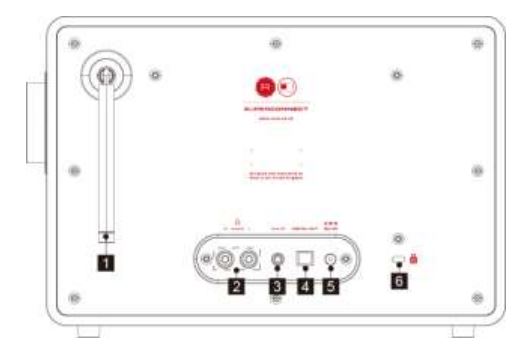
- DAB/FM antenna
- RCA sockets
- AUX IN socket
- DIGITAL OPTICAL OUT socket
- DC IN socket
- Kensington Lock slot
Remote Control View
- Power
- Volume Decrease
- Mode
- Scroll Up
- Left (Back)
- Favourite
- Skip Back (Fast Rewind)
- Stop
- Mute
- Alarm
- DAB Mode
- Preset 1-6
- Volume Increase
- Menu
- Select
- Right (Forward)
- Scroll Down
- Info
- Skip Forward (Fast Forward)
- Play, Pause
- Sleep
- Internet Mode
- Bluetooth Mode
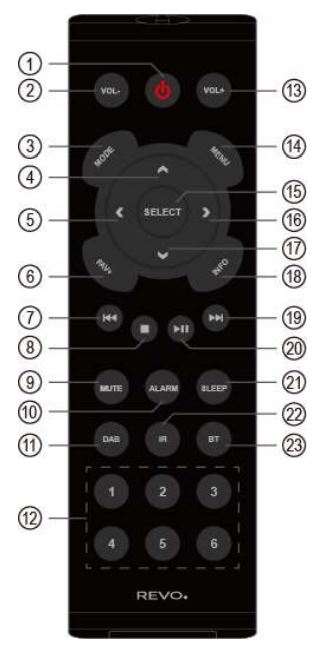
BATTERY REPLACEMENT
The SUPERCONNECT remote control is powered by a single 3V lithium battery. Depending on usage, the battery should happily run for between 1 and 2 years. Replace the battery when button presses seem sluggish, or when the operating range appears to have reduced significantly. Replace the old battery with a new CR2025 lithium cell.

GETTING STARTED
Positioning your Radio
Place your radio on a flat / stable surface that is not subject to vibrations.
Avoid the following locations:
- Where the unit will be exposed to direct sunlight.
- Where the unit will be close to heat radiating sources.
- Where the humidity is high and ventilation is poor.
- Where it is dusty.
- Where it is damp or there is a possibility of water dripping or splashing onto unit.
Adjusting the Antenna
Fully extend antenna to ensure you receive the best reception possible in both DAB and FM radio modes. It may be necessary to adjust the position of the radio and/or antenna to achieve the best signal.
Power Supply
Your radio is supplied with a multi-region power supply, meaning that it can be operated in a number of countries around the world. Simply choose the correct adaptor for your country from the selection supplied, and then dock it onto USA plug of power adapter.

Turning the Unit On/Off
Connect the plug at the end of power adapter cable to the DC IN socket on the rear of unit. Then insert the power adapter into the mains socket. For initial use the unit will switch on. Press ![]() button to switch unit standby. To turn off unit completely, unplug the power adapter from the mains socket.
button to switch unit standby. To turn off unit completely, unplug the power adapter from the mains socket.
Automatically Setting the Clock
The clock can be set and updated automatically if are connected to the internet or receive DAB/FM signals in your location. In order for the clock to synchronise to the current local time you must leave it on an Internet Radio, DAB or FM station for a short period of time. You can also choose how you would like to keep the clock up to date the Internet, DAB or FM radio signals. Go to Main menu – System settings – Time/Date – Auto update.
Volume Control
Turn VOLUME knob anti-clockwise/ clockwise to decrease or increase volume level.
Using Headphones
You will require headphones fitted with a 3.5 mm diameter stereo plug. The Headphones socket is located at the front of unit. Headphones are not supplied with this radio. Turn down the volume before connecting headphones. Slowly raise the volume with the headphones on until you reach your desired level.
⚠ Caution: long-term exposure to loud music may cause hearing damage. It is best to avoid extreme volume when using headphones, especially for extended periods of time.
Using the AUDIO (RCA) Connection
Connect the Red and Black plugs at one end of the RCA cable to the RCA sockets on the rear of unit, and then insert the other end of the RCA cable to your audio system. You can enjoy music that transmits from your radio to your existing audio system.
Using the DIGITAL OUT (Optical) Connection
Use an optical cable (not supplied) to connect DIGITAL OPTICAL OUT socket of unit to audio system’s OPTICAL IN socket. You can enjoy music that transmits from your radio to your existing audio system.
Radio Auto-standby
To avoid unnecessary energy consumption, the radio will automatically go to standby after 15 minutes if the radio isn’t playing any program/track.
Wireless LAN Setting
- A broadband Internet connection.
- A wireless access point (Wi-Fi) connected to your broadband Internet, preferably via a router.
- If your wireless network is configured to use Wired Equivalent Privacy (WEP) or Wi-Fi
Protected Access (WPA) data encryption then you need to know the WEP or WPA code so you can get the radio to communicate with the network. - If your wireless network is configured for trusted stations you will need to enter the Radio’s MAC address into your wireless access point. To find the Radio’s MAC address use menu items as follows: Main menu – System settings – Network – View settings – MAC address.
Before you continue, make sure that your wireless access point is powered up and connected to your broadband Internet. To get this part of the system working, read the instruction supplied with the wireless access point.
SETUP WIZARD
- For initial use, you will be invited to visit website www.frontiersmart.com/privacy to learn Privacy Policy. To continue, press SELECT button on your radio.
- Now you will enter Setup wizard.

- Press SELECT button to confirm “YES” to start setup. Options in the setup wizard include the following: Date/Time
Set 12 or 24 hour format
Auto update
Synchronously update clock from the playing program you selected or set by yourself.
• Update from DAB
• Update from FM
• Update from Network Select your time zone and daylight savings is needed.
• No update Set the date and time is needed.
Keep network connected
Keeps network connected especially in non-internet mode (i.e. DAB, FM, Bluetooth and Aux in mode). Select YES or NO - The Wizard will now scan your location for accessible wireless networks. When the scan has finished, a list of networks will be displayed.

Devices that support connection via WPS (Wi-Fi Protected Setup) are identified in the list as [WPS]. - Scroll Joystick and then press SELECT button to select a wireless network you wanted.
1) If a WEP/WPA key (password) is required, radio will ask you to input the WEP/WPA code and display the password entry screen as follows:


- Setup wizard completed, press SELECT button again to exit.
INTERNET RADIO MODE

Now Playing Information
Internet programs broadcast additional information. Press INFO button repeatedly while a program is playing, the display will show the information through Program, Slogan, Description, Language, Location, Bit rate, Codec, Sampling Rate, Playback Buffer and Date.
Storing Preset Stations
Your radio can store up to 10 of your favourite Internet stations and podcasts. This will enable you to access your favourite station/podcast quickly and easily. Storing Preset via main unit:
- While a program is playing, press and hold one of PRESETS 1-8 button on main unit to store station/podcast directly to preset number 1 – 8.
- Display will show “Preset stored” and then preset number ” *#” will show on the display.
Storing Preset via remote control:
- While a program is playing, press and hold one of Presets 1-6 button on remote control to store station/podcast directly to preset number 1 – 6.
- Display will show “Preset stored” and then preset number ” #” will show on the display. Alternatively,
- Press and hold FAV+ button on the remote control until display shows “Save to Preset”.
- Scroll Joystick to select among preset numbers 1-10.
- Press SELECT button to confirm, the display shows “Preset stored”.
Note: the occupied preset number will be overwritten automatically if willing to store another station/podcast.
Recalling a Preset Station
Recalling Preset via main unit:
- Press one of PRESETS 1-8 button on main unit to directly play preset station/podcast 1 – 8.
- “Preset empty” will be shown if the preset station/podcast isn’t allocated.
Recalling Preset via remote control:
- Press one of Presets 1-6 button on remote control to directly play preset station/podcast 1 -6.
- “Preset empty” will be shown if the preset station/podcast isn’t allocated. Alternatively,
- Press FAV+ button on the remote control to show “Recall from Preset”.
- Scroll Joystick to select through stored preset station list, and then press SELECT button to confirm the station which you want to play.
- “Preset empty” will be shown if the preset station/ podcast isn’t allocated.
PODCASTS

Storing Preset Stations
Your radio can store up to 10 of your favourite Internet stations and podcasts. This will enable you to access your favourite station/podcast quickly and easily.
Storing Preset via main unit:
- While a program is playing, press and hold one of PRESETS 1-8 button on main unit to store station/podcast directly to preset number 1 – 8.
- Display will show “Preset stored” and then preset number ” *#” will show on the display.
Storing Preset via remote control:
- While a program is playing, press and hold one of Presets 1-6 button on remote control to store station/podcast directly to preset number 1 – 6.
- Display will show “Preset stored” and then preset number ” #” will show on the display. Alternatively,
- Press and hold FAV+ button on the remote control until display shows “Save to Preset”.
- Scroll Joystick to select among preset numbers 1-10.
- Press SELECT button to confirm, the display shows “Preset stored”.
Note: the occupied preset number will be overwritten automatically if willing to store another station/podcast.
Recalling a Preset Station
Recalling Preset via main unit:
- Press one of PRESETS 1-8 button on main unit to directly play preset station/podcast 1 – 8.
- “Preset empty” will be shown if the preset station/podcast isn’t allocated.
Recalling Preset via remote control:
- Press one of Presets 1-6 button on remote control to directly play preset station/podcast 1 -6.
- “Preset empty” will be shown if the preset station/podcast isn’t allocated. Alternatively,
- Press FAV+ button on the remote control to show “Recall from preset”.
- Scroll Joystick to select through stored preset station list, and then press SELECT button to confirm the station which you want to play.
- “Preset empty” will be shown if the preset station/ podcast isn’t allocated.
SPOTIFY
Your radio has Spotify Connect built in. Press MODE button to select Spotify mode. Use your phone, tablet or computer as a remote control for Spotify. Go to spotify.com/connect to learn how. The Spotify software is subject to third party licenses found here: www.spotify.com/connect/third-party-licenses
AMAZON MUSIC
Your radio has Amazon Music built in. This enables you control the music using the UNDOK app on your mobile, tablet or PC. You’ll need an Amazon account to use Amazon Music.
Play Music via UNDOK App
Please refer to “Wireless Control App – UNDOK” on page 34 to learn more about how to use UNDOK app.
- Download Amazon Music app and UNDOK app for your smartphone or tablet (iOS or Android).
- Start UNDOK app on your smartphone or tablet using the same WiFi network as your radio.
- Select “Revo Super Connect” from list on UNDOK app.
- Select “Amazon Music” on “SOURCE” tab.
Note: alternatively, press MODE button on the unit to select Amazon Music mode. - “NOW PLAYING” screen appears and no anything is playing.
- Tap “BROWSE” tab to select music to play. For initial use, you will be required to login with an Amazon account.

DEEZER
Deezer comes preinstalled on your radio. Tracks, playlists and other programmes available from Deezer can be selected using your radio or UNDOK app, and enjoy music on your radio. You’ll need a Deezer account. Learn more at www.deezer.com.
Play Music on Your radio
- Press MODE button to select Deezer mode.
- You’re require to input Deezer username and then password as follows:

Alternatively, use UNDOK app to login. - Once login successfully, operate joystick and SELECT button on the radio or use UNDOK app to access you preferred music.
DAB MODE
Selecting DAB Mode
- Press MODE button to select DAB mode.
- For initial use, radio will carry out a full scan and store stations list in memory.

- Once the scanning is completed, the DAB/DAB+ stations will be displayed in alphanumeric order. Scroll Joystick to select you desired station and then press SELECT button to broadcast.
Note: if no DAB/DAB+ signal is found in your area, it may be necessary to relocate your radio to a stronger signal area.
Selecting another Station
- While a program is playing, press MENU button, scroll Joystick to select “Station list”, and then press SELECT button to confirm.
- Scroll Joystick to select the station you want to play, and then press SELECT button to confirm.
Secondary Service
You may see a “>>” symbol after the name of the station, this indicates that there are secondary services available to that station. These secondary services contain extra services that are related to the primary station. E.g. a sports station may want to add extra commentaries. The secondary services are inserted directly after the primary station (a “<<” symbol is before the name of the station) in the station list.
To select the secondary station, press MENU button, scroll Joystick to select “Station list”, and then press SELECT button to confirm. Scroll Joystick until you find the secondary service you want, then press SELECT button to select it. When the secondary service ends, the unit will automatically switch back to the primary station.
Scanning Stations
Press MENU button, scroll Joystick to select “Scan”, and then press SELECT button to full scan.
Manual Tune
This can help you when adjusting your antenna or when adding stations that were missed while auto tuning.
- Press MENU button, scroll Joystick to select “Manual tune”, and then press SELECT button to confirm, the display will show the channel number and frequency.
- Scroll Joystick to select the channel you wanted, and then press SELECT button to confirm.

Note: If there is a multiplex corresponding to this channel and frequency, then the display will show a tuning meter with the signal strength and the multiplex name after a few seconds. The new stations will be added to station list automatically. - To play the station, first press MENU button repeatedly to exit manual tune.
Prune Invalid
You may remove all unavailable stations from the station list.
- Press MENU button, scroll Joystick to select “Prune invalid”, and then press SELECT button to confirm.
- Scroll Joystick to select “YES”, and then press SELECT button to confirm removing all invalid stations.
DRC (Dynamic Range Control) value
If you are listening to music with high dynamic range in a noisy environment (for example classical music while cooking), you may wish to compress the audio dynamic range. This makes quiet sounds louder and loud sounds quieter.
- Press MENU button, scroll Joystick to select “DRC”, and then press SELECT button to confirm.
- Scroll Joystick to select “DRC high”, “DRC low” or “DRC off”, and then press SELECT button to confirm.
Changing Station Order
You may want to display the stations in different order.
- Press MENU button, scroll Joystick to select “Station order”, and then press SELECT button to confirm.
- Scroll Joystick to select “Alphanumeric” or “Ensemble”, and then press SELECT button to confirm your selecting option.

Now Playing Information
DAB/DAB+ stations broadcast additional information. Press INFO button repeatedly while a program is playing to view information through DLS (Dynamic Label Segment), Ensemble, Program Frequency, Signal Quality, Signal Strength, Bitrate, Codec, Channel and Date.
Showing Signal Strength
While you selected signal strength, a signal bar with the strength of the current station will show on the display.
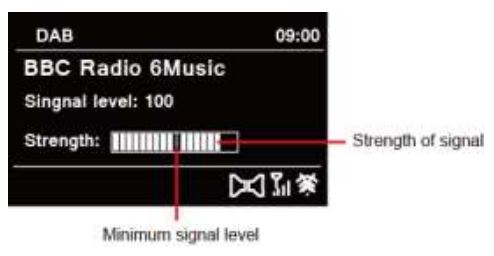
The indicator on the signal bar shows the minimum acceptable signal level.
Note: Stations with signal strength below the minimum signal level may not provide a steady stream of audio.
Storing Preset Stations
Your radio can store up to 10 of your favourite DAB. This will enable you to access your favourite station quickly and easily.
Storing Preset via main unit:
- While a program is playing, press and hold one of PRESETS 1-8 button on main unit to store station directly to preset number 1 – 8.
- Display will show “Preset stored” and then preset number ” #” will show on the display.
Storing Preset via remote control:
- While a program is playing, press and hold one of Presets 1-6 button on remote control to store station directly to preset number 1 – 6.
- Display will show “Preset stored” and then preset number ” #” will show on the display. Alternatively,
- Press and hold FAV+ button on the remote control until display shows “Save to Preset”.
- Scroll Joystick to select among preset numbers 1-10.
- Press SELECT button to confirm, the display shows “Preset stored”.
Note: the occupied preset number will be overwritten automatically if willing to store another station.
Recalling a Preset Station
Recalling Preset via main unit:
- Press one of PRESETS 1-8 button on main unit to directly play preset station 1 – 8.
- “Preset empty” will be shown if the preset station isn’t allocated.
Recalling Preset via remote control:
- Press one of Presets 1-6 button on remote control to directly play preset station 1 – 6.
- “Preset empty” will be shown if the preset station isn’t allocated. Alternatively,
- Press FAV+ button on the remote control to show “Recall from Preset”.
- Scroll Joystick to select through stored preset station list, and then press SELECT button to confirm the station which you want to play.
- “Preset empty” will be shown if the preset station/ podcast isn’t allocated.
FM MODE
Selecting FM Mode
- Press MODE button to select FM mode.
- For initial use, it will start at the beginning of the FM frequency range (87.50MHz). Otherwise, the last listened FM station will be selected.

- To manually scan, while FM frequency shows up, scroll Joystick up/down to change frequency by 0.05MHz per step.
- To automatically scan, while FM frequency shows up, press SELECT button, your radio will automatically search until it reached the next available station.
Scan settings
This enables you set FM scans stop at stations with strong signal or stop at any available station.
- Press MENU button, scroll Joystick to select “Scan setting”, and then press SELECT button to confirm.
- Display will show “Strong stations only?”, scroll Joystick to select “YES”, and then press SELECT button to confirm. The scans stop only at stations with good signal strength.
- Scroll Joystick to select “NO”, and then press SELECT button to confirm. The scans stop at any available station. This may result in a poor quality audio from weak stations.
Audio Settings
By default, all stereo stations are reproduced in stereo. For weak stations, this may result in a poor quality audio. The audio quality can be improved using mono.
- To play weak stations in mono, press MENU button, scroll Joystick to select “Audio setting”, and then press SELECT button to confirm.
- Display will show “Listen in Mono only?”, scroll Joystick to select “YES”, and then press SELECT button to confirm.
Storing Preset Stations
Your radio can store up to 10 of your favourite FM. This will enable you to access your favourite station quickly and easily. Storing Preset via main unit:
- While a program is playing, press and hold one of PRESETS 1-8 button on main unit to store station directly to preset number 1 – 8.
- Display will show “Preset stored” and then preset number ” #” will show on the display.
Storing Preset via remote control:
- While a program is playing, press and hold one of Presets 1-6 button on remote control to store station directly to preset number 1 – 6.
- Display will show “Preset stored” and then preset number ” #” will show on the display. Alternatively,
- Press and hold FAV+ button on the remote control until display shows “Save to Preset”.
- Scroll Joystick to select among preset numbers 1-10.
- Press SELECT button to confirm, the display shows “Preset stored”.
Note: the occupied preset number will be overwritten automatically if willing to store another station.
Recalling a Preset Station
Recalling Preset via main unit:
- Press one of PRESETS 1-8 button on main unit to directly play preset station 1 – 8.
- “Preset empty” will be shown if the preset station isn’t allocated.
Recalling Preset via remote control:
- Press one of Presets 1-6 button on remote control to directly play preset station 1 – 6.
- “Preset empty” will be shown if the preset station isn’t allocated. Alternatively,
- Press FAV+ button on the remote control to show “Recall from Preset”.
- Scroll Joystick to select through stored preset station list, and then press SELECT button to confirm the station which you want to play.
- “Preset empty” will be shown if the preset station/ podcast isn’t allocated.
BLUETOOTH MODE
Pair the unit with a Bluetooth device to listen to music:
- Press MODE button to select Bluetooth mode.

- Press MENU button, and then scroll Joystick to select “Pair”, press SELECT button to confirm.
- The display will show “Bluetooth Discoverable”.
- Activate your Bluetooth device and look for your radio’s model number “Revo Super Connect” in the Bluetooth list. Select it.
- Display will show “Connected” when connection is successful.
- To learn more about Bluetooth connection, press MENU button, and then scroll Joystick to select “View details”, press SELECT button to confirm.

AUX IN MODE
AUX IN allows for quick and easy connection to an MP3 player or other external audio sources REVO .
- Before connecting to the mains socket, use a 3.5mm audio cable (not supplied) to connect to your external audio device through the AUX IN socket at the rear of unit.
- Connect power adapter to mains socket, press button to switch unit on REVO .
- Press MODE button to select Auxiliary Input mode.

- In Aux in mode, you may operate your audio device directly for playback features.
- To gain optimal volume levels, adjusting the output volume level on the audio device as well is recommended REVO .
WIRELESS CONTROL APP – UNDOK
UNDOK App enables you use your smartphone (or tablet) to wirelessly control your radio when both devices connecting to same network.
- Download UNDOK
 app from App Store (iOS) or Google Play (Android) on your smartphone or tablet REVO .
app from App Store (iOS) or Google Play (Android) on your smartphone or tablet REVO . - Start UNDOK app, making sure your radio and smartphone are connected to same WiFi network.
- All available devices will be listed. Tap your radio “Revo SuperConnect” to connect to REVO .
- Now playing screen is shown. (Play Internet radio mode for example.)

- To save a preset station, tap Preset icon on now playing screen and then Presets screen will pop up. Tap the plus sign ➕ after number 1 – 10 to save preset station. (Fig. 1)
- To recall a preset station, tap the station name on the Presets screen to play the station. (Fig. 2) REVO

- To ensure your radio only can be controlled by definite smartphone, you can set a PIN code which you should input on UNDOK app to get authority to connect to your radio. The default code is 1234, you also can give a user-defined code from Main menu – System settings -Network Net Remote PIN setup REVO .
- To ensure you can use UNDOK app in all modes especially in non-internet modes (i.e. in DAB, FM, Bluetooth or Aux in mode) you need to select Main menu – System settings Network – Keep network connected – YES. This also allows you to wake the radio from standby by using your UNDOK app.
Note: If unattended to use radio for long periods of time, e.g. overnight, while on holiday or while out of the house, select “NO” to avoid unnecessary energy consumption REVO .
GENERAL OPERATION
Setting Sleep
This feature enables your radio to switch to standby mode by itself after a set sleep time REVO .
- Press MENU button – Main menu – Sleep, and then press SELECT button to confirm.
- Scroll Joystick to select a sleep time, and then press SELECT button to confirm. The sleep icon and sleep time will show on the display. The sleep time options: Sleep OFF/15/30/45/60 MINS REVO .
- To turn the sleep function off while the sleep timer is still counting down, select “Sleep” option, scroll Joystick to select “Sleep OFF”.
Note: alternatively, press SLEEP button on remote control to set sleep time REVO .
Setting Alarm
Your radio includes dual alarms. Set Alarm, making sure set time at first.
- Press MENU button – Main menu – Alarms, and then press SELECT button to confirm REVO .
- Scroll Joystick to select “Alarm 1” or “Alarm 2”, and then press SELECT button to confirm.
Note: alternatively, you can also press ALARM button and then scroll Joystick to select
“Alarm 1” or “Alarm 2”, press SELECT button to confirm. - Scroll Joystick to select options, and then press SELECT button to confirm the setting REVO .

- When the display shows “Alarm Saved”, the alarm setting is successful. or will show on the display REVO .
- To temporarily switch off alarm, touch SNOOZE area to activate snooze and set snooze time for 5, 10, 15 or 30 minutes in turn. The unit will go to standby and snooze time will show on the display REVO .
- To turn off alarm, press ALARM button when the alarm sounds.
- To cancel Alarm, refer to steps1-3 to enable alarm “Off”. or will disappear from display REVO .
Setting Equaliser
This feature enables you to choose a sound equalization profile. Each of the equalization setting will change the tone of the sound from your radio when selected.
- Press MENU button – Main menu – System settings – Equaliser, and then press SELECT button to confirm.
- Scroll Joystick and then press SELECT button to select a profile. The equalization profile options: Normal/Jazz/Rock/Movie/Classic/Pop/News/My EQ.
- To set up My EQ, select “My EQ profile setup”, and then press SELECT button to confirm.
a. Scroll Joystick to select “Bass”, “Treble” or “Loudness”, and then press SELECT button to confirm.
b. Scroll Joystick to change the value of Bass or Treble, or set Loudness “On” or “Off”, and then press SELECT button to confirm.
c. Press MENU button, display will show “Save changes”. Scroll Joystick and press SELECT button to select “YES” to save changes REVO .
Streaming Audio Quality
This feature applies to music service, such as Spotify, Amazon Music, Deezer. Users have opportunity to choose streaming media with different bitrate to get better audio quality.
- Press MENU button – Main menu – System settings – Streaming audio quality, and then press SELECT button to confirm.
- Scroll Joystick to select “Low quality”, “Normal quality” or “High quality”, then press SELECT button to confirm REVO .
Network Setup
Users encountering networking issue may find these options useful for diagnosing and fixing network problems.
- Press MENU button – Main menu – System settings – Network, and then press SELECT button to confirm REVO .
- Scroll Joystick and press SELECT button to select your preferred network setting option:

- Press SELECT button to confirm your setting.
Setting Time/Date
- Press MENU button – Main menu – System settings – Time/Date, and then press SELECT button to confirm REVO .
- Scroll Joystick to select options, and then press SELECT button to confirm the setting.

- Then setting time according to your personal preference REVO
Setting Language
This feature enables you to change menu language. There are thirteen languages available: English/Danish/Dutch/Finnish/French/German/Italian/Norwegian/Polish/Portuguese/Spanish/ Swedish/Turkish.
- Press MENU button – Main menu – System settings – Language, and then press SELECT button to confirm.
- Scroll Joystick to select language, and then press SELECT button to confirm REVO .
Factory Reset
Doing a factory reset clears all user defined setting, replacing them with the original default values, so time/date, DAB station list and preset stations are all lost.
- Press MENU button – Main menu – System settings – Factory Reset, and then press SELECT button to confirm.
- Scroll Joystick to select “YES”, and then press SELECT button to confirm REVO .
Software Update Over the network
From time to time, your radio may make software upgrades available with bug fixes and/or additional features. If your radio detects that newer software is available, it will ask if you want to go ahead with an update. If you agree, the new software is then downloaded and installed. After a software upgrade, all user settings are maintained REVO .
C A U T I O N Before starting a software upgrade, ensure that your radio is plugged into a stable mains power connection. Remove power during a software update may permanently damage the unit REVO .
- Press MENU button – Main menu – System settings – Software update, and then press SELECT button to confirm REVO .
- Scroll Joystick to select “Auto-check setting”, your radio will check periodically for new version software.
- Scroll Joystick to select “Check now”, your radio will now to check new version software and automatically upgrade the detected new version software REVO .
Setup Wizard
When this unit is started for the first time, it runs through a setup wizard to configure settings for date/time and network. Once this has finished, the system is ready to use in most modes. Redo setup wizard will not erase user settings such as searched stations and presets REVO .
- Press MENU button – Main menu – System settings – Setup wizard, and then press SELECT button to confirm.
- Scroll Joystick to select “YES”, and then press SELECT button to confirm. Please refer to page 17 for following settings REVO .
Viewing System Info
This information may be requested when dealing with technical support issues.
- Press MENU button – Main menu – System settings – Info, and then press SELECT button to confirm.
- Scroll Joystick to view “SW version”, “Spotify version”, “Radio ID” and “Friendly Name” REVO .
Privacy Policy Notice
This notice provides the website which you can browse Frontier Privacy Policy. Press MENU button – Main menu – System settings – Privacy Policy, and then press SELECT button to confirm REVO .
Setting Backlight
This radio display has a backlight with adjustable brightness level and adjustable timeout (this is the time delay, in seconds, after which the display switch to set backlight level).
- Press MENU button – Main menu – System settings – Brightness, and then press SELECT button to confirm REVO .
- Scroll Joystick to select “Timeout”, “Power-on Level” or “Standby Level”, and then press SELECT button to confirm.
- Scroll Joystick to select backlight level, and then press SELECT button to confirm the setting REVO .
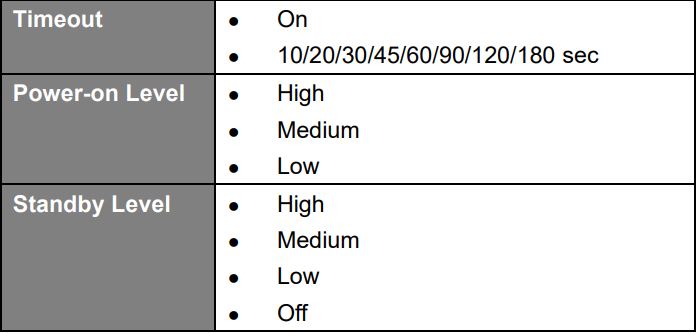
TROUBLESHOOTING
If a problem occurs, it may often be due to something very minor. The following table contains REVO
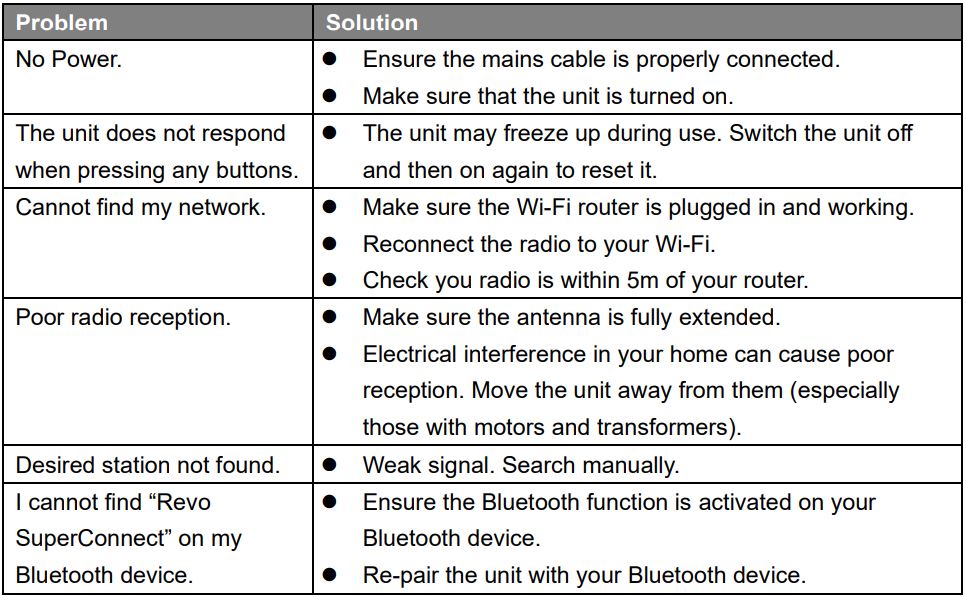
If any functional abnormality is encountered, unplug the unit from the mains socket and reconnect it again.
SPECIFICATIONS

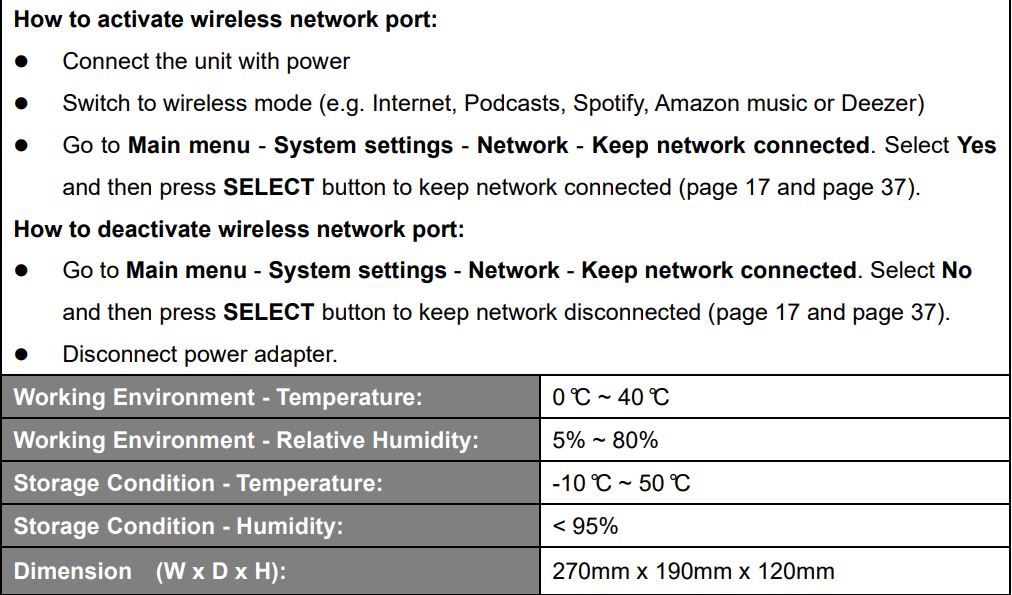
Technical Data of the supplied Power Supply
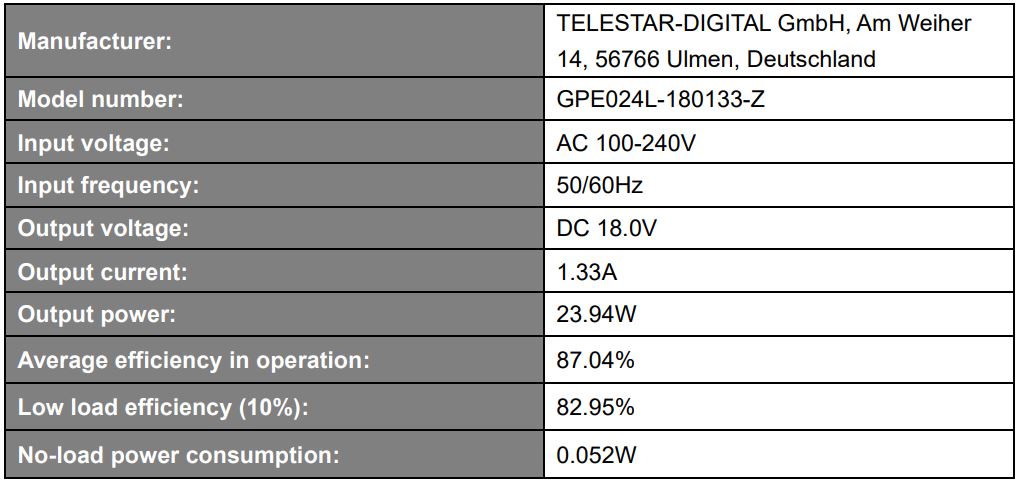

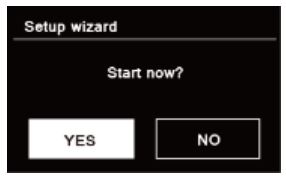

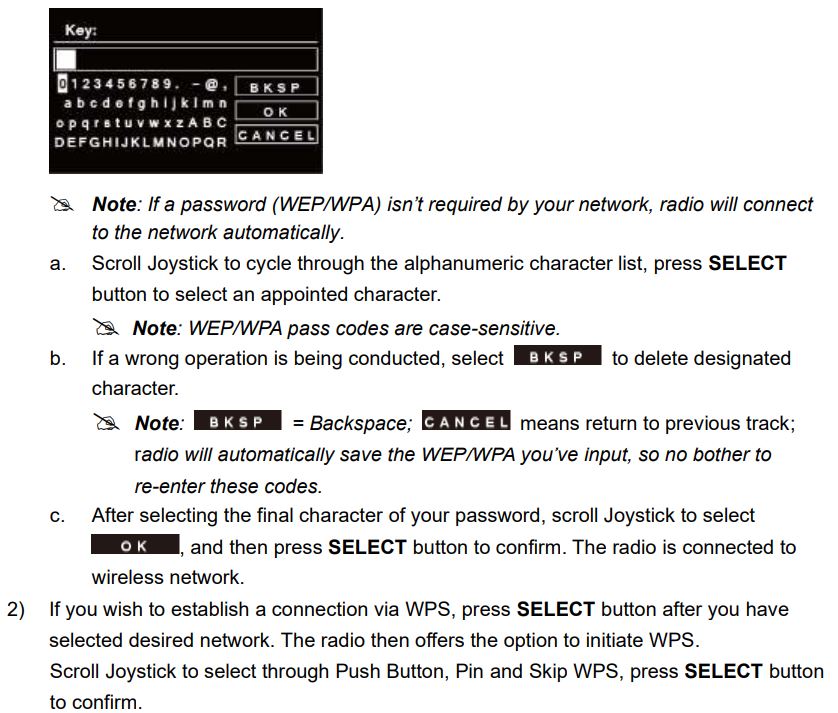
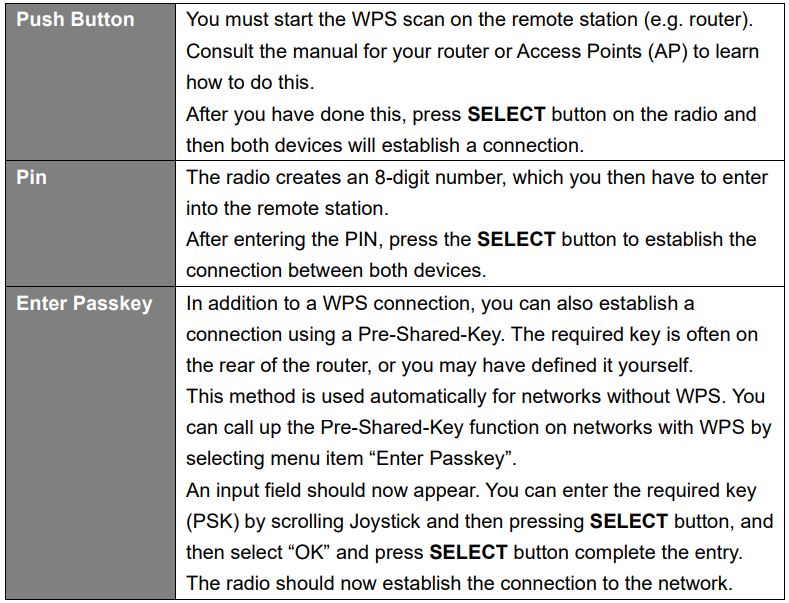

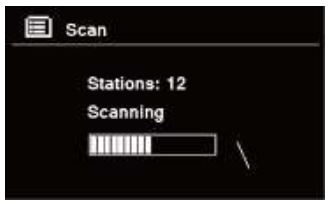
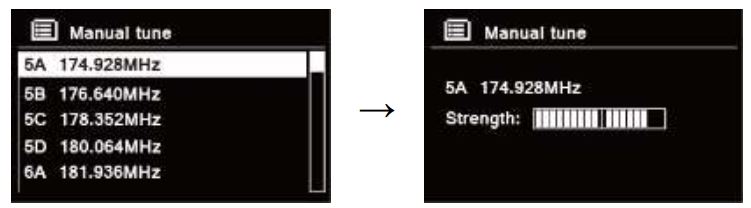

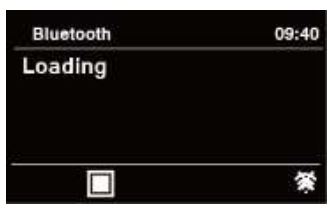
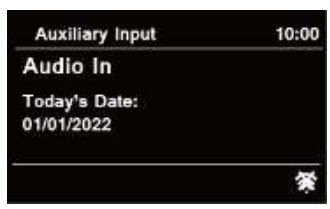
 app from
app from