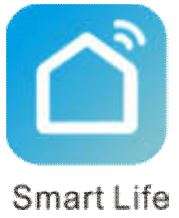TELRAN WiFi Door or Window Sensor 560917 User Manual
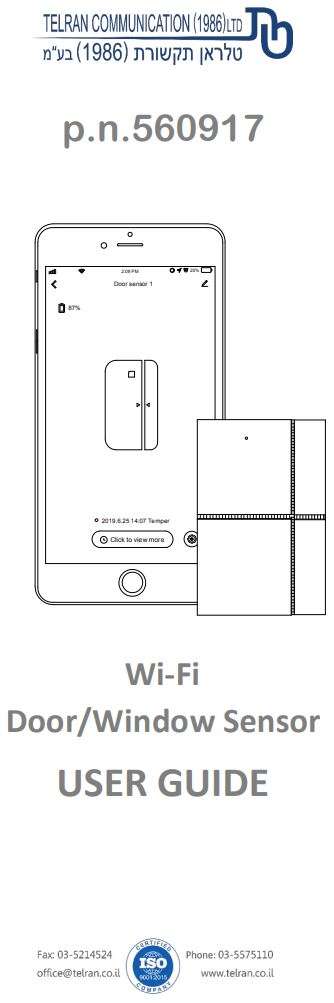
Meet Your Sensor
This smart Wi-Fi door and window sensor monitors the state of itself. When door & window is opened or closed, battery is in low voltage or the case is removed from the base, alarm notification will be sent to your phone, viewing the state of the sensor on your APP, so you’ll know that someone is coming in or out your home.
Features
- Working in 2.4G Wi-Fi network.
- Support Easy or AP mode for Wi-Fi connection.
- Send notification about sensor state, battery level or tampered event.
- Open/Close history record.
Specifications
Power Supply: DC 3V (LR03 AAA Battery x2)
Standby Current: <2uA
Alarm Current: <100mA
Wi-Fi Frequency: 2.4GHz
Wi-Fi: IEEE802.11b/g/n
Low Battery Alarm: 2.4V
What You Need
To set up and use door sensor, you’ll need an iPhone or Android phone, the Smart App, a Wi-Fi 802.11 b/g/n(2.4GHz) network connection.
In The Box
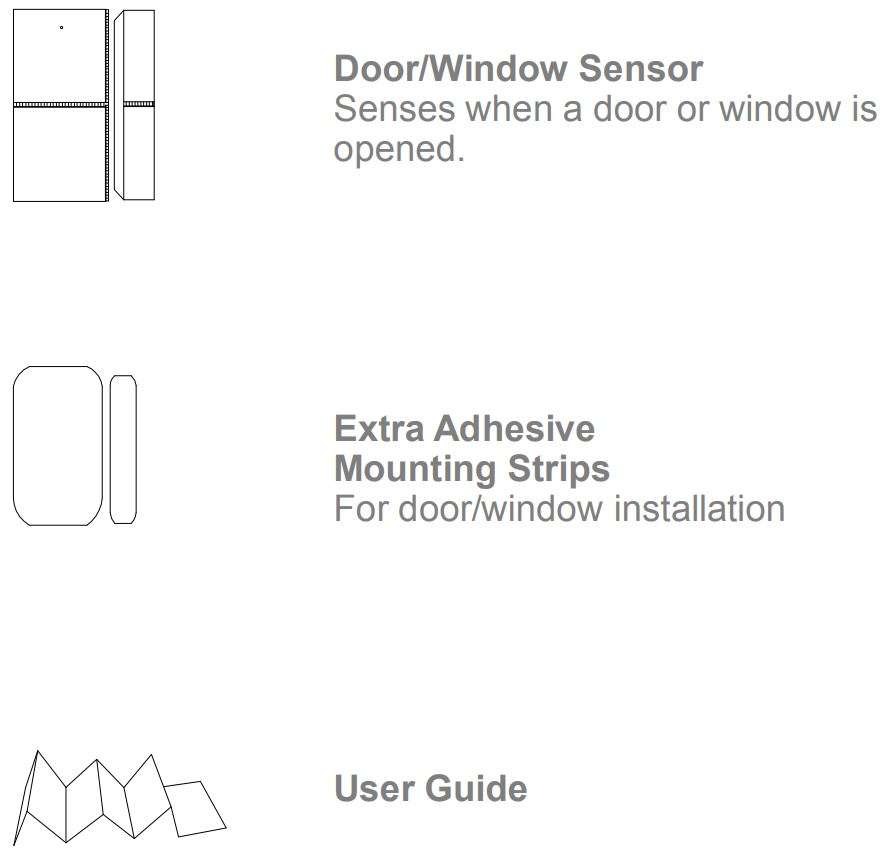
At a Glance
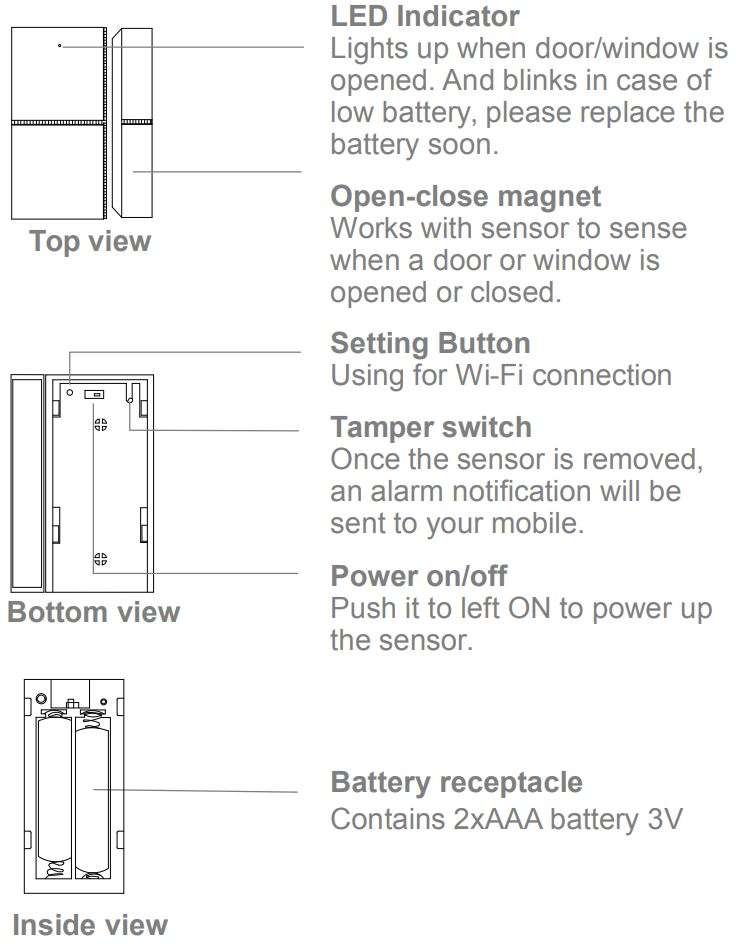

Where to Place Door/Window Sensor
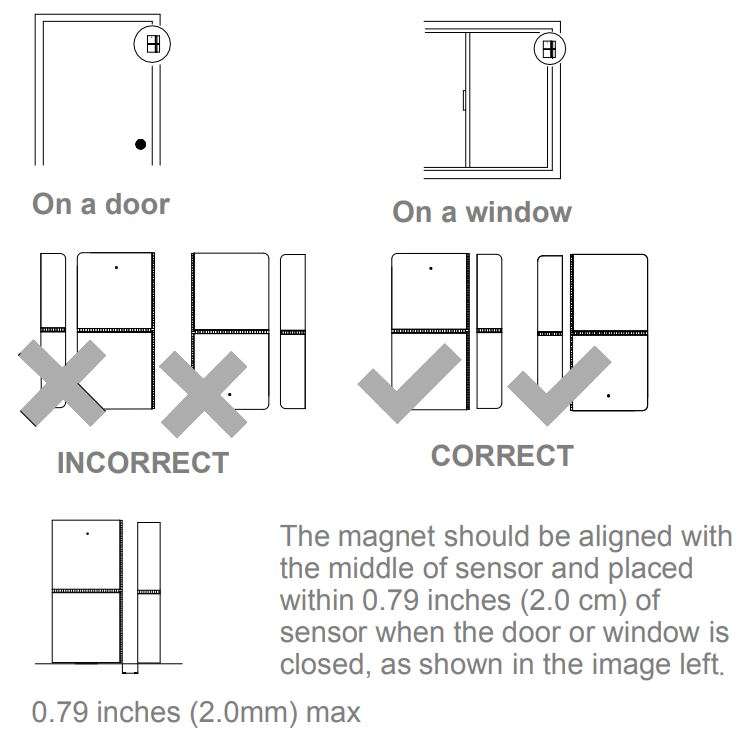
Indicator
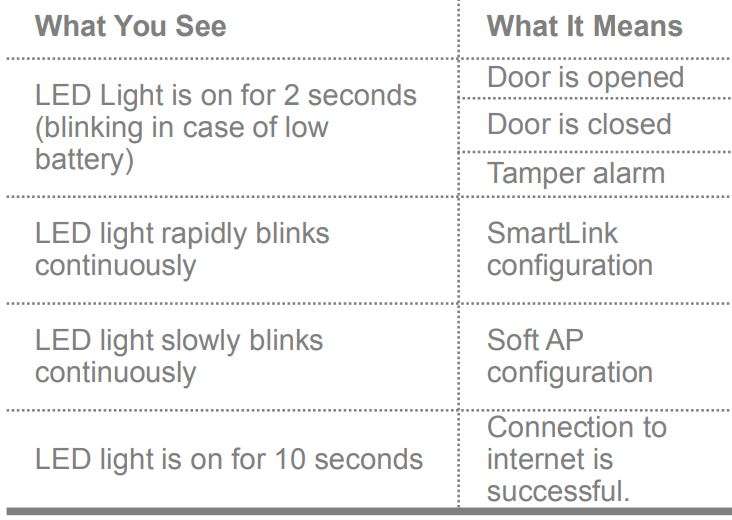
APP Download App
Scan the QR code or search “Smart Life” from Google Play/APP Store via a smart phone to download and install the application.
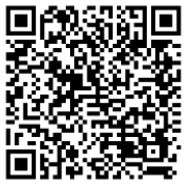
Log In/Out
- If you have not registered an account yet, please tap “Register” on the app and follow the instructions to create your account first.
- If you do not receive an account verification code in your email box during the registration process, please remember to check your spam/junk folder.
- Once you have an account with us, please enter your email address or phone number and password to log in.
Adding Device
Wi-Fi Network Configuration
- Run “Smart Life” APP.
- Register and login.

SmartLink Configuration
(Easy Mode) Connecting your sensor to Wi-Fi network via SmartLink mode:
- Open the Smart Life APP, tap “Add Device” button on your smartphone.
- Choose “Security & Sensor” from “Add Manually” column on the left, then tap Door/Window Sensor icon .
- Power on the device. Press and hold the setting button until the LED indicator rapidly blinks. The device is in easy mode.
- Tap “Confirm indicator rapidly blink”, choose the local Wi-Fi and enter the password, tap “Confirm to start configuration”.
- This configuration process should take about 15 seconds.
- You’ll find your device on home page when the network is connected.
- Pick the device, now you can get the sensor state.

Soft AP configuration
Please change to “Soft AP mode” if the configuration fails in “SmartLink” mode.
- Press and hold the setting button again until the LED indicator blinks slowly. The device is in AP mode.
- Tap “AP Mode” on the upper right , then tap “Confirm indicator slowly blink”
- Choose the local 2.4G Wi-Fi and enter the password.
Tap “Confirm”, choose Wi-Fi hot spot named “SmartLife-xxx” then go back to Smart Life APP. - You’ll find your device on home page when the network is connected.
- Pick the device, now you can get the sensor state.
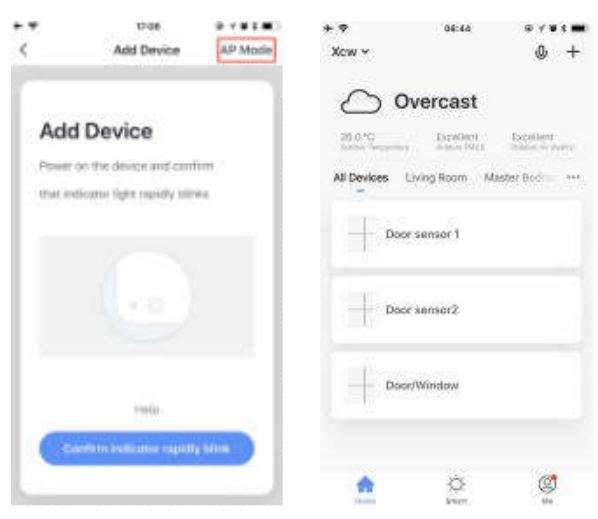
Sharing Device
Sharing your device to your family.
- Choose the device you want to share on Home page, tap on the upper corner.
- Choose “Share Device” to add an account (Mobile phone/Email) to share it.
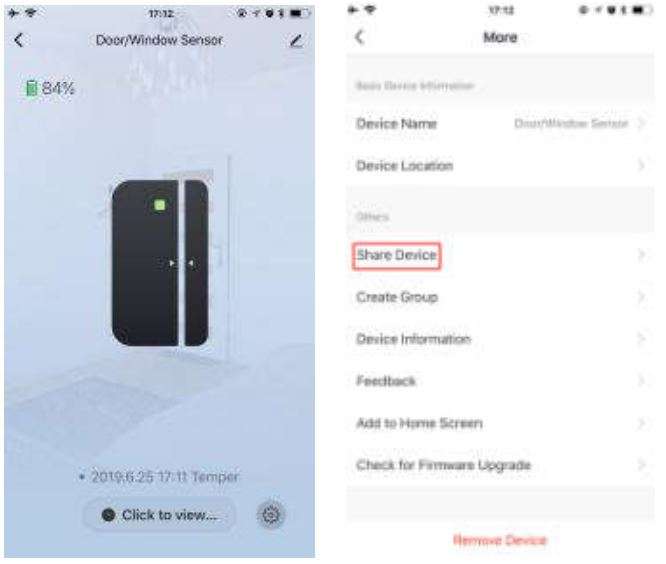
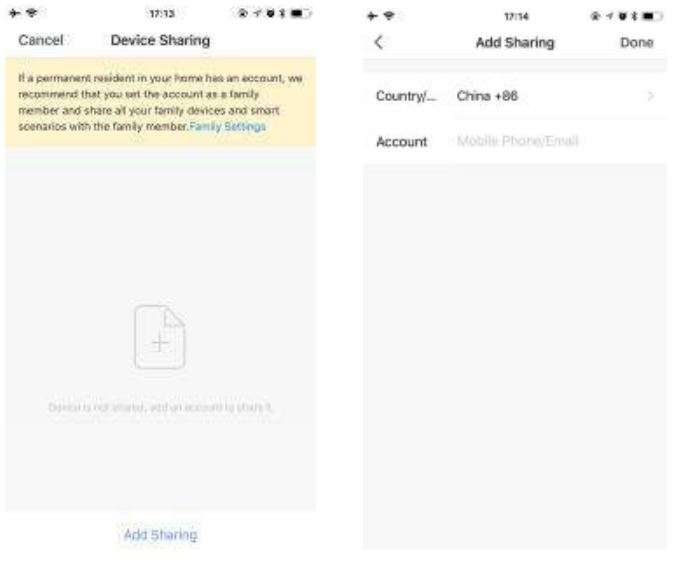
Notifications.
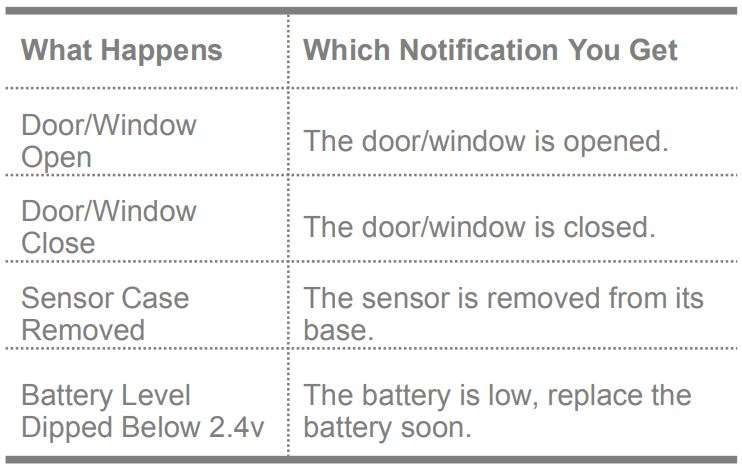
How to replace the battery
You should replace the battery soon when you open or close your door/window with the indicator of sensor blinks rapidly. Note: the sensor uses two AAA batteries (LR03), which can be purchased at your local retailer.
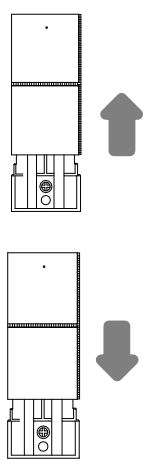
Please gently slide the sensor up and remove it, then put the new battery in the receptacle.
After the battery has been replaced, please put the sensor over the bottom cover and gently slide down to install it.
Technical Support *2023
Fax: 03-5214524
[email protected]
Phone: 03-5575110
www.telran.co.il
Download Manual PDF
TELRAN WiFi Door or Window Sensor 560917 User Manual PDF Download