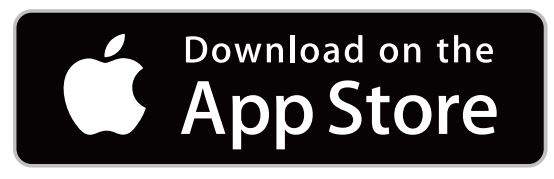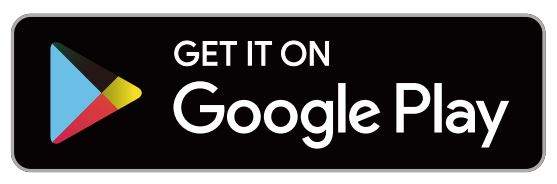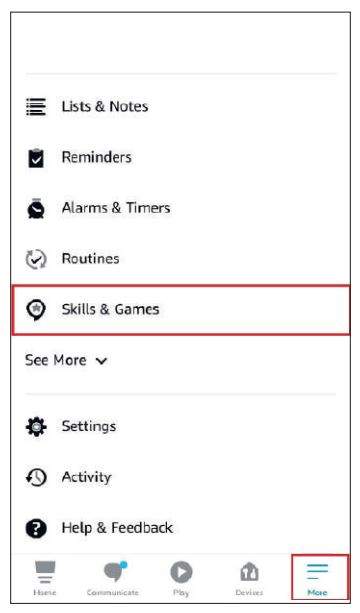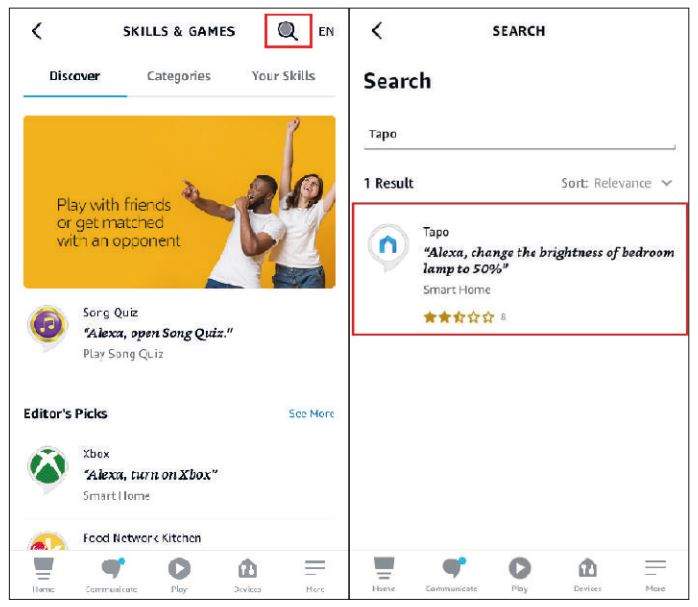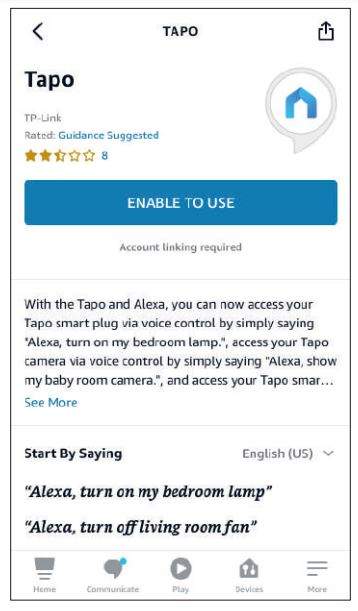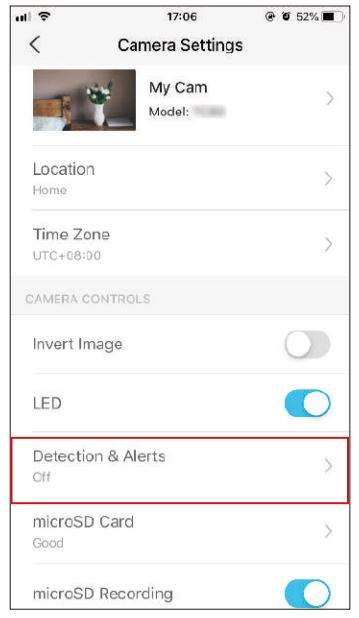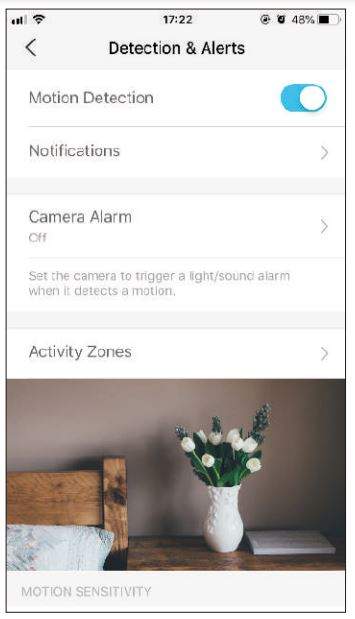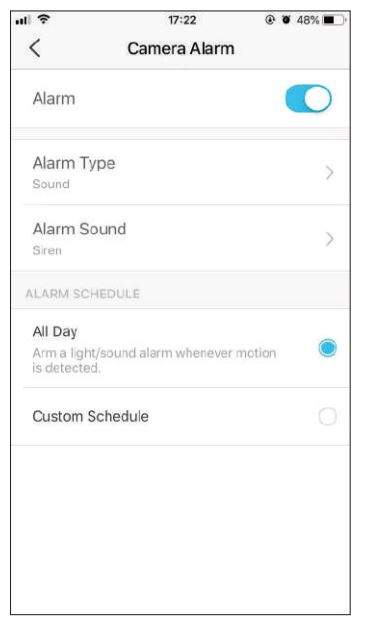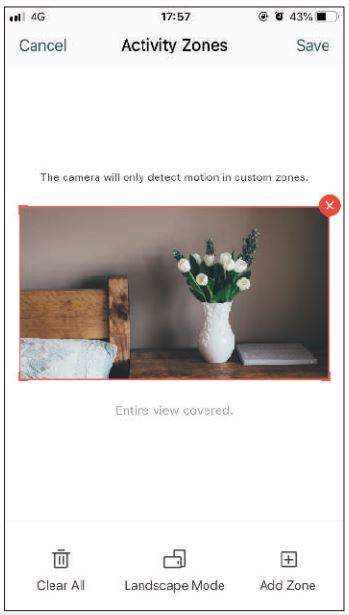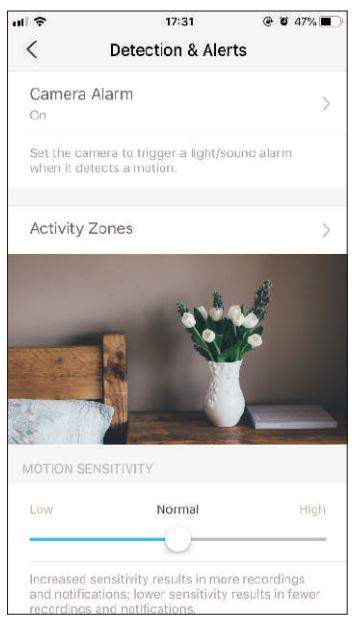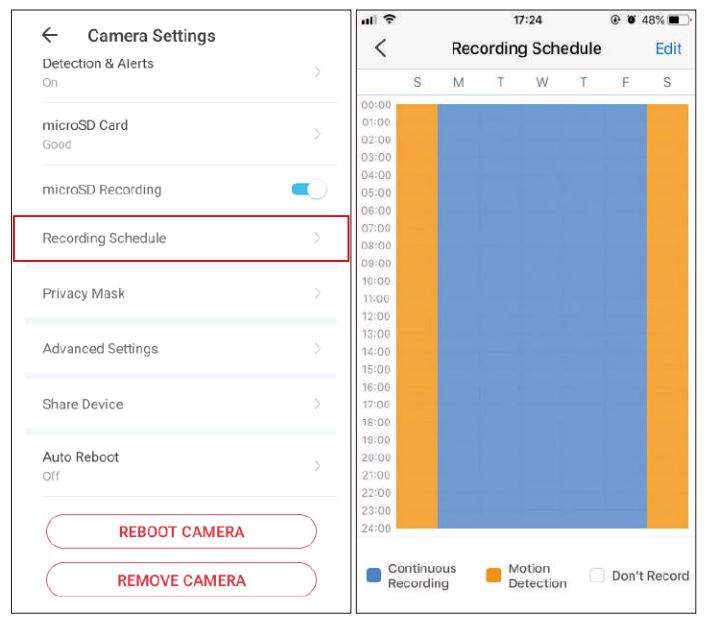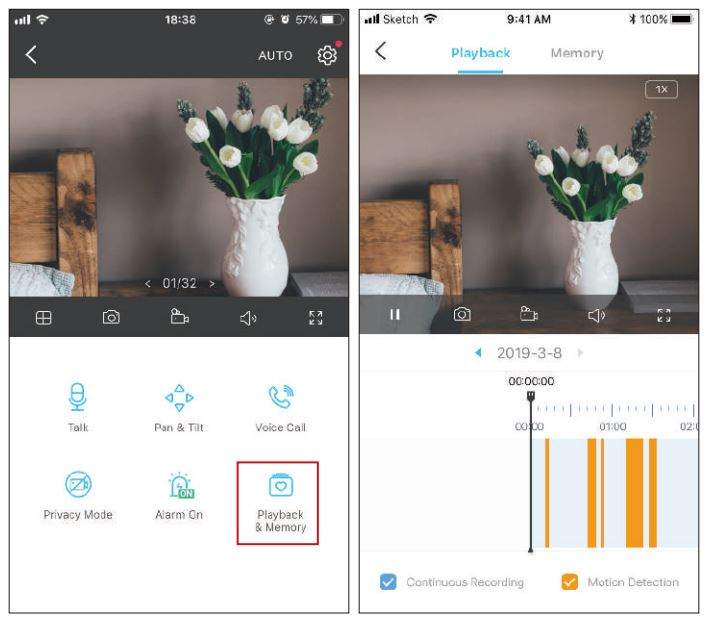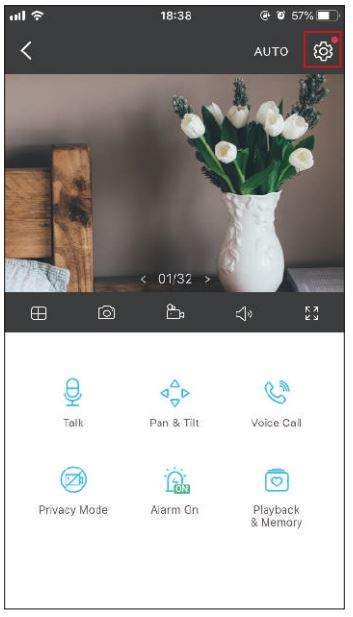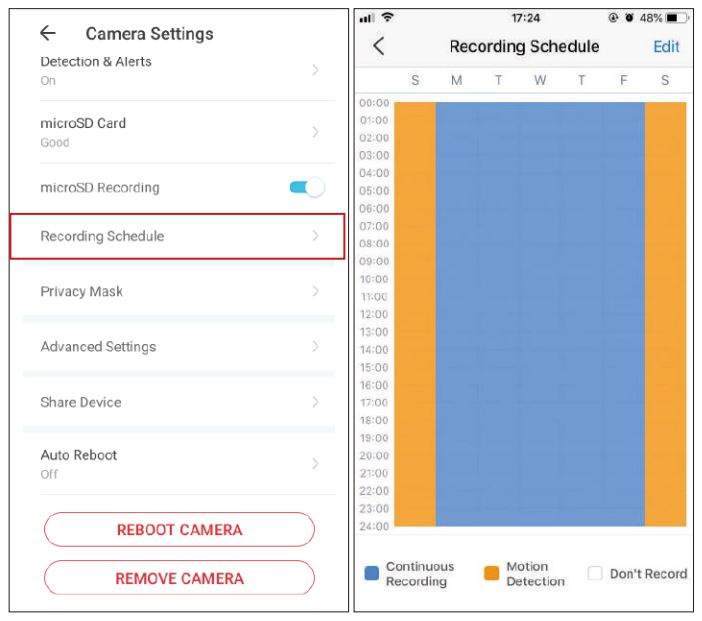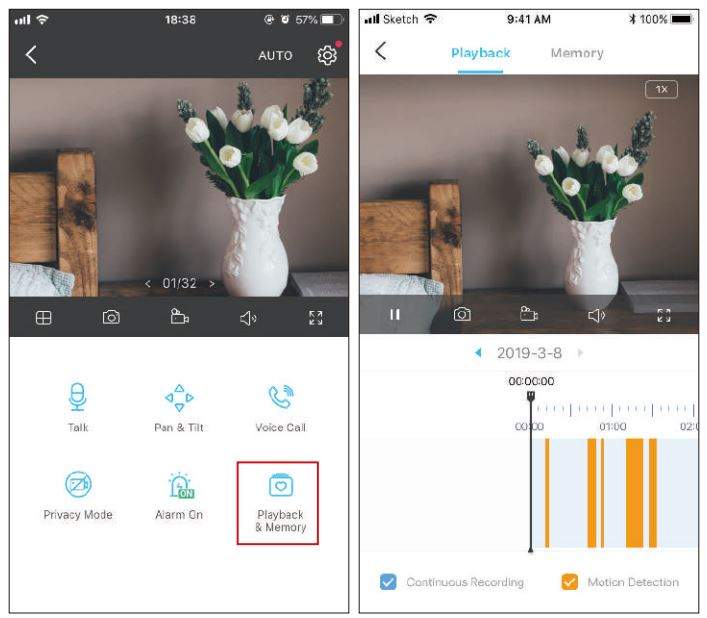Tp-link Tapo TC70 Pan/Tilt Home Security
Wi-Fi Camera User Manual
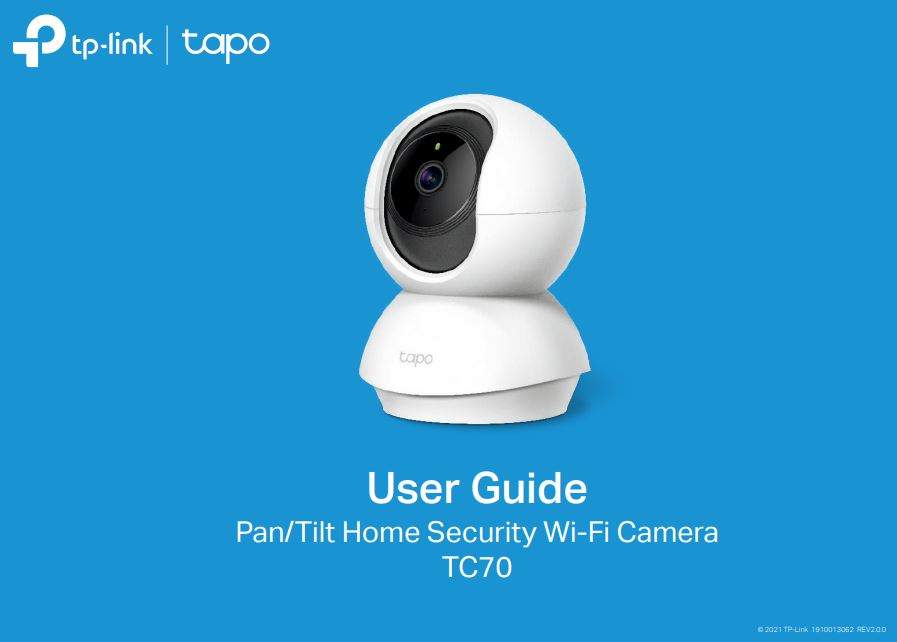
About This Guide
This guide provides a brief introduction to the Pan/Tilt Home Security Wi-Fi Camera and the Tapo app, as well as regulatory information. Please note that features available in Tapo may vary by model and software version. Tapo availability may also vary by region. All images, steps, and
descriptions in this guide are only examples and may not reflect your actual Tapo Camera experience.
Conventions
In this guide, the following convention is used:
| Convention | Description |
| Blue | Key information appears in teal, including management page text such as menus, items, buttons and so on. |
| Underline | Hyperlinks are in teal and underlined. You can click to redirect to a website. |
| Note: | Ignoring this type of note might result in a malfunction or damage to the device. |
More Info
- Specifications can be found on the product page at https://www.tapo.com.
- Our Technical Support and troubleshooting information can be found at https://www.tapo.com/support/.
- The setup video can be found at https://www.tp-link.com/support/setup-video/#cloud-cameras.
Introduction
When you are away home, there are always something you care about. This is where the smart camera functions. No matter your child is climbing the kitchen cabinet, or the pet is stealing snacks, the Pan/Tilt Home Security Wi-Fi Camera helps you stay with them anytime, anywhere. Receive a notification whenever your camera detects motion and see a video clip of this motion to check everything.
- Smooth Pan and Tilt – 360° horizontal range and 114° vertical range.
- 1080p High -Definition – Capture every detail in crystal-clear Full HD definition.
- Advanced Night View – Even at night, the camera can provide a visual distance of up to 30 ft.
- Live View – Always stay with that matters most to you from anywhere, anytime.
- Two-Way Audio – Communicate with others with the built-in microphone and speaker.
- Sound and Light Alarm – Trigger light and sound effects to frighten away unwanted visitors.
- Privacy Mode – Shut down the surveillance to protect your privacy.
- Sharing – Share the memorable moments with your family and friends.
- Safe Storage – Store up to 128 GB on a microSD card*, equal to 384 hours (16 days) of footage.
*The SD card is not included in the package. The data comes from TP-Link laboratory.
Appearance
The Pan/Tilt Home Security Wi-Fi Camera has a system LED that changes color according to its status, a lens, microphone, speaker, DC power port, RESET button and a microSD card slot. Refer below for details.
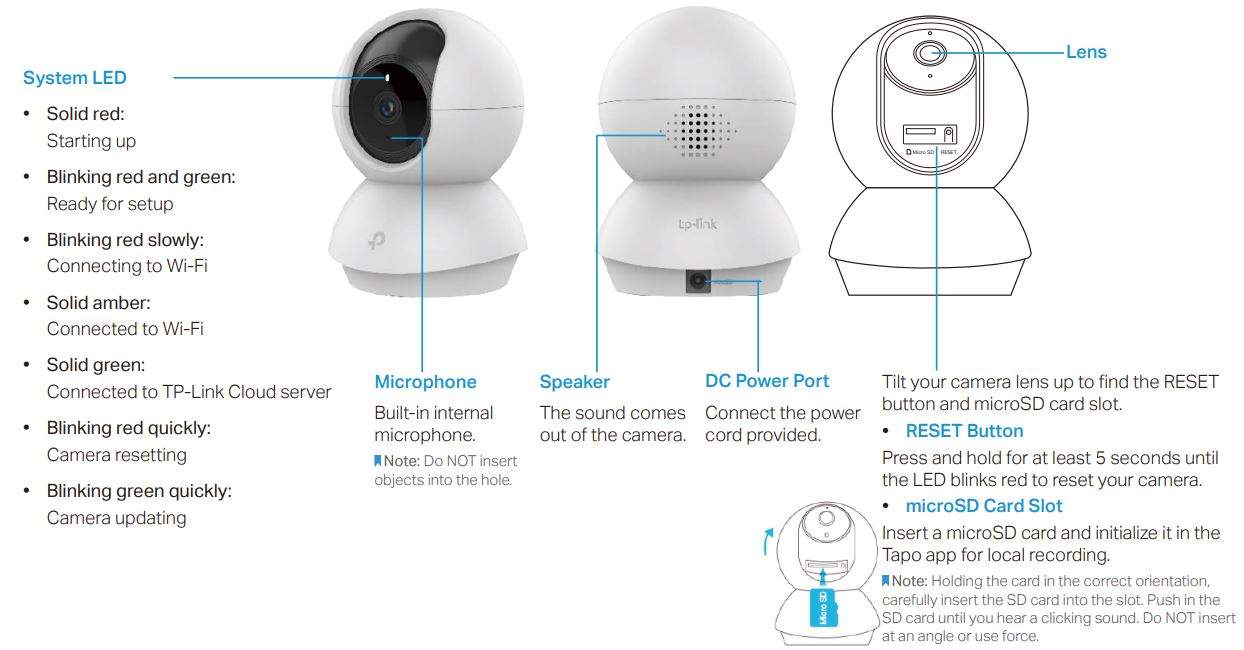
Set Up Your Camera
Follow the steps below to get started with your new camera.
Step 1. Download Tapo App
Get the Tapo app from the App Store or Google Play, or by scanning the QR code below.
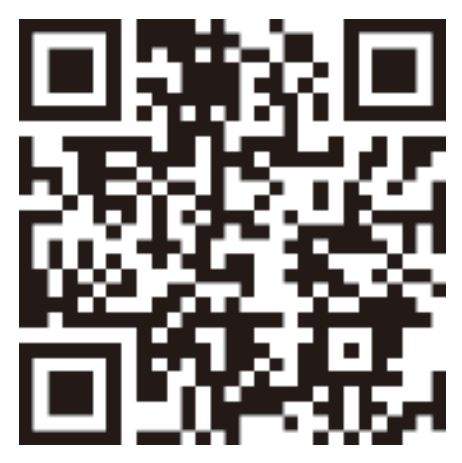
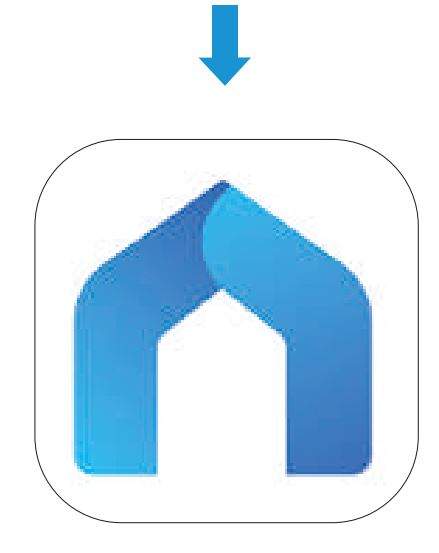
Step 2. Log In
Open the app, and log in with your TP-Link ID. If you don’t have an account, create one first.
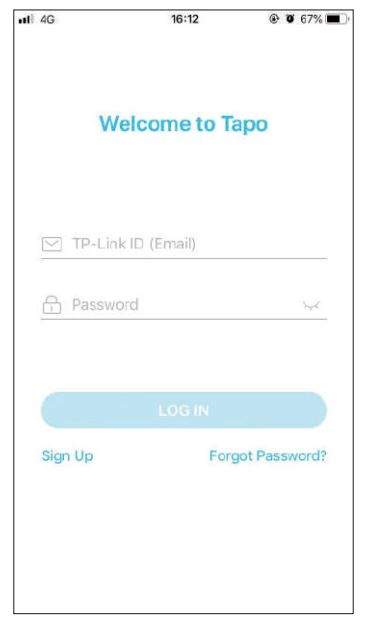
Step 3. Add Your Camera
Tap the button in the app and select your model.
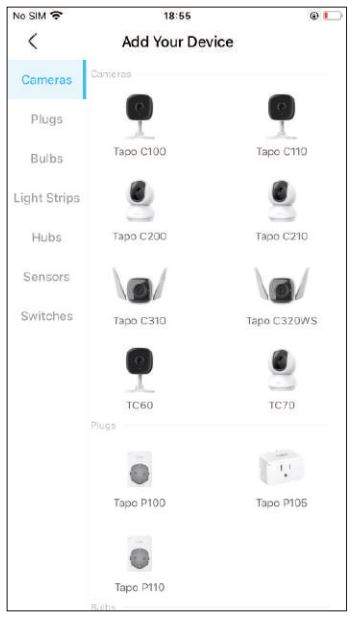
Step 4. Configure Camera
Follow app instructions to configure your camera and add it to your home network.
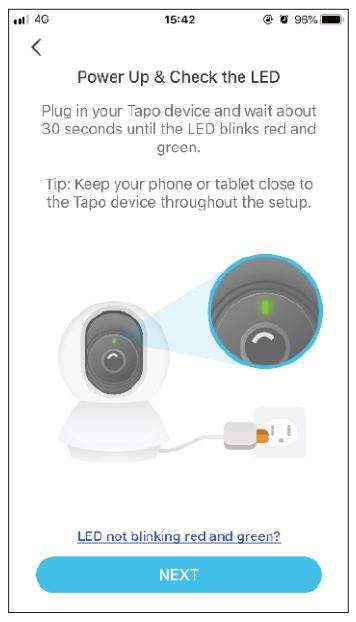
Step 5. Place Camera
Place your camera on a flat surface, or install it on a wall or ceiling with the provided mounting template and screws.
Note: Make sure you affix the camera base using screws before securing the camera.
1. Mark Position
Place the mounting template where you want the camera. For wall mounting, drill two holes through two circles.
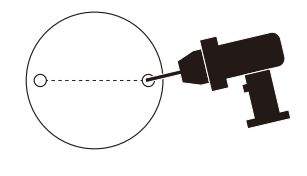
2. Mount Base
Affix the camera base using the screws. For wall mounting, insert two anchors into the holes and use the screws to affix the camera base over the anchors.
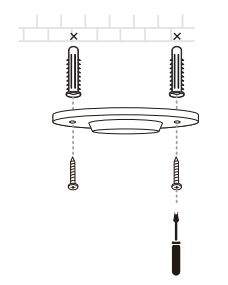
3. Secure Camera
Attach the camera on the base and rotate to secure the camera.
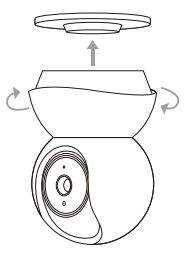
Note: Your camera might use one of the following two types of screws.

Set Up Using Amazon Frustration-Free Setup
What is Amazon Frustration-Free Setup?
Amazon Frustration-Free Setup can help connect and set up Tapo smart devices in fewer steps, without having to remember and re-enter your Wi-Fi password on each device.
To use this feature, confirm the following:
- The new Tapo device supports Amazon FFS.
- You have an Amazon FFS enabled Alexa device or router.
- You have saved your Wi-Fi information to Amazon by using Alexa echo.
- Your Tapo device and router are on the same network as your Alexa echo.
LED Indications during Amazon Frustration-Free Setup
| LED | Status |
| Blinking amber and green | Ready for setup |
| Blinking amber | FFS setup in progress |
| Solid green | Working properly |
If the LED does not turn solid green after a long time, you can try to add the Tapo device manually. (Press the Reset button on your Tapo device once. Then open the Tapo app, tap the + button on the page, select your device model, and follow the app instructions. )
How to use Amazon Frustration-Free Setup with Tapo devices
- Open the Amazon Alexa app. Then tap More and select Skills & Games.

- Enter Tapo in the search bar and choose Tapo.

- Tap the ENABLE TO USE button.

- Log in with your TP-Link ID that has bound to your Tapo device, and tap Authorize. After authorized successfully, the message Tapo has been successfully linked will come up.

- Plug in your Tapo device and the setup will complete automatically in two minutes. For setting up more Tapo devices, just plug in and enjoy!
Done!
If this device displays on the Home page in the Tapo app, it indicates this device has been successfully associated with your Amazon account and joined your Wi-Fi network automatically.
If this device does not display on the Home page in the Tapo app, try setting it up manually. (Tap the + button on the page, select your device model, and then follow the app instructions.)
Main Camera Controls
After you successfully set up the camera, you will see your camera listed on the home page. You can view and manage your camera from anywhere at any time with the Tapo app.
Home Page
This page lists all your cameras you’ve added and you can view them directly and manage them easily. Tap the camera or go to Camera Preview > Manage to enter the Live View page.
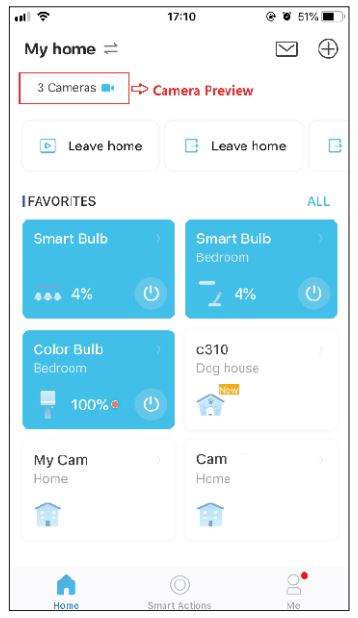
Live View
Talk or Voice Call: Communicate with loved ones
Pan & Tilt: Rotate your camera to monitor every angle of your room
Privacy Mode: Enable to temporarily shut down the surveillance for privacy
Alarm: Turn on to get noticed when motion detected
Playback & Memory: Check all recordings and saved moments
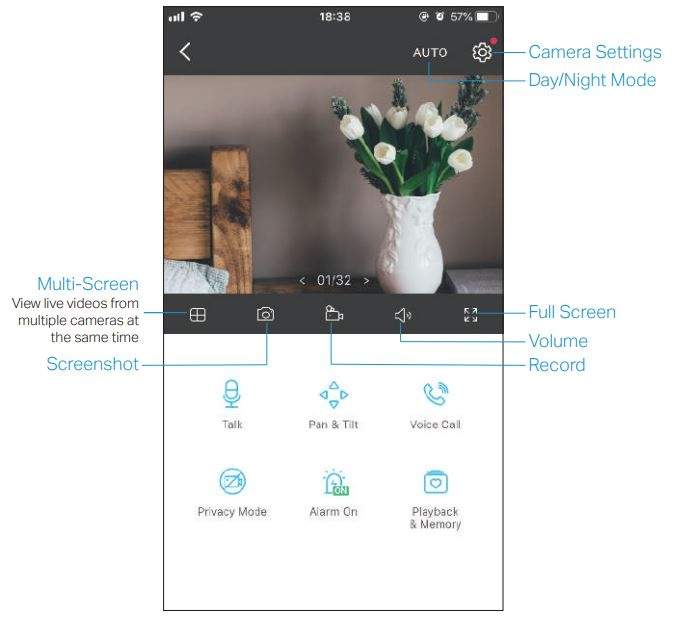
Camera Settings
On Live View page, tap setting to enter the Camera Settings page. You can change the settings of your camera to meet various needs, such as change your camera name, customize detection settings and recording schedules, turn on or off notifications, set activity zones, etc.
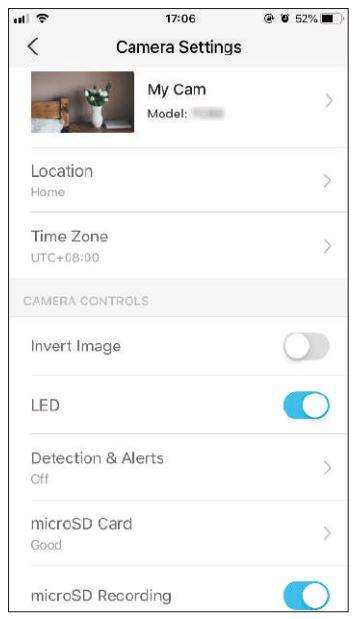
Me
On this page, you can edit your account, quickly check the memorable moments you saved, or find the FAQs and other features related to the Tapo app.
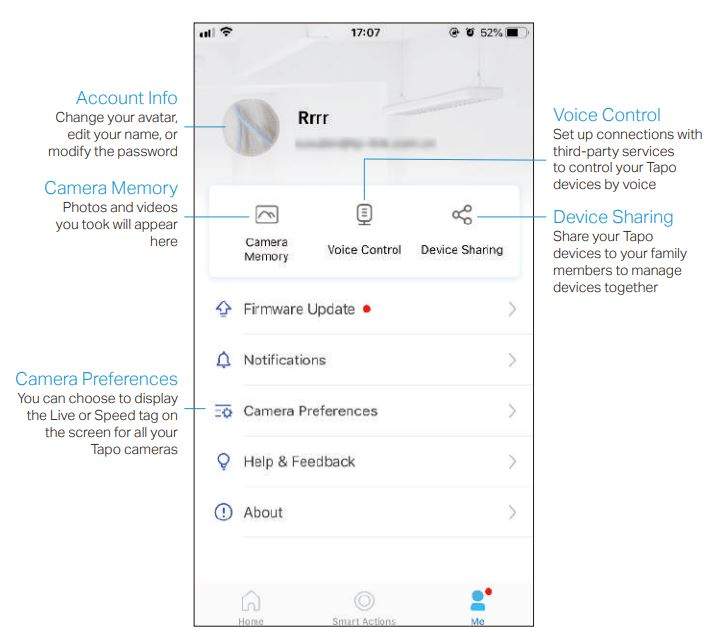
Pan & Tilt Control
On the Live View page, tap Pan and Tilt to enter the control page. Tap on the Pan & Tilt panel to control your camera to move.
Pan & Tilt Settings: Tap to set how many degrees the camera will move per tap of the Pan & Tilt.
Vertical Cruise: Persistently move up and down.
Horizontal Cruise: Persistently move from left to right.
Mark Position: Tap to mark your current position, and then you can quickly rotate your camera to the marked direction with just a tap.
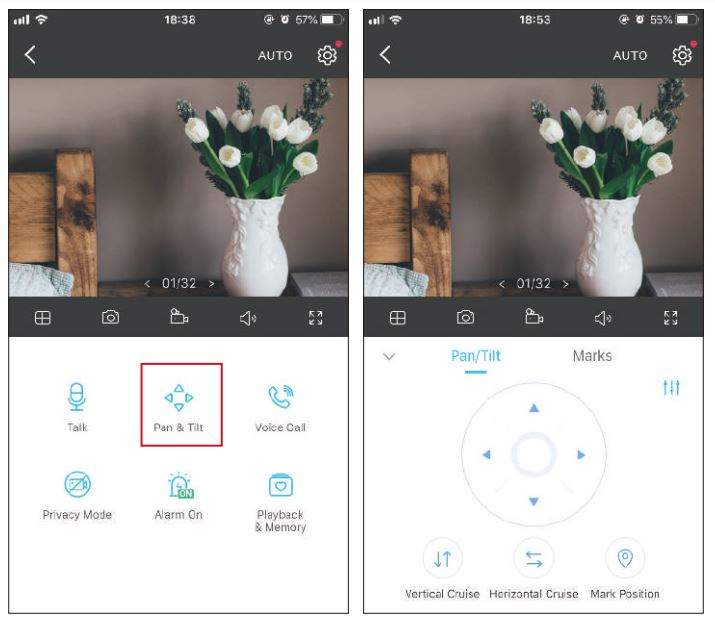
Motion Detection
With motion detection, the Tapo app alerts you of activity that matters and sends notifications straight to you when motion detected. Insert a microSD card to record the clips when motion detected. Otherwise, you can only receive the notifications.
- Go to Camera Settings page and tap Detection & Alerts to customize its current detection settings.

- On the Detection & Alerts page, enable the Motion Detection function. It’s recommended to enable the Notifications function to receive motion detection messages.

- Customize Camera Alarm settings. Choose Alarm Type (Sound/Light) and Alarm Sound (Siren/Tone), and set Alarm Schedule as needed.

- Customize Activity Zones and the camera will only detect motion in custom zones. Entire view is covered by default.

- Adjust Motion Sensitivity (Low/Normal/High) as needed. Increased sensitivity results in more recordings and notifications.

- After editing the detection settings for the camera, you can set the Recording Schedule for the motion detection.

- On the Live View page, tap Playback & Memory to find all recordings. The orange sections are recordings for motion detection.
Note: The microSD card is needed for recordings. Initialize the SD card on the app before using it.

24-hour Recordings
The microSD card is needed for 24-hour recording and it’s suggested to initialize the SD card on the app before using it.
- On the Live View page, tap setting to enter the Camera Settings page.

- Toggle on to enable the microSD Recording function and set the Recording Schedule for Continuous Recording (24-hour Recording) as needed.

- On the Live View page, tap Playback & Memory to find all recordings. The blue sections mean continuous recording.
Note: The microSD card is needed for recordings. Initialize the SD card on the app before using it.

Privacy Mode
On the Live View page, tap Privacy Mode to enable the Privacy Mode. When enabled, streaming and recording functions will be temporarily disabled to protect your privacy.
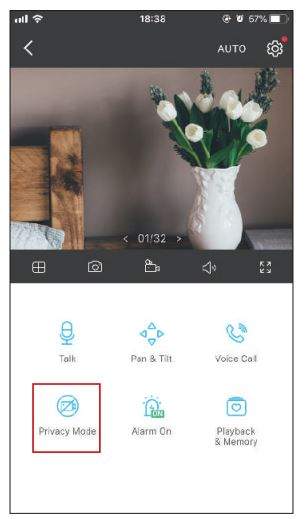
Authentication
CE Mark Warning

This is a class B product. In a domestic environment, this product may cause radio interference, in which case the user may be required to take adequate measures.
OPERATING FREQUENCY (the maximum transmitted power)
2412MHz—2472MHz (20dBm)
EU Declaration of Conformity
TP-Link hereby declares that the device is in compliance with the essential requirements and other relevant provisions of directives 2014/53/EU, 2009/125/EC, 2011/65/EU and (EU)2015/863.
The original EU Declaration of Conformity may be found at https://www.tapo.com/en/support/ce/.
RF Exposure Information
This device meets the EU requirements (2014/53/EU Article 3.1a) on the limitation of exposure of the general public to electromagnetic fields by way of health protection.
The device complies with RF specifications when the device used at 20 cm from your body.
Restricted to indoor use.
UKCA Mark

UKCA Declaration of Conformity
TP-Link hereby declares that the device is in compliance with the essential requirements and other relevant provisions of the Radio Equipment Regulations 2017.
The original UK Declaration of Conformity may be found at https://www.tapo.com/support/ukca/.

Safety Information
- Keep the device away from water, fire, humidity or hot environments.
- Do not attempt to disassemble, repair, or modify the device.
- Do not use damaged charger or USB cable to charge the device.
- Do not use any other chargers than those recommended
- Do not use the device where wireless devices are not allowed.
- Adapter shall be installed near the equipment and shall be easily accessible.
- Use only power supplies which are provided by manufacturer and in the original packing of this product. If you have any questions, please don’t hesitate to contact us.
Operating Temperature: 0 ºC~ 40 ºC (32°F ~ 104°F )
Storage Temperature: -40ºC~70ºC (-40°F ~ 158°F )
Please read and follow the above safety information when operating the device. We cannot guarantee that no accidents or damage will occur due to improper use of the device. Please use this product with care and operate at your own risk.
Explanation of the symbols on the product label
| Symbol | Explanation |
| DC voltage | |
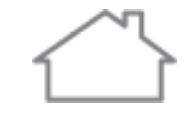 | Indoor use only |
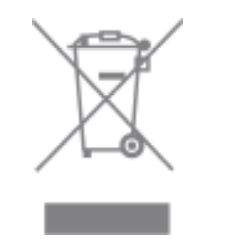 | RECYCLING This product bears the selective sorting symbol for Waste electrical and electronic equipment (WEEE). This means that this product must be handled pursuant to European directive 2012/19/EU in order to be recycled or dismantled to minimize its impact on the environment. User has the choice to give his product to a competent recycling organization or to the retailer when he buys a new electrical or electronic equipment. |
Download Manual PDF
Tp-link Tapo TC70 Pan/Tilt Home Security
Wi-Fi Camera User Manual PDF Download