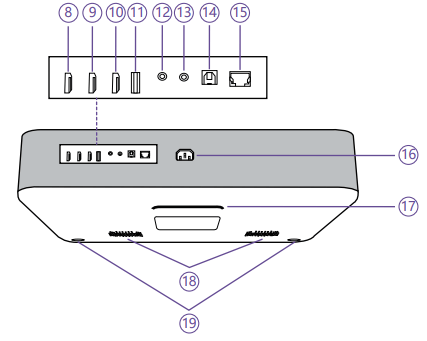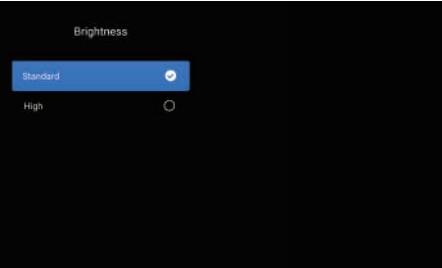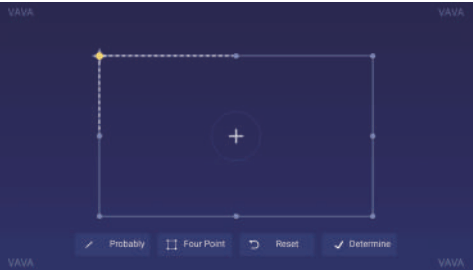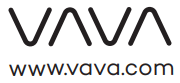VAVA VA-LT002 VAVA 4K Projector
User Manual
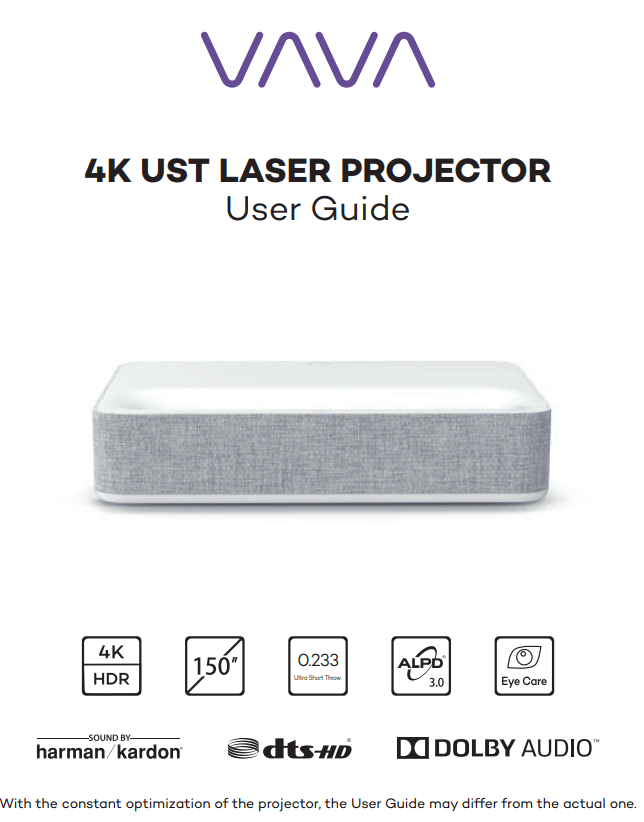
PACKAGE CONTENTS
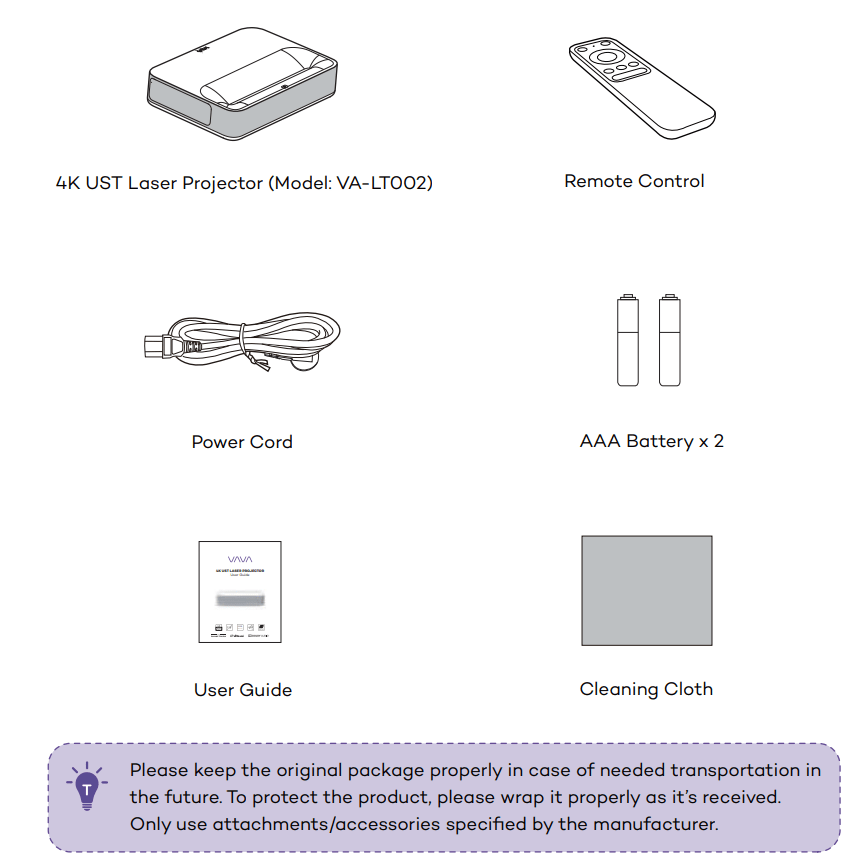
PRODUCT DIAGRAM
PROJECTOR
Front / Top
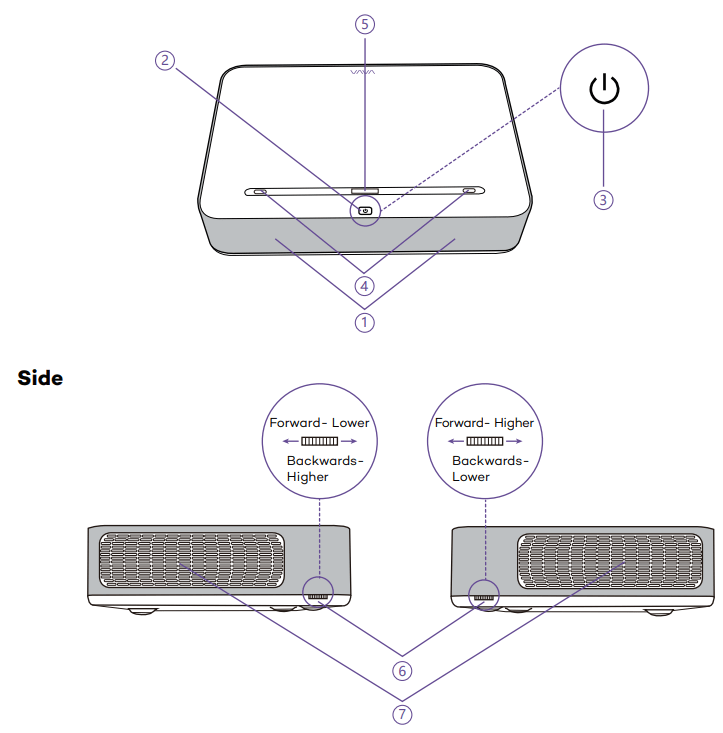
- Speaker
- Power Button
- Status Indicator
- PIR Sensor
- Lens
- Height Adjusting Wheels
- Heat Dissipation Vents
• Flashes —- Projector is starting / shutting off; buttons do not work
• Off —- Projector disconnects from power / is working normally
• Solid On —- Projector connects to power but is not on.
Back / Bottom

- HDMI Input 1
- HDMI Input 2
- HDMI 3 ARC
- USB Port
- Audio Output
- AV Input
- S/PDIF Port
- Ethernet Port
- Power Port
- Rear Foot
- Speaker Air Vents
- Front Foot x 2
REMOTE CONTROL
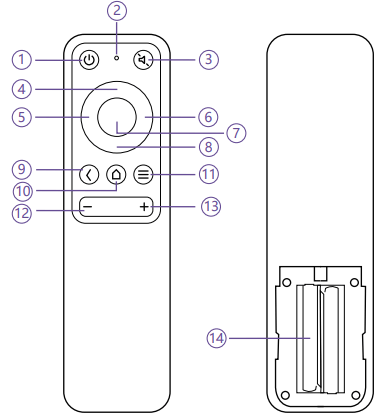
- Power
- MIC
- Mute
- Up
- Left
- Right
- OK
- Down
- Return
- Home
- Menu
- Volume –
- Volume +
- AAA Battery Holder
 1) Press Return and Menu buttons at the same time for Bluetooth pairing.
1) Press Return and Menu buttons at the same time for Bluetooth pairing.- 2) During video playing, press Menu button to enter the Menu interface; otherwise, press and hold the button to enter the interface.
- 3) MIC function is not available for now and reserved for future use.
- 4) 2 AAA batteries are required for the Bluetooth remote control.
Read More- VAVA VA-CD001 VAVA 1080p Dash Cam User Manual
QUICK INSTALLATION GUIDE
PREPARATION
The socket-outlet shall be installed near the equipment and shall be easily accessible. Take the following 4 items into consideration when installing the projector.
- Distance between the projector back and the wall (W1)
- Heights: image width (height) (H1), height between the bottom of the image and the desk (H2), height of the desk (H3), and the recommended height of the wall (H4)
- Surface for placing the projector You can place the projector on almost any sturdy, flat and level surface (e.g., a desk).
Dimensions of the desk:
– Mobile desk: W2, H3, and L2
– Immobile desk: W2, H3, L2 and W1 (enough space shall be left to move the device on the desk) - Image of the projection
The wall for the projection should be larger than the area of your desired image size.
Wall area: length (L3, ≥L1) x width (H4, ≥H1 + H2 + H3) in the diagram.
![]() Please make sure that the surface for placing the projector and the wall or screen for the projection is flat enough to avoid distorted image.
Please make sure that the surface for placing the projector and the wall or screen for the projection is flat enough to avoid distorted image.
Parameters for Projection (100” for example)
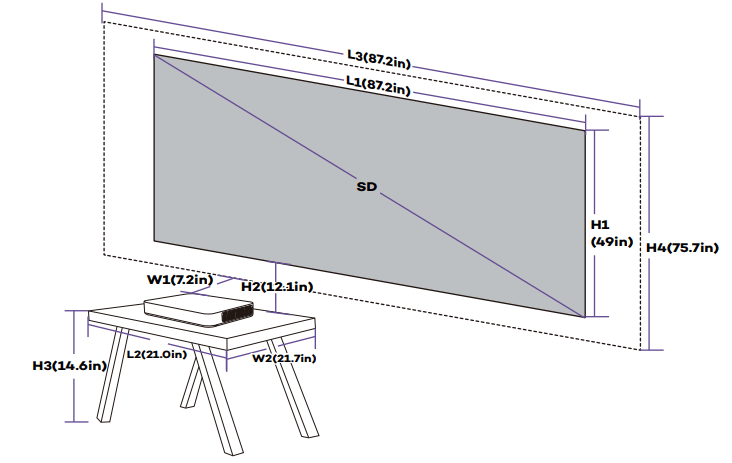
Projection Distance & Image Dimensions
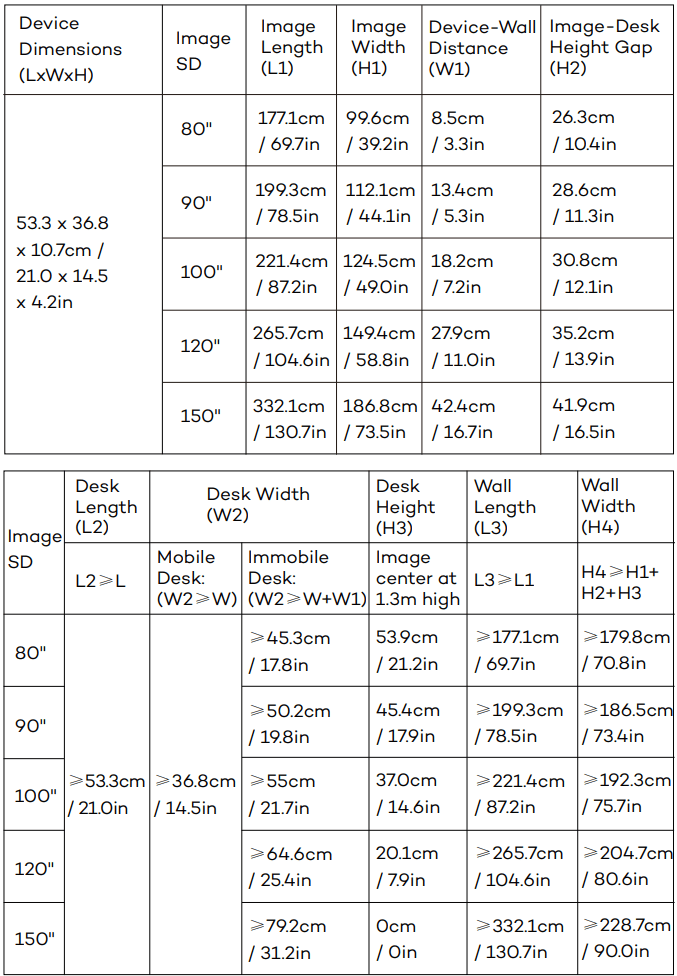
Take 100″ image (immobile desk) for example.
- Distance (W1): 18.2cm / 7.2in.
- Heights: H1: 124.5cm / 49.0in; H2: 30.8cm / 12.1in; H3: 37.0cm / 14.6in (thus the image center is at 1.3m / 51.2in high, suitable for audience sitting on a sofa in front); H4: ≥ 192.3cm / 75.7in.
- Area of the desk (L2 x W2): ≥53.3 x 55cm / 21.0 x 21.7in.
- Area for the wall (L3 x H4): ≥221.4 x 192.3 cm / 87.2 x 75.7in
 1) Conversion figures may have been rounded up or down.
1) Conversion figures may have been rounded up or down.- 2) Leave plenty of space around and under the projector for ventilation, and keep the vents unblocked in all directions.
- 3) Position the projector within reach of a grounded electrical outlet or extension cord.
- 4) The image size increases as the projector gets farther from the wall.
Please move the desk for placing the projector as the distance requires. - 5) For H3, a recommended value is provided for a better experience since you would feel it comfortable watching from the sofa when the image center is at 1.3m / 51.2in high. You can change it as per actual needs.
INSTALLING THE PROJECTOR
Place the projector on the desk, move to the appropriate distance for the desired image size when keeping the device in parallel with the wall.
Connect the projector to power, press the Power Button on the device or remote to turn it on. Follow the instructions to go through the wizard, including the following operations:
- Pair with remote control
- Choose a language
- Network settings
- Select the installation method
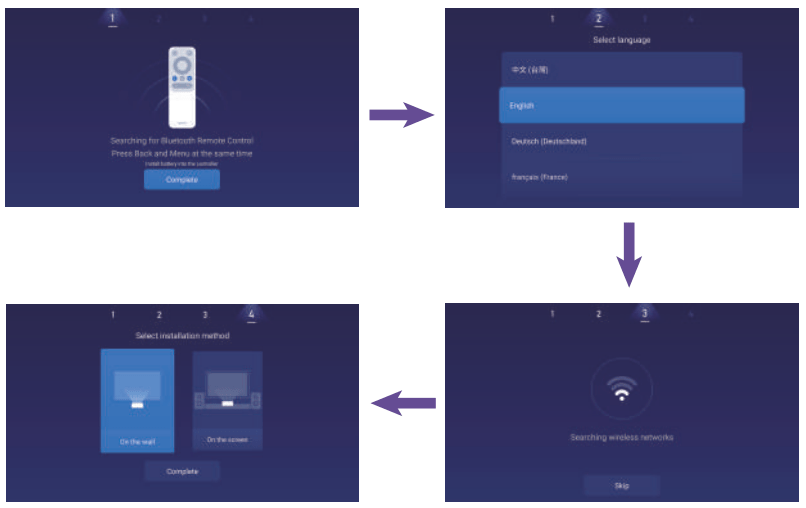
FUNCTIONS
1. MOTION DETECTION
There are two PIR motion sensors at the front of the projector; when it detects human approaching, the projector will lower the brightness of the laser light in case of any harm to our eyes. This function is active by default and can be disabled in the Settings –>General. Press any button on the remote control, and the laser light will restore to the normal brightness.
2. MULTI-SCREEN PROJECTION
With the VAVA Projector app, you can project files on your mobile to a flat surface (wall e.g.) to view videos, music, pictures, documents, etc. by the push function. Or, you may mirror your mobile screen to the wall to watch videos, play games, or whatever operations on your mobile by the mirror function.
 Find and install the VAVA Projector app on App Store or Google Play. Currently the Android version supports push and mirror while the iOS only does push.
Find and install the VAVA Projector app on App Store or Google Play. Currently the Android version supports push and mirror while the iOS only does push.- When using this function, do make sure your mobile and the projector connect to the same network.
- You may use the app as a remote control – please refer to the app for detailed instructions.
3. HDR10
This projector supports the HDR10, the most widely used High Dynamic Range technology currently, especially for Blu-ray device and professional game console. Different from other devices without the HDR10, the projector provides images with a wider dynamic range and more details. In other words, with this device, you can enjoy no matter of bright and dim images.
4. DOLBY AUDIO AND DTS DECODING
The projector supports Dolby Audio and DTS (dedicated to sound) decoding, perfect for a home theater.
 Manufactured under license from Dolby Laboratories. Dolby, Dolby Audio and the double-D symbol are trademarks of Dolby Laboratories.
Manufactured under license from Dolby Laboratories. Dolby, Dolby Audio and the double-D symbol are trademarks of Dolby Laboratories.- For DTS patents, see http://patents.dts.com. Manufactured under license from DTS Licensing Limited. DTS, the Symbol, DTS and the Symbol together, DTS-HD, and the DTS-HD logo are registered trademarks and/or trademarks of DTS, Inc. in the United States and/or other countries. ©DTS, Inc. All Rights Reserved.
5. TEMPERATURE PROTECTION
The built-in temperature protection function can protect the device safe in the occasion of a high ambient temperature. The projector will enter the eco mode automatically and lower the brightness to reduce power thus temperature increase when the ambient temperature is higher than 35°C. If the temperature goes up to 40°C, the device will prompt a warning message; when it reaches 43°C, the device will activate the function of protection against abnormities and shut off.
![]() The actual temperature threshold will deviate to some extent.
The actual temperature threshold will deviate to some extent.
OPERATION GUIDE
1. POWER ON/OFF
Connect the projector to power, press the Power button on the projector or the remote to power it off / on.
2. POSITION ADJUSTMENT
Refer to the following instructions to adjust the position of the projector and get an undistorted image.
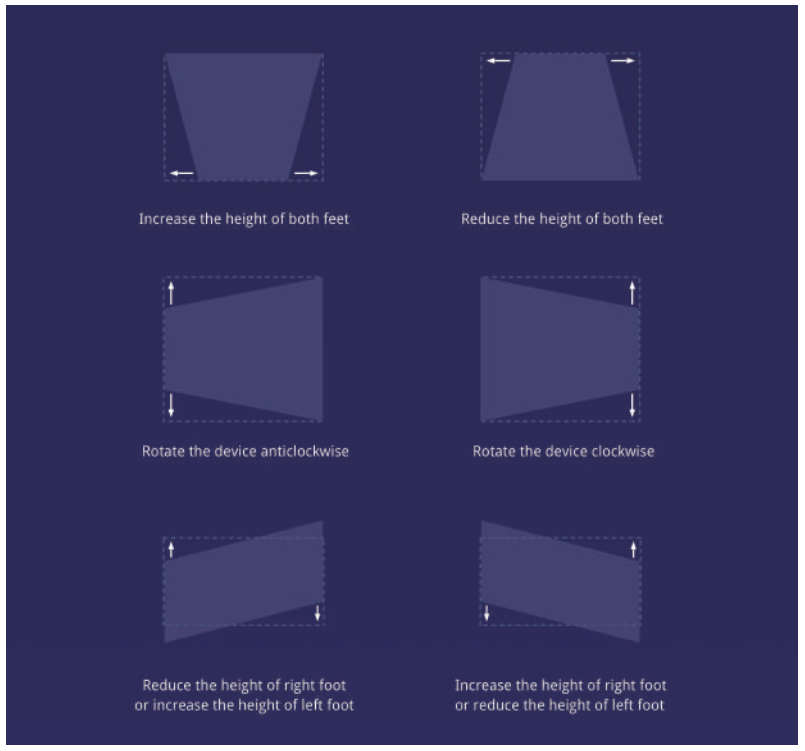
3. USER INTERFACE OVERVIEW
There are mainly 4 sections on the homepage, including the followings: signal source (HDMI & AV), App Store, File Manager, and Multi Screen. On top you can see the Network, Notification, Bluetooth, and Settings icons as well as the time.
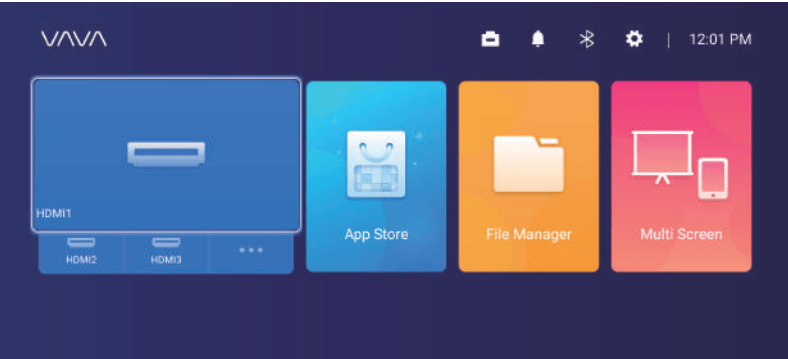
4. CONNECTION WITH PERIPHERALS
You may connect PS4 game console, ROKU TV, computer, etc., via the HDMI port, DVD device by the AV port, USB device by the USB port (refer to 5. File Management), or professional audio by S/PDIF or LINE OUT port.
1) Choose the corresponding signal source for the device connected, including HDMI1, HDMI2, HDMI3, and AV. To support 4K 60Hz and HDR10, press and hold the Menu button under HDMI to enable HDMI2.0. To support CEC, press and hold the Menu button under HDMI to enable CEC.
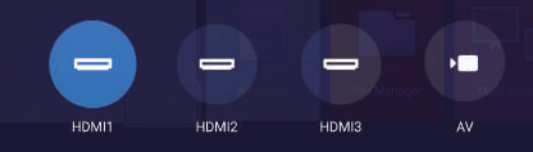
2) Selecting audio output
On the homepage, go through Settings -> Sound, and select the corresponding output method among the following 4 ones in Audio Output.
– Speaker: Use the built-in speaker
– Headphone: Connect to headphones
– S/PDIF: Connect to external audio device by S/PDIF port
PCM: All formats will be converted to PCM for output.
RAW: No processing for the source audio. Recommended for Dolby Audio and DTS sources for better performance.
– HDMI ARC: Output the sound via the HDMI ARC port
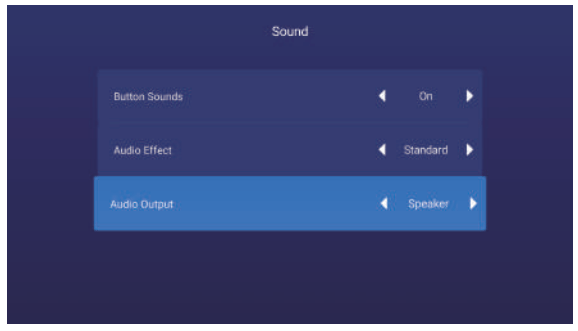
5. FILE MANAGEMENT
On File Manager, you can manage the files in the internal flash, USB drive plugged, and on the Net Hood.
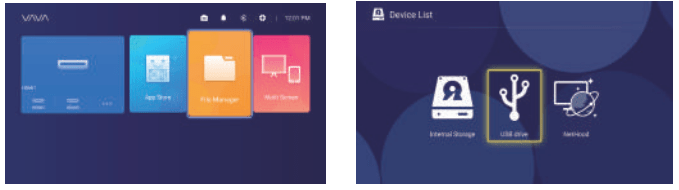
- Internal Flash
You can save files to the projector storage, including the apps downloaded, files downloaded in the app, files in the USB drive, etc VAVA VA-LT002 VAVA 4K Projector . - Using the USB drive
Plug in the USB Drive and you may view the files on the interface. - Net Hood
You can view files shared by other devices on the same network by Net Hood.
![]() Support saving, viewing, copying, and deleting files through the All Files folder under these circumstances VAVA VA-LT002 VAVA 4K Projector .
Support saving, viewing, copying, and deleting files through the All Files folder under these circumstances VAVA VA-LT002 VAVA 4K Projector .
6. SEARCHING FOR / INSTALLING / DELETING APPS
The device comes equipped with the Android 7.1 system and the application store and supports downloading and installation of more than 600 apps in videos, music, games, etc., as you want. You may just enter the App Store on the homepage and search for, download, and install the app VAVA VA-LT002 VAVA 4K Projector .
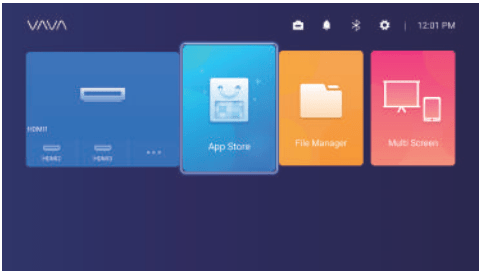
To delete an app, you can just select the app on the homepage, press and hold the OK button, select OK on the pop-up window.
![]() Press the Home button twice to call out the app background.
Press the Home button twice to call out the app background.
7. PAIRING VIA BLUETOOTH
Select the Bluetooth icon at the top right corner to enter the Bluetooth interface VAVA VA-LT002 VAVA 4K Projector .
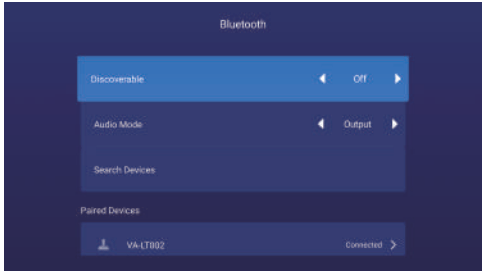
- Use as Bluetooth speaker
Turn on the Open Detection, select Input for Audio Mode on the interface, find and tab the projector model under Bluetooth Devices on your phone or laptop to play audios on your device via the built-in speaker of the projector. (Go to Settings -> General -> Device Name to check the Bluetooth name of the projector) - Pairing with audio devices
Select Output for Audio Mode on the interface, select Search Devices, find and select your audio device under Searched Devices, and the pairing will start automatically. The paired Bluetooth device will appear under Paired Devices. - Pairing with other devices
To pair with Bluetooth controller, keyboard, mouse, remote, etc., just select Search Devices, and then the device under Searched Devices to pair.
![]() To disconnect with a device, select it in the Paired Devices list and choose neglecting it.
To disconnect with a device, select it in the Paired Devices list and choose neglecting it.
8. NETWORK SETTING
Select the Network icon at the top right corner to enter the network setting interface. For wired connection, just plug in the Ethernet cable. For the wireless, find the network name on the drop-down list, select, and type in the password to connect. It supports network anomaly detection VAVA VA-LT002 VAVA 4K Projector .
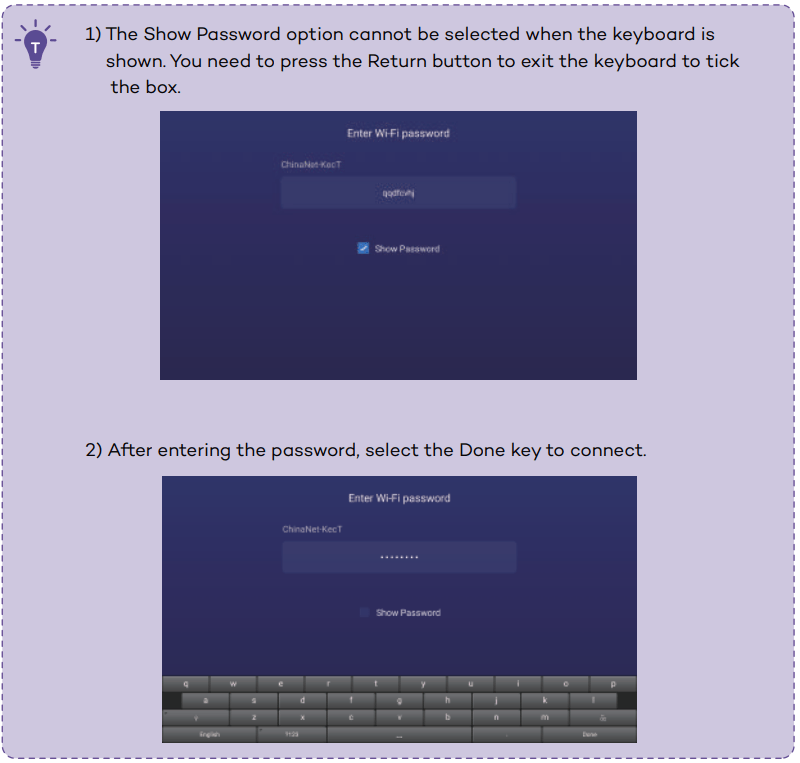
9. SYSTEM UPGRADE OF VAVA VA-LT002 VAVA 4K Projector
- OTA (on the air) update
Select Settings -> General -> System Version, select Version Update if any prompt. - Upgrade by USB drive
Select Settings -> General -> USB Disk Upgrade, go to Select, and find and choose the upgrade file on the USB drive, and then select Update VAVA VA-LT002 VAVA 4K Projector .
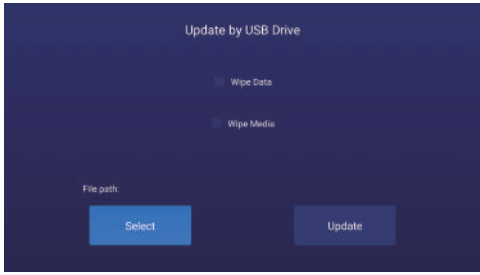
![]() Select the Wipe Data (system-related settings) or / and Wipe Media (files like audio, video, and app) to clear the data or / and media files on the device if needed.
Select the Wipe Data (system-related settings) or / and Wipe Media (files like audio, video, and app) to clear the data or / and media files on the device if needed.
10. IMAGE SETTINGS
Go through Settings -> Display, or press and hold the Menu button when not playing anything to enter the interface VAVA VA-LT002 VAVA 4K Projector .
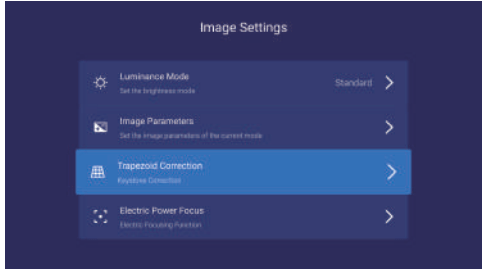
- Brightness mode
Standard – for standard brightness;
High – for use in a very bright environment.

- Image parameters
You may select the image mode, or self-define the brightness, contrast, saturation, resolution, tone, color temperature, etc VAVA VA-LT002 VAVA 4K Projector . - Keystone correction
Besides adjusting the physical position of the device to improve the distortion (refer to 2. Position Adjustment), you may enter the Keystone Correction interface to improve it technically VAVA VA-LT002 VAVA 4K Projector .

 The physical adjustment method described previously in Position Adjustment is preferred since the keystone correction function here is changing the actual image by software bit by bit, which may sacrifice the clarity as a result.
The physical adjustment method described previously in Position Adjustment is preferred since the keystone correction function here is changing the actual image by software bit by bit, which may sacrifice the clarity as a result. - Electric focus
Adjust the focus by the Left / Right button on the remote to get the clearest image on the interface VAVA VA-LT002 VAVA 4K Projector .
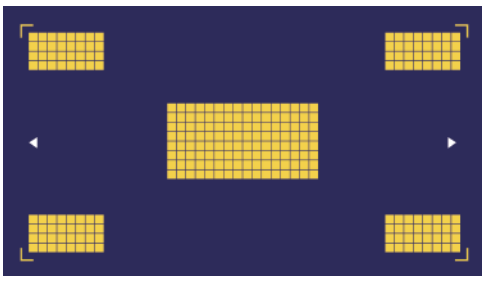
11. PLAYBACK SETTINGS
When playing videos, press the Menu button to prompt a sidebar menu, including the followings: Video ratio, Sound track, Subtitle, Playback settings, Cycle mode, and Audio Effect VAVA VA-LT002 VAVA 4K Projector .
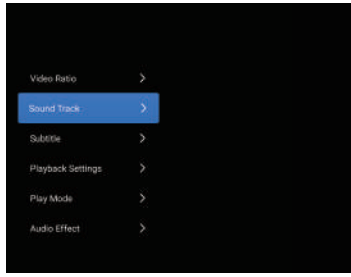
SPECIFICATIONS
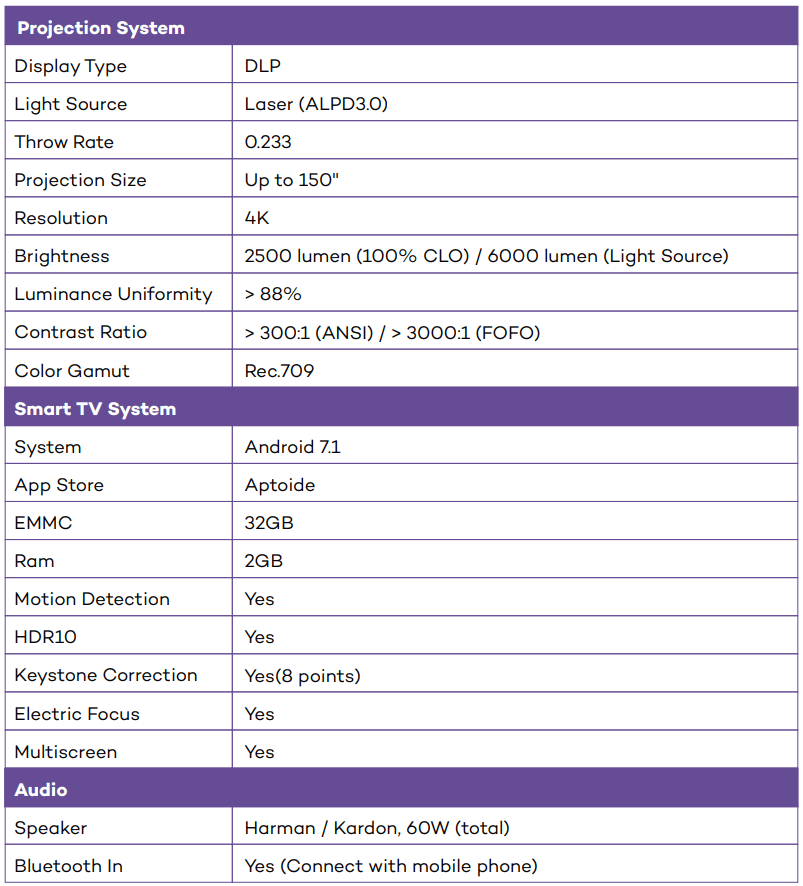
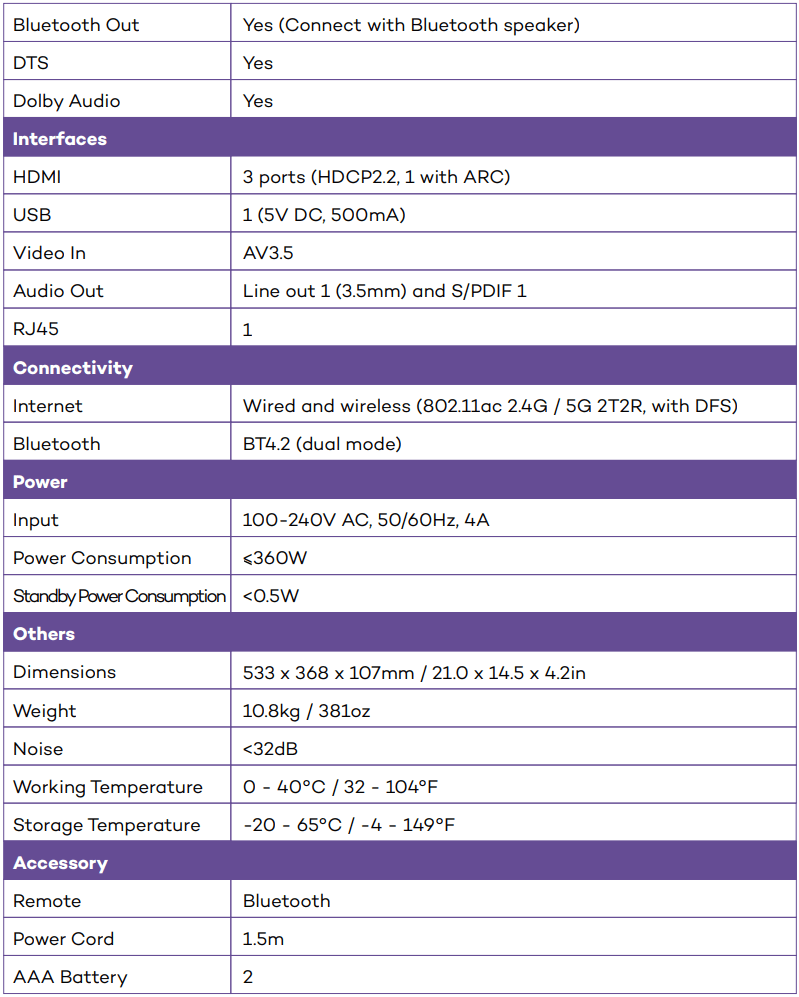
CAUTIONS
1. ABOUT LASER LIGHT
- Never look into the projector lens when the laser is turned on; the bright light can damage your eyes VAVA VA-LT002 VAVA 4K Projector .
- Do not try to dismantle or modify the projector. It contains a high-power laser component and serious injury could result.
- Do not allow small children to operate the projector. They must be accompanied by an adult for use VAVA VA-LT002 VAVA 4K Projector
2. HIGH TEMPERATURE
- Do not place anything that can become warped or damaged by heat near the vents.
- Do not bring your hands or face close to the vents while projection is in progress.
- Do not place flammable materials such as aerosols near the device in case of fire.
3. ROUTINE MAINTENANCE
- Please wipe clean the shell and top cover of the projector routinely with the cleaning cloth equipped or others for professional use. Do not apply abrasive detergent, solvent or other coarse chemicals to avoid scrapes. Before cleaning, unplug the power cord from the socket.
- Leave plenty of space around the vents for heat dissipation VAVA VA-LT002 VAVA 4K Projector .
- Do not place anything blocking the speaker for better sound.
- Dismantling the device will not only fail the warranty but may also cause harm to your or others’ safety.
- Do not use the projector near water, sources of heat, high-voltage electrical wires, or sources of magnetic fields.
- If you use the projector in a country other than where you purchased it, use the correct power cord for that country.
- Do not block the lens during projection using a book or any other object. This could damage the projector or cause a fire.
- Remove the battery from the remote control for long idle time in case of leakage and damage to the remote.
- Please follow local regulations to promptly and properly dispose of used batteries VAVA VA-LT002 VAVA 4K Projector .
FAQ
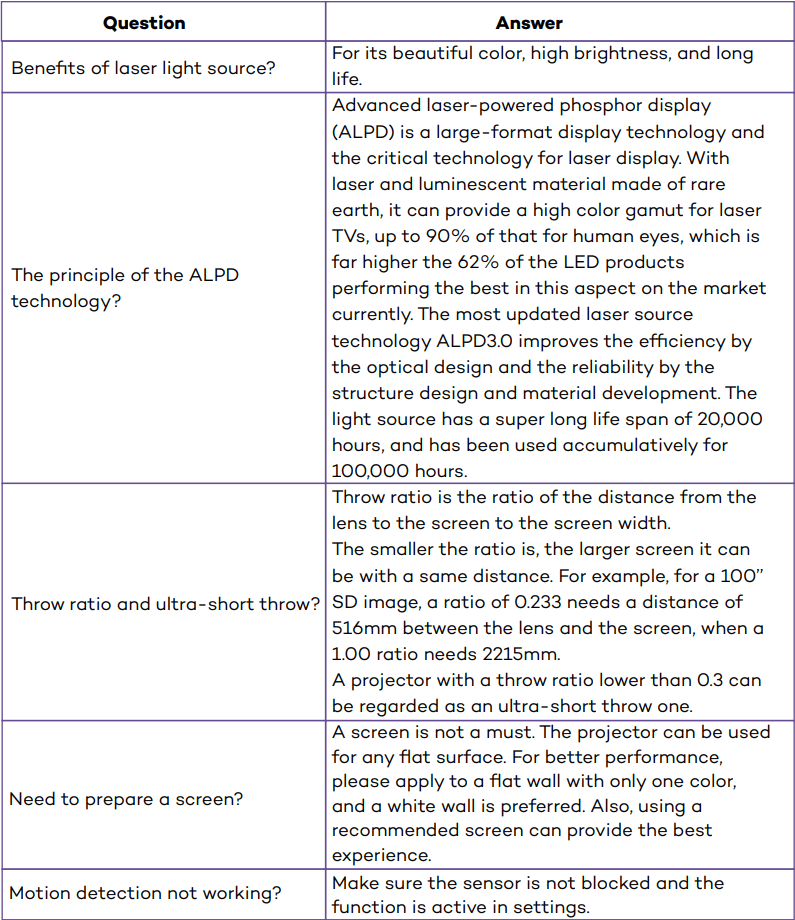
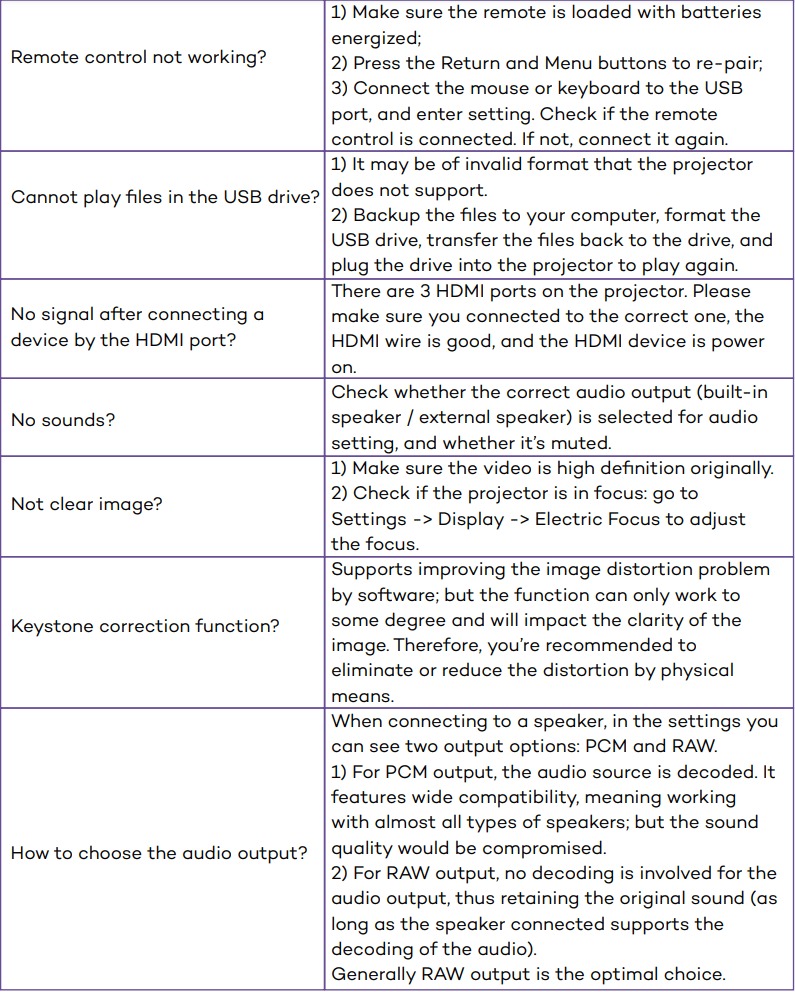
TROUBLESHOOTING
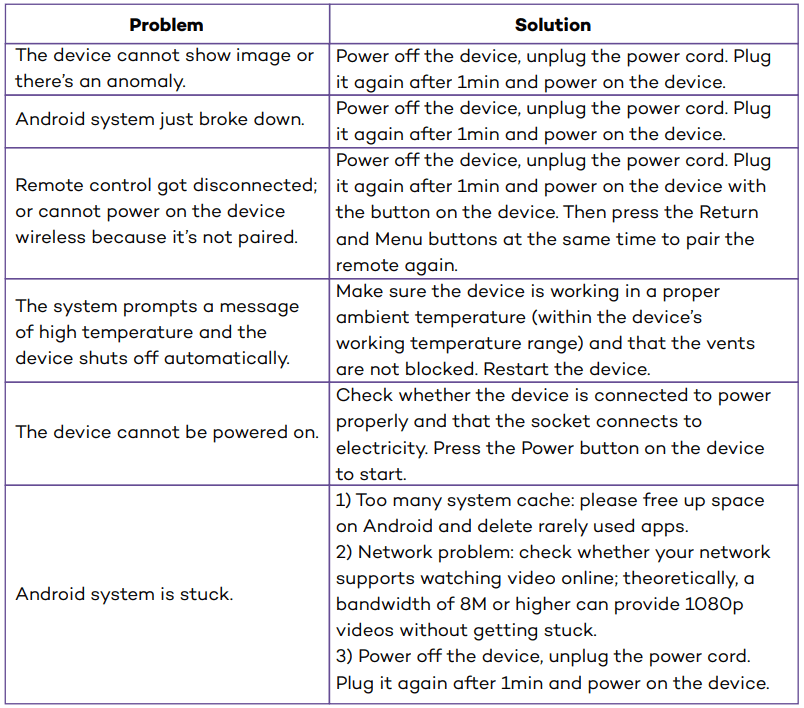
WARRANTY
We will provide you with after-sales service based on specific local policies. Please contact your local sales representative or after-sales team for more details. You can email to [email protected] if you have any questions.
VAVA VA-LT002 VAVA 4K Projector CERTIFICATES
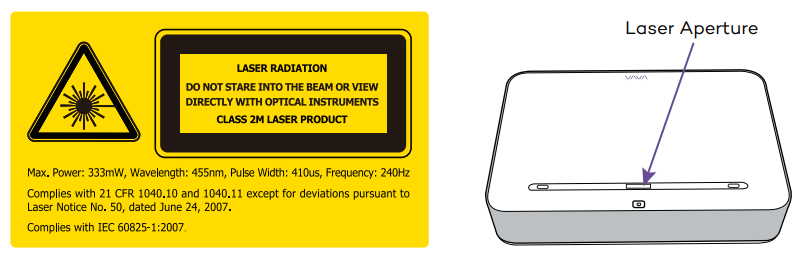
For the customers in the U.S.A.
This projector is a Class 2M laser product that complies with the FDA performance standards in 21 CFR 1040.10 and 1040.11.
Warning:
LASER RADIATION
DO NOT STARE INTO THE BEAM OR VIEW
DIRECTLY WITH OPTICAL INSTRUMENTS
CLASS 2M LASER PRODUCT
This device contains license-exempt transmitter(s)/receiver(s) that comply with Innovation, Science and Economic Development Canada’s license-exempt RSS(s).
Operation is subject to the following two conditions:
(1) This device may not cause interference.
(2) This device must accept any interference, including interference that may cause undesired operation of the device.
Radio Frequency Exposure Statement for IC
The device has been evaluated to meet general RF exposure requirements. The device can be used in mobile exposure conditions. The min separation distance is 20cm.
Operation of this device is restricted to indoor use only.
FCC Compliance Statement
VAVA VA-LT002 VAVA 4K Projector This device complies with part 15 of the FCC Rules. Operation is subject to the following two conditions:
(1) This device may not cause harmful interference, and (2) this device must accept any interference received, including interference that may cause undesired operation.
Note: This equipment has been tested and found to comply with the limits for a Class B digital device, pursuant to part 15 of the FCC rules.
These limits are designed to provide reasonable protection against harmful interference in a residential installation.
This equipment generates, uses and can radiate radio frequency energy and, if not installed and used in accordance with the instructions, may cause harmful interference to radio communications. However, there is no guarantee that interference will not occur in a particular installation. If this equipment does cause harmful interference to radio or television reception, which can be determined by turning the equipment off and on, the user is encouraged to try to correct the interference by one or more of the following measures:
–Reorient or relocate the receiving antenna VAVA VA-LT002 VAVA 4K Projector .
–Increase the separation between the equipment and receiver.
–Connect the equipment into an outlet on a circuit different from that to which the receiver is connected.
–Consult the dealer or an experienced radio/TV technician for help.
Important: You are cautioned that changes or modifications not expressly approved by the party responsible for compliance could void the user’s authority to operate the equipment.
FCC Radiation Exposure Statement:
The radiated output power of this device meets the limits of FCC/IC radio frequency exposure limits. This device should be operated with a minimum separation distance of 20cm (8 inches) between the equipment and a person’s body VAVA VA-LT002 VAVA 4K Projector .
![]()
![]()
NORTH AMERICA
E-mail: [email protected]
Tel: 1-877-969-8282 (Monday-Friday: 9:00 – 17:00 PST)
MANUFACTURER
Manufacturer: Shenzhen NearbyExpress Technology Development Co.,Ltd.
Address: 333 Bulong Road, Shenzhen, China, 518129
Made in China
01-17-2020
VA-LT002_V1.0_EN