Dreametech D10 Plus Auto-Empty Robot Vacuum User Manual
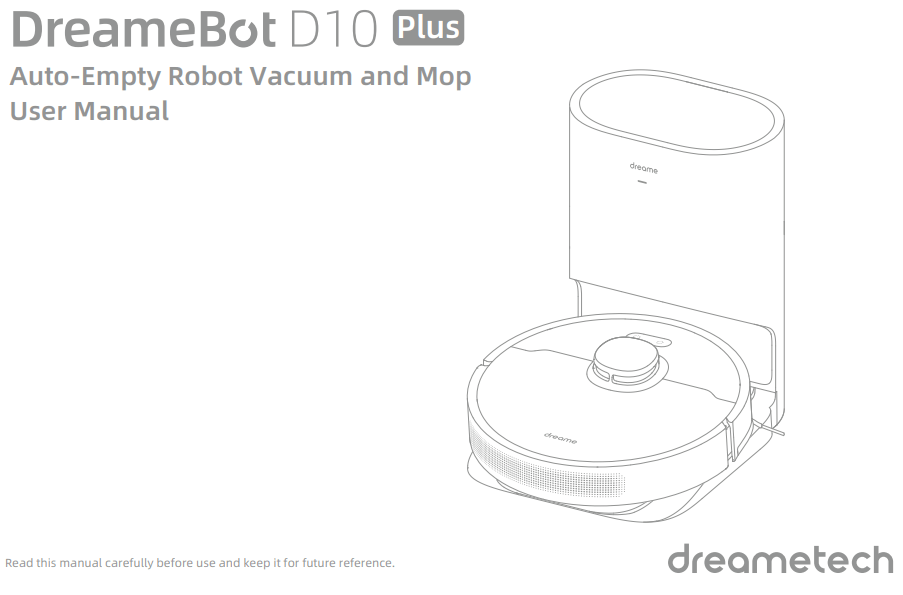
Safety Information
IMPORTANT SAFETY INSTRUCTIONS
When using an electrical appliance, basic precautions should always be followed, including the following:
READ ALL INSTRUCTIONS BEFORE USING (THIS APPLIANCE), Failure to follow the warnings and instructions may result in electric shock, fire and/or serious injury.
SAVE THESE INSTRUCTIONS
Household use only.
WARNING– To reduce the risk of fire, electric shock, or injury:
- Do not use outdoors or on wet surfaces.
- Do not allow to be used as a toy. Close attention is necessary when used by or near children, pets or plants.
- Use only as described in this manual. Use only manufacturer’s recommended attachments.
- Do not use with damaged cord or plug. If appliance is not working as it should, has been dropped, damaged, left outdoors, or dropped into water, return it to a service center.
- Do not pull or carry by cord, use cord as a handle, close a door on cord, or pull cord around sharp edges or corners. Do not run appliance over cord. Keep cord away from heated surfaces.
- Do not unplug by pulling on cord. To unplug, grasp the plug, not the cord.
- Do not handle charger, including charger plug, and charger terminals with wet hands.
- Do not put any object into openings. Do not use with any opening blocked; keep free of dust, lint, hair, and anything that may reduce air flow.
- Keep hair, loose clothing, fingers, and all parts of body away from openings and moving parts.
- Do not use to pick up flammable or combustible liquids, such as gasoline, or use in areas where they may be present.
- Do not pick up anything that is burning or smoking, such as cigarettes, matches, or hot ashes.
- Do not use without dust bag.
- Prevent unintentional starting. Ensure the switch is in the off-position before connecting to battery pack, picking up or carrying the appliance. Carrying the appliance with your finger on the switch or energizing appliance that have the switch on invites accidents.
- Do not use and store in extremely hot or cold environments (below 0℃/ 32 ℉ or above 40℃/104 ℉). Please charge the robot in temperature above 0℃/ 32 ℉ and below 40℃/104 ℉.
- Recharge only with the charger specified by the manufacturer. A charger that is suitable for one type of battery pack may create a risk of fire when used with another battery pack.
- Use appliances only with specifically designated battery packs. Use of any other battery packs may create a risk of injury and fire.
- When battery pack is not in use, keep it away from other metal objects, like paper clips, coins, keys, nails, screws or other small metal objects, that can make a connection from one terminal to another. Shorting the battery terminals together may cause burns or a fire.
- Under abusive conditions, liquid may be ejected from the battery; avoid contact. If contact accidentally occurs, flush with water. If liquid contacts eyes, additionally seek medical help. Liquid ejected from the battery may cause irritation or burns.
- Do not use a battery pack or appliance that is damaged or modified. Damaged or modified batteries may exhibit unpredictable behavior resulting in fire, explosion or risk of injury.
- Do not expose a battery pack or appliance to fire or excessive temperature. Exposure to fire or temperature above 130°C may cause explosion.
- Follow all charging instructions and do not charge the battery pack or appliance outside of the temperature range specified in the instructions. Charging improperly or at temperatures outside of the specified range may damage the battery and increase the risk of fire.
- Have servicing performed by a qualified repair person using only identical replacement parts. This will ensure that the safety of the product is maintained.
- Do not modify or attempt to repair the appliance or the battery pack except as indicated in the instructions for use and care.
- Place the cords from other appliances out of the area to be cleaned.
- Do not operate the vacuum in a room where an infant or child is sleeping.
- Do not operate the vacuum in an area where there are lit candles or fragile objects on the floor to be cleaned.
- Do not operate the vacuum in a room that has lit candles on furniture that the vacuum may accidentally hit or bump into.
- Do not allow children to sit on the vacuum.
- Do not use the vacuum on a wet surface.
- Use only with RCS7 supply unit.
- Risk Of Injury. Brush May Start Unexpectedly.
- Switch off the appliance and Remove the brush Before Cleaning or Servicing.
- Unplug before cleaning or servicing.
- This appliance is for use on a nominal 120-V circuit and has a grounding attachment plug that looks like the plug illustrated in sketch A in Figure 20. Make sure that the appliance is connected to an outlet having the same configuration as the plug. No adaptor should be used with this appliance.
 Caution:
Caution:
This device complies with Part 15 of the FCC Rules / Innovation, Science and Economic Development Canada’s licence exempt RSS(s). Operation is subject to the following two conditions: (1) this device may not cause harmful interference.
(2) this device must accept any interference received, including interference that may cause undesired operation.
Changes or modifications not expressly approved by the party responsible for compliance could void the user’s authority to operate the equipment.
This equipment has been tested and found to comply with the limits for a Class B digital device, pursuant to part 15 of the FCC Rules. These limits are designed to provide reasonable protection against harmful interference in a residential installation. This equipment generates uses and can radiate radio frequency energy and, if not installed and used in accordance with the instructions, may cause harmful interference to radio communications. However, there is no guarantee that interference will not occur in a particular installation. If this equipment does cause harmful interference to radio or television reception, which can be determined by turning the equipment off and on, the user is encouraged to try to correct the interference by one or more of the following measures:
—Reorient or relocate the receiving antenna.
—Increase the separation between the equipment and receiver.
—Connect the equipment into an outlet on a circuit different from that to which the receiver is connected.
—Consult the dealer or an experienced radio/TV technician for help.
MPE Reminding
To satisfy FCC / IC RF exposure requirements, a separation distance of 20 cm or more should be maintained between the antenna of this device and persons during device operation. To ensure compliance, operations at closer than this distance is not recommended. To disable Wi-Fi module on robot, power the robot ON. Place the robot on the Charging Dock. Ensure the Charging Contacts on robot and the Charging Dock Pins make a connection.
Press and hold the Dock Button on the robot for 20 seconds until the Wi-Fi module is turned off. When the Wi-Fi module is turned off, press any button on the robot to turn the Wi-Fi module on.
| Direct current | |
| Alternating current |
This Device Complies with DHHS Radiation Rules, 21CFR Chapter 1, Subchapter J.
Product Overview
Accessories
Pre-Installed Accessories

Other Accessories

Robot
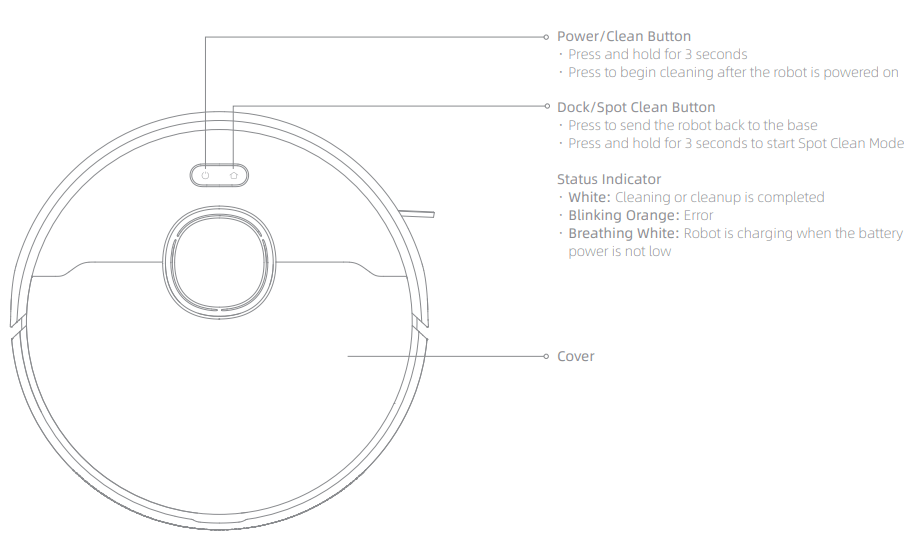
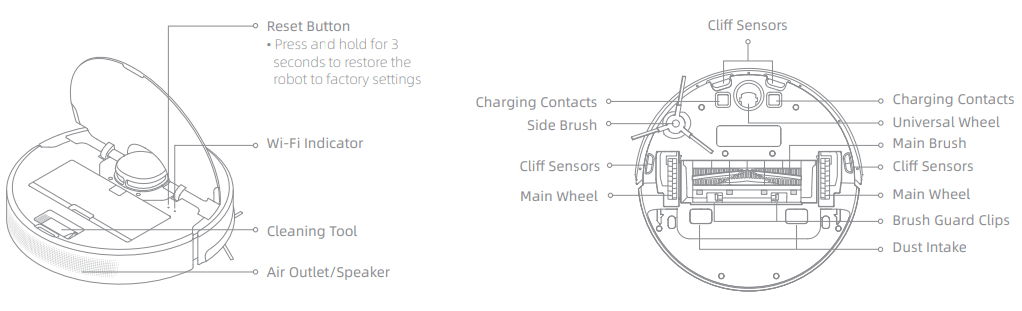
Robot Sensors
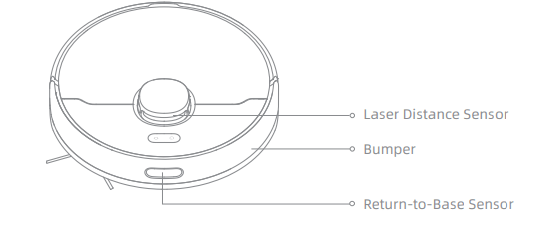
Auto-Empty Base
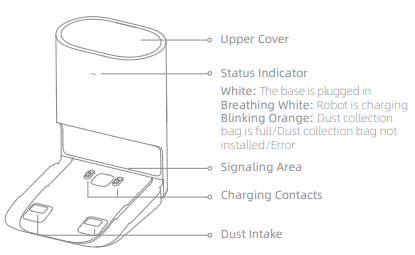
Open the upper cover
 Back
Back
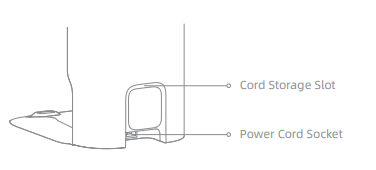
Bottom
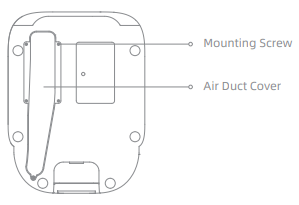
Dust Bin
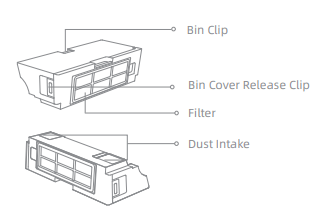
Mopping Module
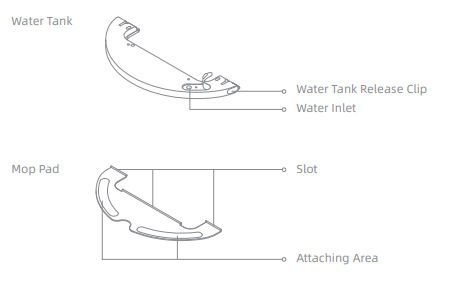
Dust Collection Bag
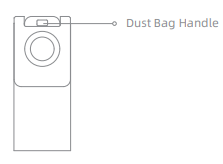
Note: Due to the factory setting, a new dust collection bag has been installed inside already.
Clearing Home Environment
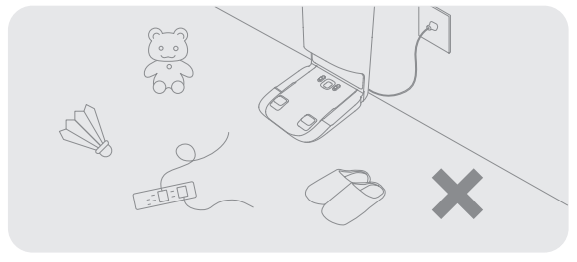
To improve the working efficiency of your robot, put away any loose cords , rags, slippers, toys, etc.
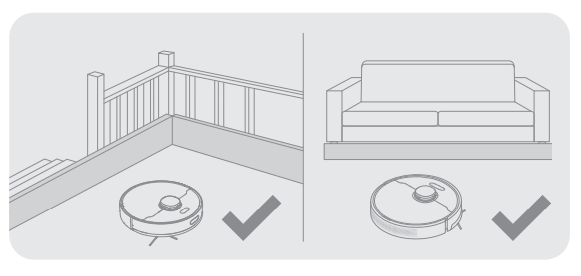
Before cleaning, place a physical barrier at the edge of the stairs and sofa to ensure safe and smooth operation of the robot.
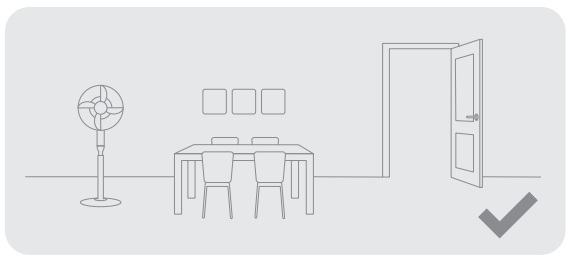
Open the door of the room to be cleaned, and put the furniture in its proper place to make more space.

To prevent the robot from not recognizing the area that needs to be cleaned, do not stand in the front of the robot, threshold, hallway, or narrow places.
Preparation Before Use
- Remove the protective strips

- Install the side brush
 Note: Install the side brush until it clicks into place.
Note: Install the side brush until it clicks into place. - Connect to a power outlet and start charging
Place the base on level ground against the wall and connect it to a power outlet. Place the robot onto the base to charge. The robot will turn on automatically and begin charging. It is recommended to fully charge your robot before first-time use.
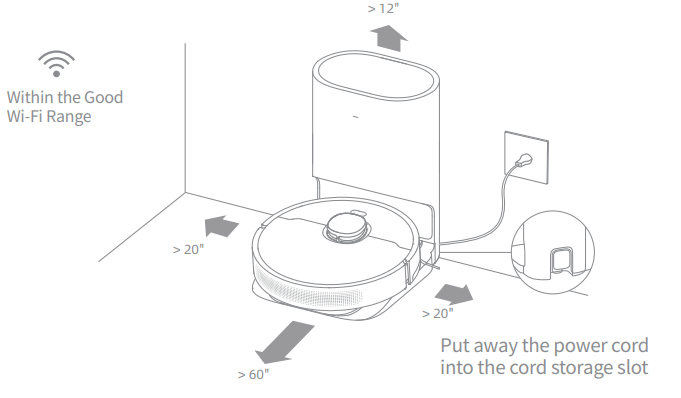
Note:
- Keep the immediate area 1.5 m in front of the base and 0.5 m to its both sides clear of objects.
- Make sure that no objects might block the signaling area.
About the Auto-Empty Base
It is recommended that the robot set out from the base before cleaning. Do not move the base while the robot is cleaning. This ensures that the robot returns to base smoothly.
After the robot completes the cleaning task and automatically returns to the base, the base will start auto-empty. More settings can be operated on the APP.
Connect with Mi Home/Xiaomi Home App
The appliance works with the Mi Home/Xiaomi Home app, which can be used to control the appliance and make it interact with other smart devices.
- Download the Mi Home/Xiaomi Home AppScan the QR code on the robot or search “Mi Home” or “Xiaomi Home” in the app store to download and install the app.

- Add Device
Open the Mi Home/Xiaomi Home app, tap “+ ” in the upper right, and scan the QR code above again to add “Dreame Bot D10 Plus”. Please follow the prompts to finish the Wi-Fi connection. Note:
Note:
• Only 2.4GHz Wi-Fi is supported.
• The version of the app might have been updated, please follow the instructions based on the latest app version. - Reset Wi-Fi
Simultaneously press and hold the buttons and
and until you hear a voice prompt saying, “Waiting for the network configuration.” Once the Wi Fi indicator is blinking slowly, the Wi-Fi has been successfully reset.
until you hear a voice prompt saying, “Waiting for the network configuration.” Once the Wi Fi indicator is blinking slowly, the Wi-Fi has been successfully reset. Note: If your robot cannot connect to the app successfully, reset the Wi-Fi and add the device again.
Note: If your robot cannot connect to the app successfully, reset the Wi-Fi and add the device again.
How to Use
- Turn On/Off
Press and hold the button for 3 seconds to turn on the robot. Once the power indicator turns solid white, the robot is on standby. To turn off the robot, press and hold the button
for 3 seconds to turn on the robot. Once the power indicator turns solid white, the robot is on standby. To turn off the robot, press and hold the button for 3 seconds when the robot is not moving.
for 3 seconds when the robot is not moving. - Start Cleaning
Press the button briefly to turn on the robot. Upon activation, the robot will accurately map out a route, methodically clean along the edges and walls, then finish by cleaning each room in an S-shaped pattern to ensure a thorough job.
briefly to turn on the robot. Upon activation, the robot will accurately map out a route, methodically clean along the edges and walls, then finish by cleaning each room in an S-shaped pattern to ensure a thorough job.
- Cleaning Mode
Dreame Bot D10 Plus has four cleaning modes: Quiet, Standard, Strong, and Turbo. The default mode is Standard. You can specify the cleaning mode in the app. - Pause/Sleep Mode
Pause: Press any button briefly to pause the robot during cleaning.
Sleep Mode: If the robot pauses for more than 10 minutes, it automatically enters the sleep mode, and the power indicator and charging indicator will go off. To wake up the robot, press any button.
Note:
· The robot will turn off automatically if left in Sleep Mode for more than 12 hours.
· If the robot is paused and placed onto the base, the current cleaning task will end. - Spot Clean Mode
When the robot is paused or in Standby Mode, press and hold the button for 3 seconds to start Spot Clean Mode. In this mode, it will clean a square-shaped area of 1.5×1.5 meters directly around the robot. When the spot cleaning is done, the robot will automatically return to its original location and power off.
for 3 seconds to start Spot Clean Mode. In this mode, it will clean a square-shaped area of 1.5×1.5 meters directly around the robot. When the spot cleaning is done, the robot will automatically return to its original location and power off.
Note: Activating Spot Clean Mode will end the current cleaning task of the robot. - Additional App Functions
Follow the instructions on the app interface to use more functions. The version of the app might have been updated; please follow the instructions based on the current app version. - Use the Mopping Function
It is recommended that all floors are vacuumed at least three times before the first mopping session to achieve a better cleaning effect.
1) Dampen the mop pad and wring out excess water. Insert the mop pad into the slot of the water tank as shown in the figure, and paste the pad firmly. 2) Open the water tank lid, fill the tank with water, then securely close the lid.
2) Open the water tank lid, fill the tank with water, then securely close the lid. Note: Do not use detergent or disinfectant.
Note: Do not use detergent or disinfectant.
3) Align the mopping module as indicated by the arrow, then slide it into the back of the robot until it clicks into place. Press the button or use the app to start cleaning. Note:
Note:
• It is not recommended to use the mopping function on carpets.
• Use the app to adjust the water flow as required.
4) Press the two side clips inwards and slide the water tank backwards to separate it from the robot. Note: When the robot is charging or not in use, remove the mopping module, pour out all the remaining water in the tank, and clean the mop pad to prevent mildew or odors.
Note: When the robot is charging or not in use, remove the mopping module, pour out all the remaining water in the tank, and clean the mop pad to prevent mildew or odors.
Routine Maintenance
Clean the Dust Bin
1. Open the robot cover, then press the dust bin clip to remove the dust bin.
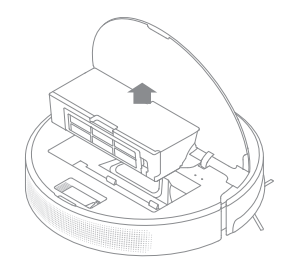
2. Open the bin cover and empty the bin as shown in the diagram.
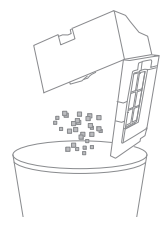
3. Clean the dust intake.
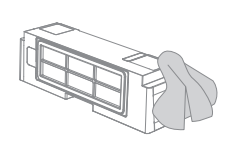
Clean the Filter
1. Remove the filter and tap its basket gently
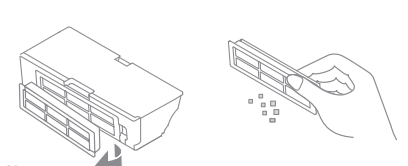
Note:
- Do not attempt to clean the filter with brushes or fingers.
- Rinse the dust bin with clean water only. Do not use any detergent.
- Only use the dust bin and filter when they are completely dry.
- The filter is recommended to be cleaned every two weeks and replaced every three months.
2. Do not wash the filter. Only the dust bin is washable. Thoroughly dry it before re-installing.
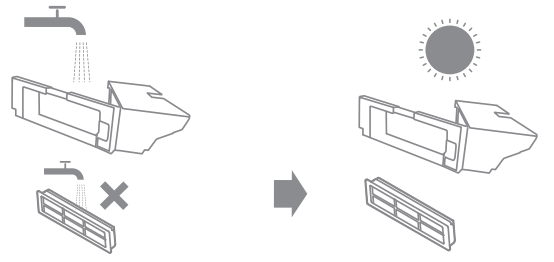
Clean the Mopping Module
1. Press the two release clips on the side of the water tank, remove the mopping module, and pull the mop pad off the mopping module.
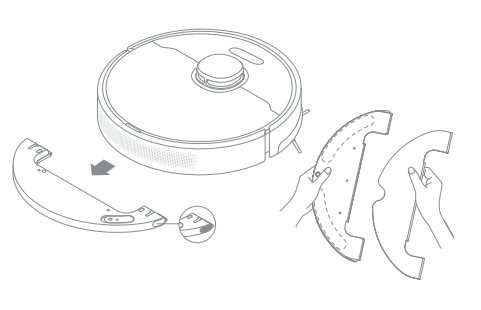
2. Pour out the water in the tank. Clean with only water and leave out to air dry before re-installing.
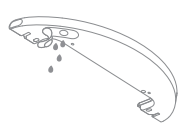
Note: Do not expose the tank to the sun directly
3. Clean the mop pad with water only and leave to air dry before re-installing.
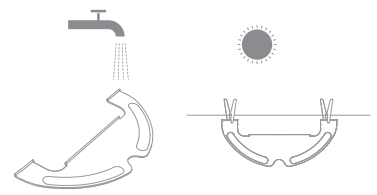
Note:
- Remove the pad from the mopping module before cleaning it, and make sure dirty water does not flow back into the water outlet to avoid clogging.
- For optimal performance, it is recommended to replace the mop pad every 3-6 months.
4. If slow water flow occurs, or the volume is not well-distributed, clean the air hole in the cover of the water tank.
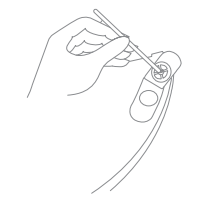
Clean the Main Brush
Press the brush guard clips inwards to remove the brush guard and lift the brush out of the robot.
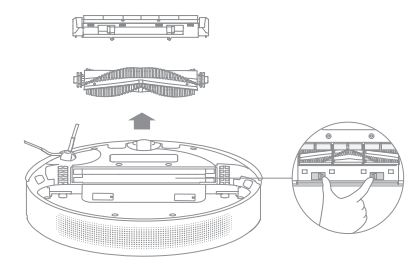
Pull out the brush covers as shown in the diagram. Use the included cleaning tool to remove any hairs tangled in the brush.
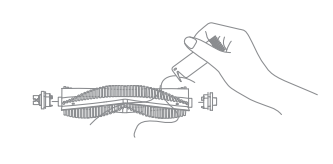
Note: Do not pull out the hair tangled in the main brush excessively. Otherwise, the brush may be damaged.
Clean the Side Brush
Pull out the side brushes and use the cleaning tool to remove any hair tangled on the brush.
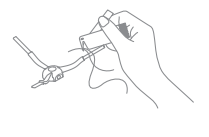
Clean the Main Wheel/Universal Wheel
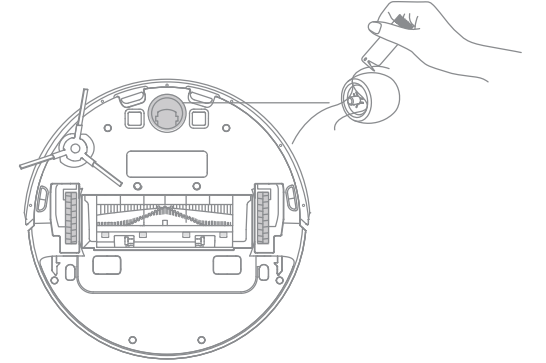
Note: Use a tool such as a small screwdriver to separate the axle and tire of the universal wheel.
Note: Wet cloths can damage sensitive elements within the robot and base. Please use dry rags for cleaning.
Clean the Laser Distance Sensor
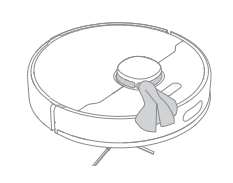
Clean the Cliff Sensor
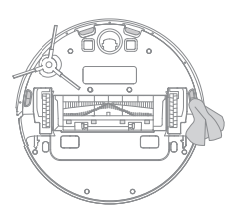
Clean the Return-to-Base Sensor
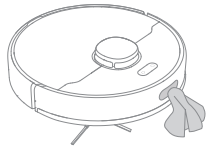
Clean the Charging Contact and Dust Intake
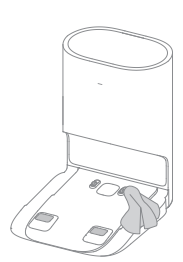
Clean the Charging Contact
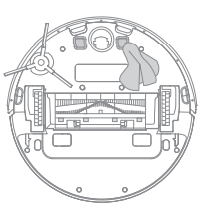
Clean the Air Duct
If the air duct is blocked, please clean it according to the following steps.
1. Unscrew mounting screws on the air duct cover and remove the cover plate.
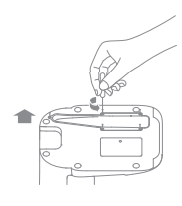
2. Check whether the air duct is blocked by foreign objects. If any, clean them.
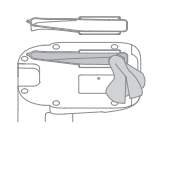
3. Reinstall the air duct cover as shown in the diagram.
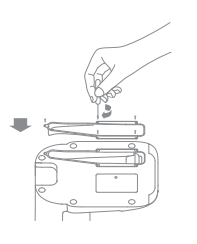
Robot Restarting
If the robot stops responding or cannot be turned off, press and hold down the button ![]() for 10 seconds to forcefully turn it off. Then press and hold the button
for 10 seconds to forcefully turn it off. Then press and hold the button![]() for 3 seconds to turn the robot on.
for 3 seconds to turn the robot on.
Battery
The robot contains a high-performance lithium-ion battery pack. Please ensure that it remains well charged for daily use to maintain optimal battery performance. If the robot is not used for an extended period of time, turn it off and put it away. To prevent damage from over-discharging, the robot should be recharged at least once every three months.
Status Indicator
The following table lists possible causes and solutions in terms of different light status. For more support, please refer to the section “FAQ” in this manual.
| Light Status | Possible Cause | Solution |
| Off | No power supply | Check and ensure that the power supply for the base is normal. |
| The robot in the DND period The robot with full charge in sleep mode | / | |
| White | The robot not on the base | / |
| Breathing White | The robot is charging | / |
| Blinking Orange | Error | Check whether a dust collection bag is installed. If not, install one. Check whether the dust collection bag is installed in place. |
| Check whether the upper cover is closed. If not, close the upper cover tightly. | ||
| Check whether the bag is full. If so, replace it. Remove debris around the dust intake of the robot and base. | ||
| Unplug the power cord of base, and check whether there are any foreign objects that block the air duct cover. If any, clean them. | ||
| Check whether the dust bin of robot is installed. For other errors, contact qualified technicians or after-sales service. |
FAQ
Robot does not turn on
The battery level is low. Recharge the robot on the base, then try it again.
The ambient temperature is too low (below 0° C) or too high (above 40° C). The operating temperature of the robot is 0° C to 40° C.
Robot cannot recharge
The base is not receiving power. Please confirm that both ends of the power cord are plugged in correctly.
Poor contact. Clean charging contacts of the base and robot.
Robot cannot return to the base
There are too many obstructions around the base. Place the base in a more open area.
Please clean the signaling area of the base.
Moving the robot may cause it to re-position itself or re-map its surroundings. If the robot is too far from the base, it might not be able to automatically return on its own, in which case you need to manually place the robot onto the base.
Robot is malfunctioning
Turn off the robot and then reactivate it.
Robot is making a strange noise
A foreign object may be caught in the main brush, side brush, or one of the main wheels. Stop the robot and remove any debris.
Robot no longer cleans efficiently or leaves dust behind
The dust bin is full. Please clean the dust bin and dust intake.
The filter is blocked. Please clean it.
A foreign object is caught in the main brush. Please clean it.
Robot cannot connect to Wi-Fi
There is something wrong with the Wi-Fi connection. Reset the Wi-Fi and download the latest version of the Mi Home/Xiaomi Home app, then try reconnecting.
Location permission is not open. Please ensure the location permission on the app is enabled.
Wi-Fi signal is weak. Make sure the robot is in an area with good Wi-Fi coverage.
5GHz Wi-Fi is not supported. Please ensure your robot connects to 2.4GHz Wi-Fi.
The username or password of Wi-Fi is incorrect. Please enter the correct username and password.
Robot does not perform scheduled cleaning
The robot has low battery. Scheduled cleaning will not start unless the robot has been recharged in time
Does leaving the robot on the base consume power if it is already fully charged?
Leaving the robot on the base after it’s fully charged consumes very little electricity and helps maintain optimal battery performance.
No water comes out of the mopping module, or only a little bit comes out
Check whether there is water inside the water tank.
Clean the mop if it becomes dirty.
Make sure the mop pad is installed correctly according to the user manual.
Clean the blowhole on the top of the water tank.
Robot doesn’t resume cleaning after charging
Make sure the robot is not set to Do Not Disturb mode (DND), which will prevent it from resuming cleaning.
The robot does not resume cleaning when it is manually recharged or placed onto the base.
Robot returns to the base without performing auto empty tasks
DND mode prevents the robot from performing auto-empty tasks.
The dust collection bag is full
Check whether the dust collection bag is full. If so, replace it with a new one. It is recommended to replace the bag every 4-6 weeks. If not, check whether the dust intake or air duct at the bottom of the base is blocked. Remove any blockage before use.
The auto-empty duration can be unacceptably long sometimes
When the robot has been performing auto-empty tasks for a period of time, or when the air duct does not function smoothly, the auto-empty duration will be extended to prevent blockage.
The upper cover of base fails to be closed
Check whether a dust collection bag is installed. If not, install one.
Specifications
Robot
| Model | RLS3D |
| Battery | 5200 mAh (Nominal Capacity) |
| Charging Time | Approx. 6 hours |
| Wireless Connectivity | Wi-Fi IEEE 802.11b/g/n 2.4 GHz |
| OS Compatibility | Android 4.4 & iOS 10.0 or above |
| Rated Voltage | 14.4 V |
| Rated Power | 46 W |
| Operation Frequency | 2400-2483.5 MHz |
| Maximum Output Power | < 20 dBm |
Auto-Empty Base
| Model | RCS7 |
| Rated Input | 120 V ~ 50-60 Hz 4 A |
| Rated Output | 19.8 V |
Under normal use of condition, this equipment should be kept a separation distance of at least 20cm between the antenna and the body of the user.
Download Manual PDF
Dreametech D10 Plus Auto-Empty Robot Vacuum
User Manual PDF Download

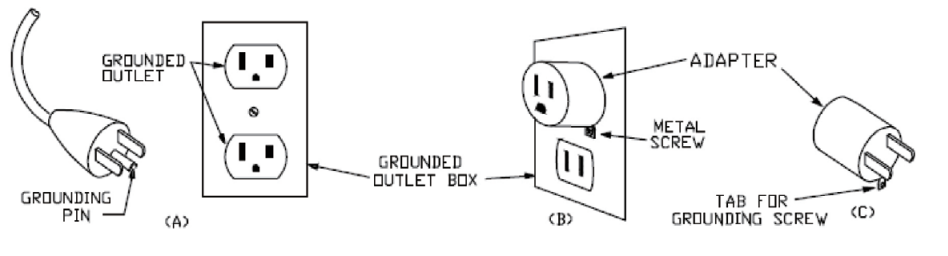 Caution:
Caution: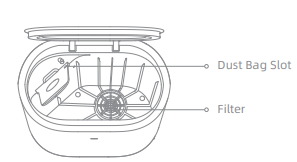 Back
Back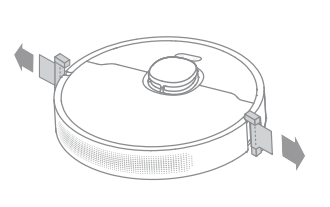
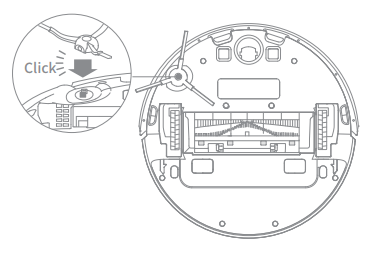 Note: Install the side brush until it clicks into place.
Note: Install the side brush until it clicks into place.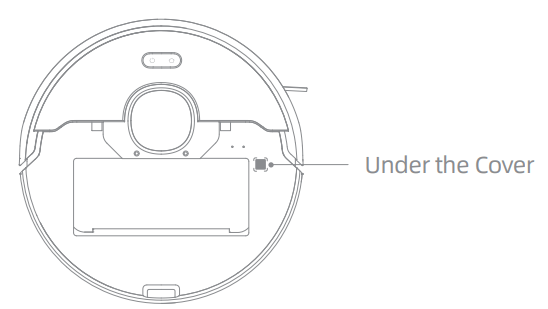
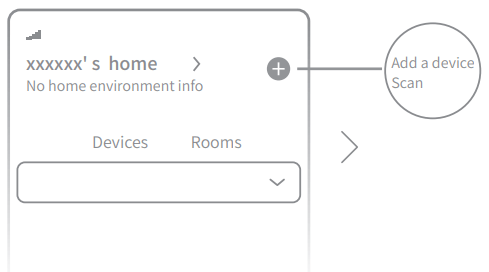 Note:
Note: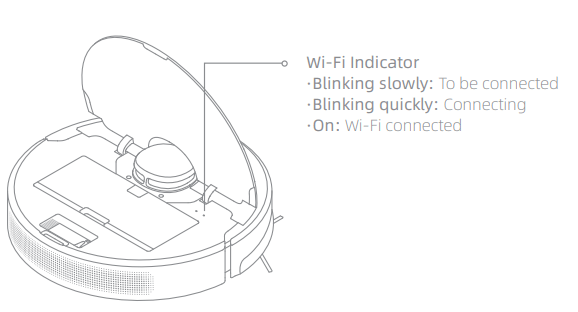 Note: If your robot cannot connect to the app successfully, reset the Wi-Fi and add the device again.
Note: If your robot cannot connect to the app successfully, reset the Wi-Fi and add the device again.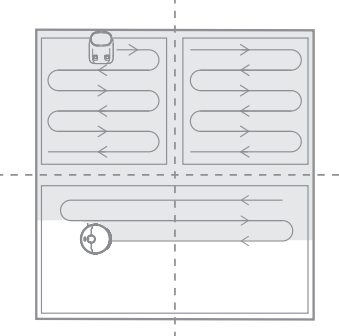
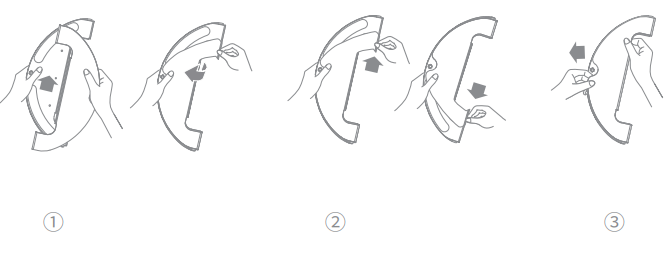 2) Open the water tank lid, fill the tank with water, then securely close the lid.
2) Open the water tank lid, fill the tank with water, then securely close the lid.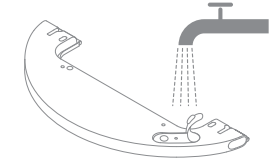 Note: Do not use detergent or disinfectant.
Note: Do not use detergent or disinfectant.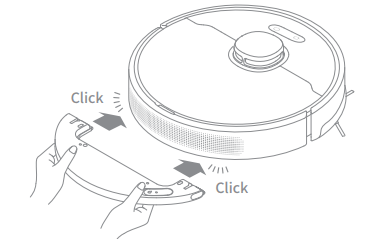 Note:
Note: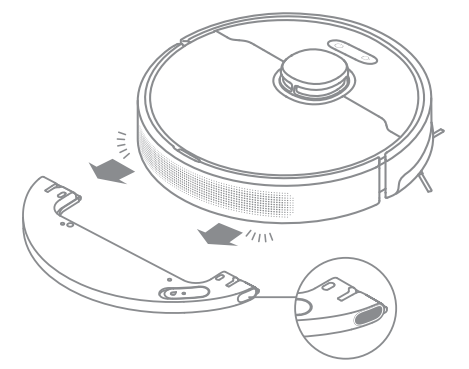 Note: When the robot is charging or not in use, remove the mopping module, pour out all the remaining water in the tank, and clean the mop pad to prevent mildew or odors.
Note: When the robot is charging or not in use, remove the mopping module, pour out all the remaining water in the tank, and clean the mop pad to prevent mildew or odors.


