levenhuk Atom Digital DNB200 Night Vision
Binoculars User Manual

www.levenhuk.com
[email protected]
[email protected]
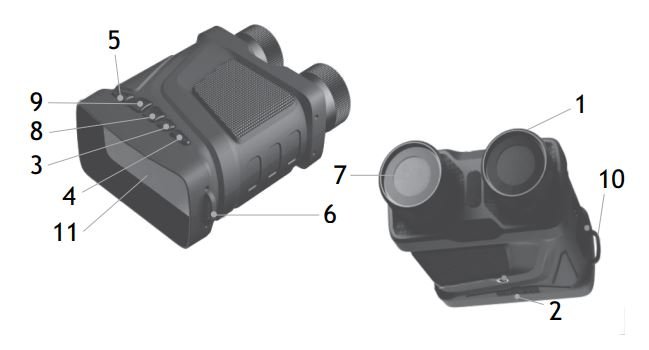
- Focusing wheel
- USB and miroSD slots
- IR UP button
- IR DOWN button
- ON/OFF/SHOT button
- Strap hooks
- IR LEDs
- MENU button
- MODE button
- Battery compartment
- View area
Levenhuk Atom Digital DNB200 Night Vision Binoculars
⚠ Never, under any circumstances, look directly at the Sun, another bright source of light, or at a laser through this device, as it may cause PERMANENT RETINAL DAMAGE and may lead to BLINDNESS.
Specifications levenhuk Atom
| Magnification, x | 1–5 (digital), 4 (optical) |
| Objective lens diameter, mm | 24 |
| Field of view, ° | 10 |
| Close focus, m / ft | 5 / 16.4 |
| Observation distance, m / ft | 250–300 (in complete darkness) 3–1000 (in weak light) / 820–984 (in complete darkness) 9.8–3280 (in weak light) |
| Tripod adapter thread | 1/4″ |
| Operating temperature range, °C / °F | −20…+60 (operating), −30…+70 (storage) / –4…+140 (operating), −22…+158 (storage) |
| IR-illumination | IR LEDs 6W |
| IR wavelength, nm | 850 |
| Recording time with illumination (IR), h | 6 |
| Recording time without illumination (IR), h | 10 |
| Daytime recording without IR | color image |
| Recording at night (in the dark) with IR | black and white image |
| Power supply | 2pcs 18650 batteries, 3.7V 1200mA∙h |
| Storage | class 10, microSD up to 128GB |
| Screen | 3”, 640x360px |
| Language settings | Chinese, English, French, German, Italian, Japanese, Korean, Portuguese, Russian, Spanish |
| Image format and resolution | JPG; 10M/8M/5M/3M/VGA |
| Video format and resolution | AVI; 1920x1080px @30fps, 1280x720px @30fps |
| Dimensions, mm / in | 160x125x60 / 6.3×4.9×2.4 |
| Weight, g / lb | 334 / 0.74 |
The manufacturer reserves the right to make changes to the product range and specifications without prior notice.
Getting started
Install batteries
- Open the battery compartment cover and insert 2 batteries according to the correct polarity marks. Close the cover.
Charging the device
- Connect the power cable to the device and the DC adapter (not included) via a USB plug and connect it to the AC power supply.
Attention! The device operates from the AC power supply, as the voltage of the computer’s USB port is insufficient for the proper operation of the device.
Installing/removing the memory card
- The device supports memory cards class 10 up to 128GB.
- Insert the microSD card into the slot. Make sure the direction is right. Do not force the card in.
- Format the microSD card before starting, as it will improve its compatibility with the device.
- To remove the card from the slot, press the edge of the memory card in gently, and the card will pop out. Then, remove the card.
Note: If the memory card is not installed, a No Card icon will be displayed.
ON/OFF/SHOT button
Button functions: 1) turns the device on/off (a long press); 2) takes a picture in Photo mode; 3) starts and stops video recording in Video mode; 4) enters the sub-menu. Turn the focusing wheel to adjust the focus.
Notes:
- If the device fails to activate, check for defective or improperly installed batteries. Always only use the recommended batteries.
- If you wear glasses, keep them on while using the device.
MODE button
This button switches between 3 in-built modes: 1) photo mode; 2) video mode; and 3) playback mode. The default mode is video mode.
IR UP and IR DOWN buttons
If the light is insufkcient or when used in the evening, turn on the IR by pressing the IR UP button. The image will change from color to black and white. You may select the brightness level from 1 to 7 using the IR UP and IR DOWN buttons. A long press on the buttons will zoom in/out the image. Notes:
- Do not use IR in daylight (when IR is on, you will have a color image, when IR is off — black and white image).
- If the battery power is not enough, the IR LED level will lower automatically.
MENU button
To change the settings, press the MENU button and highlight the desired menu item by scrolling up (IR UP button) or down (IR DOWN button). Select the highlighted item by pressing the ON/OFF/SHOT button. In the menu, you can select photo or video resolution, night vision sensitivity, change the language, set the date, set auto power off, put the date on photos or videos, format the memory card, view and delete the current file or all files from the memory card, etc.
Note: To get to the submenu of the playback mode, you need to select the playback mode first (MODE button).
Copying files
You can transfer files from the device to your smartphone, tablet, or PC directly.
- Insert the memory card into a card reader; or
- Connect the device to your computer with a USB cable.
Cleaning and precautions
Do not expose the device to direct sunlight — that could cause a fire! Do not scratch or touch the optical surfaces with your fingers. Remove the batteries before cleaning the device! Use only dry, lint-free cloths to wipe the outer parts of the device. Do not use cleaning fjuid to avoid the electronics damage. To avoid scratching the lenses, only use a sofm cloth and do not press too hard. Keep the device away from dust and water. Keep the device in a bag or a box. Remove the batteries from the device if it has not been used for a long time.
Battery safety instructions
Always purchase the correct size and grade of battery most suitable for the intended use. Always replace the whole set of batteries at one time; taking care not to mix old and new ones, or batteries of different types. Clean the battery contacts and also those of the device prior to battery installation. Make sure the batteries are installed correctly with regard to polarity (+ and ). Remove batteries from equipment that is not to be used for an extended period of time. Remove used batteries promptly. Never short-circuit batteries as this may lead to high temperatures, leakage, or explosion. Never heat batteries in order to revive them. Do not disassemble batteries. Remember to switch off devices afmer use. Keep batteries out of the reach of children, to avoid risk of ingestion, suffocation, or poisoning. Utilize used batteries as prescribed by your country’s laws.
Levenhuk International Lifetime Warranty
All Levenhuk telescopes, microscopes, binoculars, and other optical products, except for their accessories, carry a lifetime warranty against defects in materials and workmanship. A lifetime warranty is a guarantee on the lifetime of the product on the market. All Levenhuk accessories are warranted to be free of defects in materials and workmanship for six months from the purchase date. The warranty entitles you to the free repair or replacement of the Levenhuk product in any country where a Levenhuk ofkce is located if all the warranty conditions are met. For further details, please visit: www.levenhuk.com/warranty If warranty problems arise, or if you need assistance in using your product, contact the local Levenhuk branch.





