Zwide M1 Wireless Lavalier Microphone User Manual
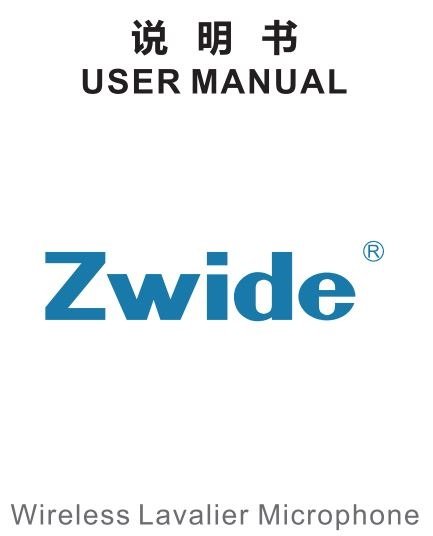
Model No

Product Introduction
Thank you for choosing Zwide products. In order to know more abut our products, please read this User Manual carefully before using. Have a good using experience.
This product is an intelligent noise reduction wireless microphone, which can provide professional recording output, plug and play, no APP required. Multiple uses: network broadcast, Vlog shooting, interview recording, video teaching and other scenarios.
The products consists of two parts, Mic TX and Mic RX.
Connecting Cables

ID Diagram of RX
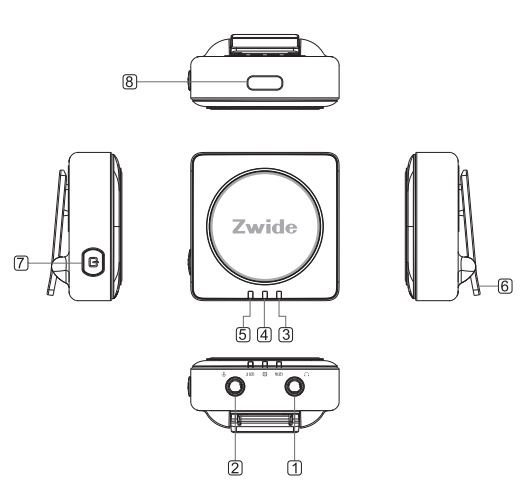
- Monitor Earphone Port
- Audio Output Port
- Connect Indicator
- Power Indicator
- Connect Indicator 2 (Only for M1 Plus)
- Mic Clip
- Power Key
- USB-C Port
ID Diagram of TX

- Built-in Mic
- External Mic Port
- Connect Indicator
- Power Indicator
- ENC Indicator
- Mic Clip
- Volume +
- Volume –
- Power Key
- ENC Key
- Mute Key
- USB-C Port
Operating Instruction
RX:
I : Power Key function :
1. Hold the key 3s to power on/off. When the product powered on, press the key twice to enter connecting state.(Please operate simultaneously with the TX)
2. Factory reset without connecting by pressin.9 key 6 times { This feature is forbidden in Non-abnormal condition)
D: USB-C Port: For SV charging.
m : Monitor Earphone Port; Insert the C1lA earphone to monitor the voice from TX. camera, mobile phone or computer.
1.Power Indicator: The indicator will light up when the product
2.Connect 1ndlcator 1(2): The indicator will blinks when the product disconnected and keep on if it connect successfully.
VI: The TX is automatically connect with the RX and it will save the sequence after the first connect.
TX:
I: Power Key function :
1. Hold the key 3s to power on/off. When the product powered on, press the key twice to enter connecting state.(Please operate simultaneously with the RX)
II: ENC Key function: Press ENC Key to switch noise reduction function on/off.
Mute Key: Press the key to mute/unmute the sound from the TX, the Connect Indicator will turn off/on.
N: Volume + / – : Press to adjust recording sound level.
V: USB-C Port: For SV charging.
VI: External Mic Port: For external microphone input.
VII: Description of Indicators:
l. Power Indicator: The indicator will light up when the product power on; It will blinks rapidly at low power and blinks slowly disconnected and keep on if it connect successfully. It will off if mute the Mic.
3.ENC Indicator: The indicator will turn on/off when the noise reduction function on/off.
VIII: The TX is automatically connect with the RX and it will save the sequence after the first connect.
NOTE: The RX of M1 (ltol) contains 2 indicators; The RX of M1 Plus(lto2) contains 3 indicators.
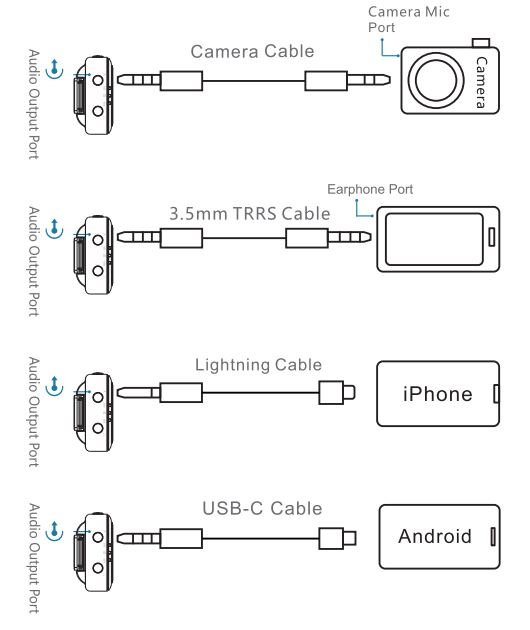
Note : Take video on the device after the Mic RX connected with the device is successfully Please disconnect the cable from the device if you want to play the video with audio in the device directly.
The Basic Parameters
The basic specs of Wireless Lavalier Microphone
| Working Frequency | 2. 4 GHz | Recording Sampling Frequency | 48kbps | Transmission Distance | The barrier-free distance is about 75m |
| Wireless Version | V5.3 | Transmission Delay | 20ms | Frequency Response Range | 20Hz-20kHz |
| Charging Time | -1.1h | Working Time | ~8h | Charging Voltage | DC 5V |
Packing List
M1 Configuration
- Mic RX * l
- Mic TX * l
- USB. C Charging Coble * l
- Camera Cable * l
- Windscreen * 1
- Wired Microphone * 1
- Monitor Earphone * l
- Carrying Pouch * l
- User Manual & Warranty Card * l
- Qualified Certificate * l
- USB·C Cable * l
- Lightning Cable * l
- 3.5mm TRRS Cable * l
M1 Plus Configuration
- Mic RX * l
- Mic TX * 2
- USB.C Charging Cable * l
- Camera Cable * I
- Windscreen * 2
- Wired Microphone * 2
- Monitor Earphone * l
- Carrying Pouch * l
- User Manual & Warranty Card * I
- Qualified Certificate * 1
- USB·C Cable * l
- Lightning Cable * l
- 3.5mm TRRS Cable * l
NOTE: Our products are constantly innovative and subject to change without prior notice.
Warranty Card
Warranty scope in case of product failure, you can get a replacement within 15 days and free repair service for 365 days, with inspection report issued by authorized service center.
Model No. _____________________
Date of Purchase _____________________
Order No. _____________________
Dealer _____________________
Customer Name _____________________
Contact No. _____________________
Contact Address _____________________
Maintenance Record _____________________

SHENZHEN ZHIWEI TECHNOLOGY CO., LTD
Zwide is a trademark of SHENZHEN ZHIWEI
TECHNOLOGY CO., LTD
Copyright ©2022 Zwide All Rights Reserved. Zwide
Copyright ©2022
Made in China
The Apple logo, iPhone, iPad and Lightning are trade moils of Apple Inc., registered in the U.S. and other countries. The trademark of ‘iPhone” is used in Japan with a license from Airphone K.K
Android is trademark of Google LLC, registered in the U.S. and other countries.
USB-C and USB Type-Care registered trademarks of USB Implementers Forum.
All other company names, product no mess and logos are the trademarks or registered trademarks of their respective owners.
FCC Statement
This equipment has been tested and found to comply with the limits for a Class B digital device, pursuant to Port 15 of the FCC Rules. These limits are designed to provide reasonable protection against harmful interference in a residential Installation. This equipment generates uses and can radiate radio frequency energy and, if not installed and used in accordance with the Instructions, may cause harmful Interference to radio communications. However, there is no guarantee that interference will not occur in a particular installation. If this equipment does cause harmful interference to radio or television reception, which can be determined by turning the equipment off and on, the user is encouraged to try to correct the interference by one or more of the following measures;
— Reorient or relocate the receiving antenna.
— Increase the separation between the equipment and receiver,
— Connect the equipment into an outlet on a circuit different from that to which the receiver is connected.
— Consult the dealer or an experienced radio/TV technician for help.
This device complies with part 15 of the FCC Rules. Operation Is subject to the following two conditions: (1) This device may not cause harmful interference, and (2) this device must accept any interference received, including interference that may cause undesired operation.
Changes or modifications not expressly approved by the party responsible for compliance could void the user’s authority to operate the equipment.
IC STATEMENT
This device complies with Industry Canada’s licence-exempt RSSs. Operation is subject to the following two conditions:
(1) This device may not cause Interference; and
(2) This device must accept only interference, including interference that may cause undesired operation of the device.
RF Exposure Information
The device has been evaluated to meet general RF exposure requirement.
The device can be used in portable exposure condition without restriction.
![]()
SUBSCRIBE FOR MORE INFO http://www.zwide.com

Address: 4th~ 5th Floor. Bid 6 and East side of 3rd Floor Bid 3, LiJinCheng Industrial Park. Yousong Community, Longhua Street, Longhua District, Shenzhen, China 518109




