Ecobene Lighting Smart LED Downlight ECO-SDWB15W User Guide
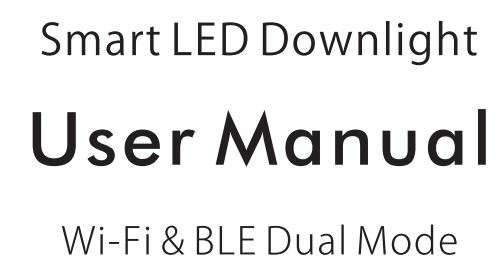
1. Add device
1.1. Download Smart life app
Please download Smart Life app first. Scan the QR Code for a download link, or download the Smart Life app from the App Store or Google Play Store.
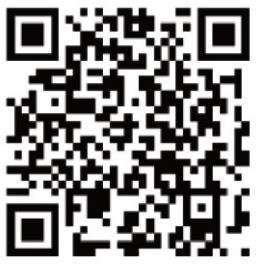
Please scan the QR Code, or get Smart Life downloaded from App Store or Android Market.
NOTE:
- WiFi light just can use 2.4GHz only, router must chose 2.4GHz.
- Please turn on WIFI and Bluetooth before connecting. WiFi light should flash when connecting and WIFI signal should be good when using WIFI light.
- WiFi light should be best within 3 meters to the router
- Sometimes the WiFi light can’t be connected maybe the router is full, restart the router or delete other WiFi devices, also you can add the router quantity , connect again.
- The Smart Life app has a detailed description of the connection between Alexa and Google assistant.
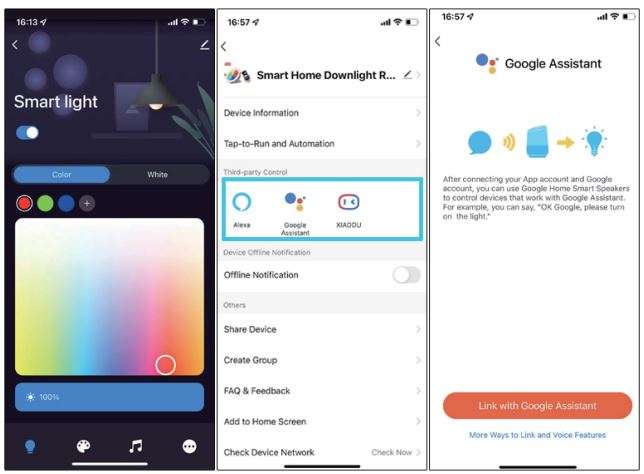
1.2. Register an account in Smart Life
Open the Smart Life app. On the account registration page, click “Register” in the upper right corner.
1.3. Install the lights
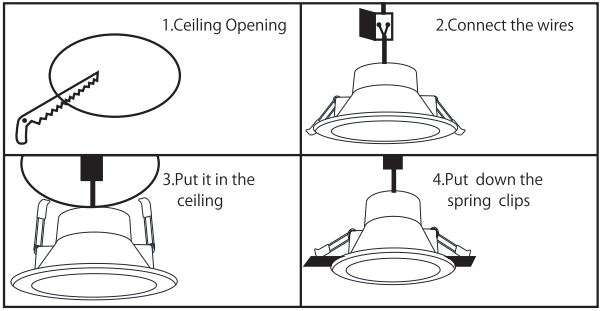
*. Please note that the power must be turn off when connecting the power.
*. Be careful not to spring your hand when pressing the spring.
*. The lamp will generate heat when working. Please avoid heat-sensitive items when installing.
*. It is dangerous to connect the electricity, please find a professional person to install.
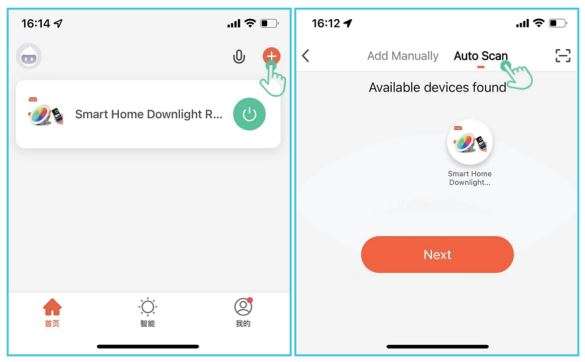
After a successful login to the Smart Life app, click on +.
a. Turn on your phone’s Wi-Fi and Bluetooth.
b. Power off and install the light, on – off- on – off- on;
3 times in total, switch interval of about 1 second, see the light fishing.(lf you turn on the light fort he first-time and notice that the light is fishing, you don’t need to turn it on or off 3 times.)
c. Open the Smart life APP. Smart life will search fort he device automatically, wait for about 10 Smart life will find the fishing light and display it on the phone, click the light to enter the next installation, if the APP does not find the light for a long time, then follow the steps “d” to operate.
d. Click”+” to start connecting the lights, and it is recommended to select “Auto Scan”. After selecting the light, the APP will automatically Scan and find the flashing light, then select the light to be added, click “Next”, then enter the 2.4ghz Wifi name and password, click “Confirm” to start adding, and wait patiently until the addition is successful.
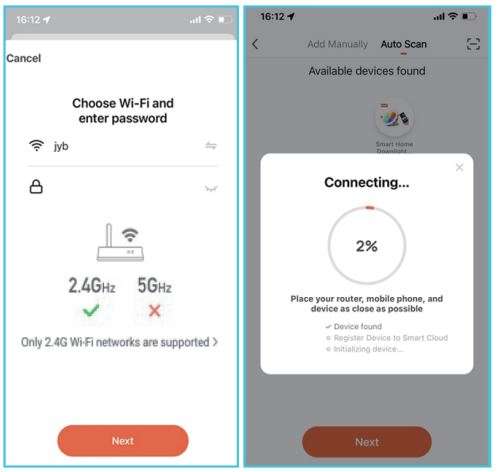
Select the device via your Wi-Fi and enter the displayed pairing password, then start the configuration of the device.
1.4. Rename the added Smart LED Downlight
After the Smart LED Light is added successfully, click the device description text to modify device name. It is recommended to use a name com parsed of easily pronounced English words Amazon Echo only supports English.

2. Enable Smart Life skill in the Amazon Alexa app
Choose “Skills” in the options bar, and then search “Smart Life·
in the input box.
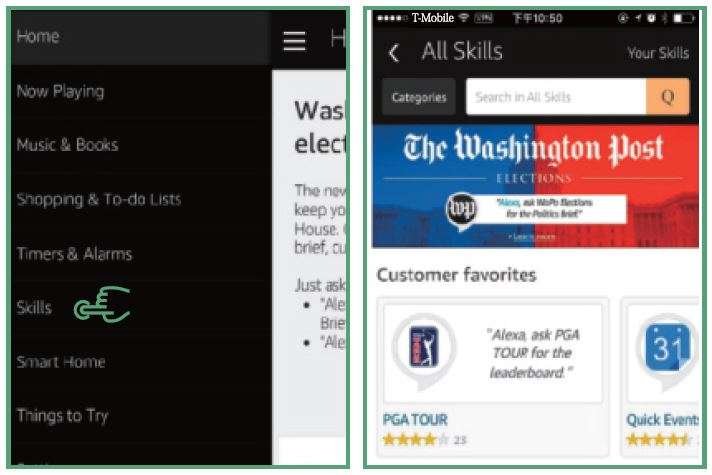
Select “Smart Life” in the search results, and then click “Enable
Skill”.
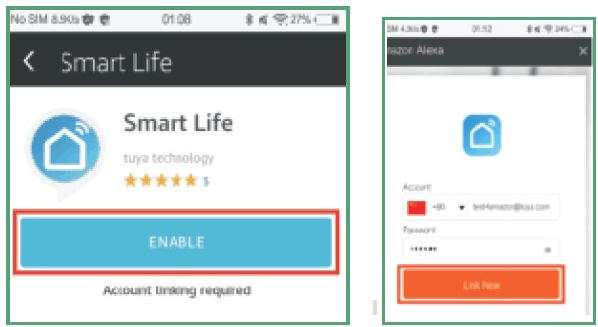
Then input the user name and password that you had previously registered with.
3. Control the Smart LED Downlight by Voice
After step 2 is successful, you can control the light via Echo.
3.1. Discover devices
Firstly, you need to say to Echo: Alexa (or Echo), Discover my devices.
Echo will start searching for the devices which is added in the Smart Life app, it will take about 20 seconds, then it will tell you the result. You can also click “Discover devices” in the Alexa app.
It will show the devices that were found successfully.
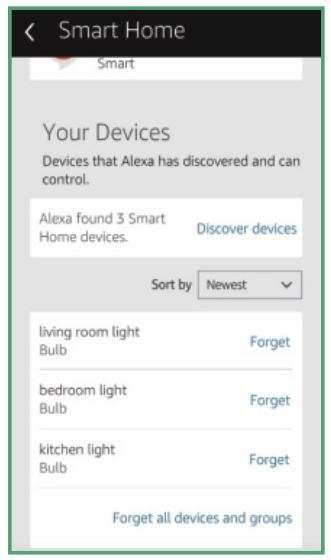
3.2. Control devices by voice
You can also group multiple Smart LED Light and give instructions to control them together.
Note: The name of the device must be consistent with the addition of Smart Home app.
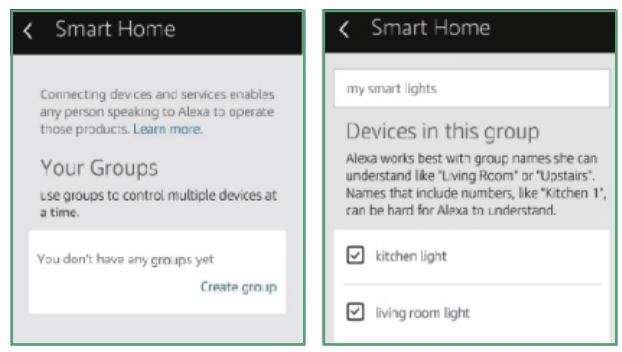
3.3. Support skill list
You can control the Smart LED Light by instructions like these:
- Alexa (or Echo), turn on [bedroom light]
Alexa (or Echo), turn off [bedroom light] - Alexa (or Echo), set [bedroom light] to 50 percent
Alexa (or Echo), increase [bedroom light] to 50 percent - Alexa (or Echo), decrease [bedroom light] to 50 percent
Alexa (or Echo), set[smart heater] to 34 - Alexa (or Echo), raise [smart heater] by 4
Alexa (or Echo), lower [smart heater] by 2
4. Link Smart Life to Google Home
You can invoke Smart Life by saying “Ok Google, talk to Smart Life” to your Google Home device.
When you hear the response voice from Google Home, you can check the link request on the homepage in the Google Home
app. Tap “LINK” to direct to the account link page. Be noted that the country/region, the account, and the password must match with content in Step 1.2.
Then select the country that your Smart Life account belongs to, type in your Smart Life account and password, then tap LINK NOW.
5. Control your smart devices through Google Home
Now you can control your smart LED Light through Google Home.
Invoke Smart Life by saying “Ok Google, talk to Smart Life” to Google Home, then you can use the following commands to control your devices (e.g., bedroom light):
Turn on/off bedroom light Set bedroom light to 50 percent.
Note: After the Smart Life is invoked, it will wait for your command all the time until you say “Cancel” or “Stop”. You can also quit Smart Life by answering “Nothing” when it says “What can I do for you~ Once you quit Smart Life, you need to invoke it again before you control smart devices through it.
Warning – Caution
This equipment has been tested and found to comply with the limits for a Class B digital device, pursuant to part 15 of the FCC Rules. These limits are designed to provide reasonable protection against harmful interference in a residential installation. This equipment generates uses and can radiate radio frequency energy and, if not installed and used in accordance with the instructions, may cause harmful interference to radio communications. However, there is no guarantee that interference will not occur in a particular installation. If this equipment does cause harmful interference to radio or television reception, which can be determined by turning the equipment off and on, the user is encouraged to try to correct the interference by one or more of the following measures:
-Reorient or relocate the receiving antenna.
-Increase the separation between the equipment and receiver.
-Connect the equipment into an outlet on a circuit different from that to which the receiver is connected.
-Consult the dealer or an experienced radio/TV technician for help.
FCC Caution.
§ 15.19 Labelling requirements.
This device complies with part 15 of the FCC Rules. Operation is subject to the following two conditions: (1) This device may not cause harmful interference, and (2) this device must accept any interference received, including interference that may cause undesired operation.
§ 15.21 Information to user.
Any Changes or modifications not expressly approved by the party responsible for compliance could void the user’s authority to operate the equipment.
§ 15.105 Information to the user.
Note: This equipment has been tested and found to comply with the limits for a Class B digital device, pursuant to part 15 of the FCC Rules. These limits are designed to provide reasonable protection against harmful interference in a residential installation. This equipment generates uses and can radiate radio frequency energy and, if not installed and used in accordance with the instructions, may cause harmful interference to radio communications. However, there is no guarantee that interference will not occur in a particular installation. If this equipment does cause harmful interference to radio or television reception, which can be determined by turning the equipment off and on, the user is encouraged to try to correct the interference by one or more of the following measures:
-Reorient or relocate the receiving antenna.
-Increase the separation between the equipment and receiver.
-Connect the equipment into an outlet on a circuit different from that to which the receiver is connected.
-Consult the dealer or an experienced radio/TV technician for help.
RF warning for Mobile device:
This equipment complies with FCC radiation exposure limits set forth for an uncontrolled environment. This equipment should be installed and operated with minimum distance 20cm between the radiator & your body.
Download Manual PDF
Ecobene Lighting Smart LED Downlight ECO-SDWB15W User Guide PDF Download





