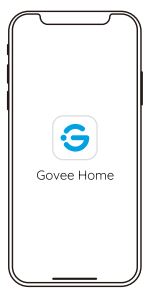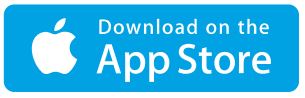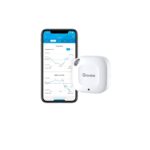Govee H6196 RGB Bluetooth LED Strip
Light User Manual
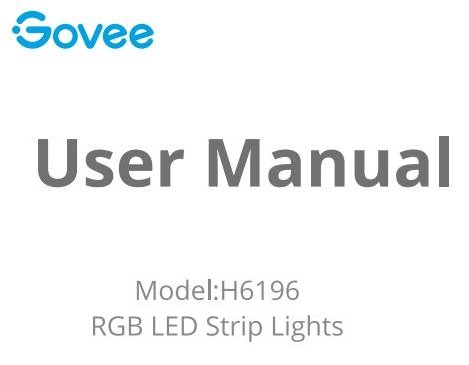
At a Glance
Strip Lights ___ 2
Power Adapter ___1
User Manual ___1
Service Card ___1
Specifications
Length — 2×1 0m/2×32.8ft
Lighting Color — RGB
Waterproof — No
Control Method — App via Bluetooth & Control Box & IR Remote
Power Supply — Adapter 24V
Installing Your Strip Lights
(1) Preparation Before Installing
a. Unpack the box and check all ems listed in the packing list.
b. Power on the strip lights and check whether they light up.
(2) Installing Steps
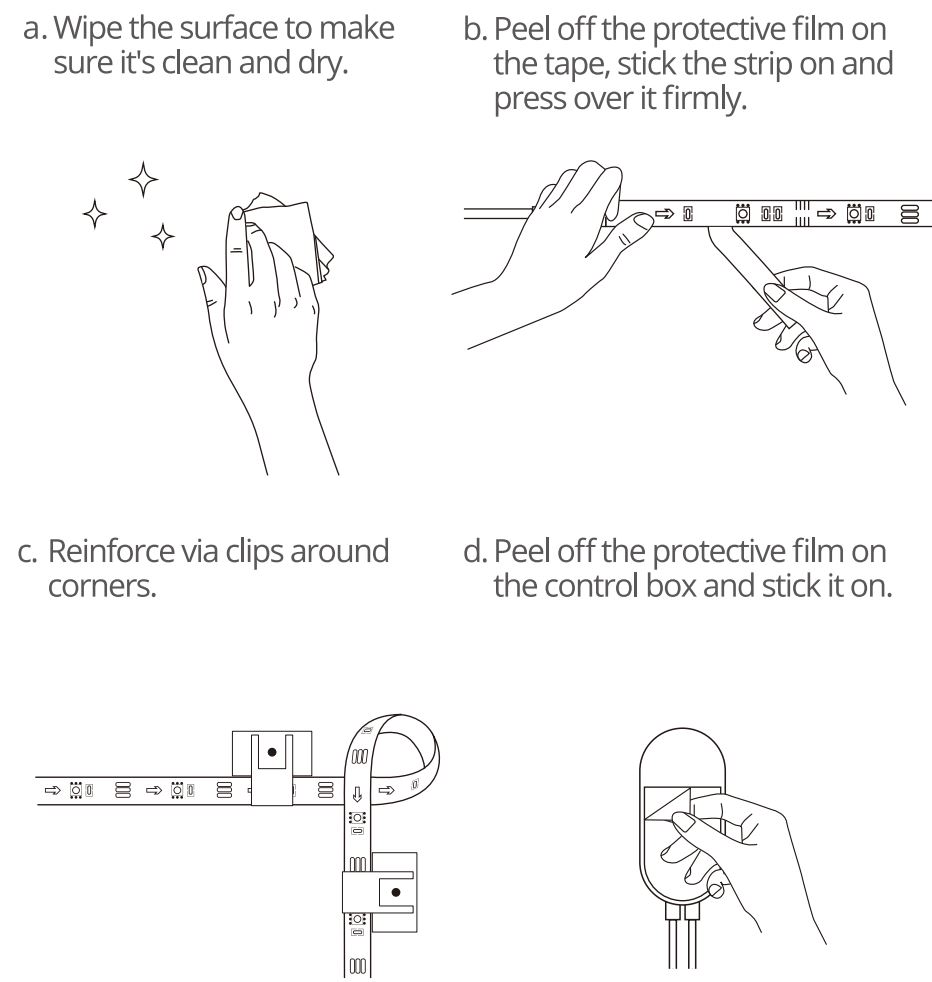
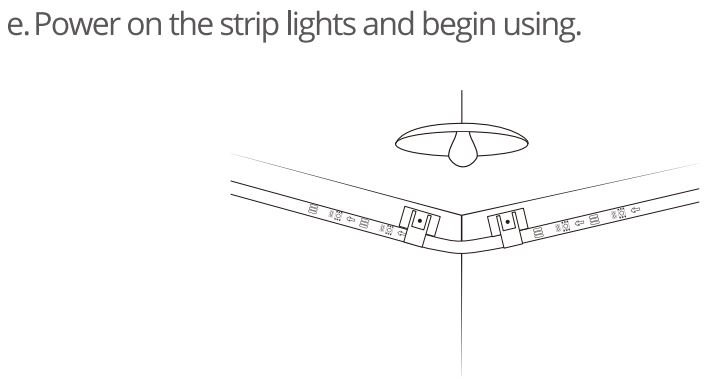
Controlling with the Control Box
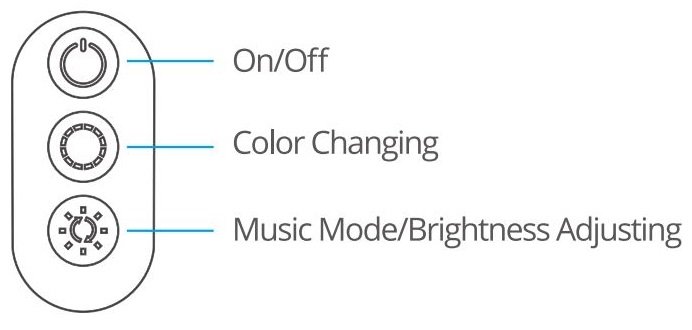
| Button | Function |
| On/Off | Tum the light on/off. |
| Color Changing | Press to cycle through 9 colors. |
| Music Mode/ | Press to enter music mode. |
| Brightness Adjusting | Press and hold to cycle through the 6 brightness levels. |
Controlling with the Remote Control
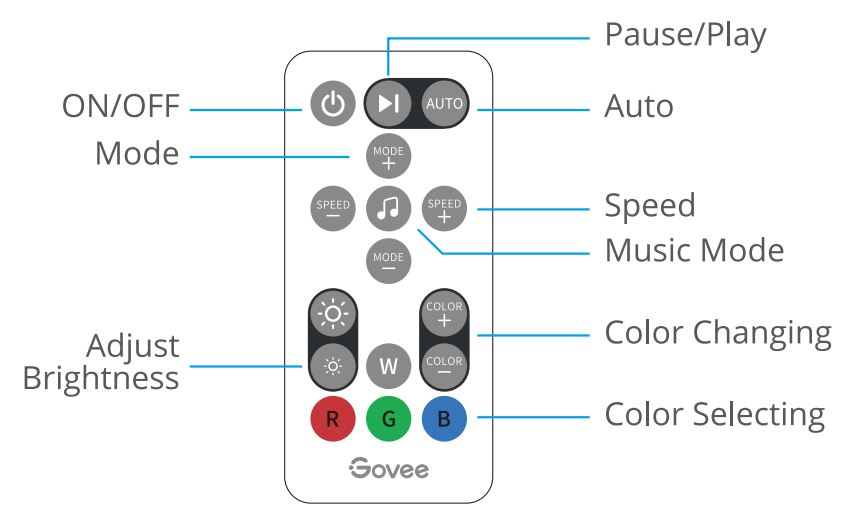
| Button | Function |
| ON/OFF | Press to turn the light on/off. |
| Pause/Play | Press to pause/continue the Music Mode or dynamic Scene Modes. |
| Auto |
|
| Mode | MODE +/-: Press to cycle forward or backward through 7 scene modes. |
| Music Mode | Press to enter music mode. |
| Speed | SPEED+/-: For scene mode, press it to speed up or slow down the changing of lights; For music mode, press it to increase or decrease the sensitivity of the mic. |
| Adjust Brightness | Dim or brighten the light. |
| Color Changing | COLOR+/-: Press to cycle forward or backward through 32 colors. |
| Color Selecting | Press to change the color. R: Red, G: Green, B: Blue, W: White |
Downloading the Govee Home App
Download the Govee Home app from App Store (iOS devices) or Google Play (Android devices).
Notice: You need a smartphone running iOS 9.3 (or above) or Android 4.4 (or above).
Connecting the Strip Lights to the App
- Turn on Bluetooth in your mobile phone.
- Open Govee Home app and tap”+” icon in the top right corner.
- Select “H6196” in the device list.
Troubleshooting
- Cannot connect to Bluetooth.
a. Do not skip Bluetooth connection in the app.
b. Make sure Bluetooth in your mobile phone has been turned on.
c. It may be caused by incompatibility between the phone system and the app. Please change a mobile phone and connect again.
d. Re-power on the strip and re-turn on Bluetooth in your phone to try again.
e. Keep the distance between the strip and the phone less than 1 m/3.28ft while connecting.
f. Keep obstructions between the strip and the phone as few as possible. - The strip doesn’t match the same color/Some LED beads don’t light up. Please contact Govee support team in time for return.
- Cannot sync to the music beat
a. Please keep the control box close to the sound source.
b. Clean up the sound picking hole on the control box. - The strip lights don’t work.
a. Pull out every connective part of the strip lights and firmly re-connect them.
b. Tap On/Off button on the control box or app to check whether it is a strip quality issue.
Customer Service
🏳 Warranty: 12-Month Limited Warranty
⚙ Support: Lifetime Technical Support
✉ Email: [email protected]
🌐 Official Website: www.govee.com
![]()
Facebook
YouTube
Twitter
Instagram
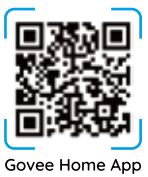
For FAQs and more information, please visit: www.govee.com
Download PDF
Govee H6196 RGB Bluetooth LED Strip
Light User Manual PDF Download